Segment Creation
For the decision graph apply the below settings:
- Select ‘Decision Graph’ as the Data Signal
- Keep the ‘Selected Segment’ property
- Select the relevant asset source
- Map the assets (the same way that was done in the decision map setup)
- Save this by clicking ‘Add’
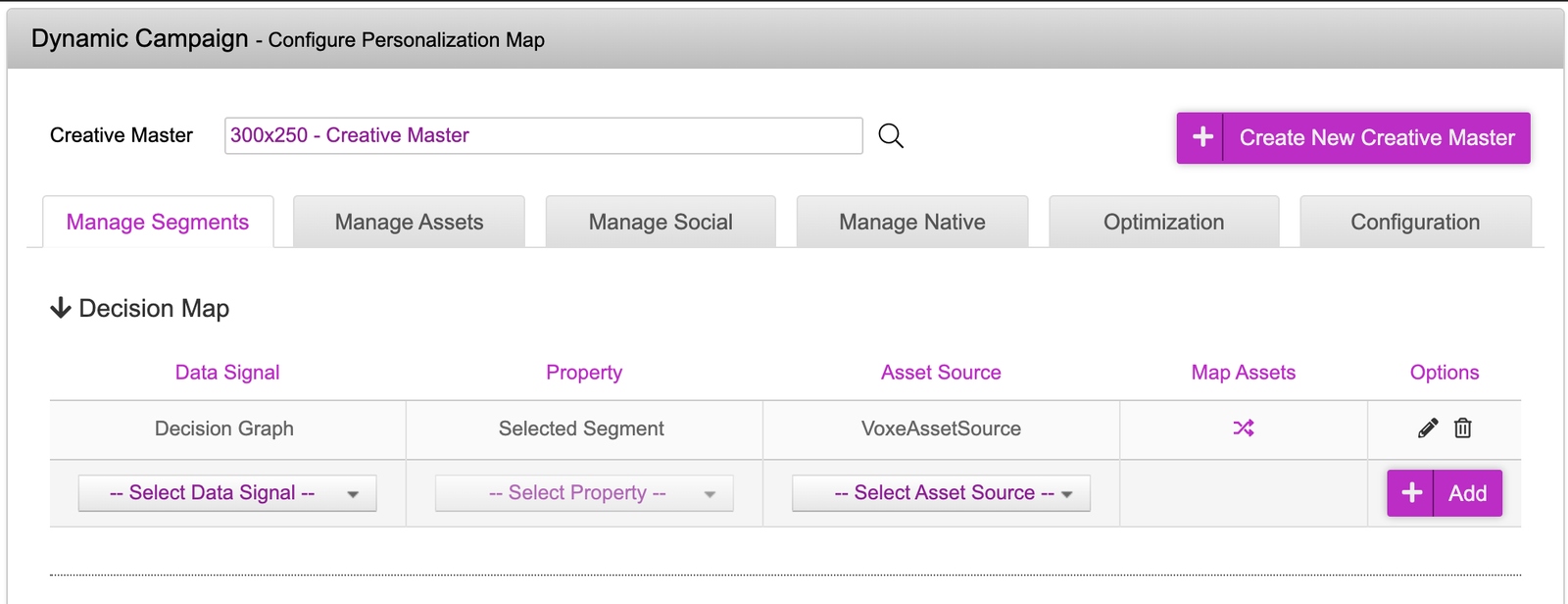
- Scroll down to the actual decision graph. We will be creating four strategies here for the various products that we have in our asset source
- Click on the ‘New’ button to create a new ‘Segment’. Repeat this three more times
- Rename the Segments after the values in the rotation group. For duplicate values in the rotation group, only create one segment e.g. one Wireless Headphones instead of three.
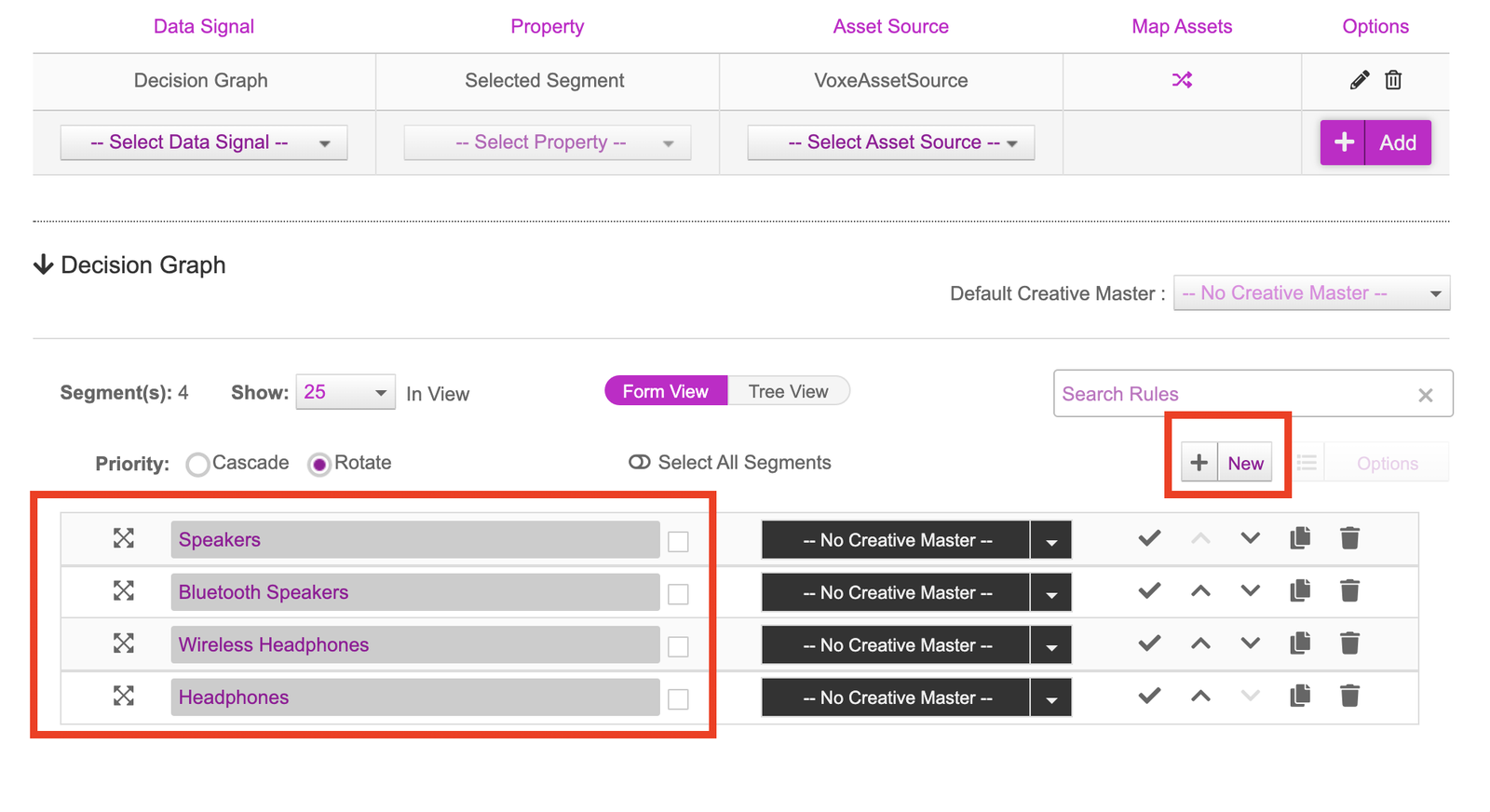
Click onto icon onto the expand icon onto the left of ‘Speakers’. This will bring up a screen that will allow you to apply various types of decisioning. In this example, we will be using the triggers that were mentioned previously.
- For the first trigger, we are looking to ensure the user is in London. This can be achieved by selecting:
Geography | City | Is Equal To | London - For the second trigger, we’d like the weather to be sunny where the user is. We can do that by following the below:
Weather | Condition | Is Equal To | Sunny - For the trigger based on time, we want the ads to serve between two times. This will require two triggers. The first time based trigger would be set to ‘is Greater Than’ and the second ‘is Less Than’, making the creatives only serve between the two. This can be achieved by doing the below:
Time | Local Time | Is Greater Than | 12:00 PM
Time | Local Time | Is Less Than | 06:00 PM
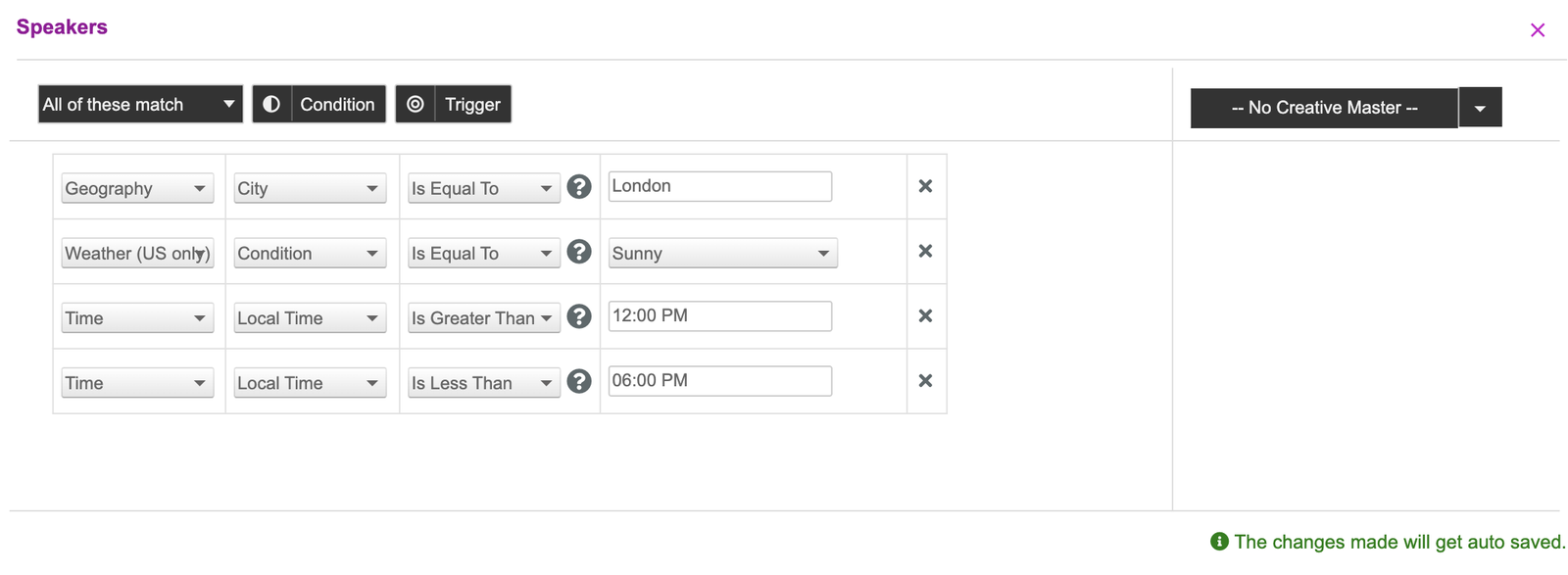
There are also a few features within the decision graph that allow you to have greater control of the how the logic is set. The first part to this is the boolean logic element of:
- All of these match - All the triggers must be satisfied (and)
- Any of these match - Only one out of X triggers must be satisfied (or)
- None of these match - None of these triggers are met (none)
Another element that allows for greater control on decisioning is the ‘Condition’ part. Adding in additional conditions will allow you to create different separate branches in the decision graph.
As an example of the above, the below decision graph is set up so if:
- (All of these match) Geography is equal to London
- (None of these match) Device model is equal to iPhone
This means that if the user information has the location set to London AND doesn’t have an iPhone, this will satisfy the triggers and conditions and allow for the relevant creative to serve.
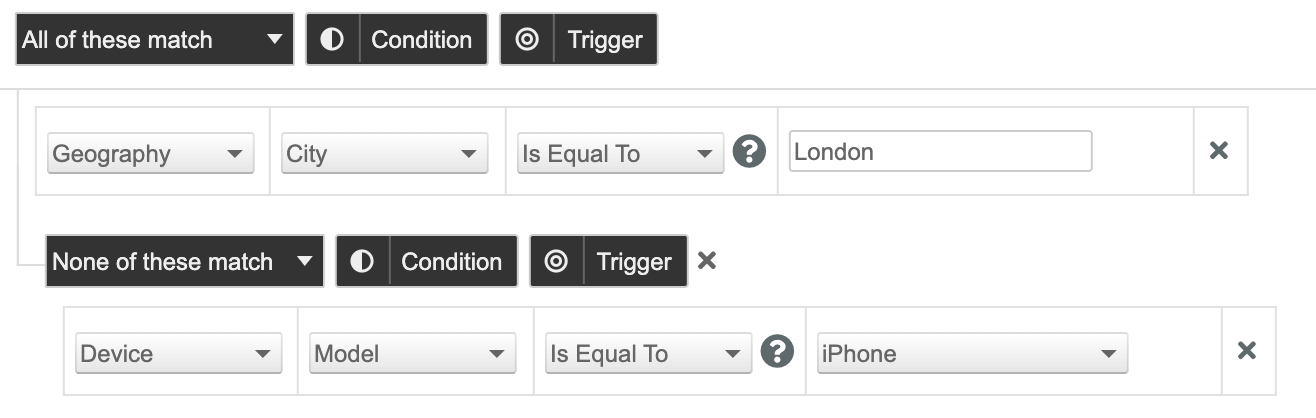
Once the decisioning has been created, press the x on the top right hand corner of the box to exit. For the purpose of this example, we’ll only have triggers set up in the ‘Speakers’ segment however you can add additional triggers within the other segments. We can now review the decision graph visually by clicking onto the ‘Tree View’.
The tree visual is a visual representation of the strategies that were input and what creative variations will be shown when those conditions are met.
- The nodes on the left represent the ‘Segments’ that were created. These segments house the triggers that were set up.
- The nodes on the right are the creative variations that are associated to the segments. As you can see, some have a one to one relationship with the segment that they are associated with. This is because in the asset source, there is only one rotation group to one create. However some of the segments such as ‘Bluetooth Speakers’ and ‘Wireless Headphones’ have multiple creative variations that are pulled in, this is because these rotation groups in the asset source have multiple creative variations. The segments with multiple variations will serve evenly unless the rotation group has a specified weightage column.
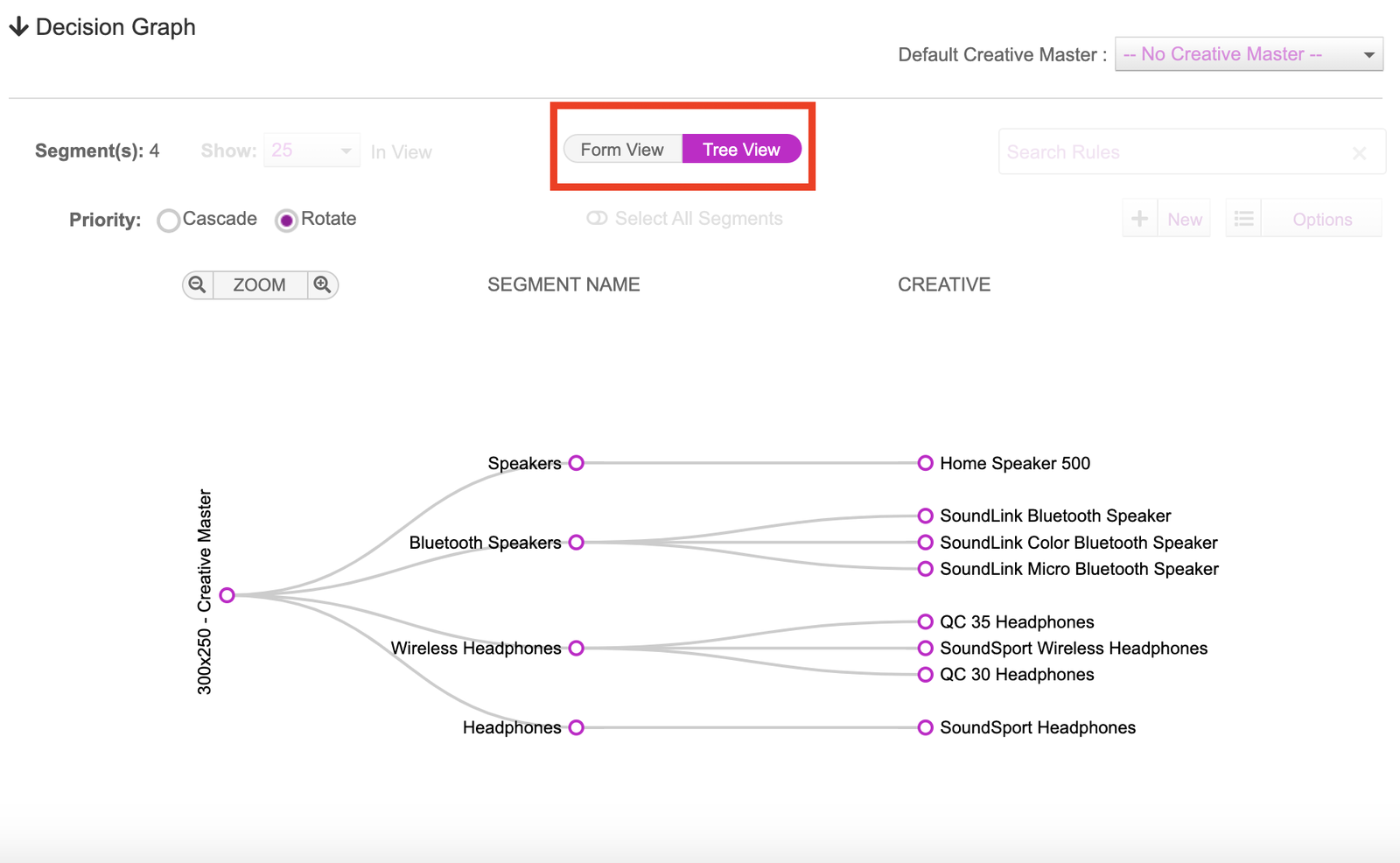
The last step on the campaign setup is to save the campaign. We can do this by scrolling down to the bottom of the page. Here the ‘Campaign Name’ and ‘Click-Through URL’ will need to be entered. Just to note, the clickthrough URL will be set for the entire campaign. However in the media plan section of the guide, you can set a clickthrough-URL per creative variation.
Once the name has been input, you can click onto the ‘Save Campaign’ button.
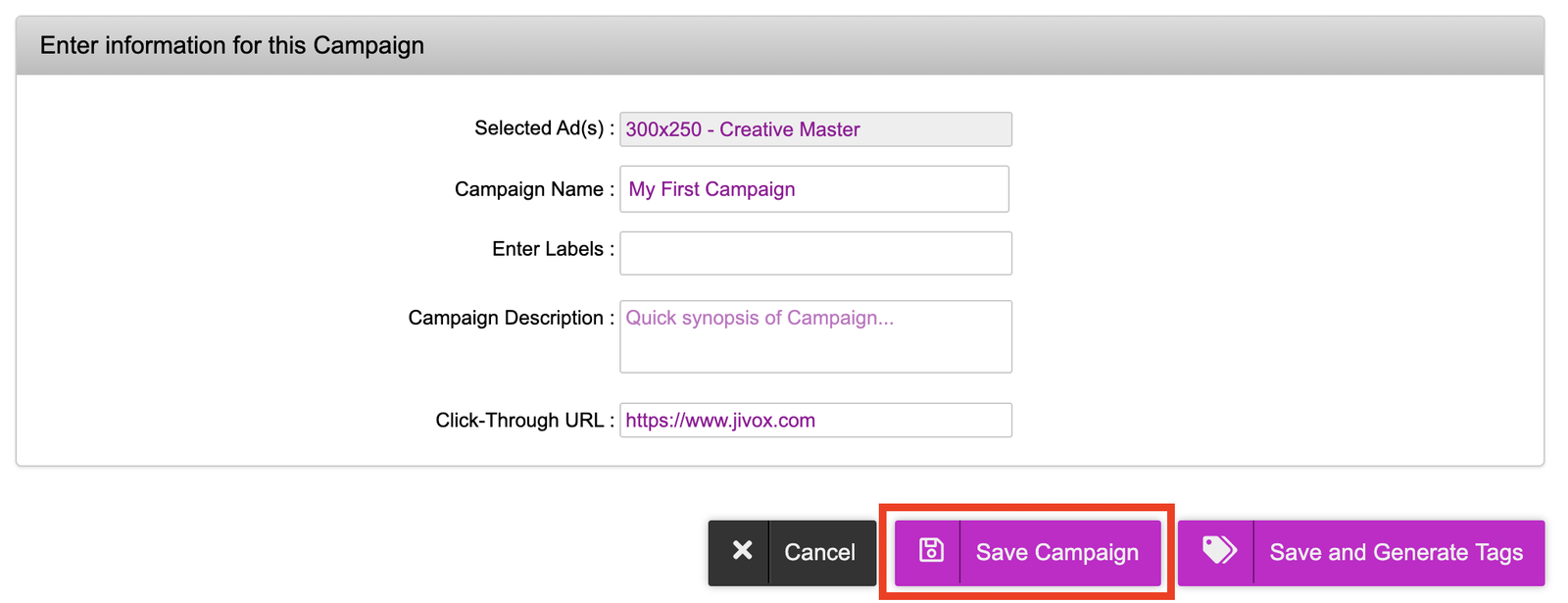
Upon saving the campaign, you will be taken to a dashboard that will show the campaign that was created. You can go back into the campaign at any time by clicking onto the pencil icon to edit it.
Before proceeding to generating the tags, it’s worth previewing the creatives to ensure that everything was mapped accordingly and there aren’t any issues with the creative. This can be done by clicking onto the ‘eye’ icon and selecting ‘Creative Preview’.