Creating a Display Ad
In this section we will see how to create an Ad and Ad Units. We will also cover how to upload a Creative Master and mark components as dynamic.
A few definitions:
--> For the purpose of the campaign setup on JivoxIQ, we define an Ad as a collection of Ad Units.
--> An Ad Unit defines the ad dimensions i.e. the Ad Size.
--> A Creative Master is associated to an Ad Unit. For example, a campaign that utilises 4 ad sizes would consist of 1 Ad, 4 Ad Units and 4 Creative Masters, i.e one Creative Master for each Ad Unit.

For the purpose of this guide, we will be using demo assets. However, you can follow along with your own assets. Let's begin!
On the Ads and Campaigns dashboard click Create New Ad.
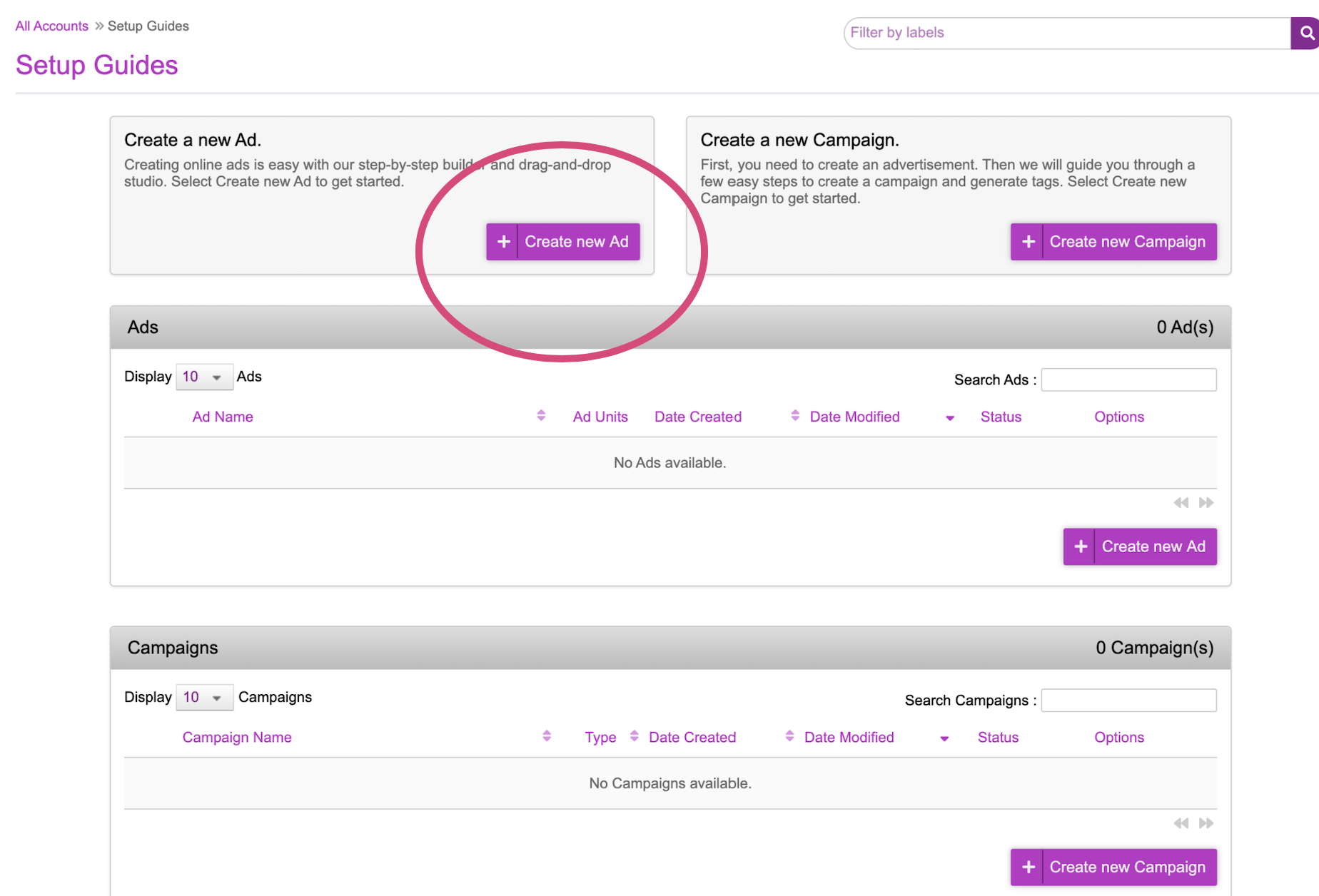
The Banner tab is selected by default. Select Ad Studio.
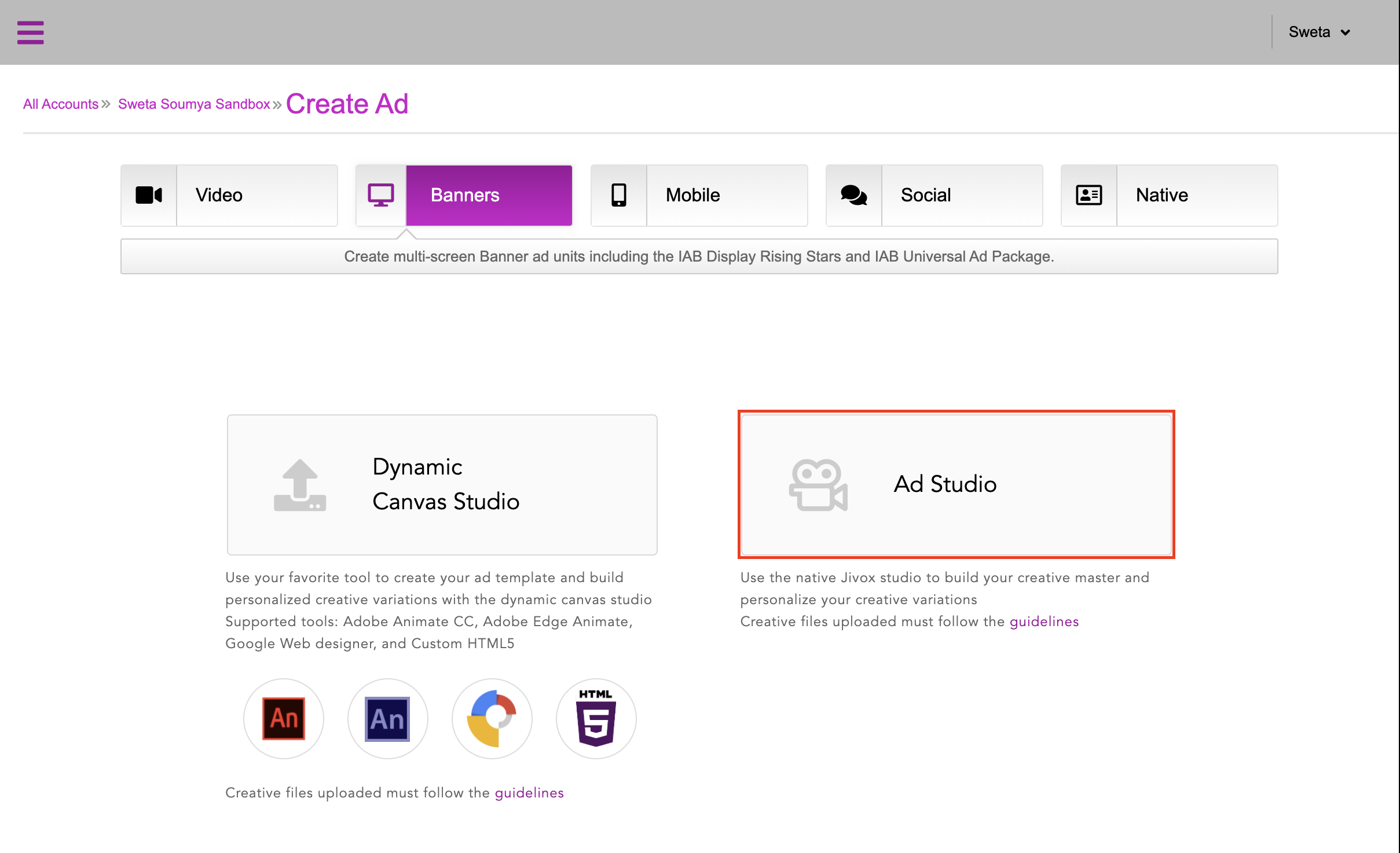
The Use Jivox Studio page will be displayed with various options to customize your ad.
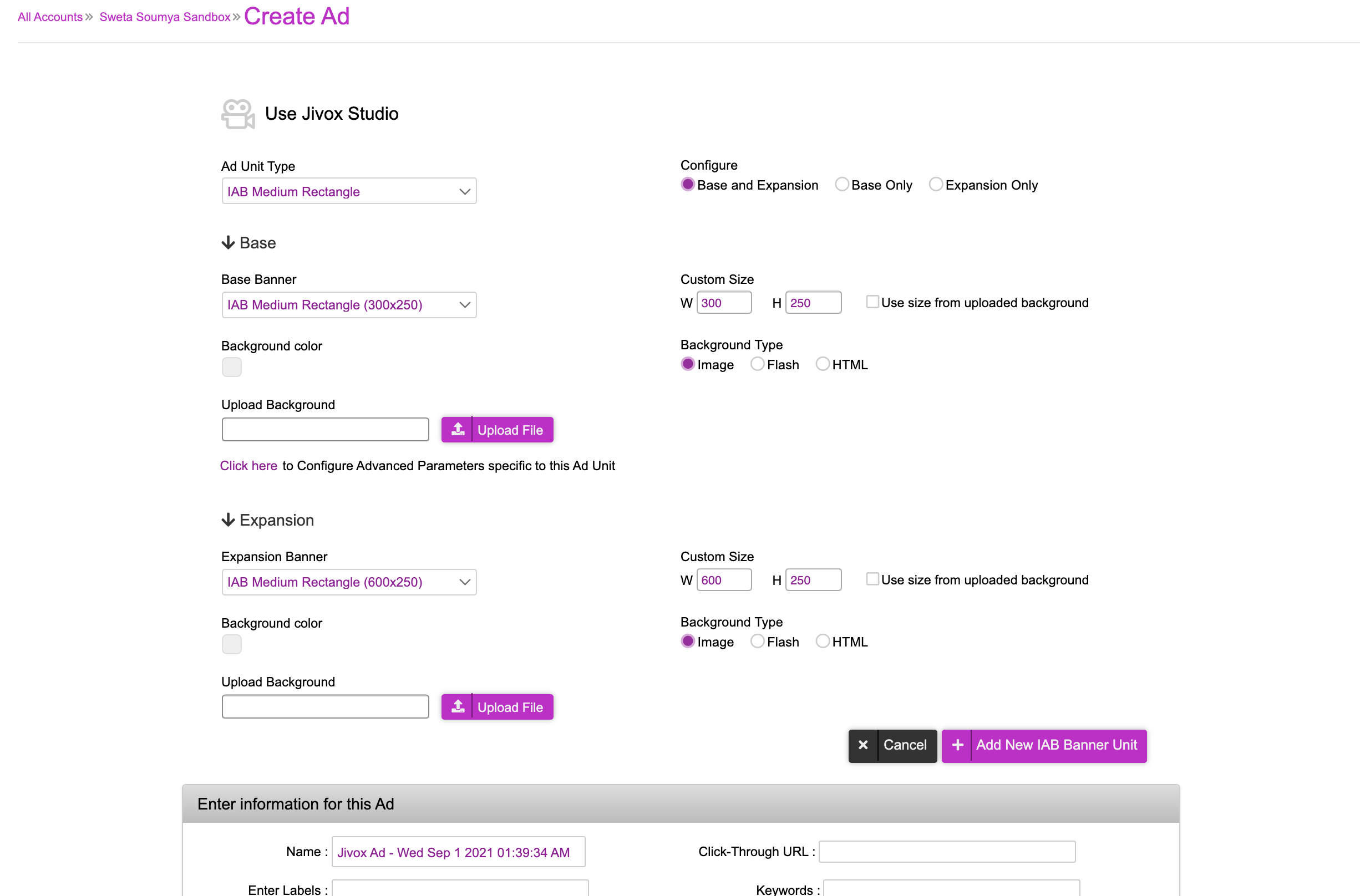
Select an Ad Unit Type from the drop-down. The dropdown contains a list of IAB standard formats. If a size isn’t there, select the closest available size and amend the height/width
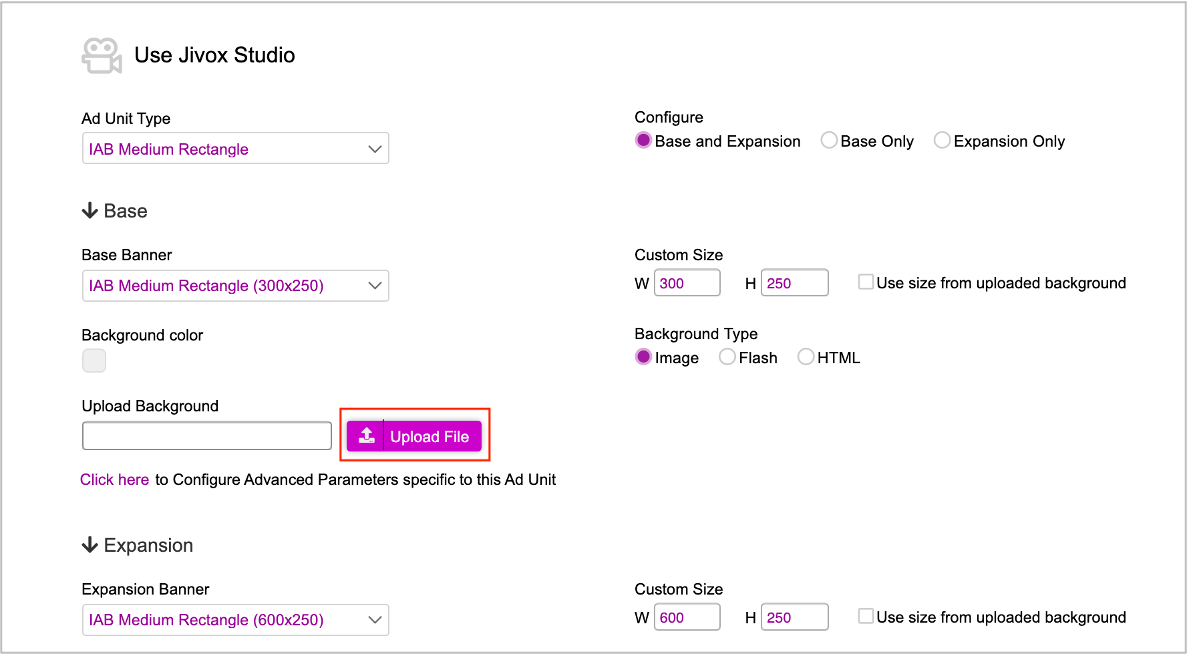
** Click Upload File and select the creative master that you’d like to upload ** Here is a sample asset you can use - 300x250 Asset
If the creative master has been exported from Adobe Animate or Google Web Designer, you will be presented with a prompt that will allow you to select the dynamic components within those files. There are two tabs here:
- ** Image Assets - You will be shown all the images that sit within the creative master. Those creatives that you wish to make dynamic, you can do so by ticking the checkbox in the ‘Dynamic’ column. In the example above, the product image and background image have been selected as dynamic components. You can expand the images by clicking on them on the ‘Thumbnail’ column.
- *
- ** Text Assets - Similar to the Image Assets, you have the option to mark text elements within your creative master as dynamic.
- *
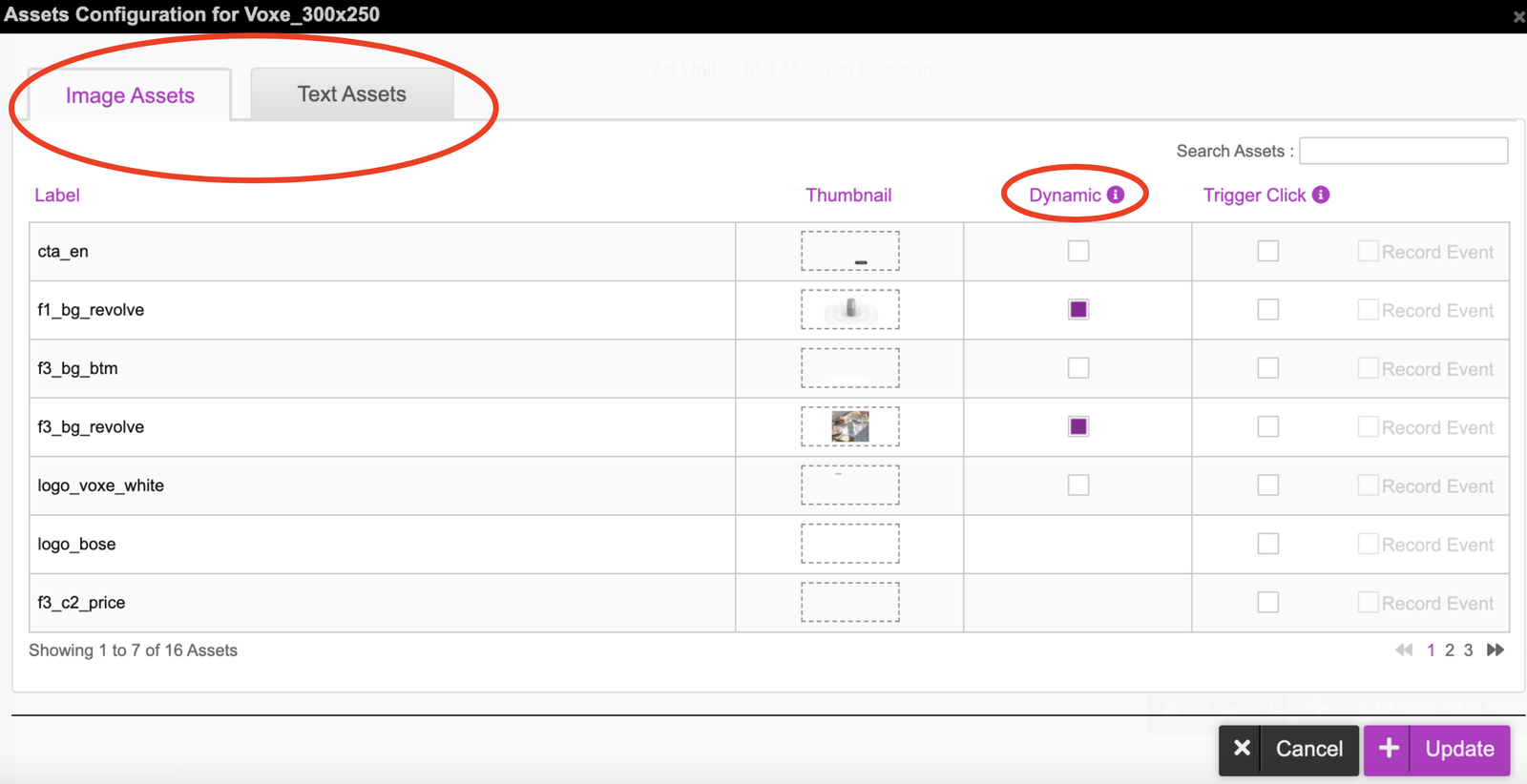
- Once the dynamic components have been selected, you click on the ‘Add new IAB Rich Media Unit’
- If the creative master has been exported from another tool or as custom HTML, the uploading process remains identical with the exception of being prompted with a different window. Once the prompt has come up, you can press okay and click onto the ‘Add new IAB Rich Media Unit’.
- Do note, when creating HTML creatives for Jivox, a Jivox API will need to be added to the head of the html file. This can be found here.
- Each of the components you wish to make dynamic will need to be configured in the HTML file itself. These can be mapped to the asset source that you will uploading later onto this guide. You can find additional information available here.
- You can also implement a Jivox specific clickthrough URL script that will capture clicks. This can be implemented in a way in which the clickthrough URLs are defined on the asset source rather than the third party tracker section. Here is additional information on clickthroughs
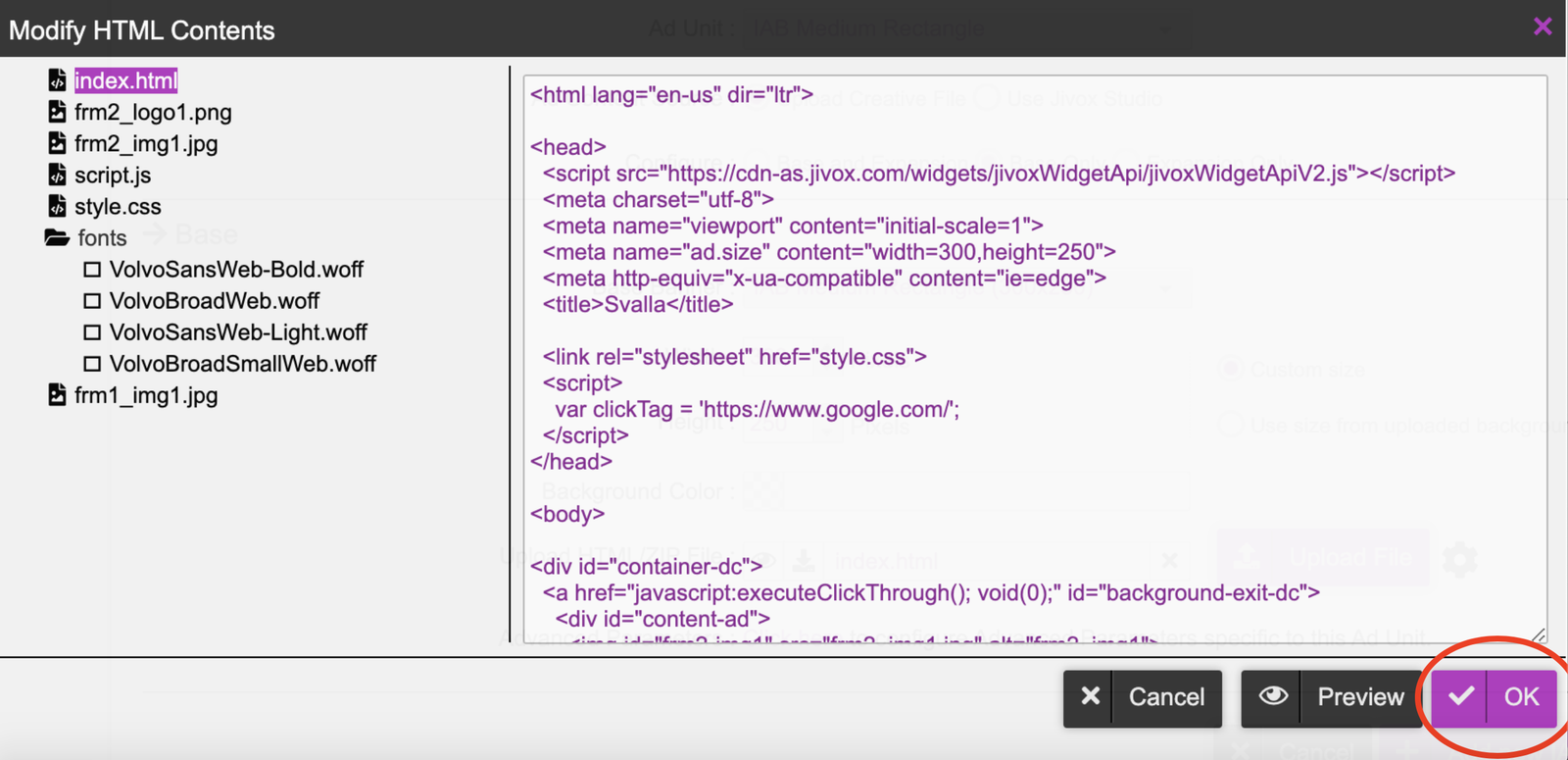
- Once the ad unit has been uploaded, you will return to the ad unit screen. You can now preview the ad by clicking onto the eye icon. If you need to make any changes, you can click onto the gear icon and modify the dynamic components (this option is available if the creative master was created in Adobe Animate or Google Web Designer).
- Create additional ad units by repeating the steps listed above. Note that ad unit sizes are unique, so only one of each size can be created.
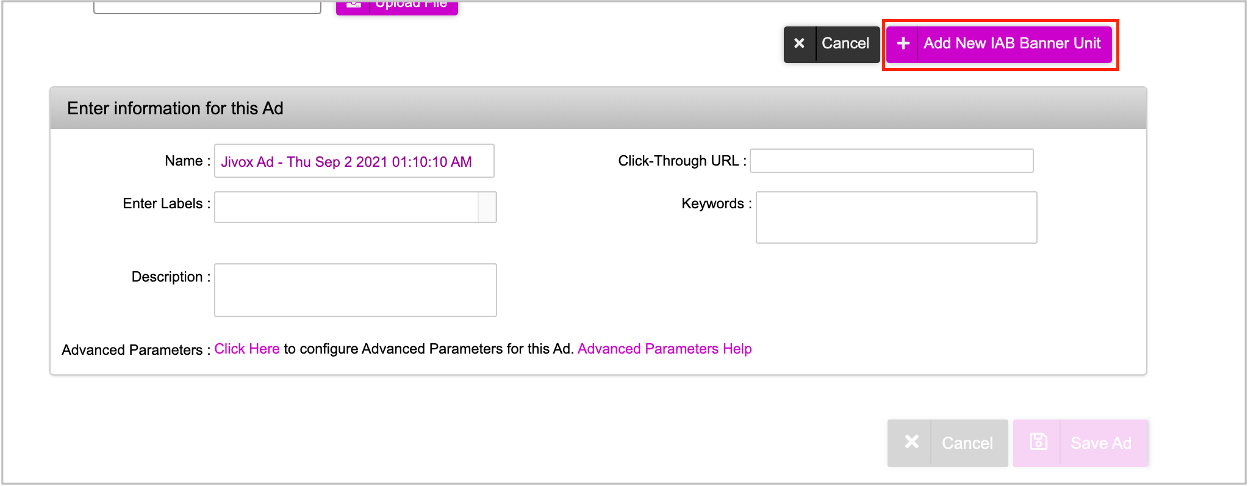
- Enter a name for the Ad and click onto ‘Save Ad’. You will be taken back to the dashboard in which you can create Ads and Campaigns. You should now see your first ad is created. If you wish to go back and edit the ad, you can do this by clicking onto the pencil icon.
So far we have:
- Created an ad
- Created a 300x250 ad unit within that ad
- Uploaded a 300x250 Creative Master zip file within that ad unit
- Selected the dynamic components for the Creative Master that was uploaded