Creating an Ad
In this section, we will see how to create a Dynamic Video Ad and upload a Creative Master.
For the purpose of this guide, we will be using demo assets. However, you can follow along with your own assets.
- Click onto the ‘Create new Ad’ button at the top of the page
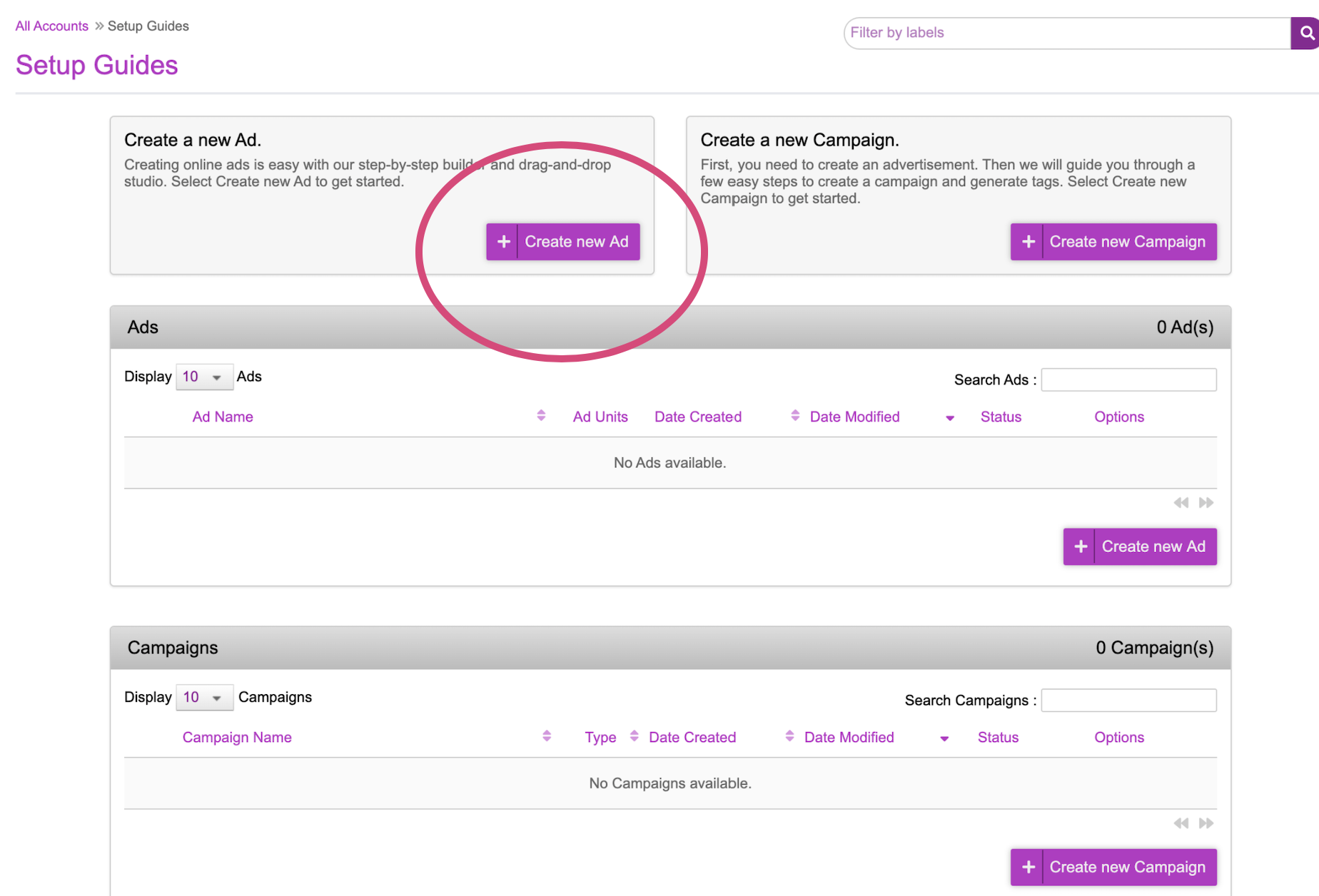
- Choose the “Video” tab a. Select the checkbox “Upload Adobe AfterEffects”
- Click Upload and select the AfterEffects file that you’d like to upload
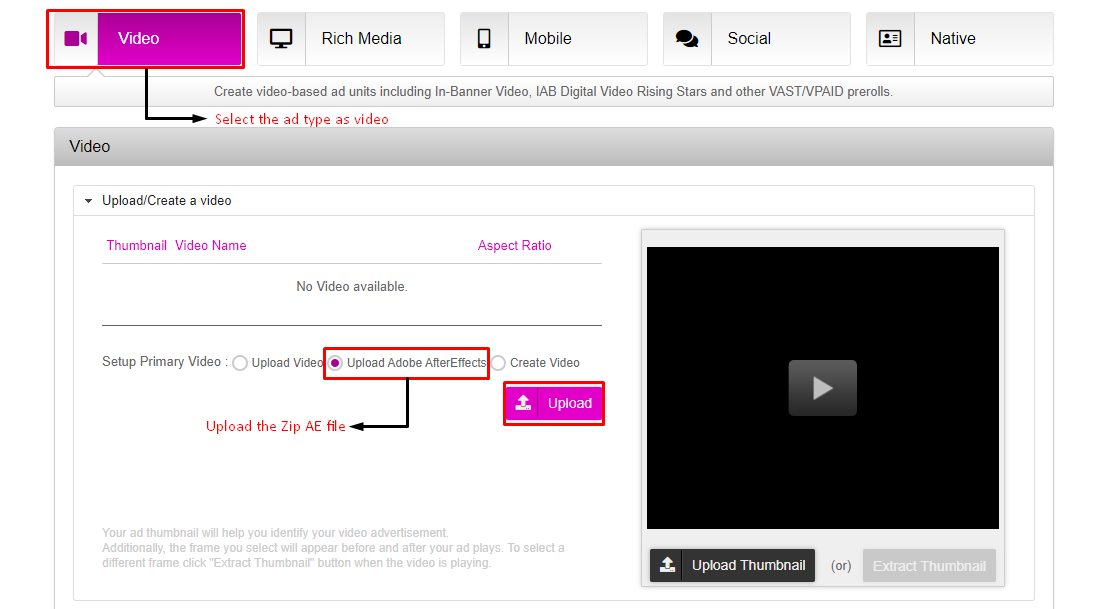
- Check the checkbox "Make Video Dynamic” a. This will enable the dynamic components to be mapped in the Campaign setup portion.
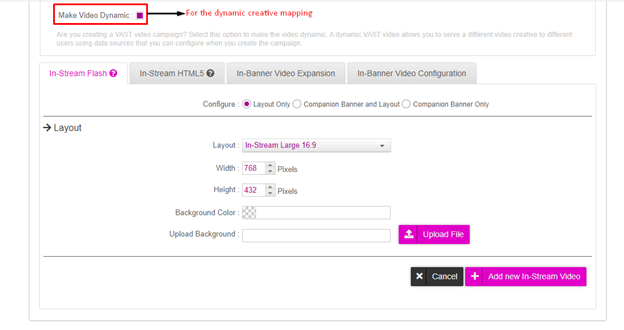
- Enter a name for the Ad and click on “Save Ad”.
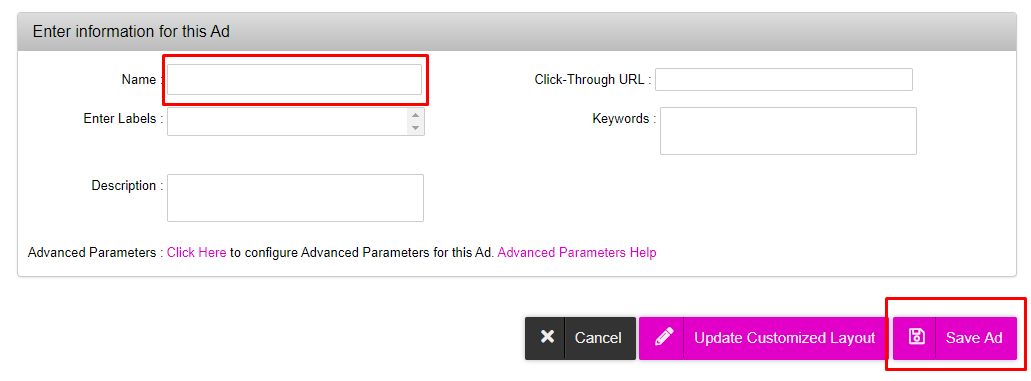
- To recap what’s been done so far: a. An ad has been created b. Within that ad, a video Creative Master has been uploaded with an Adobe AfterEffects file c. The video has been marked as dynamic