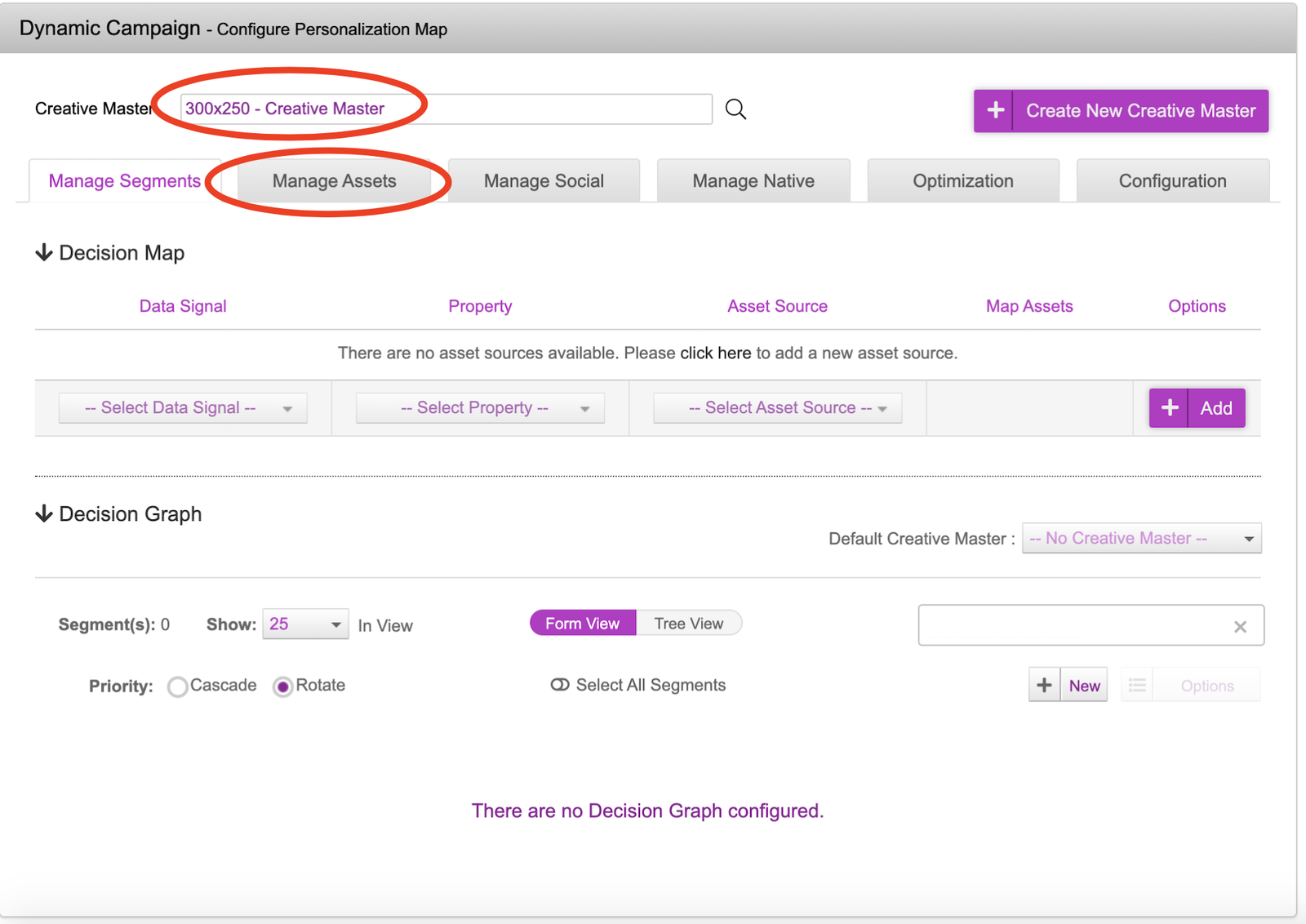Creating a Display Campaign
In this section, we will see how to upload the ad components, create the asset source (feed) and configure the decisioning rules.
- We begin with clicking on ‘Create new Campaign’ after signing into your Jivox account
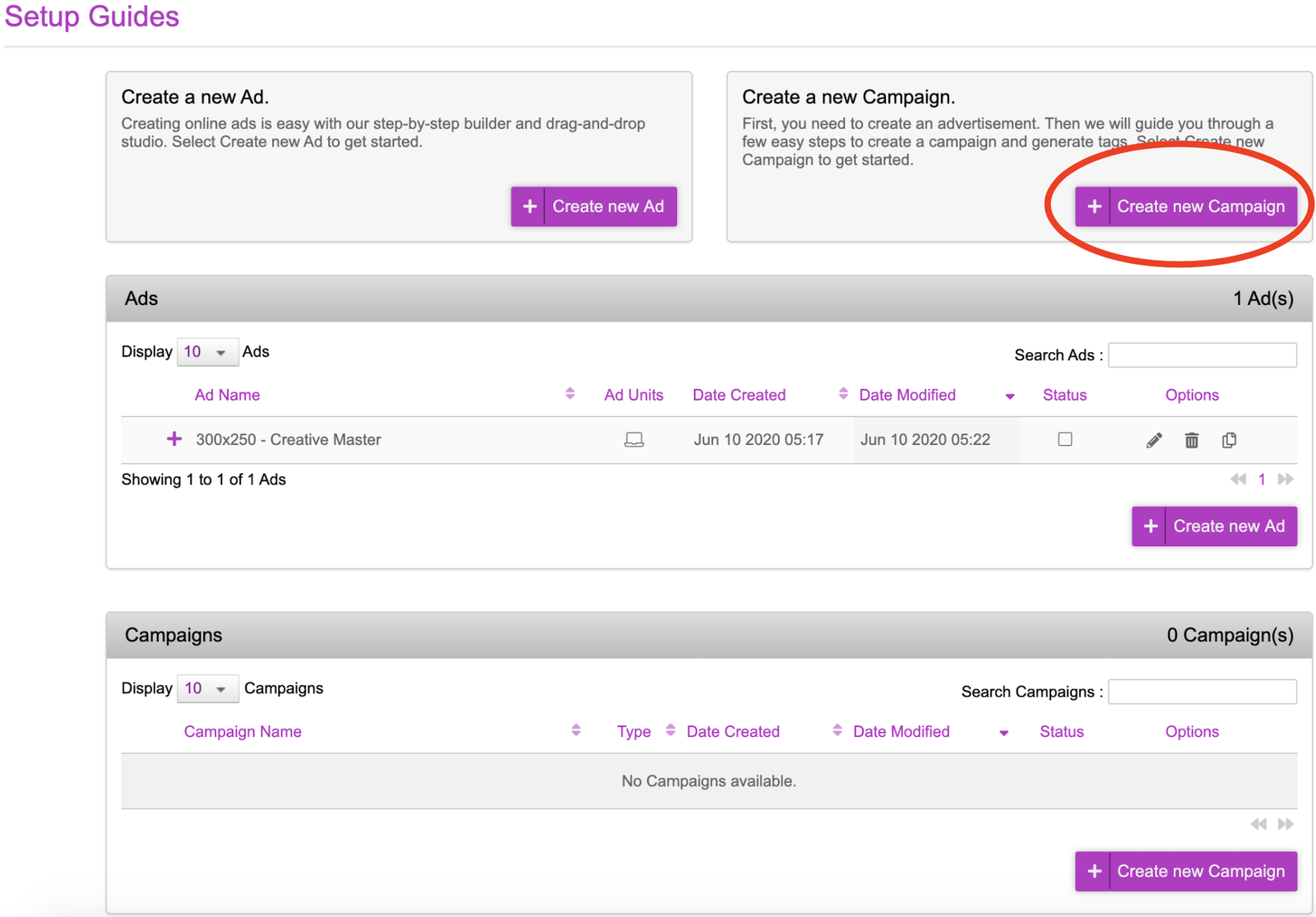
- At the top of the new campaign page, you can select which ‘Ad’ you want assigned to the new campaign. By default, it will be the most recent ‘Ad’ that was created. In the example above, as we have only created one 300x250 ad, this will be the only ad available and already selected. Once you have confirmed your ad, you can proceed to the next part of the workflow by clicking on the ‘Manage Assets’ tab.