In this section, we will learn how to create a reach and frequency Facebook campaign. Before we proceed, complete the following steps:
1- Create a new Social ad. To create a new Facebook Ad, refer to Creating a Social Ad.
2- Create a campaign. To create a dynamic campaign and set up Facebook in the Jivox platform, refer to Creating a New Campaign.
Campaign Setup
1- The next step is to set up the campaign details. Under Setup Campaign Details, you have the following options:
- Buying Type: Select the Buying Type to meet your business goals. This is a method to pay for and target ads in your campaigns. This indicates how media is bought via Facebook. You have two options: Auction and Reach and Frequency. Select the Reach and Frequency option when your main objective is brand awareness and targeting a larger customer base.
- Facebook Page ID - Enter the ID. This will be the ID of the Facebook Page.
- Campaign Objective: It is the business goal associated with your campaign. The Campaign Objectives drop-down will be determined based on the selected Buying Type. For Reach and Frequency buying type, only the Brand Awareness campaign objective is supported.
- Facebook Pixel - Select the relevant pixel for Facebook.
2- You need to validate the configuration for the details entered. Click on the Validate Configuration button.

The next button gets enabled only after you click the Validate Configuration button. At this point, the platform checks if the entered Facebook pixel ID and page ID are valid.
Note that only the supported ad unit types for any selected campaign objective can be mapped.
For a single ad that is created, more than one ad unit format can be selected like image, carousel, video etc.
3- Once you click the Validate Configuration button, the Next button gets enabled. Click on the Next button.
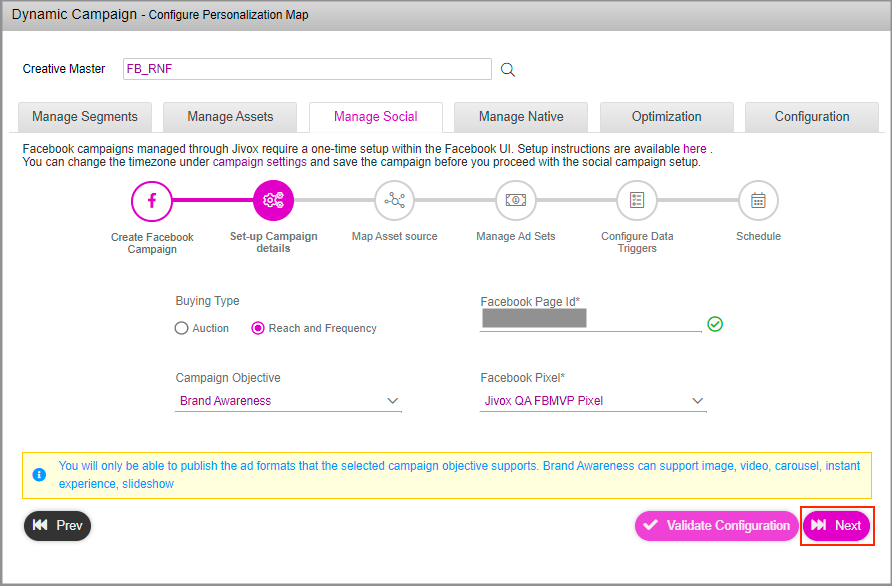
The map asset source page will be displayed.