Adding Multiple Creative Masters (Optional)
With Jivox's Dynamic Canvas Studio (DCS) you can also add multiple creative masters for every Ad unit.
In this section we will learn how to add multiple creative masters within an Ad. Let's begin!
1- On the Edit page, select the Ad Unit to which you want to add the new creative master and click the plus icon (highlighted in the image below).
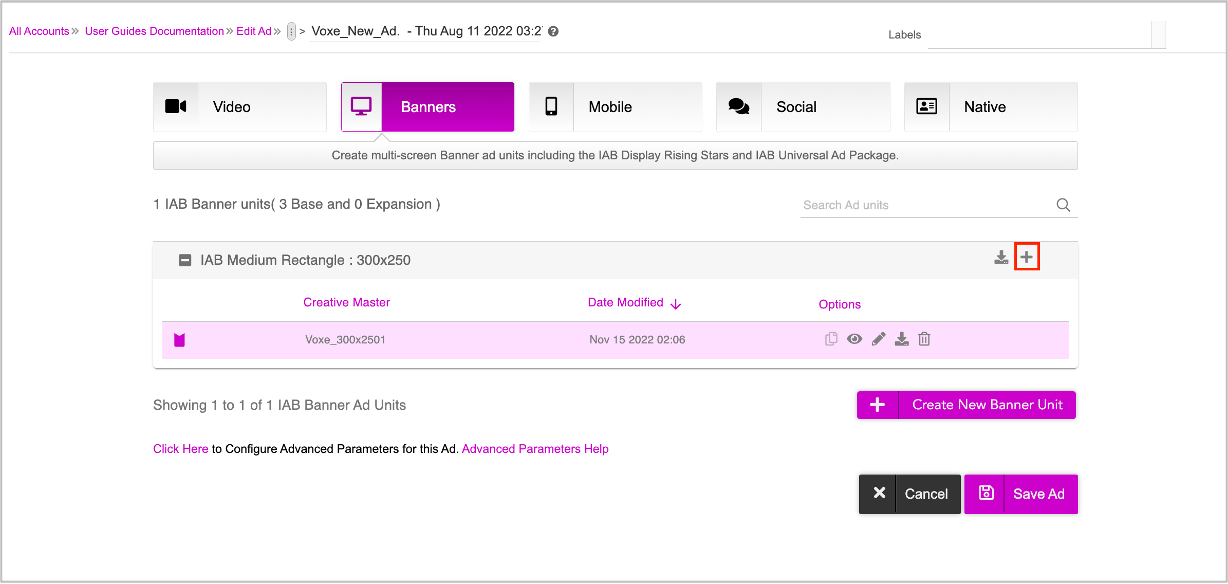
You will be prompted to upload the creative master.
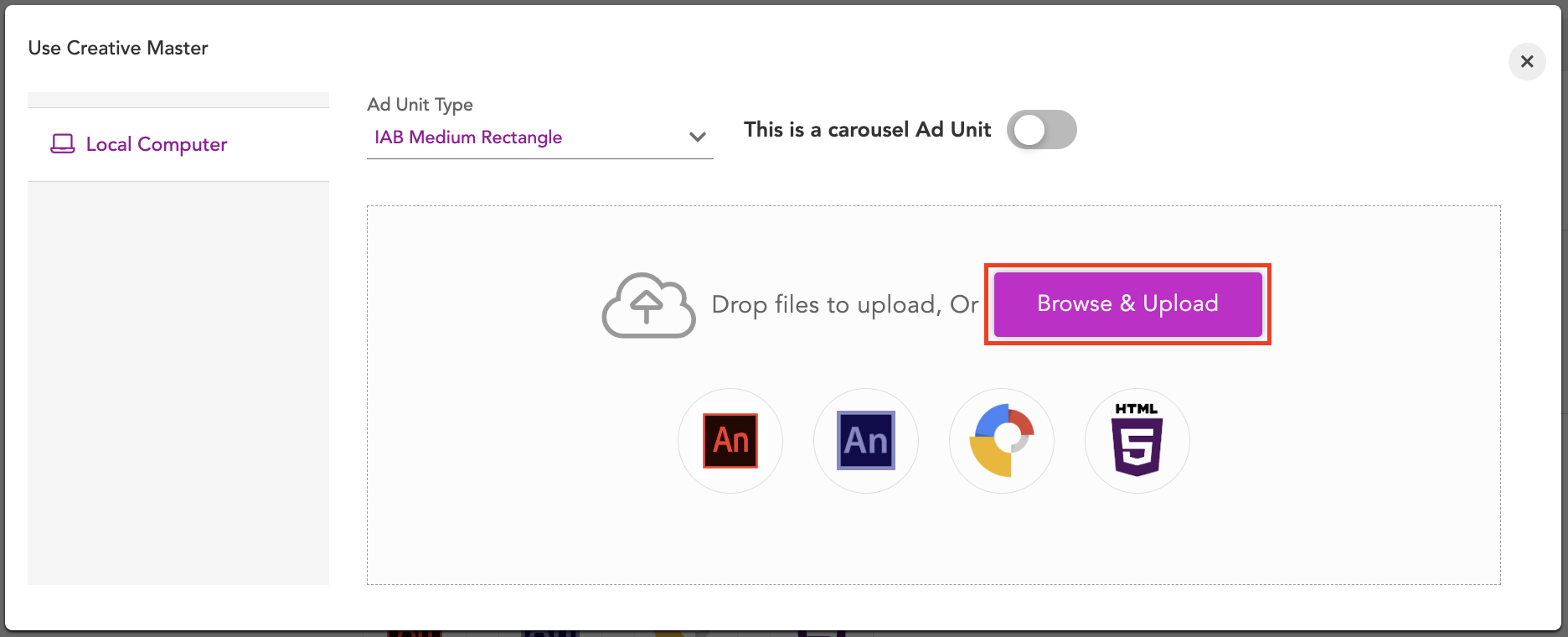
2- Click Browse & Upload to select and upload the creative master. Ensure that the creative master is of the same dimensions as the Ad Unit type.
Once you upload the creative master, you will be redirected to the DCS UI. As you can see, the new creative master is displayed in the Creative Master window. The system has identified all the dynamic assets associated with the creative master and displayed them in the Asset Carousel.
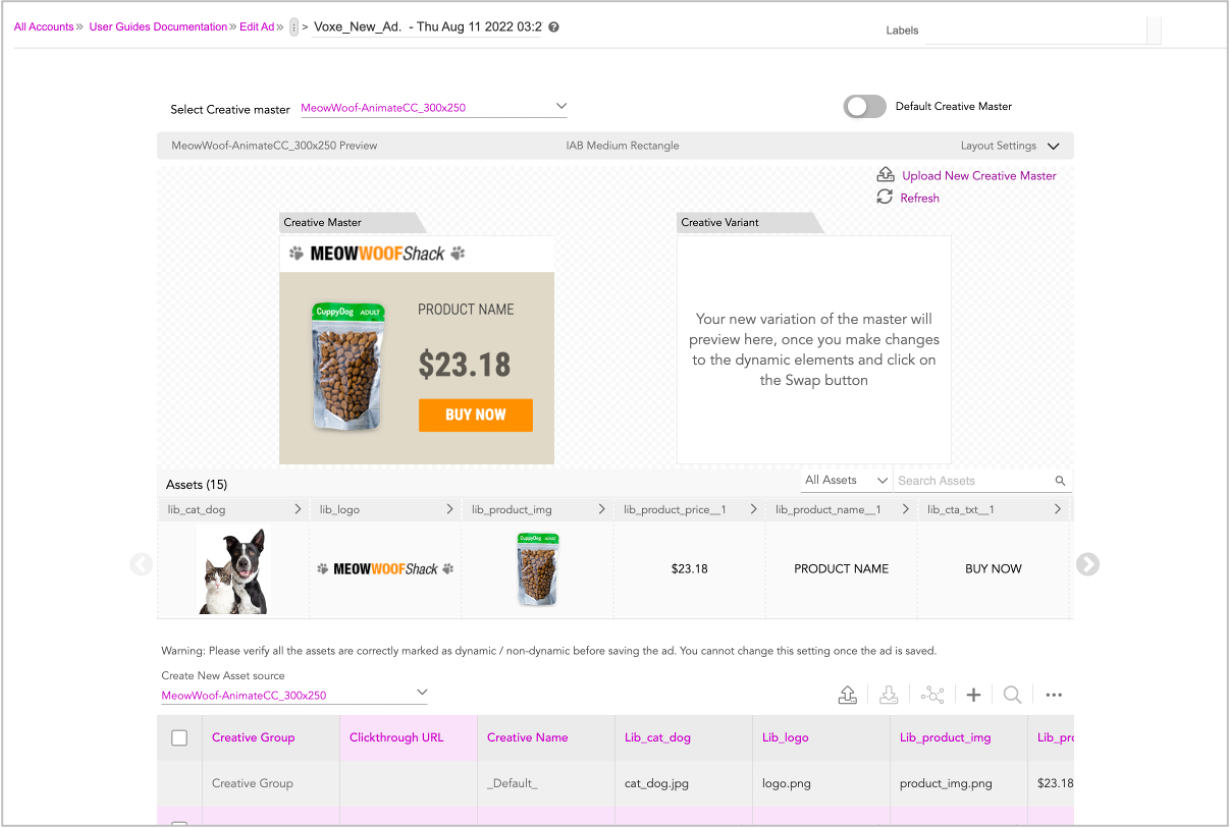
You can rename the ad if required and add some labels.
4- The 'Select Creative Master' drop-down will list all the creative master(s) you upload in the same ad. The creative master you select in this field will be displayed in the DCS window.
5- By default, the first creative master that is uploaded within the Ad is considered to be the Default. You can change it using the Default Creative Master toggle button.
Now, let's move to the Asset Source section.
Using a Single Asset Source for Multiple Creative Masters
As you can see , when you upload a creative master, the system automatically creates a new Asset Source for the same.
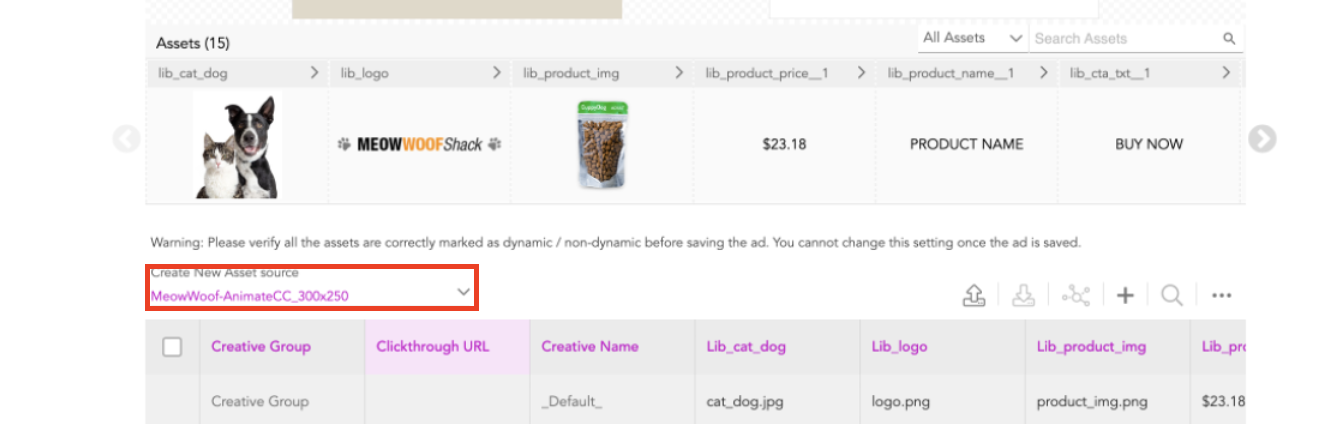
The Jivox IQ platform allows you to create an Asset Source for each creative master file. While some dynamic assets might be entirely different, there might be some that have the same name such as logo, text copy and so on. In such cases, having multiple asset sources within a single ad results in duplication of data and might create confusion in the long run. Also, every time you want to update something within the ad, you will have to make the updates in each asset source. This can make the process tedious and complicated. To avoid such complications and keep the process simple, we recommend you use a single Asset Source for all the different creative masters within a single ad. |
Since we have already created an Asset Source while Creating the Asset Source, let's go ahead and select the same (Voxe_New_ Ad) here. This will ensure that we are using a single Asset Source for the entire Ad.
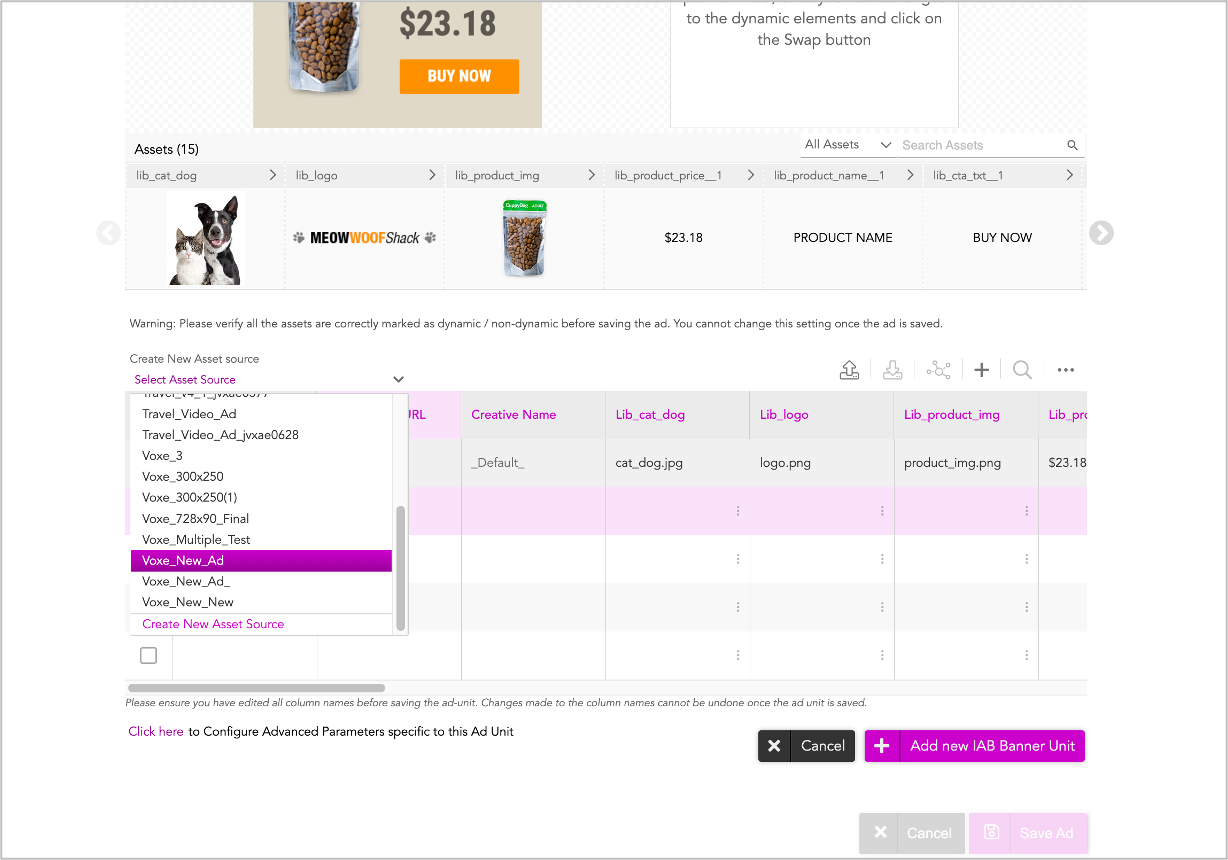
The system will automatically identify the new assets in the just uploaded creative master. All dynamic assets that share the same name with the assets in the previously uploaded creative master, will share the same column in the Asset Source. Any new dynamic assets (in the new master) will be added as new columns to fill in.
When using a single asset source for multiple Creative Masters, ensure that the asset names for the new ad unit follow the same naming convention as the one followed in the previous ad unit. If the same naming convention is not followed, the system will create new columns which will lead to problems during creative optimization. |
To know more, see Creating the Asset Source for details.
Once the Asset Source is created, we can go ahead and generate the creative variations for this ad, and then save the Ad.
If you want to download the Asset Source as an excel and edit it, first save the ad unit. Next, edit the ad, download the Asset Source file, update as required and then upload it to the platform. For more details on how to do this, follow the steps here.
Now let's go ahead and save the Ad.
7- Click Add new IAB Banner Unit.
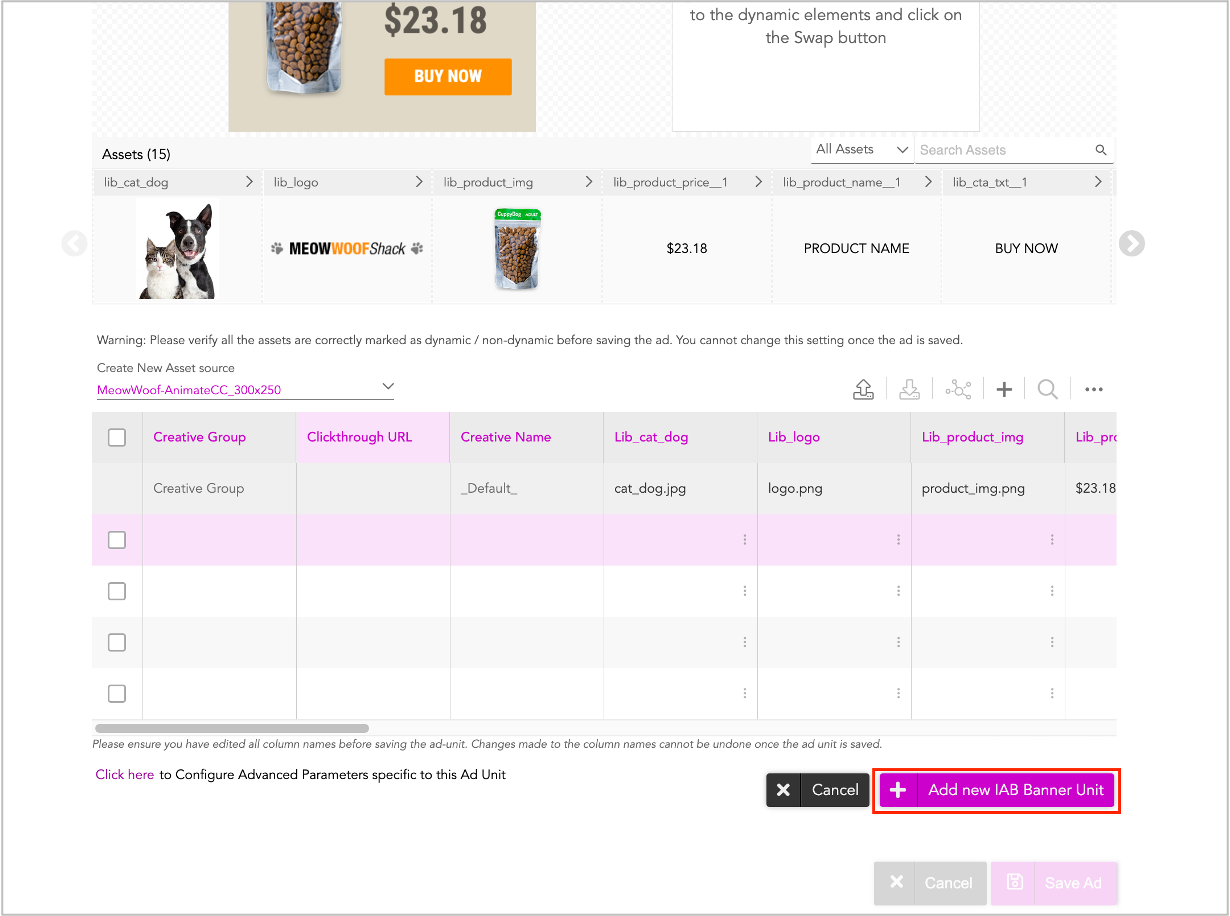
In the subsequent screen, you can click the + icon and follow steps 1-6 to add more creative masters to the Ad.
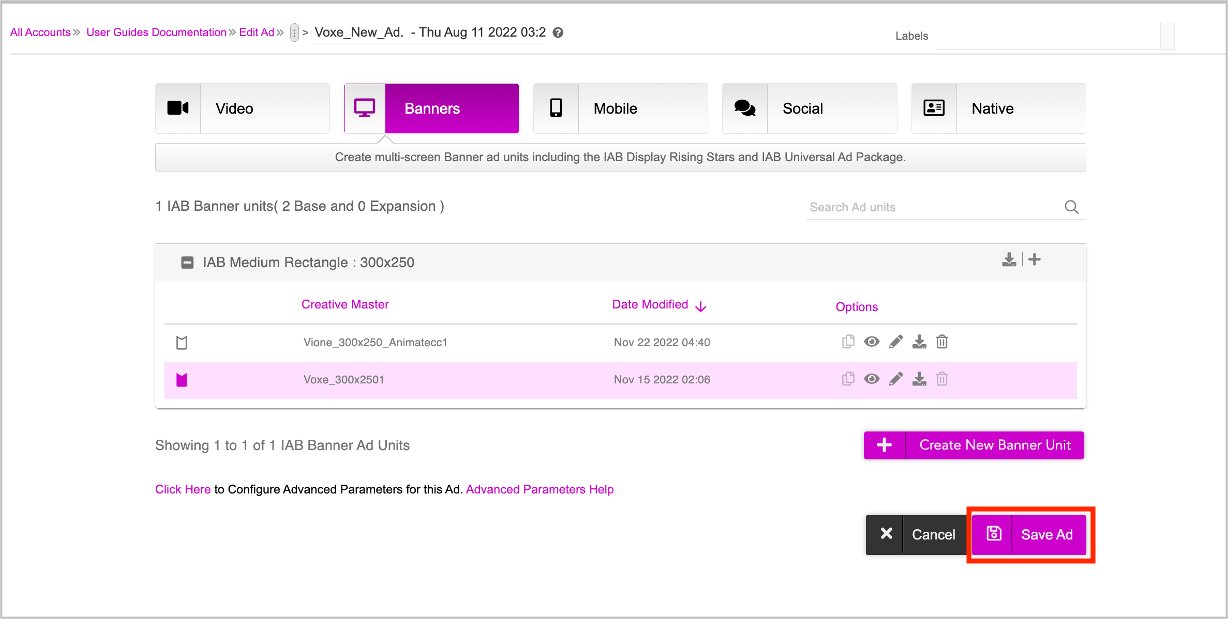
8- Click Save Ad.
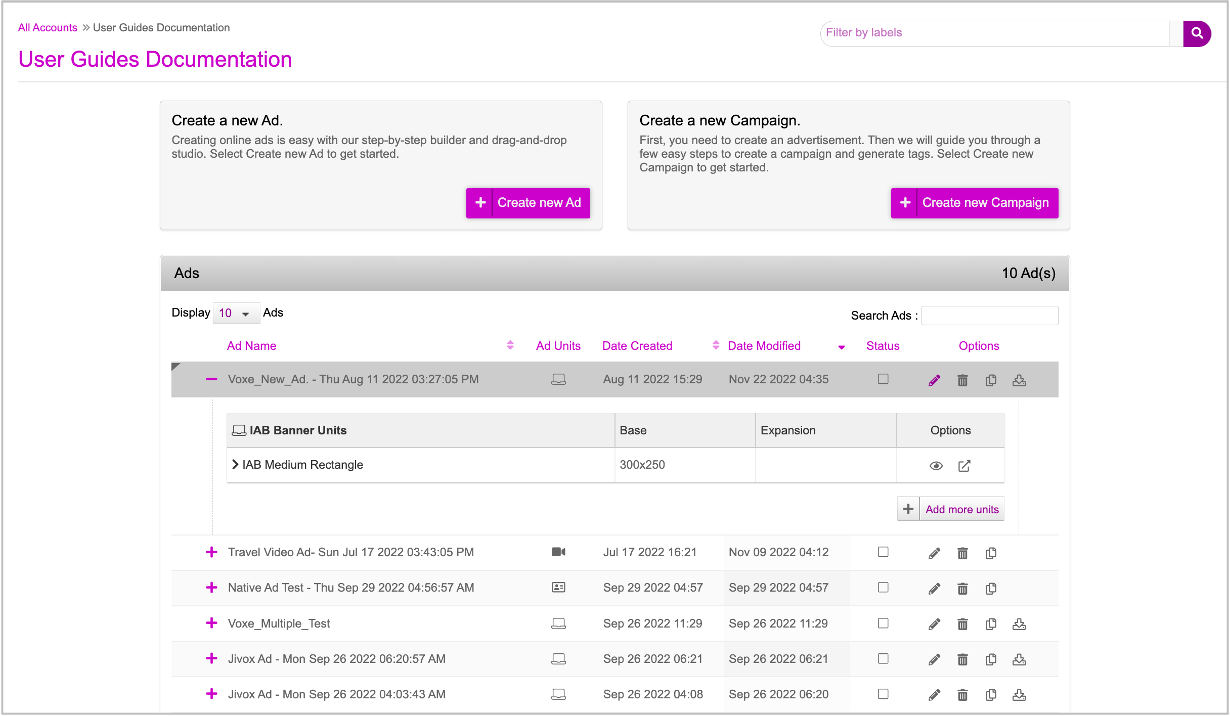
The Ad will be saved and you will be redirected to the Ads and Campaigns dashboard.
Next Steps
Next, edit each ad unit to generate the creative variations for all the creative masters that you have added as required and save the ad.
Generating Creative Variations
You can generate creative variations in two different ways.
- Using the DCS UI - You can create variations by swapping dynamic assets using the DCS UI. Follow this method if you want to generate a limited number of creative variations (10-15).
- Uploading an Asset Source File - You can export the Asset Source Template from the UI in the form of an Excel/CSV file and add in new rows in the template for each creative variation. Once done, you can upload the completed file in DCS UI to generate and preview the creative variations. Follow this method if you want to generate hundreds of creative variations.