Creating a Native Ad
Jivox IQ with the Dynamic Canvas Studio, supports Native ads along with Banner and Video ads. The DCS Native feature is an extension of the DCS Banners and Videos. With the simple UI workflow, Jivox IQ enables self-serve customers to create and serve DCS Native ads.
Supported native exchanges are TripleLift and ShareThrough. In addition, we support other native exchanges such as AdYouLike, and Bidtellect through TripleLift and ShareThrough tags.
Adding a Native Ad Unit
Jivox IQ allows you to create native ad units the Dynamic Canvas Studio. Let's begin!
1- On the Ads and Campaigns dashboard page, click Create new Ad.
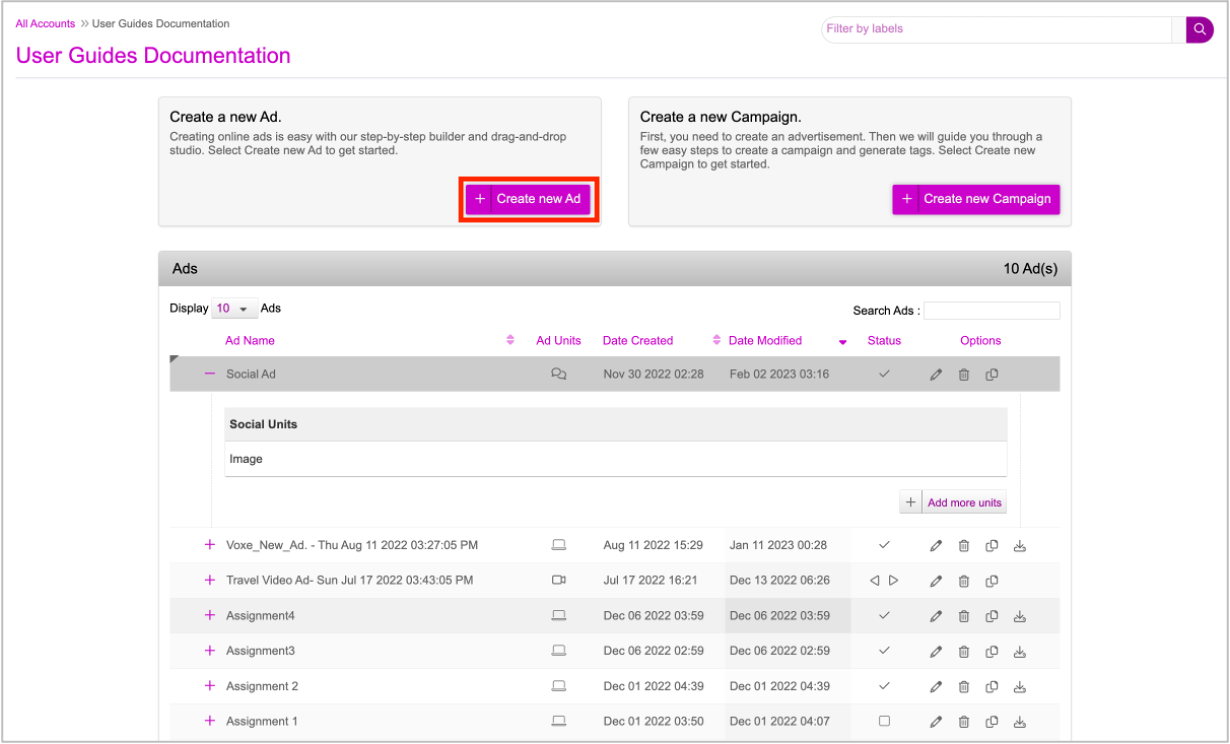
This will take you to the Create Ad page. You can select the appropriate format in which you want to create the Ad. Banners is selected by default.
2- Here, let's select Native.
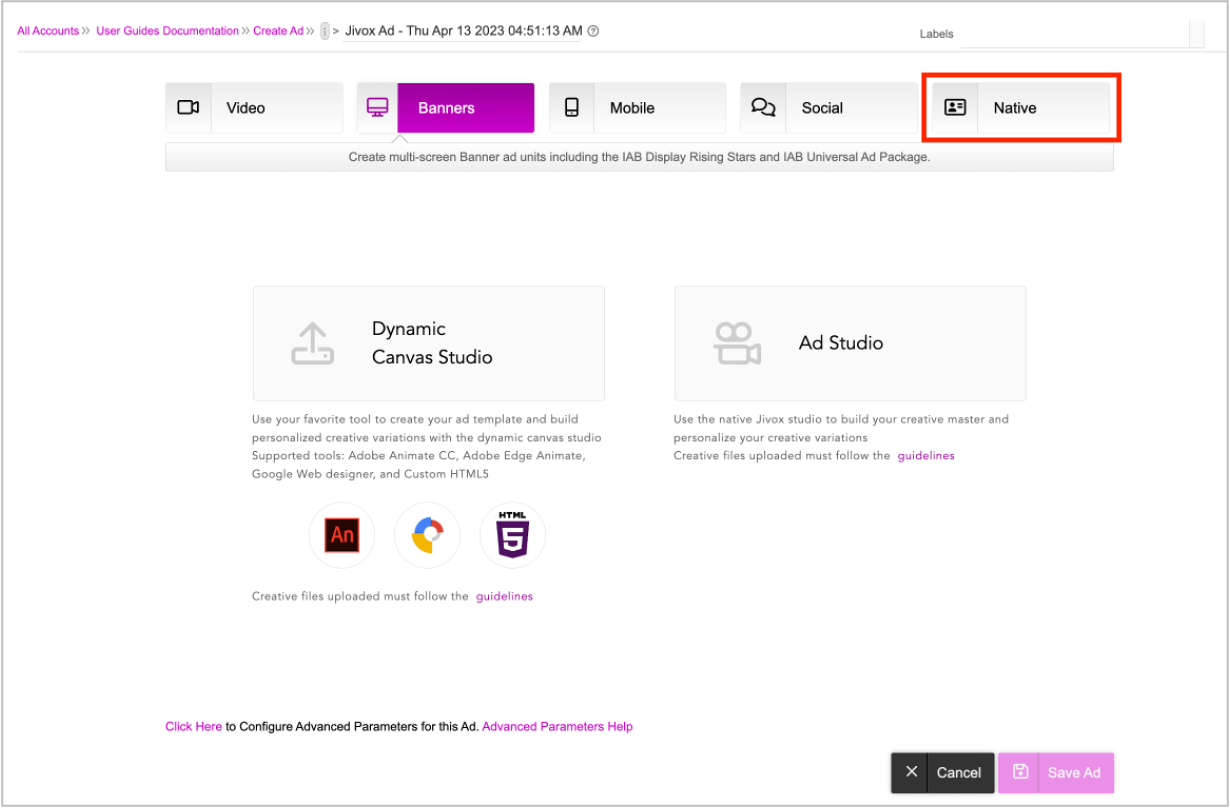
Next, you will find two options:
- Dynamic Canvas Studio - Use this option to create the native ad template and the personalized creative variations.
- Ad Studio - this is the classic Jivox Studio. Use this option to see the classic interface.
We strongly recommend using the Dynamic Canvas Studio due to its ease of use in setting up the Ad. |
3- Let's select Dynamic Canvas Studio (DCS).
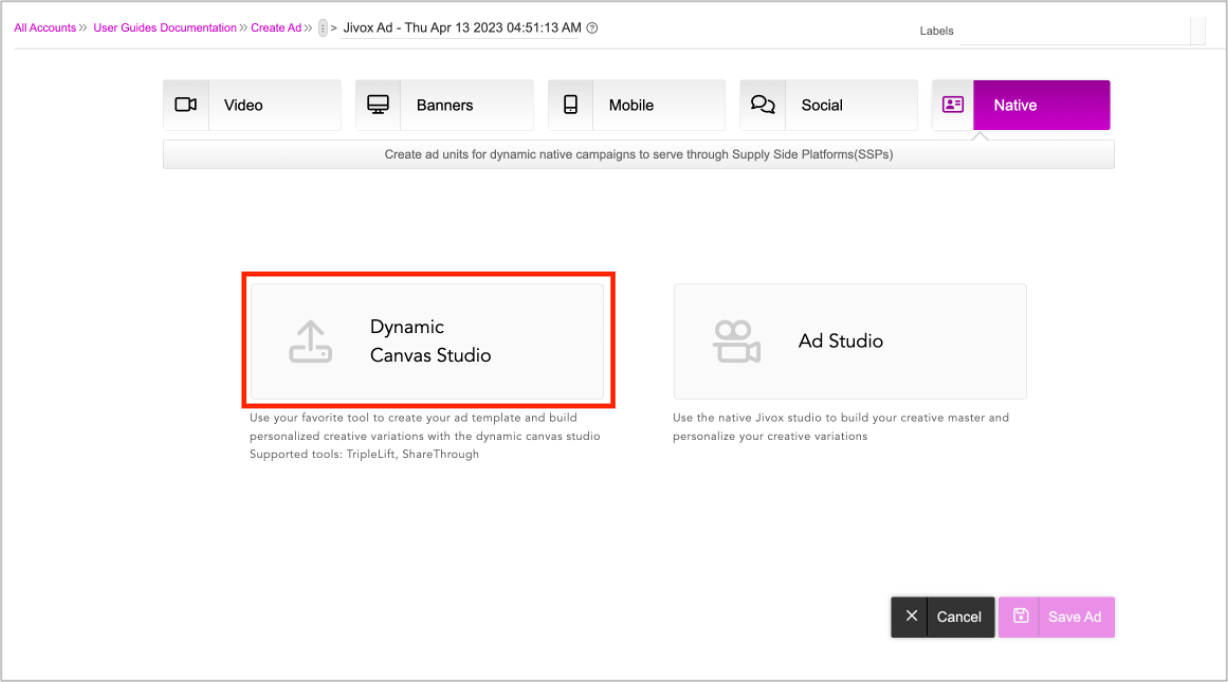
You will be redirected to the DCS UI.
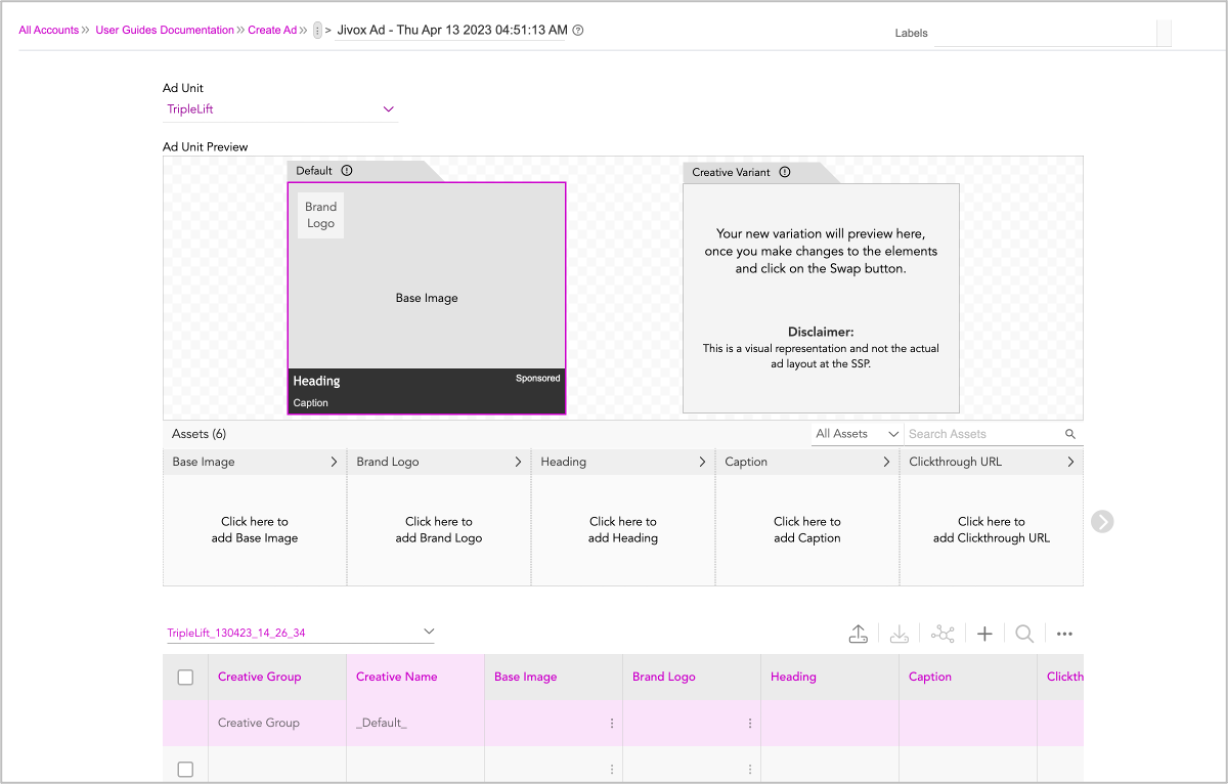
Here, you will find the following:
- Default - you will see the default preview of your ad.
- Creative Variant - when you make any change to the variant, you will see the preview of the creative variants.
- Asset Carousel - The assets in the Native ad unit get displayed here. By default, all these assets are marked as dynamic.
- Interactive Asset Source - You can interactively create your assets using the Dynamic Canvas Studio.
4- If you wish to change the default ad name, enter a unique name to identify the ad. By default, the name given to a newly created ad is 'Jivox Ad' with timestamp as a suffix. Let's update this to Native___ Ad__DCS__.
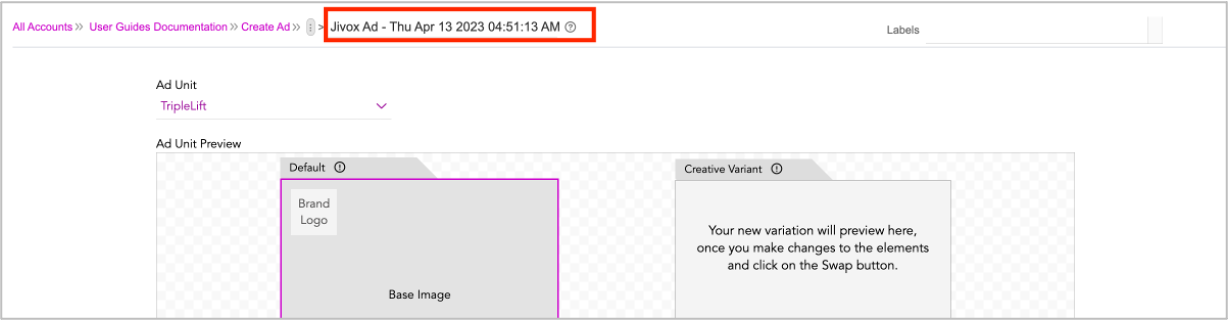
You can associate labels for the ad in the Labels fields. This step is optional.
5- Select the Native ad unit type from the Ad Unit drop-down. By default, TripleLift is selected. Let's leave it as is.
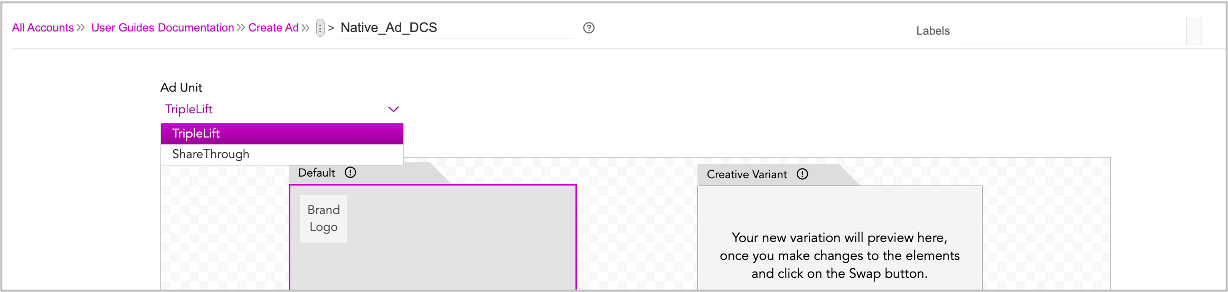
Once you create the default and creative variations, you can preview them in the respective windows.
Next Steps
Here's what we will do next:
- Create the Asset Source
- Create the Default Ad
- Generate Creative Variations using - DCS UI or by uploading Asset Source File.