Uploading the Creative Master
Once you click DCS on the Create Ad page, you will be prompted to select the Ad Unit type and then upload the creative master.
Jivox IQ allows you to add multiple creative masters within an Ad Unit. You can also add multiple Ad Units of different sizes. We will discuss the steps to do this in later sections. |
First, let's upload our creative master here.
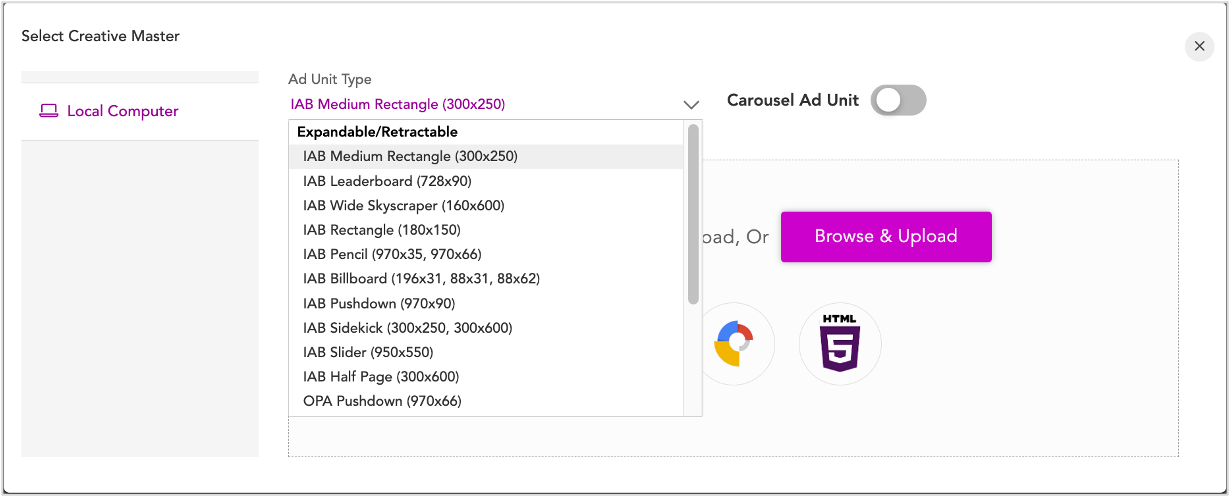
1- The Ad Unit Type drop-down displays a list of standard IAB Display ad units. Select the one that you want to work with. Note that each ad unit type is of a particular ad dimension.
As mentioned before, you can add more than one Ad Unit within an Ad. We will see how to do this in the later sections.
If you are creating a carousel Ad, enable the This is a carousel Ad unit toggle and refer to the Creating a Carousel Ad section for the next steps. |
2- To upload the creative master, you can either:
- drag and drop your creative master file or
- click Browse & Upload.
The Creative Masters file should be in any of the below file formats:
- Adobe Animate CC (Recommended)
- Google Web Designer (Recommended)
- Adobe Edge Animate
- Custom HTML5
Here are some sample assets for you to use.
Once you have uploaded the Creative Master, you will be presented with the Dynamic Canvas Studio UI. Here are the different components in the DCS UI:
- Creative Master Preview - You can preview the creative master here.
- Creative Variant Preview - You can preview your Creative Variants here once you make changes to the dynamic elements and click the Swap button. Any changes made to a variant can be previewed here.
- Asset Carousel - This lists all the different assets from the Creative Master that you have uploaded.
- Interactive Asset Source - This allows you to create the asset source within the Dynamic Canvas Studio in an interactive way.
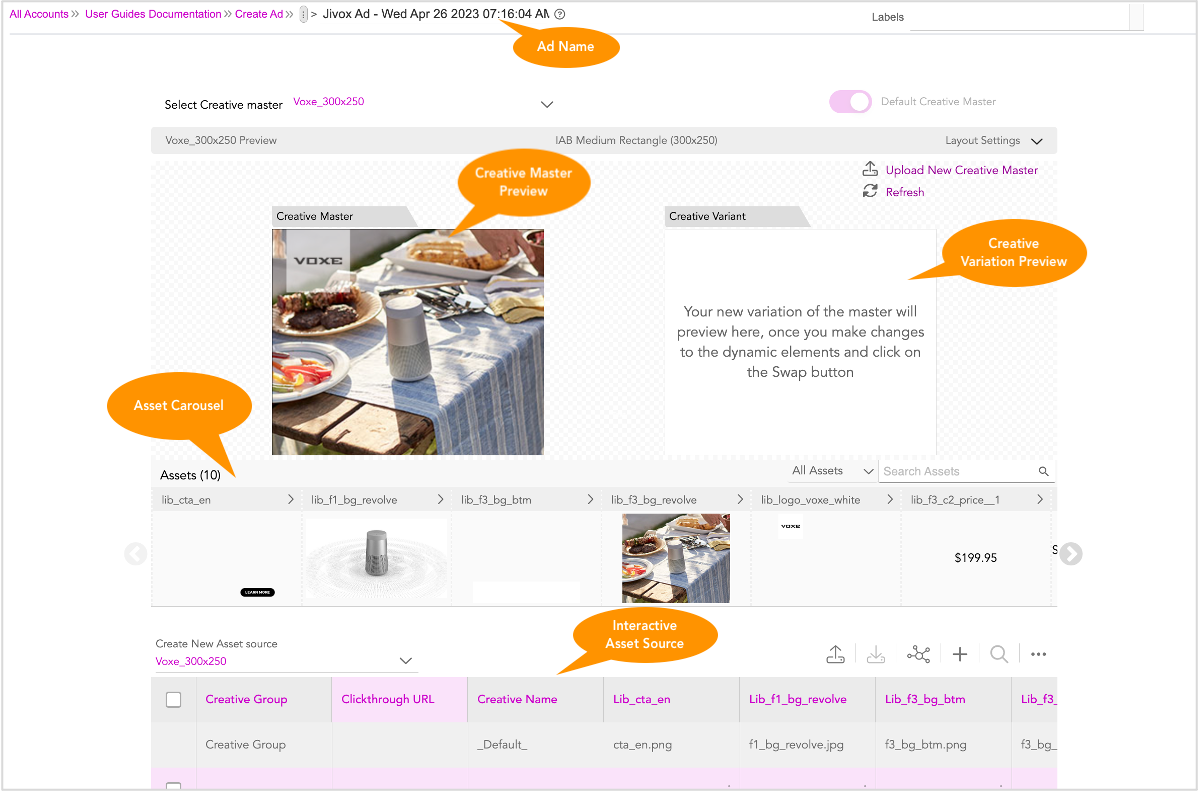
If you wish to change the default ad name, enter a unique name to identify the ad. By default, the name given to a newly created ad is 'Jivox Ad' with timestamp as a suffix.
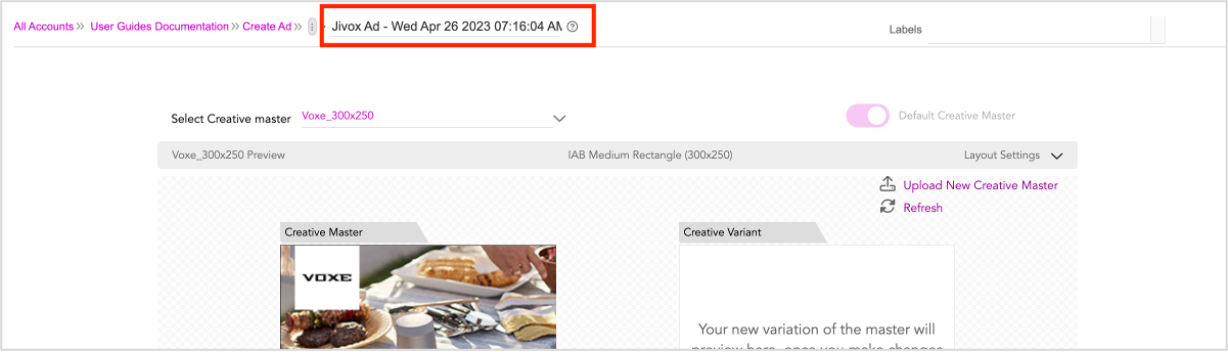
You can associate labels for the ad in the 'Labels' fields. This step is optional.
Jivox IQ allows you to add multiple creative masters within a single Ad. When you are working with multiple creative masters in an Ad Unit, the 'Select Creative Master' drop-down will list all the creative master(s) you upload in the same ad. The creative master you select in this 'Select Creative master' field will be displayed in the DCS screen.By default, the first creative master that is uploaded within the Ad is considered to be the Default. You can change it using the Default Creative Master button. For more details on working with multiple creative masters, see Using Multiple Creative Masters. |
Resources
You can use the sample resources provided here and follow the steps to create ads and campaigns on Jivox IQ.
| Item | Description |
|---|---|
| Creative Master | This is a 300x250 Creative Master |
| Assets | These are the image assets to go along with it |
| Asset Source | This is the complete Asset Source to be imported |
Next Steps
Now go ahead and Create the Asset Source.