Creating the Asset Source
An Asset Source is a database that lists all information required to generate the different creative variations. Each row represents a different creative variation and every column represents a dynamic asset. The asset source also contains several lookup values that allow the system to decide which variation should be served. |
In the Asset Source field, ensure Create New Asset Source is selected. The new Asset Source by default is named after the Creative Master you uploaded. If you wish to rename it, you can type the desired name in the Asset Source field.
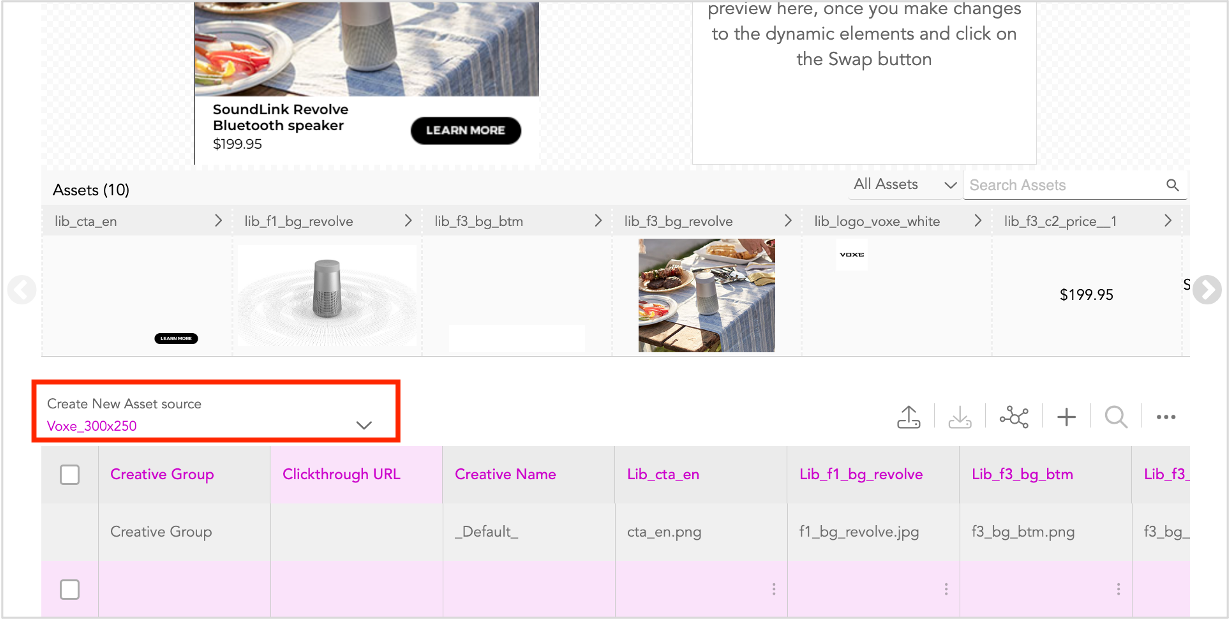
In this example, the Asset Source name is suffixed with the unit size - Voxe_300x250(1). If you want to add multiple creative masters to an Ad Unit and/or add multiple units of different sizes within the ad, we recommend you keep the Asset Source name generic so it is easier to comprehend for all ad units. Let's say you want to create two ad units of sizes 300x250 and 160x600 within this ad, and you want to use a single asset source for the same. In this case, you can rename the Asset Source to something like, Voxe_New_Ad. |
For each new creative variation, a new row is added in the asset source table. Here's a list of the important columns in the Asset Source.
| Column Name | Description |
|---|---|
| Creative Name | Assigned to every unique creative variation, this serves as the key identifier. This act as the lookup value which is matched with the specified conditions in the campaign. If a match is found, the specific creative is served. This works best for single data input. |
| Clickthrough URL | The clickthrough URL field is where you can specify the website URL that the ad will redirect to when a user clicks on the ad. |
| Creative Group | When you want to leverage multiple data inputs and also rotate different creative variations for the same combination of data, this can serve as the input and key identifier instead of Creative Name.The benefit of this is that you can now leverage multiple data trigger inputs, serve a rotation of creatives and specify the percentage in the Weightage column against each creative variation within the creative group. |
| (abc_123) | Each asset is assigned a specific column in the Asset Source. The Jivox platform names column headers as per the naming convention of the corresponding assets in the Creative Master. It is important to assign relevant names for your assets in the Creative Master, so they are easily recognisable. Also, follow a consistent naming convention for the assets, for eg. frame1_copy1, frame1_ copy2, etc. |
| Weightage (%) | This allows you to specify how often you would like one creative variation to show more than the others within the Creative Group. |
| Reporting Key | This is an identifier used by brand/agency/anyone who wants to track impressions and clicks against each variation. This helps in identifying how each of the creative variation(s) is performing. This may be different Creative Name and Creative Group. |
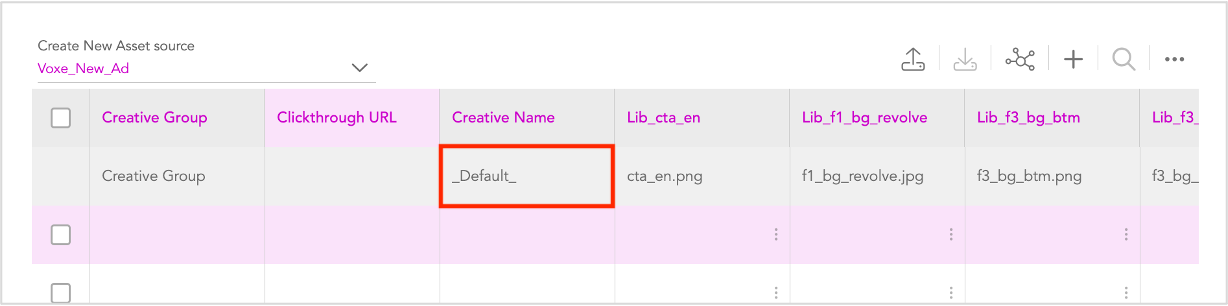
As you can see in this image, the first creative variation in the Asset Source is usually specified as “__Default __". If none of the conditions specified during campaign setup are met, the system will serve the default creative variation. You cannot modify the assets in the default creative variation.
Adding Rows and Columns
If you are planning to use the same Asset Source for multiple ad units, you can add more columns and rename them with appropriate prefixes using the Interactive Asset Source. This is an optional step.
The Interactive Asset Source provides the options to add/remove columns by clicking the More options icon (ellipsis). You can add rows by clicking the Add icon (+) next to More options.
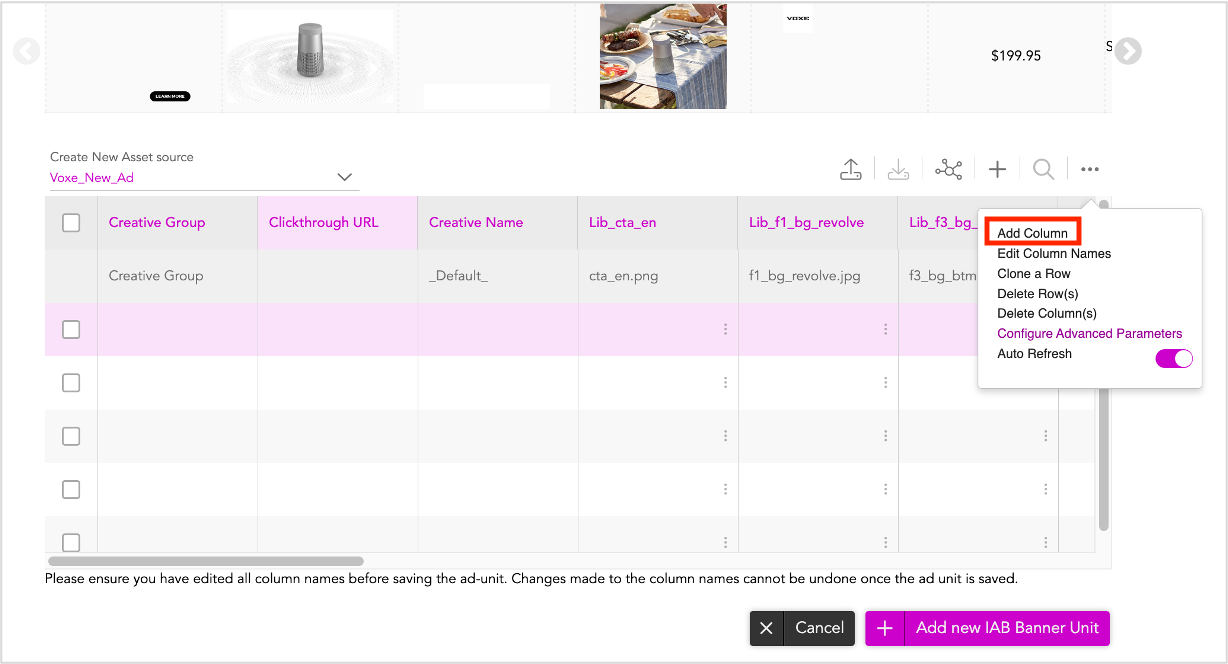
To add new columns, either click the new icon next to the ellipsis or click Add Column in the More options drop-down. A new column will be added next to the last column in the Asset Source. Click Edit Column Names to enter a relevant name for the newly added column.
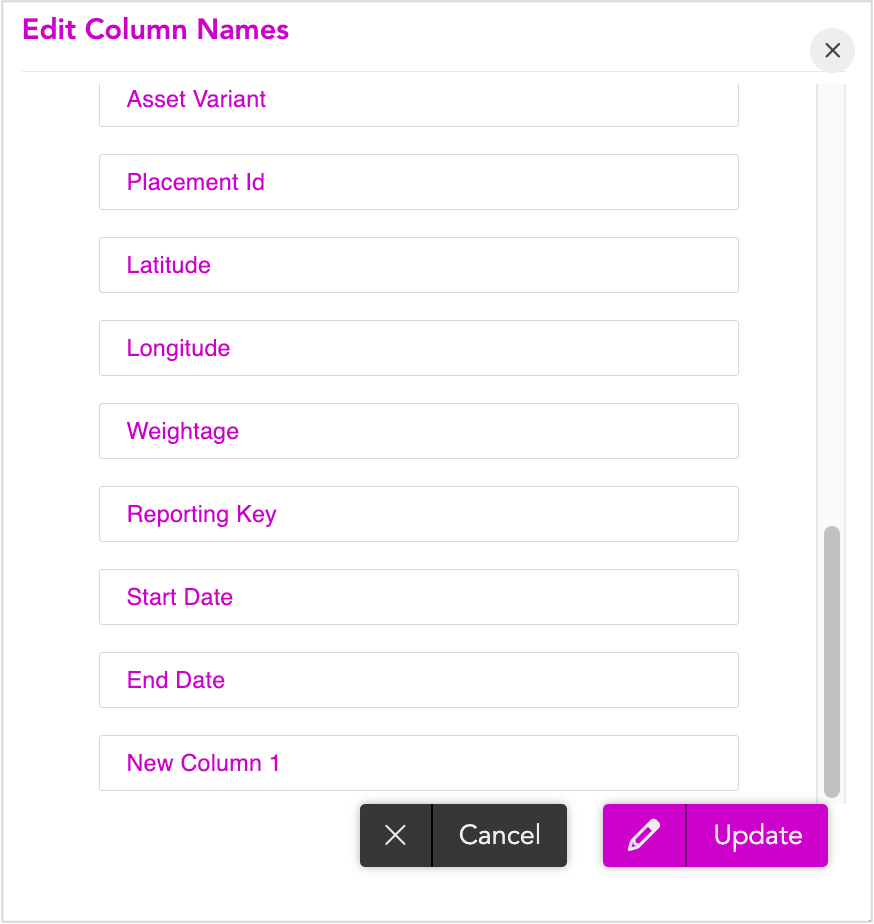
Rename the column as required and click Update. You can only edit the names of the columns that you have added.
|
To delete rows or columns, select them and click the appropriate option in the drop-down.
Once the Asset Source is finalised (we have added in more columns as required and renamed them), click Add New IAB Banner Unit to finish creating this unit.
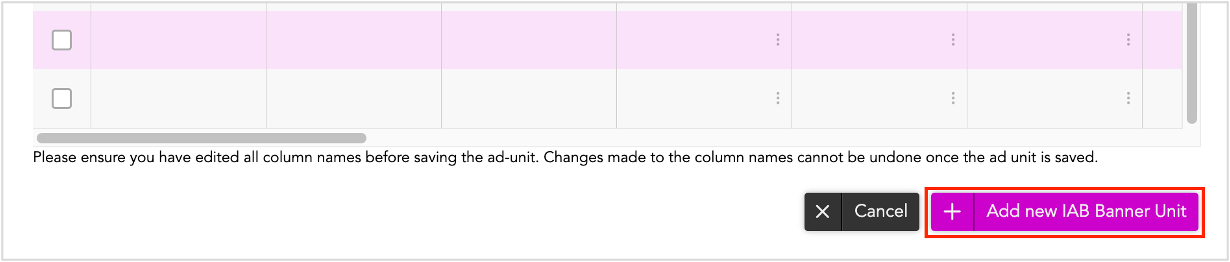
In the subsequent screen, you can:
- Click the + icon on top of the Ad unit (highlighted in the image below) to add another creative master if you want to work with multiple creative masters.
- Click the Create New Banner Unit button to Add more Ad Units of Different Sizes if you want to create more Ad units within the Ad
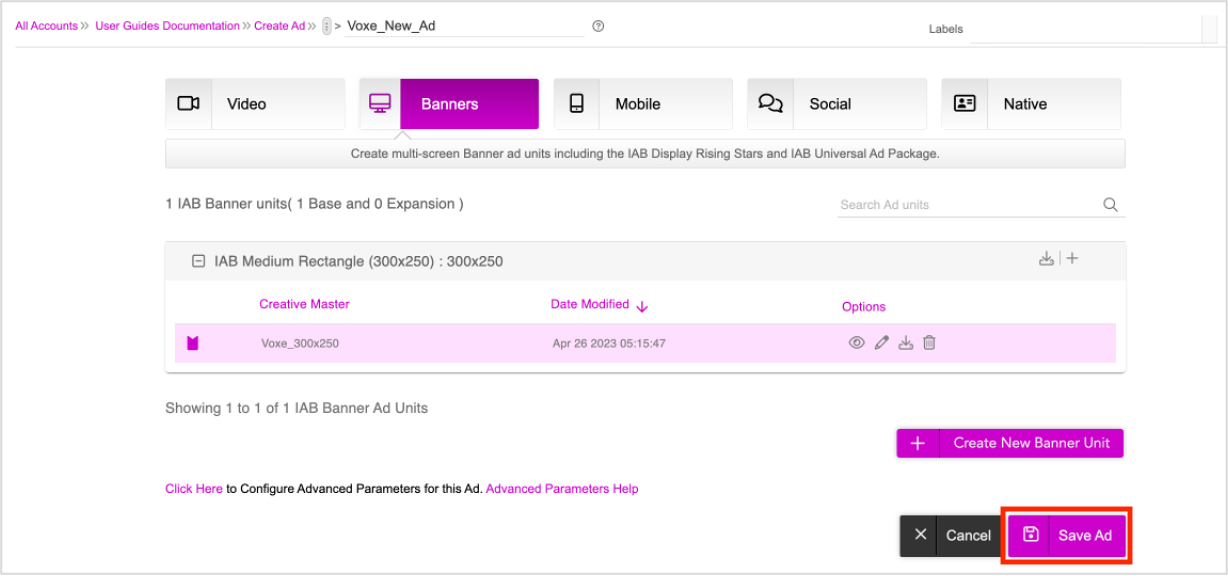
Click Save Ad to finish creating the Ad.
You can use the pencil icon to Edit the Ad if required.
Next Steps
Now that you have saved the Ad, you can Edit the ad unit and generate creative variations.
Generating Creative Variations
You can generate creative variations in two different ways.
- Using the DCS UI - You can create variations by swapping dynamic assets using the DCS UI. Follow this method if you want to generate a limited number of creative variations (10-15).
- Uploading an Asset Source File- You can export the Asset Source Template from the UI in the form of an Excel/CSV file and add in new rows in the template for each creative variation. Once done, you can upload the completed file in DCS UI to generate and preview the creative variations. Follow this method if you want to generate hundreds of creative variations.