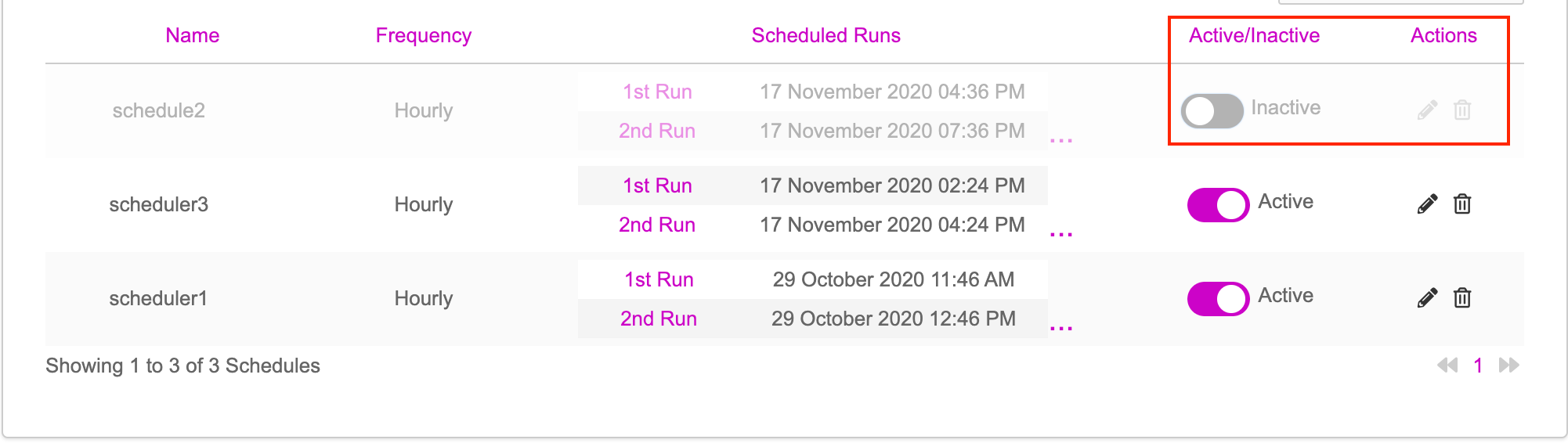Once the triggers are successfully configured, we can set a schedule to run the campaign from the Schedule screen.
- The scheduler will enable or disable the published ads based on the set contextual triggers. To set the schedule, click on the New Schedule button.
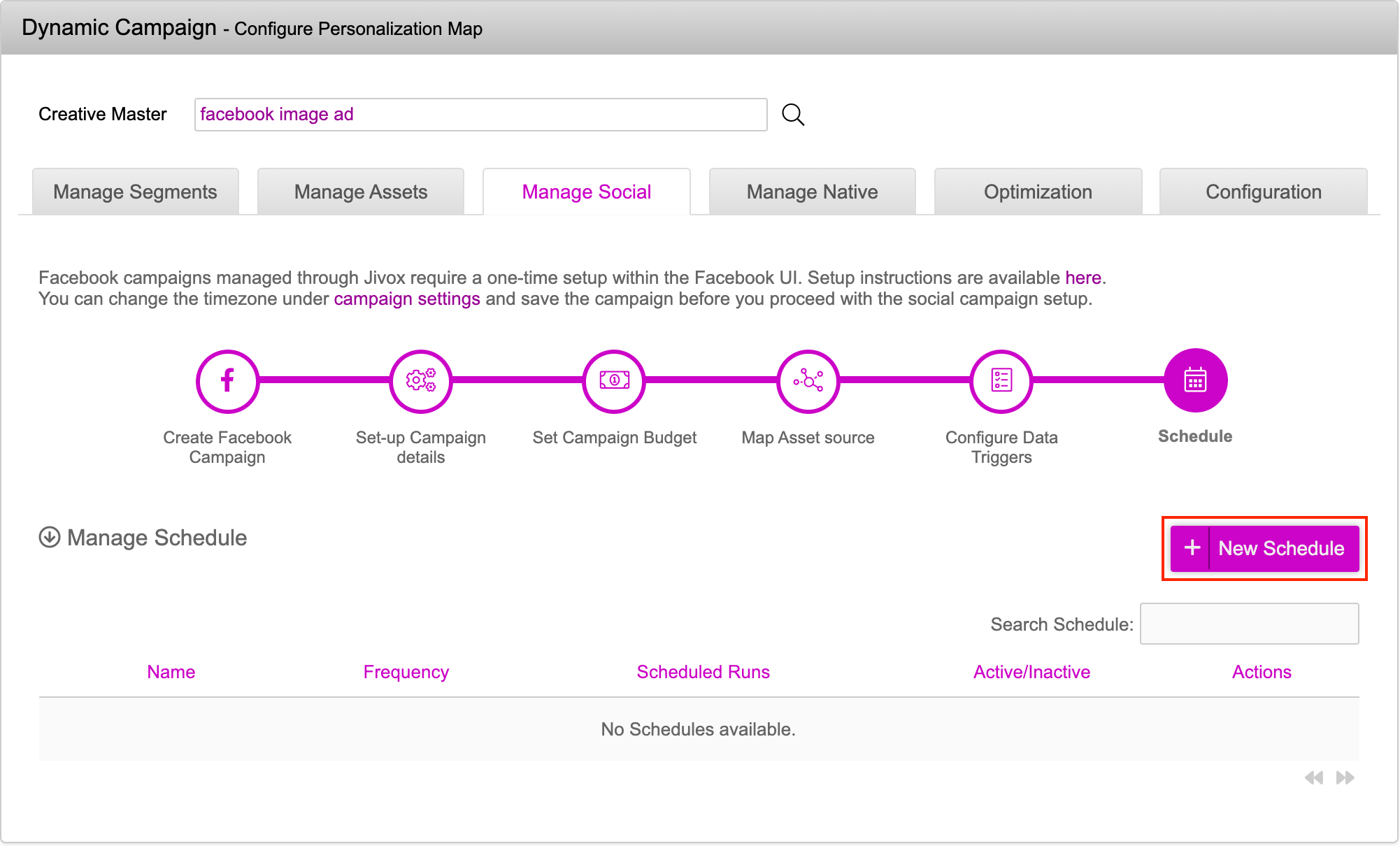
- Enter the values in the fields based on the Frequency required: Hourly, Daily or Weekly. The table shown below lists the frequency scheduler options.
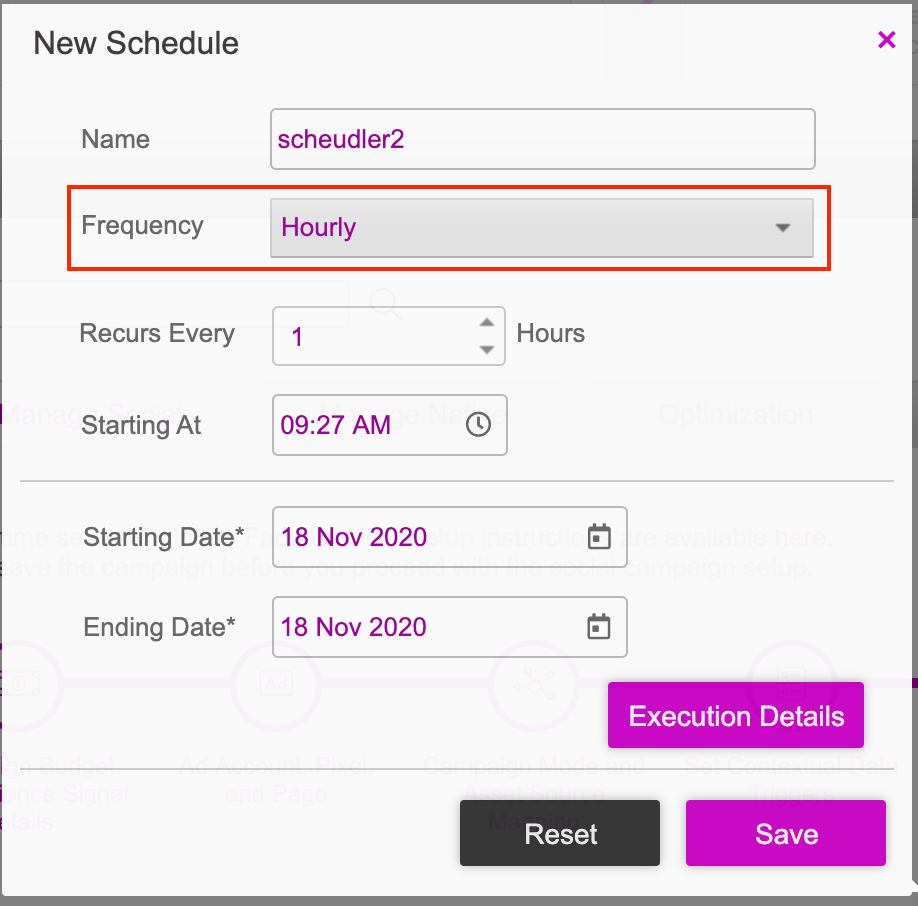
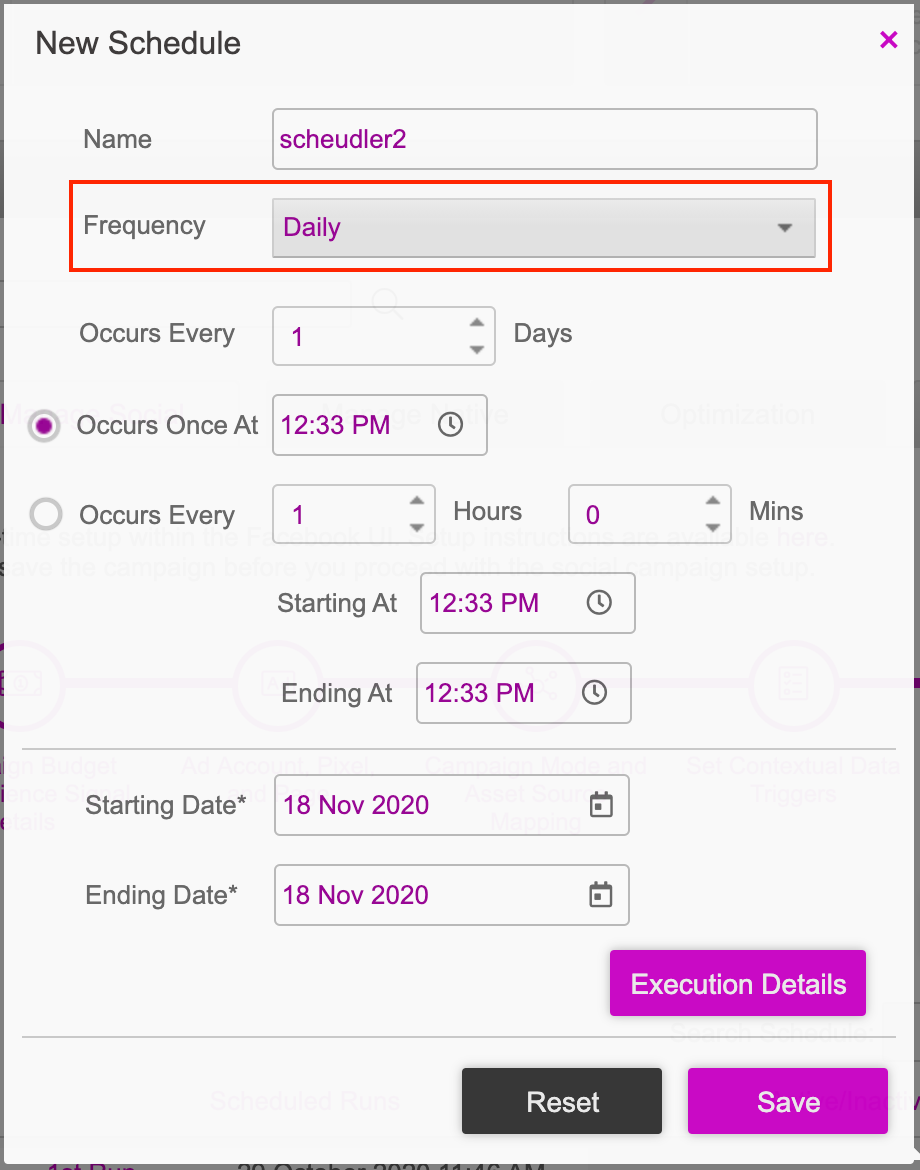
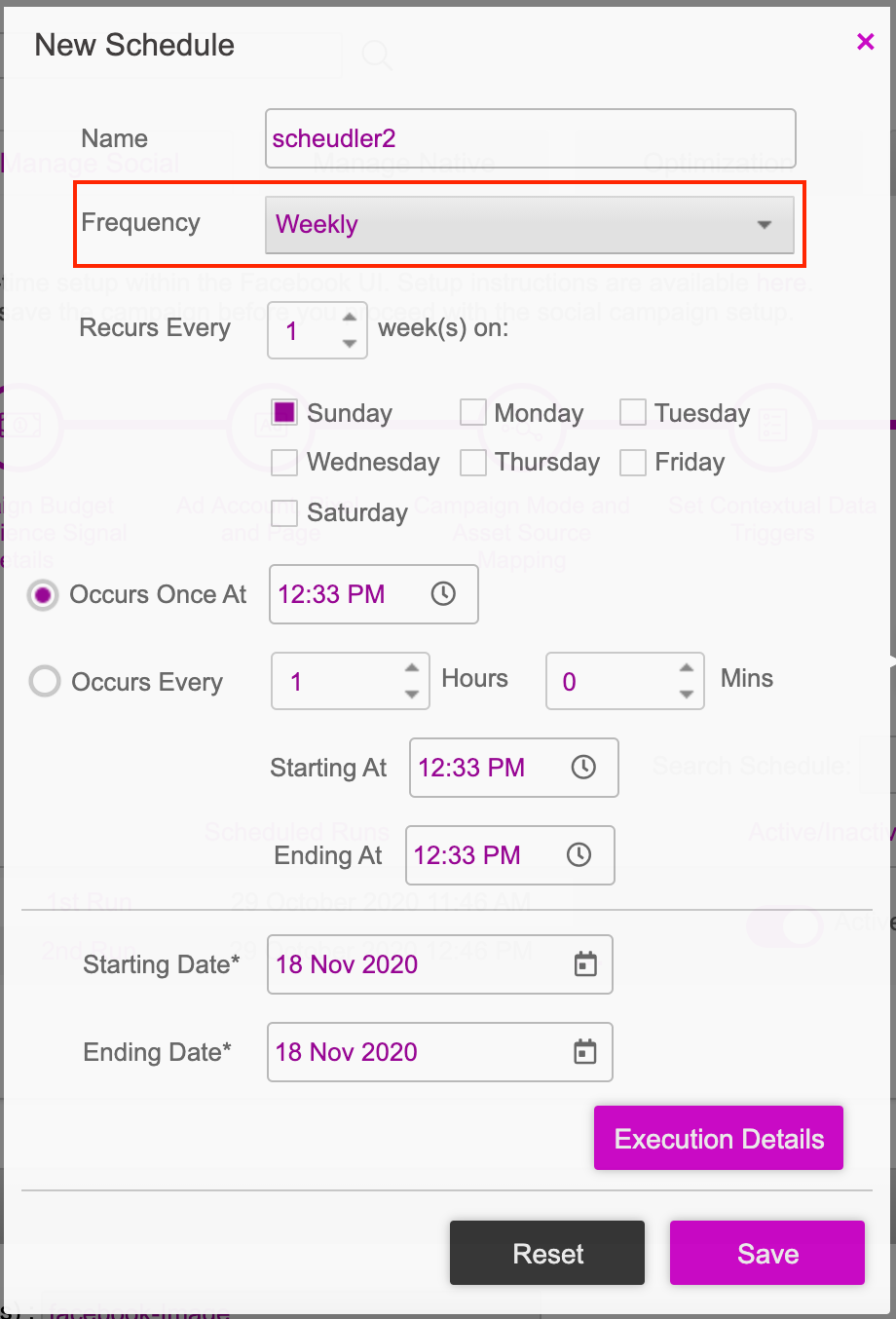
| Frequency | Description |
|---|---|
| Hourly | The hourly scheduler allows the user to run the triggers after every x hours for any number of days based on the start and end day provided. Name - Enter a name for the scheduler. Frequency - Enter a number to run the scheduler every x hours. If you enter frequency as 6, then the scheduler will run every 6 hours. The default value is 1. Recurs Every - Enter in hours. If you enter 2, then the scheduler will run every 2 hours. Starting At - Enter the time at which you want to trigger the scheduler. The scheduler will start at the time mentioned. Starting Date - Enter the date on which you want the scheduler to start. Ending Date - Enter the date on which you want the scheduler to end. |
| Daily | The daily scheduler allows users to run the job after every x days for a given start and end date. You have the options of running the scheduler once a day or more than once a day. Occurs Every (Days) - Enter a number to run the scheduler for the number of days mentioned. If you enter 1, then the scheduler will run once in a day. Occurs Once At - Enter the time to start at and run the scheduler once every day. Occurs Every (Hours, Mins) - Enter the frequency at which you want the scheduler to run. If you enter 2 hrs and 15 mins, then for every 2 hours 15 minutes, the scheduler will run based on the starting at and ending at time specified. Starting At - Enter the time at which you want to trigger the scheduler. The scheduler will start at the time mentioned. Ending At - Enter the time at which you want to end the scheduler. The scheduler will end at the time mentioned. Starting Date - Enter the date you want the scheduler to start on. Ending Date - Enter the date you want the scheduler to end on. |
| Weekly | The weekly scheduler allows users to schedule the job every week or every x weeks. Users can select the weekdays on which the scheduler should run. The occurs once and occurs every x hours options indicate if the scheduler has to be run once or more than once on the selected weekdays. Recurs Every week(s) - Enter a weekday to run the scheduler . If you select Sunday and Monday, then the scheduler will run every Sunday and Monday. Occurs Once At - Enter the time at which to start and run the scheduler once on the selected weekday(s). Occurs Every (Hours, Mins) - Enter the frequency at which you want to run the scheduler. If you enter 2 hrs and 15 mins, then after every 2 hours and 15 minutes, the scheduler will run based on the configured starting at and ending at time. Starting At - The scheduler will start at the time configured. Ending At - The scheduler will end at the time configured. Starting Date - Enter the date on which you want the scheduler to start. Ending Date - Enter the date on which you want the scheduler to end. |
- After setting the scheduler, click the on Execution Details button.
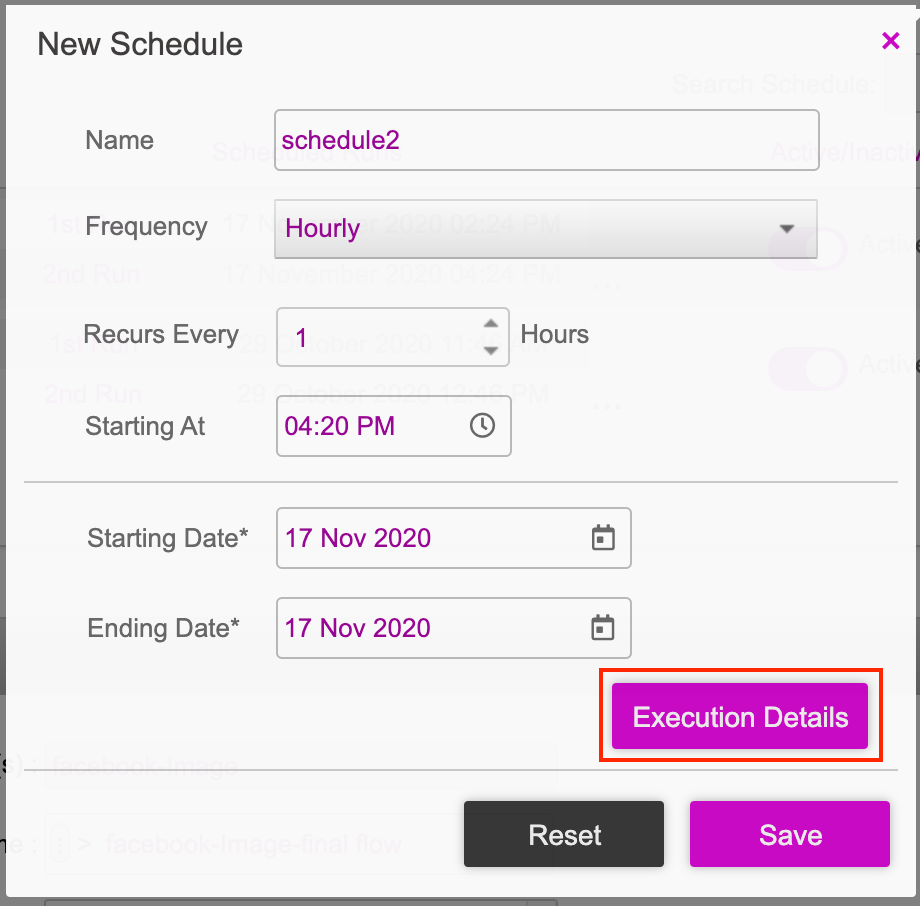
- The execution details are displayed including the frequency and time of the scheduled runs. Click on the Save button to save your schedule.

- The saved schedule will be listed under the Manage Schedule section.
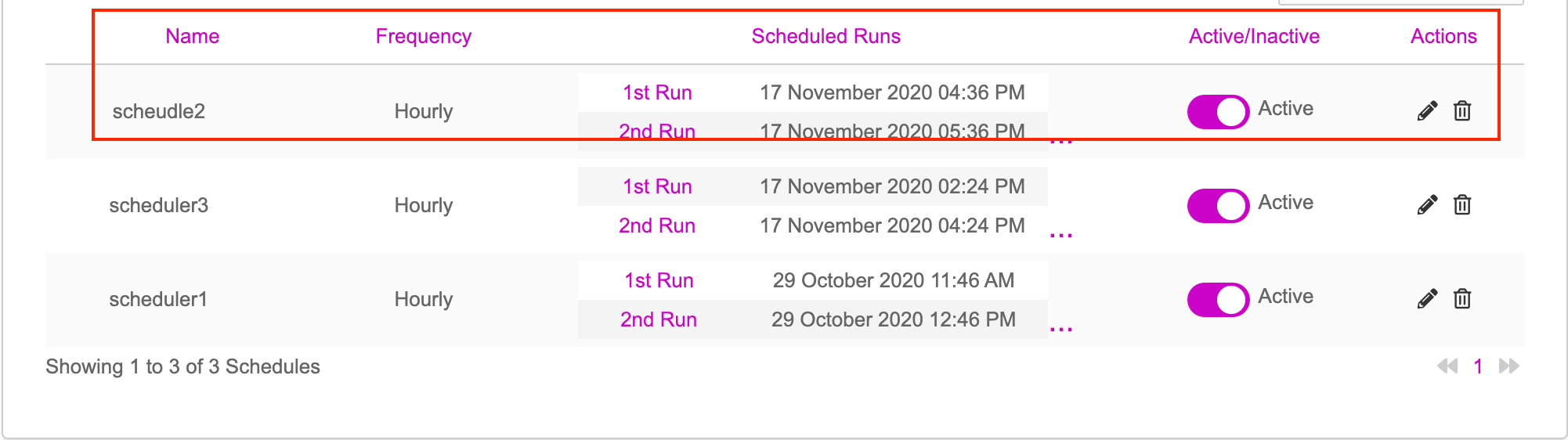
- You can edit, delete, activate or pause any schedule that is listed in the table. Click on the edit or delete icons below the Actions column to edit or delete a schedule. To pause or deactivate a schedule, click on the toggle button below the Active/Inactive column. This will deactivate the selected schedule.