Generating Creative Variations from DCS UI
So far we have:
- Created a Carousel Ad Unit
- Uploaded a Creative Master File
- Generated an Asset Source
Now let's go ahead and generate some creative variations.
DCS allows you to generate new creative variations using the Asset Carousel from the UI itself. The Asset Carousel displays all the Creative Assets that are pulled from the creative master.
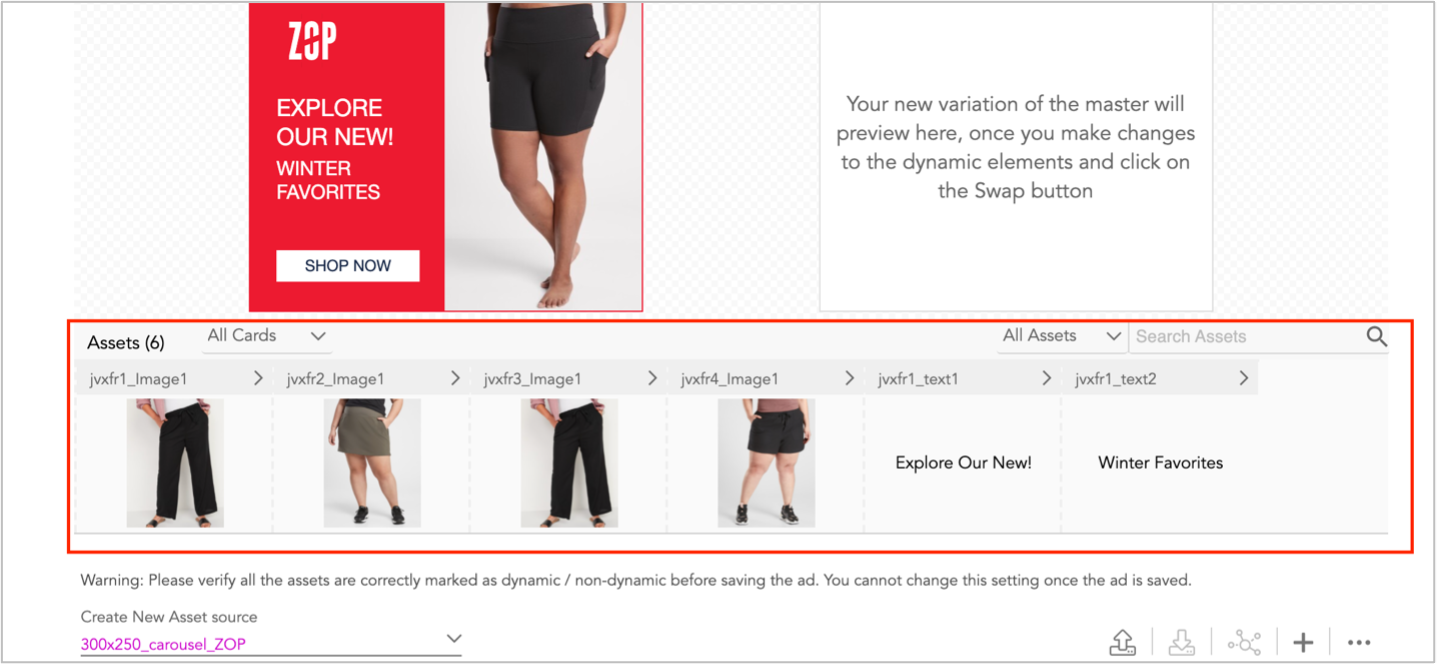
In the asset carousel, you can filter the assets by card name.
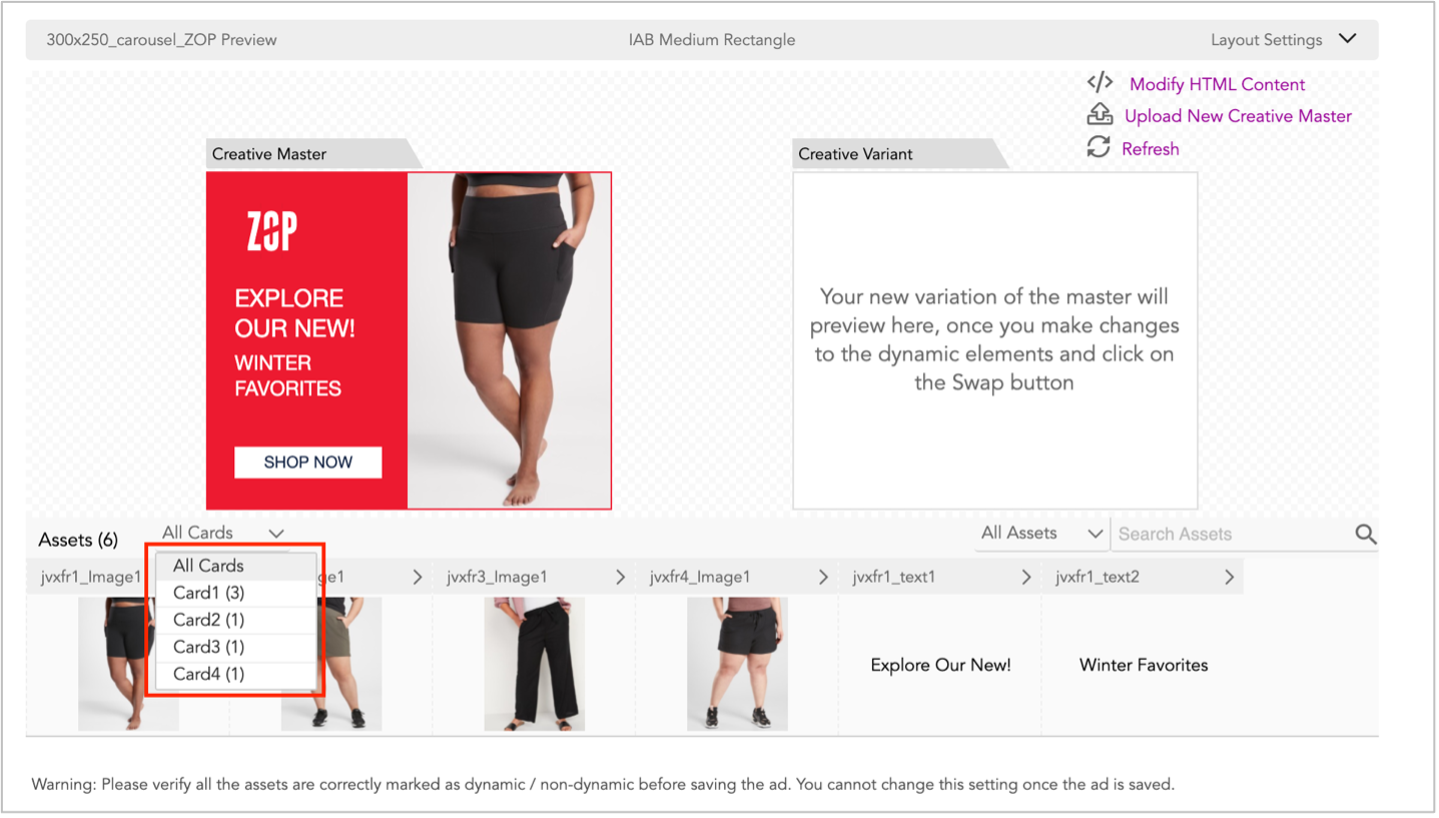
The All Cards drop-down lists all the cards available in the uploaded creative master. The number of assets in each card is displayed next to the card name.
The minimum and maximum number of cards for a carousel ad supported by Jivox IQ are 3 and 20 respectively. |
Let’s select a card to view all assets associated with it. As you can see, Card 1 has 3 assets.
Updating Image Assets
Let’s swap the image assets first. Select the image asset you want to update on the Asset Carousel to view all the Asset details.
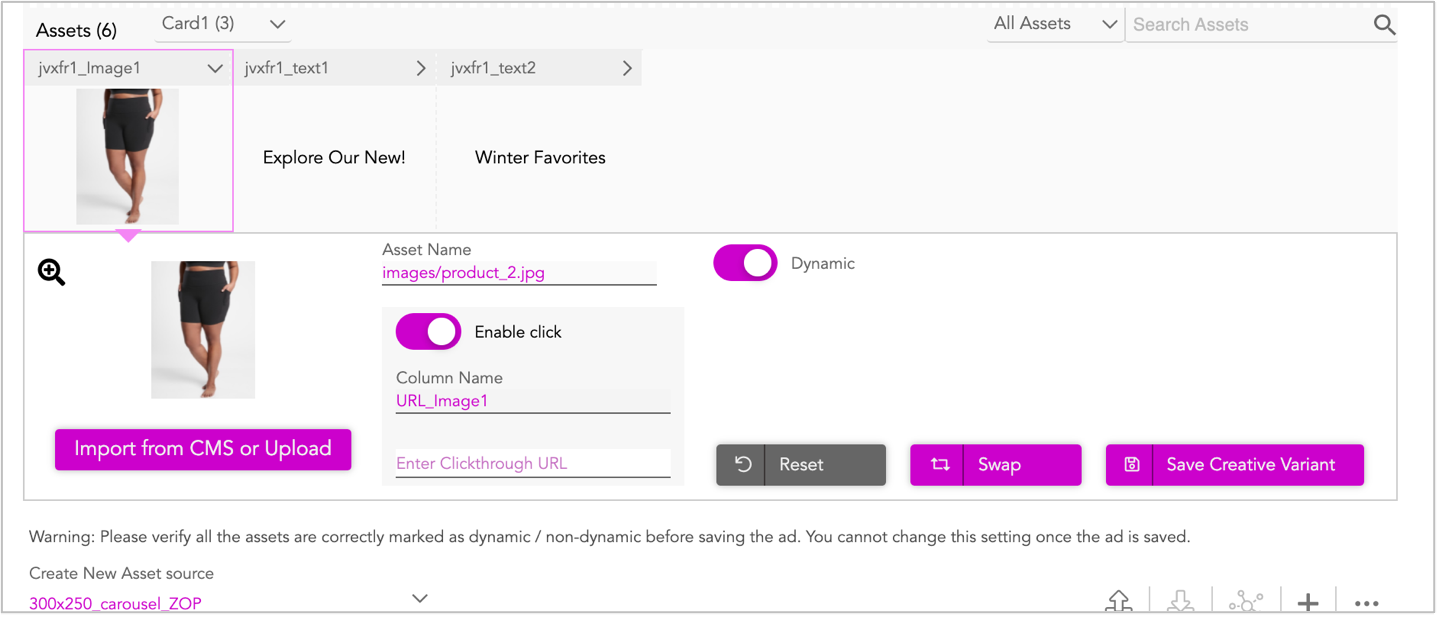
You can define the individual asset level click- through URL by turning on the Enable click button. See Clickthrough URL options for more information. |
Click Import from CMS or Upload. Select the desired image from the Jivox CMS and then click the Insert button.
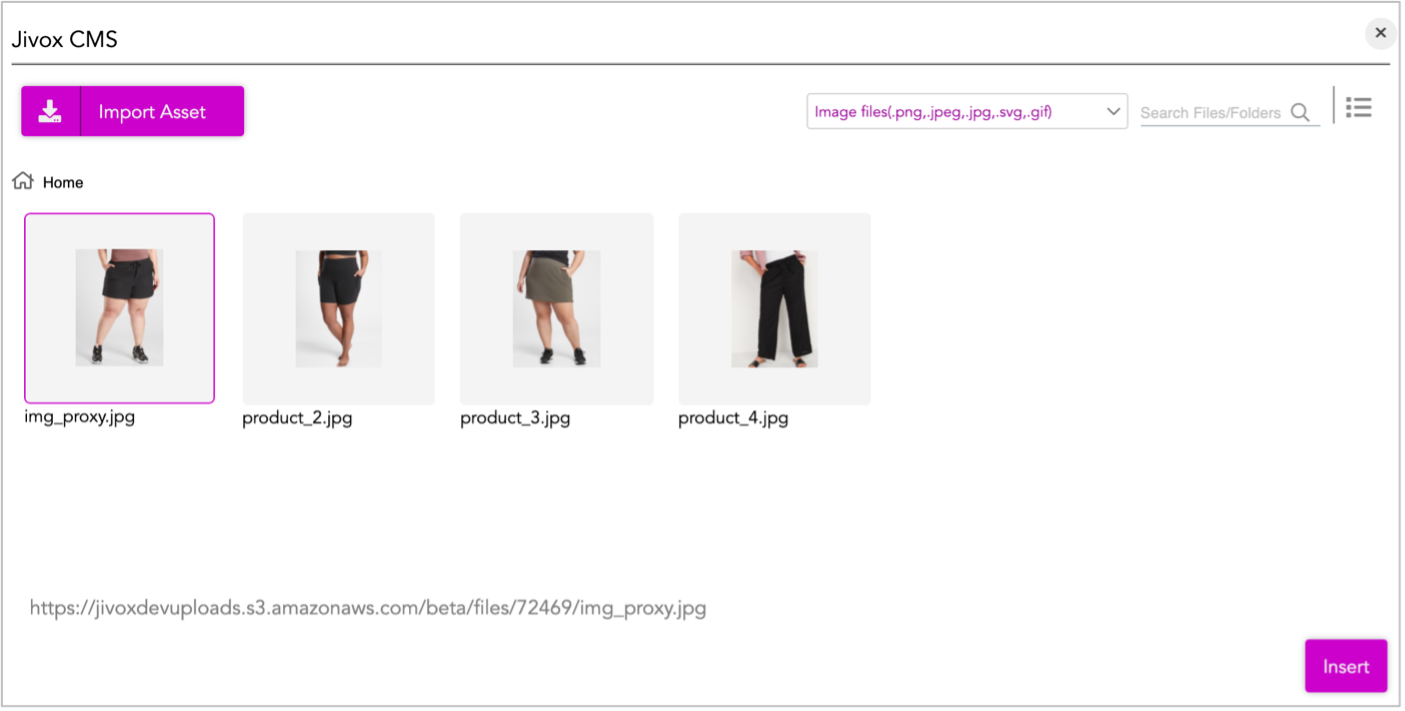
This will upload a new product image.
Click Swap to preview the changes in the Creative Variant Preview window.
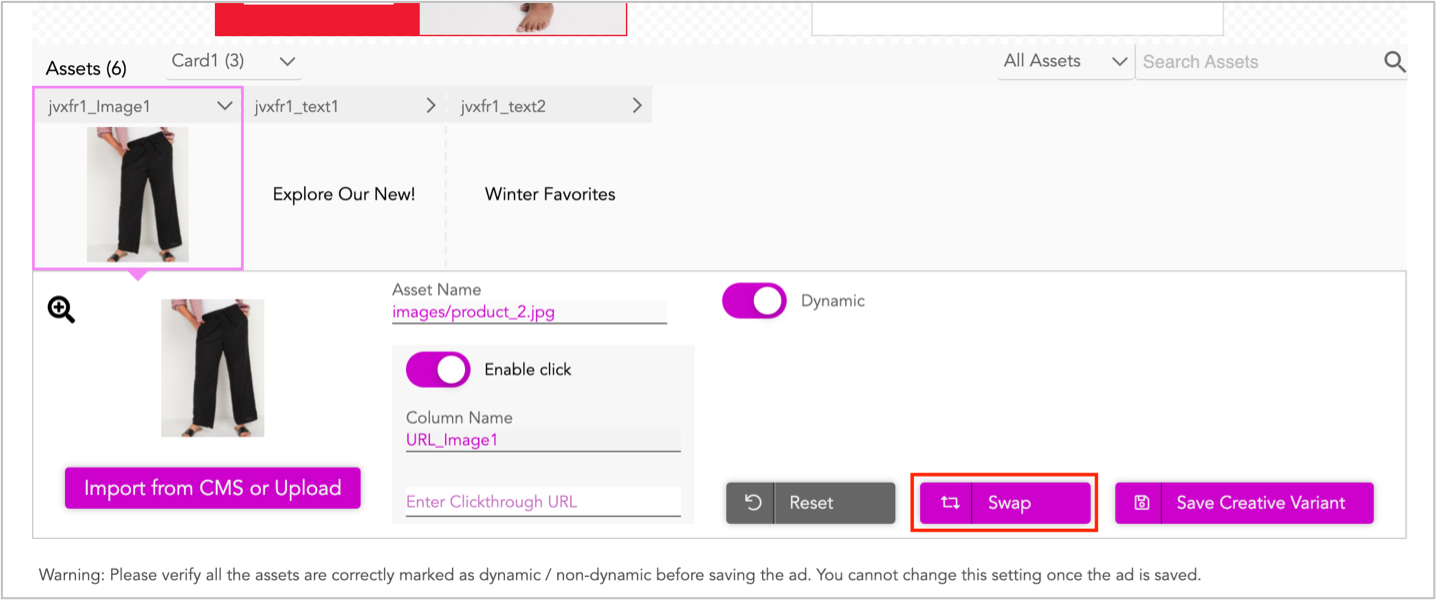
Updating Text Assets
Now let’s update the text assets. Click the text asset that you want to edit.
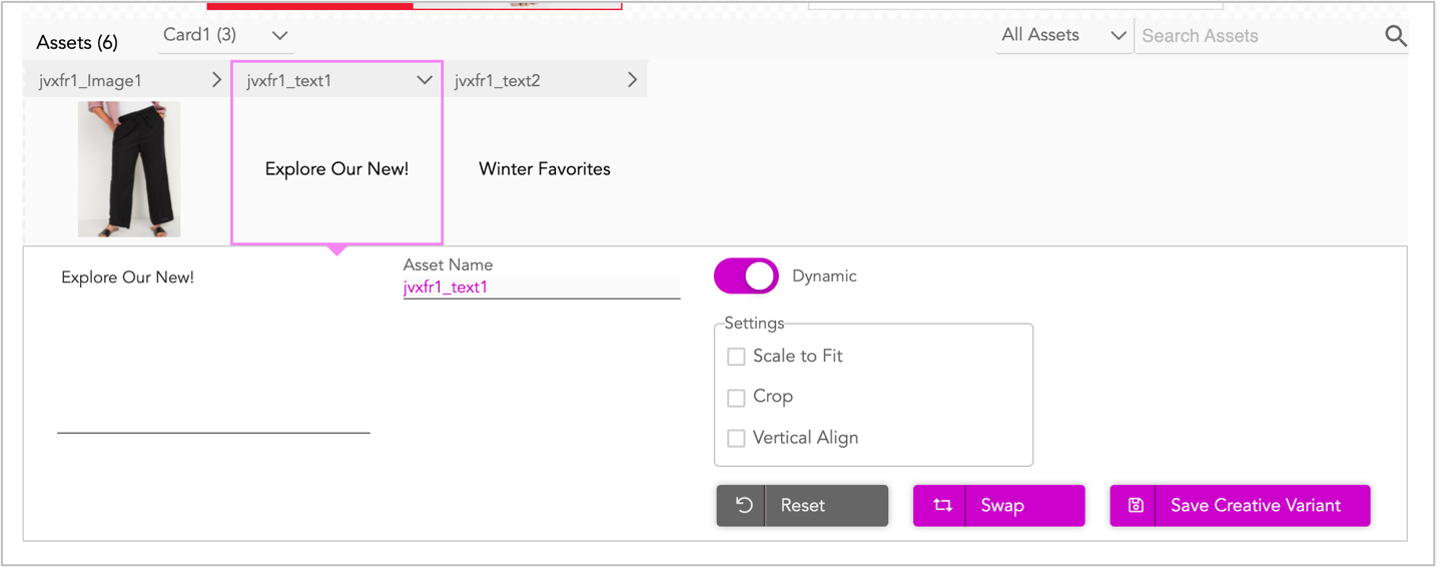
The section expands to show the text editor and other options. Make your changes in the text editor by directly typing in text and click Swap to preview.
You can also perform the following tasks:
- To reload the preview of the creative variant, click the Refresh icon.
- The Reset button resets all the modified assets back to the default creative master. The modified file gets changed to default asset and the asset component gets set to the original asset from the creative master.
- You can make the assets static by disabling the Dynamic toggle button. The corresponding column in the asset source will be disabled.
Once you’ve made the changes as required, click Save Creative Variant. This will add a new row to the Asset Source.

To make changes to the other cards, select the specific cards and update the assets as required. Once you are done, click Save Creative Variant and new rows will be added to the Asset Source.
When you modify the asset components of different cards and then save all the changes, the updated asset details are added in different rows for different cards.
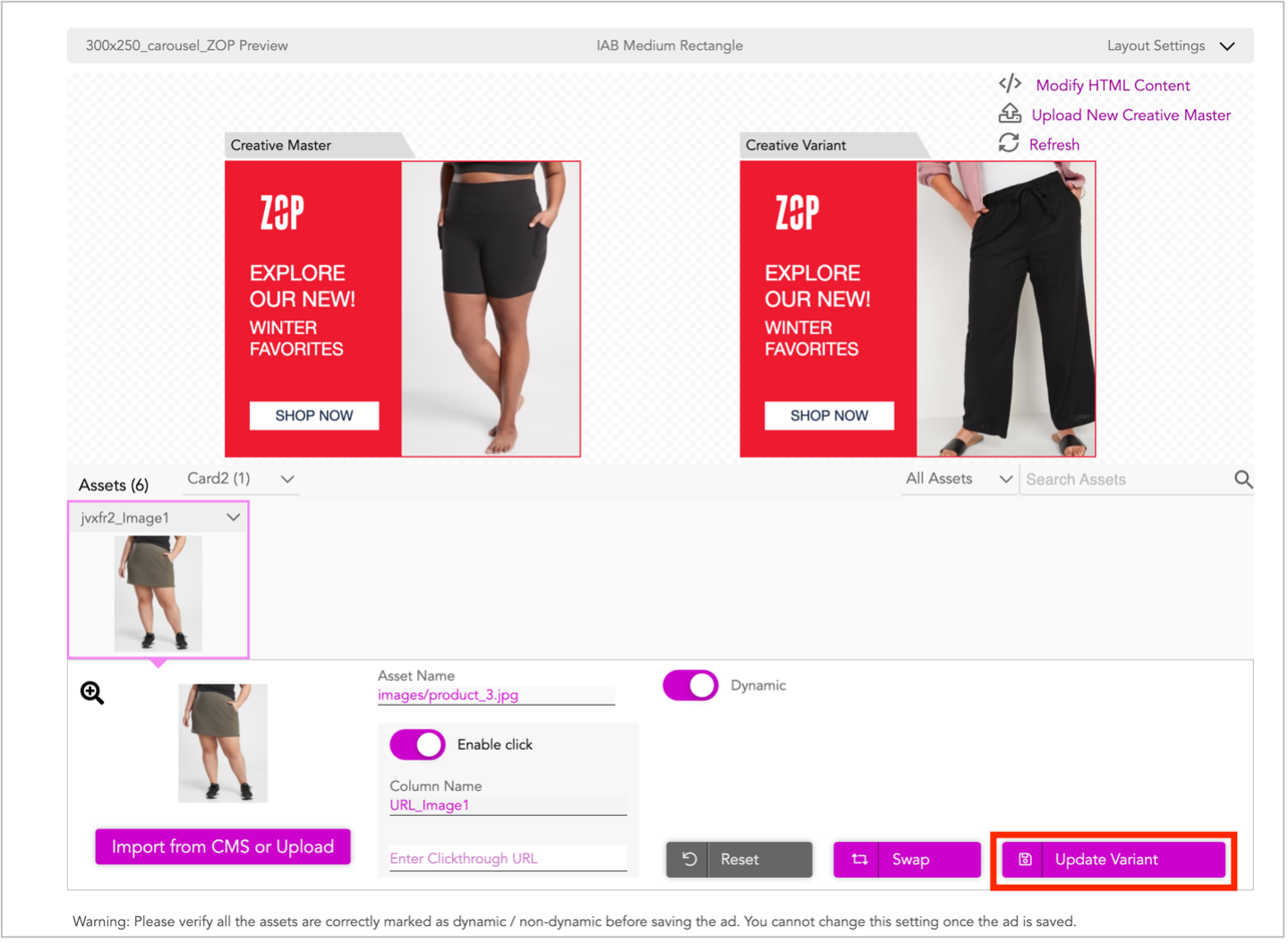
You can also modify the assets in a creative variant that is already saved. To do so, just select the creative variant that you want to update on the Asset Source, make changes as required, and click Update Variant.
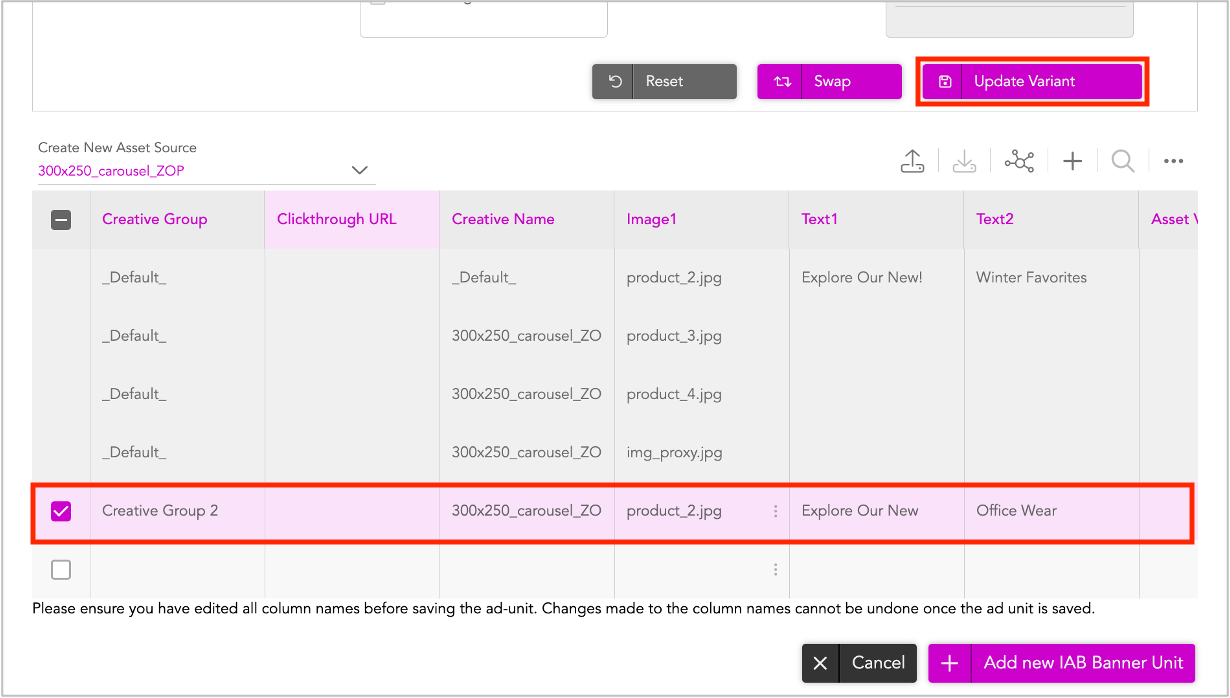
You can create as many creative variations as required. To verify, select each creative variation row and you can preview it in the Creative Variant window.
Once you're done, click Add new IAB Banner Unit.
In the next screen, click Save Ad. This will save the Ad.
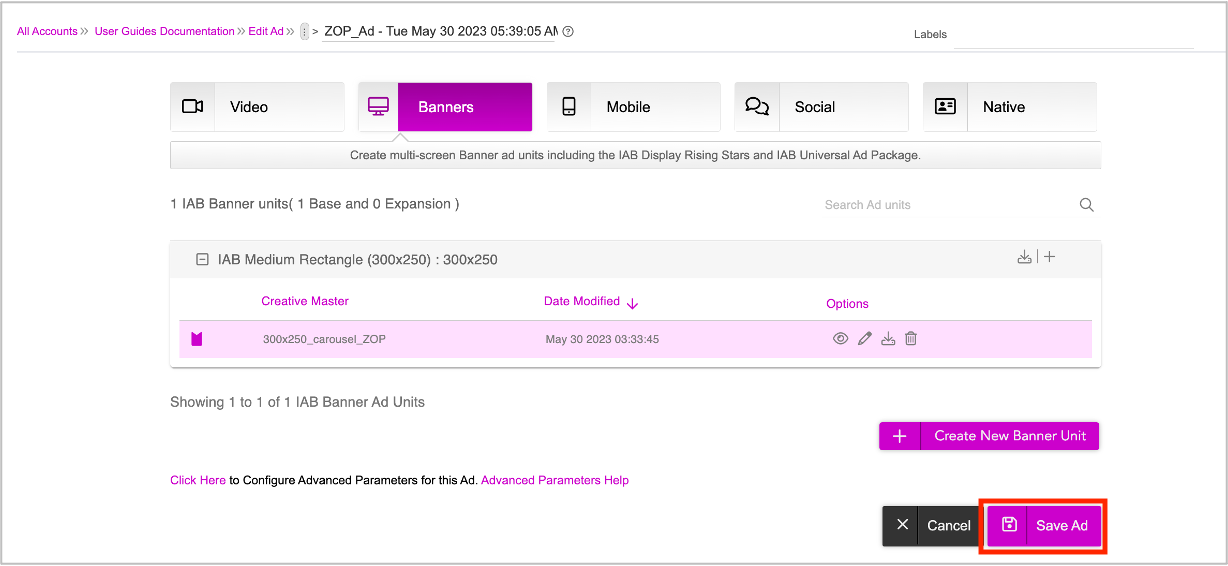
You will be redirected to the Ads and Campaigns dashboard.
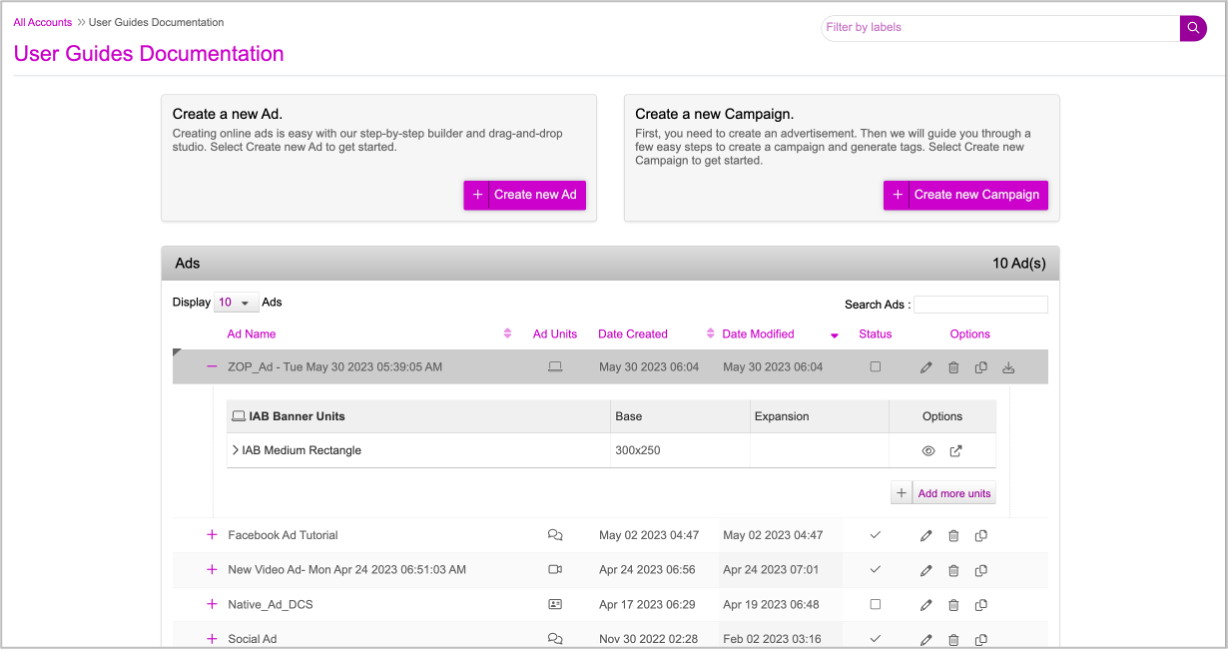
Next Steps
Here's what you must do next:
- Create the Campaign
- Generate the Creative Preview and send it for approvals if required.
- Generate Tags
If you want to generate multiple tags at once, use the Bulk Tag Generation feature.