Click-through URL Options
Jivox IQ allows you to add clickthrough URLs both at the asset level and the creative variant level. The asset level click-through URL overrides the creative level click-through URL, only at the asset level.
Asset click-through URL
You can define a click-through URL at the asset level, for every image asset in the uploaded creative master. This way, your carousel ad can have multiple asset click-through URLs.
1- From the asset carousel, select the image asset for which you want to add the click-through URL. The selected row expands, displaying the image preview and other settings.
2- Turn on the Enable click button. The Enter Clickthough URL field gets enabled and an additional column with the Column Name as URL<Asset Name>_ gets added to the asset source table.
Every asset level click-through will be a separate column in the asset source. |
3- Specify the asset level click-through URL in the Enter Clickthrough URL field. Alternatively, enter the asset click-through URL values in the URL<Asset Name>_ column fields.
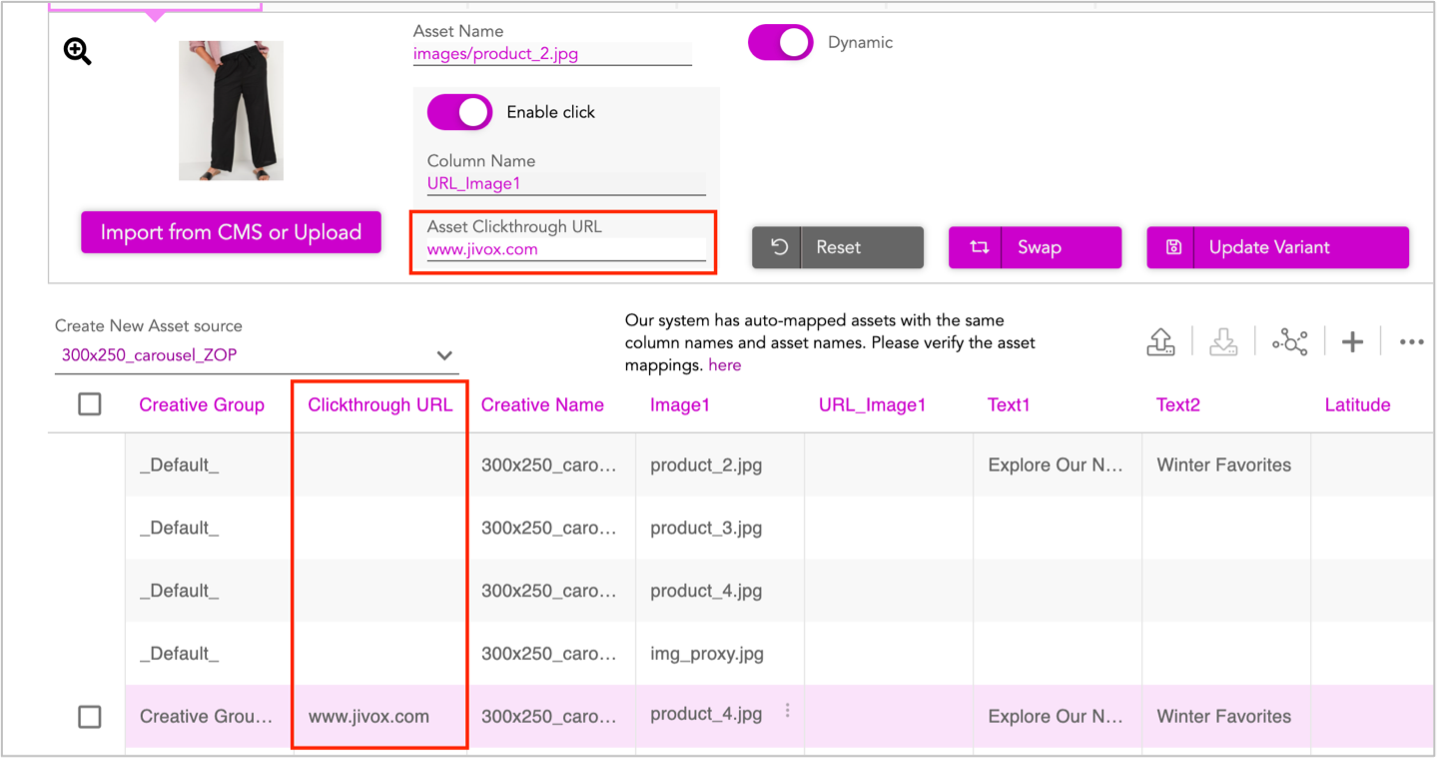
Creative Variant Click-through URL
You can define a click-through URL at the creative level. When the user clicks anywhere on the ad, other than the asset, the user is redirected to the creative master clickthrough URL, which is added at ad/creative level.
In the default asset source table, a separate column is dedicated for clickthrough URLs. For a creative master with “n” cards, you can associate each card with a unique/ different click-through URL.
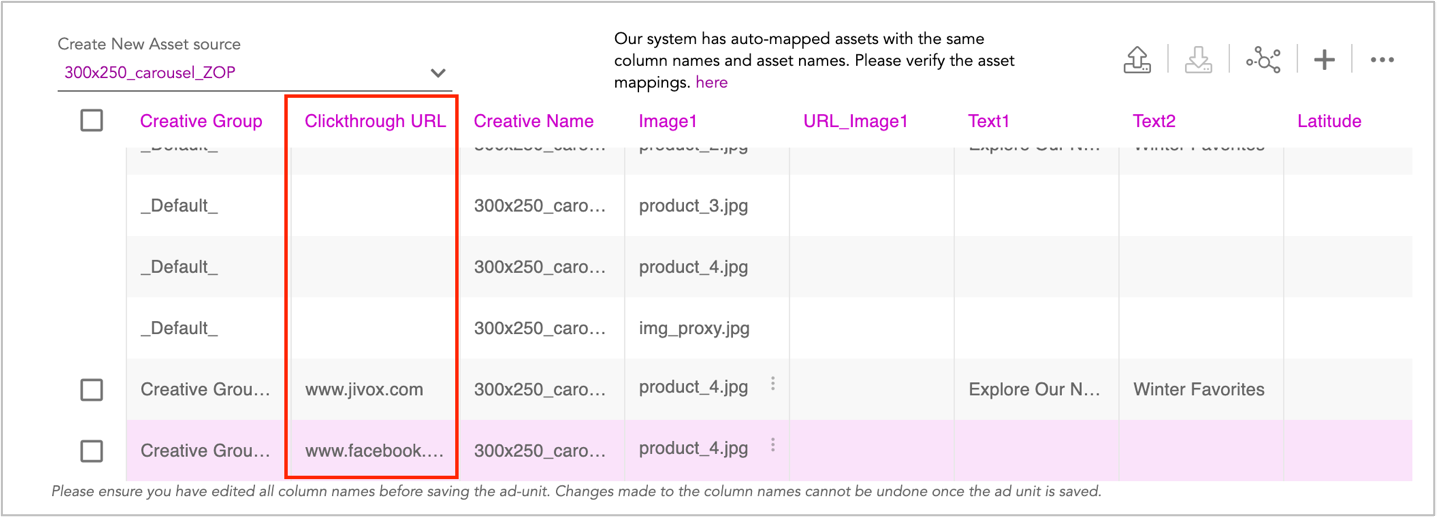
The click-through URL column in the asset source will be optional and will be used only in the absence of inline trackers in the Media Plan page. The click-through URLs defined as a part of the creative level third party tracker, that are uploaded on the media Plan page, take higher priority over trackers present in the click-through column in the asset source.
Clicks will be handled by individual click through of individual cards configured at asset source level/trackers level.
- Card level trackers - The carousel ad has multiple cards and each card has its own reporting key. The creative macro in the click-through tracker for each card is replaced with the card's reporting key. Each card is tracked with asset variant impressions and they are not tracked at the DSP level.
- Parent tracker - The first card's click-through URL will be picked as the parent level clickthrough url for carousel ads at trafficker.