Generating Campaign Previews
Jivox IQ allows you to preview all the creative variations associated with a campaign at once using the Campaign Preview page. Based on all the rules and segment settings, you can use the platform to bulk generate all the possible creative variants for the selected dimensions.
The platform provides the option to create the following:
- Creative Preview - This allows you to view the previews of all the possible creative variations associated with the campaign on one page.
- Decision Graph Preview - This allows you to preview the Decision Graph associated with the Campaign. You can view the input triggers and preview the respective creative variation by hovering over the different segments.
- Preview for Approval - This compiles the previews of the creative variations associated with the campaign and allows you to create a request seeking approval from the added users.
Let's see how we can generate these previews in Jivox IQ.
1- After logging in to the account, navigate to the Campaigns page and select the campaign that you want to generate previews for.
2- Click the eye (Creative Preview) icon to view the three preview options and select the desired option.
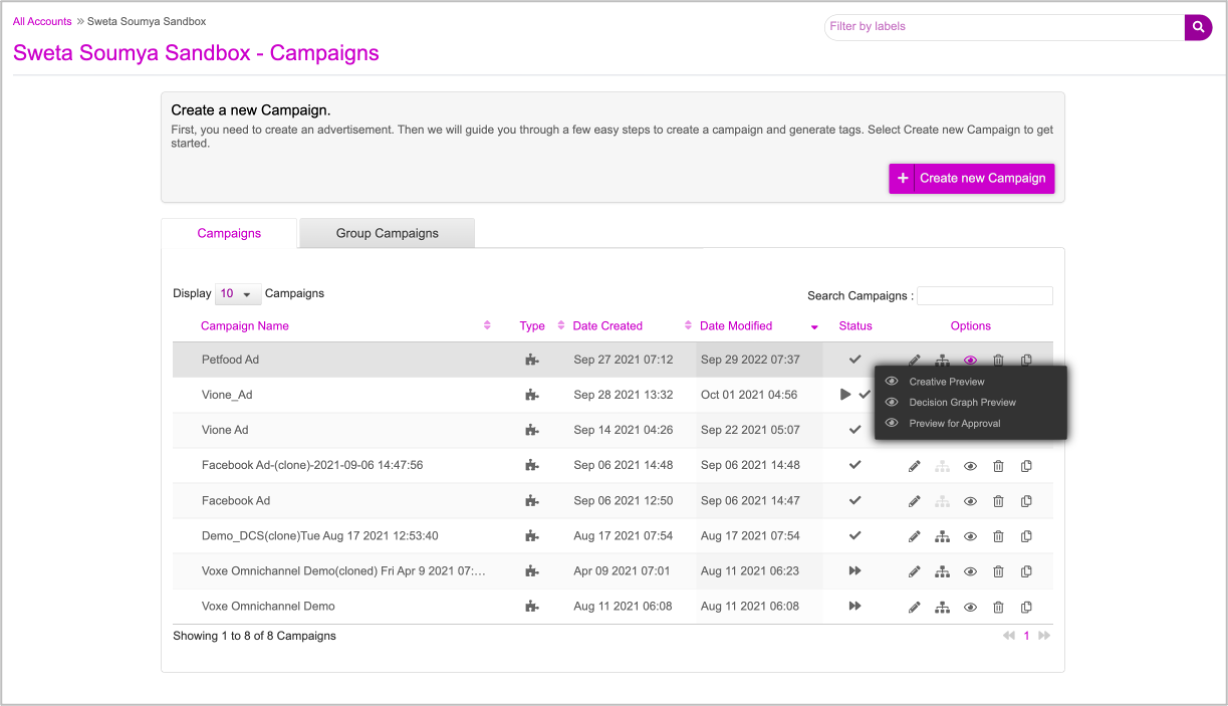
Creative Preview
Select Creative Preview from the drop-down to preview all the creative variations associated with the campaign at once.
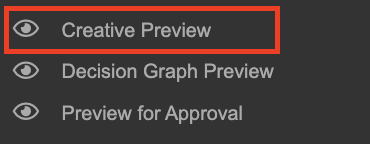
The Creative Preview page will be displayed in a new tab with all the possible creative variations associated with the campaign.
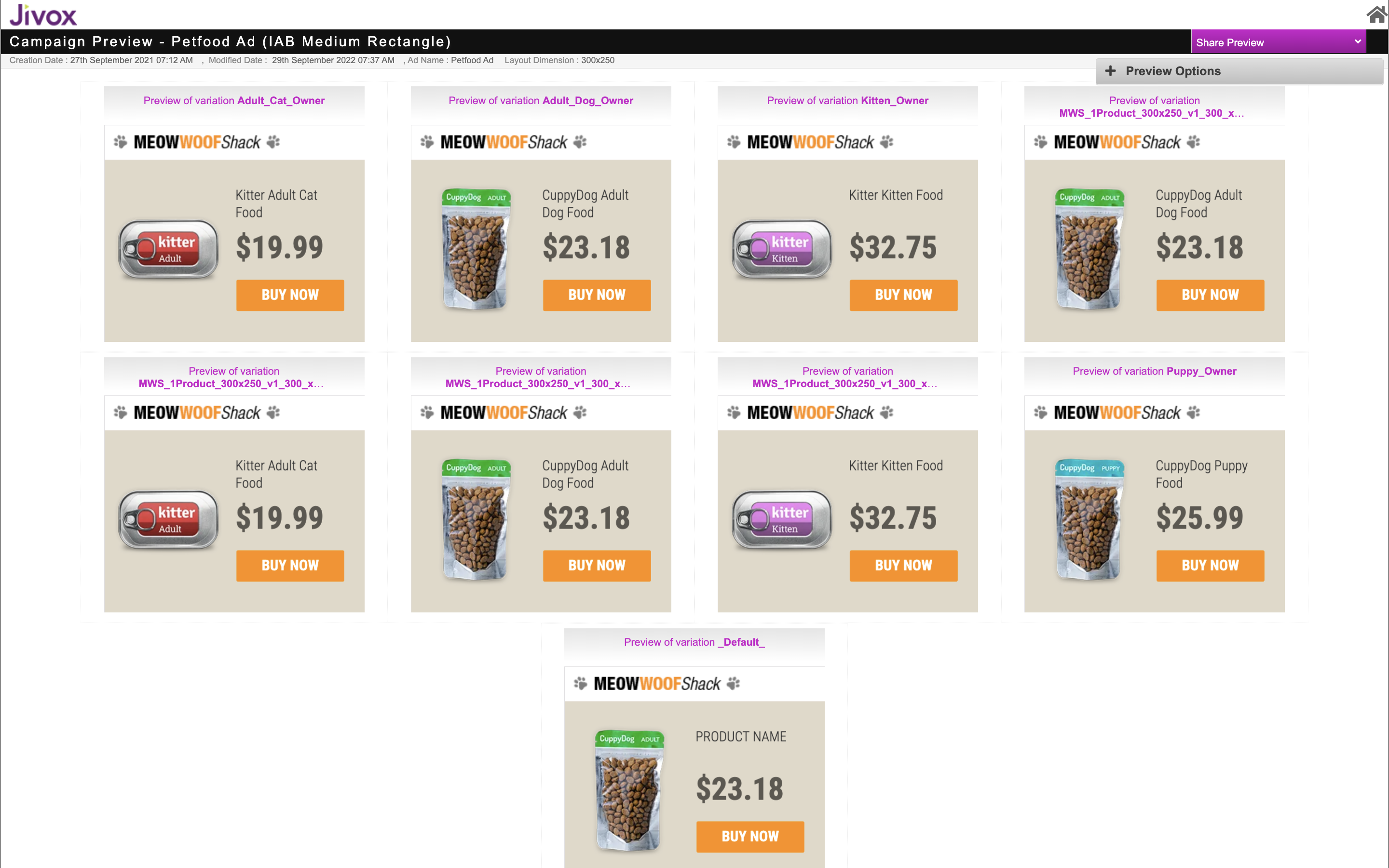
Decision Graph Preview
You can also preview the Decision Graph by selecting Decision Graph Preview from the Creative Preview drop-down.
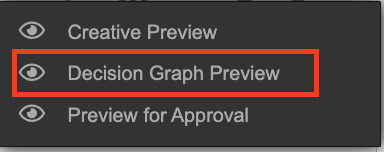
The Decision Graph preview page will be displayed in a new tab.
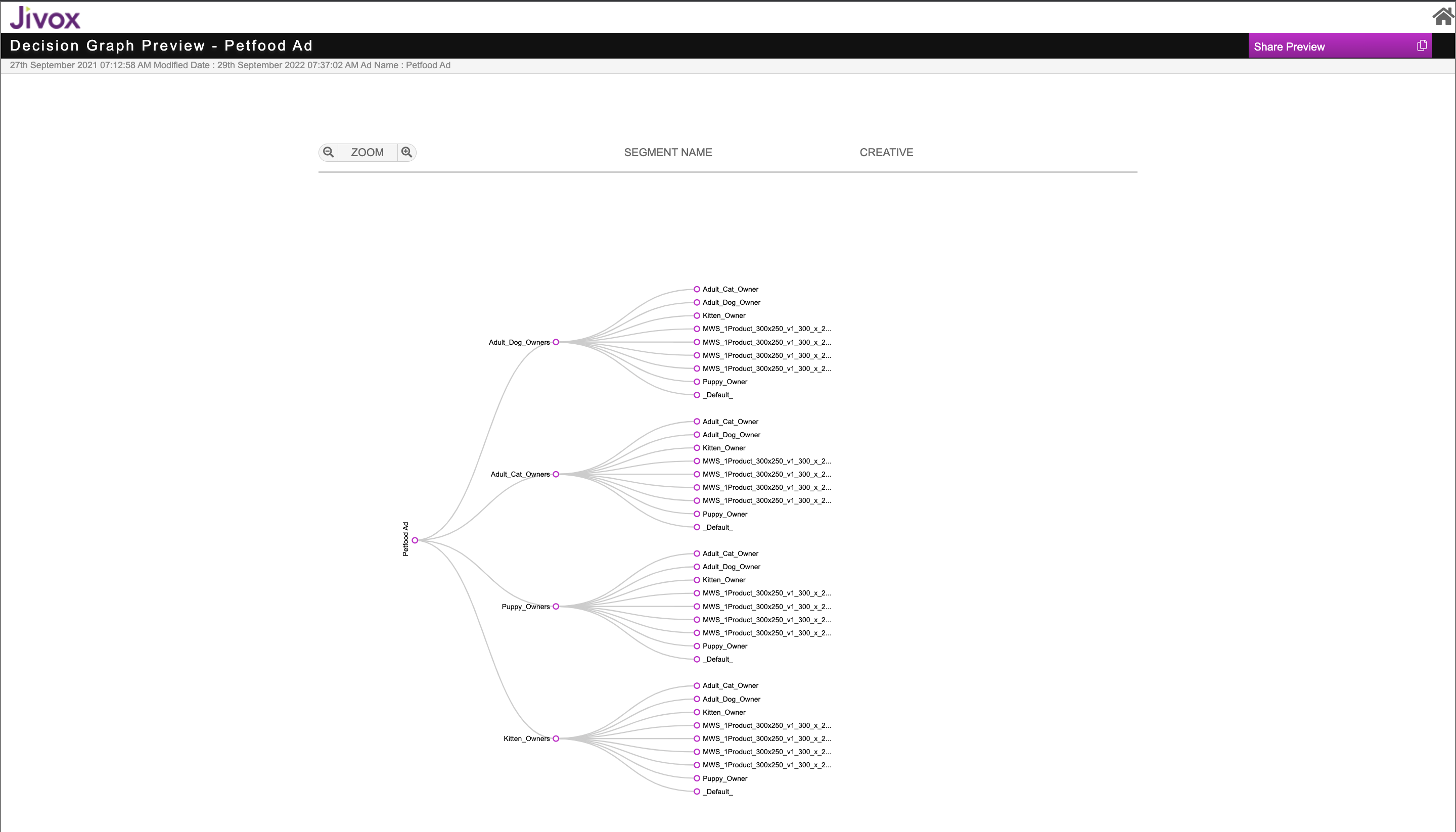
You can hover over each segment node to view the input triggers and the creative variations.
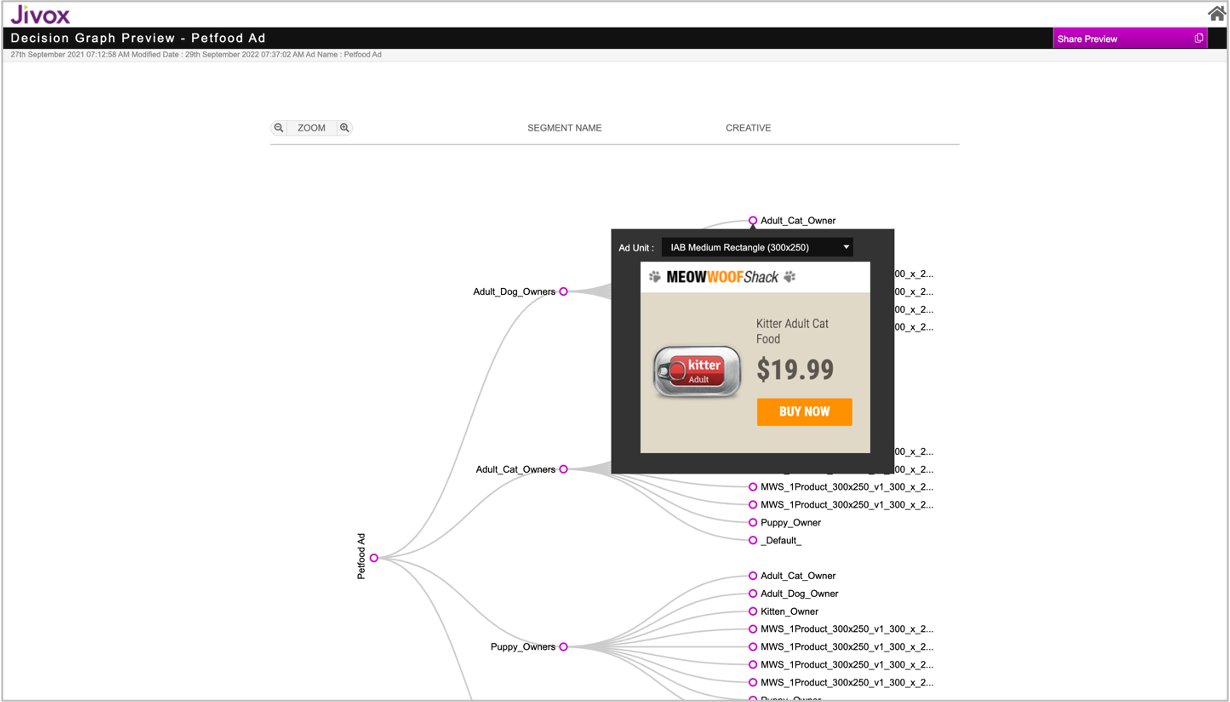
Preview for Approval
The platform allows you to generate the preview links and send them for approvals from the Preview for Approval page.
Select the Preview for Approval option from the Creative Preview drop-down.
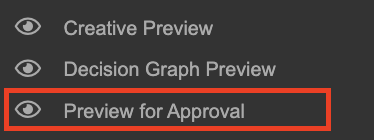
The Preview for Approval page is displayed in a new tab displaying all the creative variations along with the options to Preview/Request.
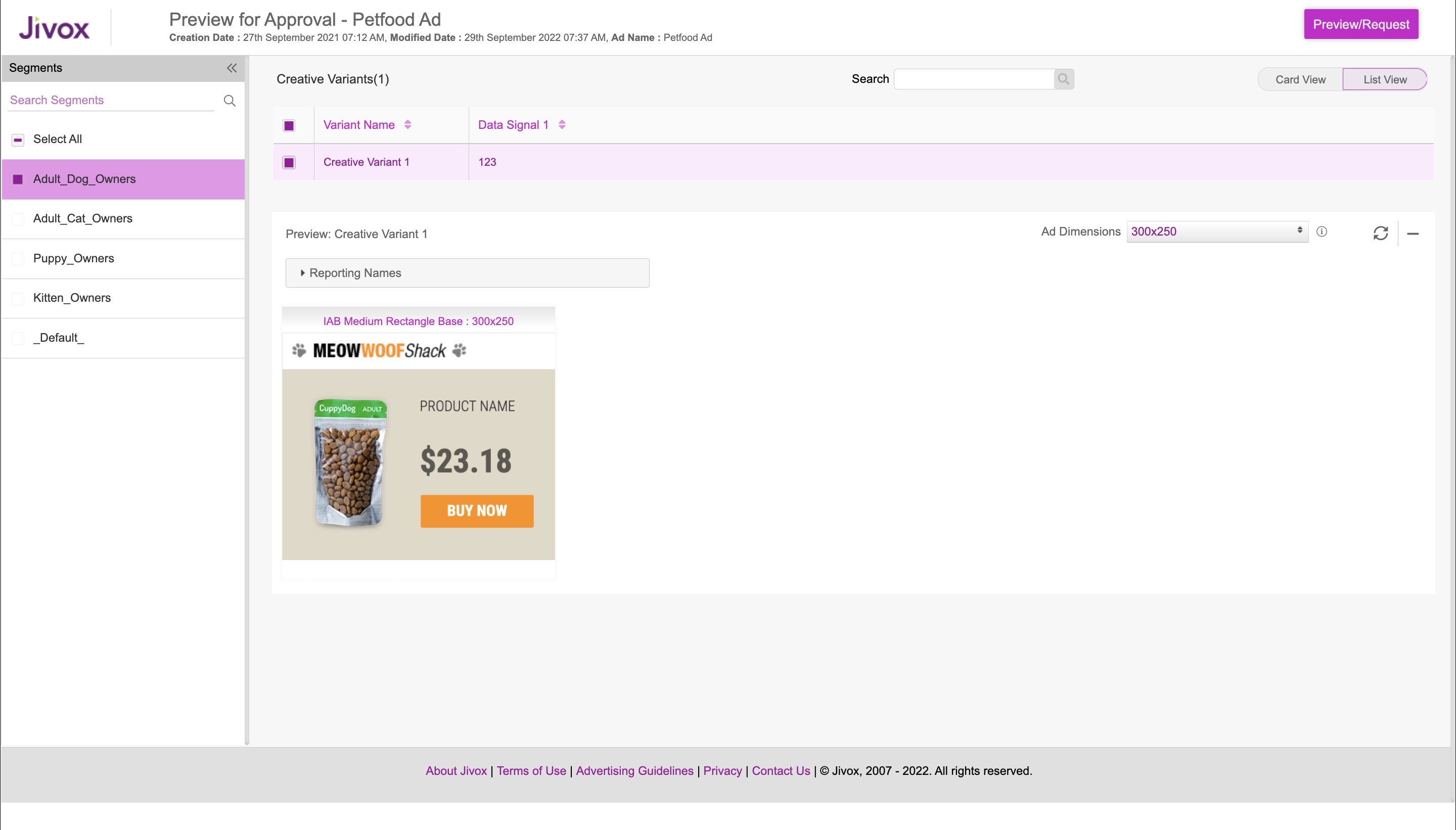
Here, you can Preview the creative variations and send the previews for Approval.
Before you try to access the URL for the preview approval, ensure that:
|
The steps to create a Preview for Approval Request are discussed in detail in the next section.