Once the Asset Source is created, you can go ahead and generate the Creative Variations. You can generate creative variations in two different ways.
- Using the DCS UI - You can create variations manually by swapping dynamic assets using the asset carousel. Follow this method if you want to generate limited number of creative variations (10-15).
- Uploading an Asset Source File - You can create an Asset Source file outside of the Jivox platform and upload the file in DCS to generate and preview the creative variations. Follow this method if you want to generate hundreds of creative variations.
Based on the creative requirements, specify these Layout and/or Companion Banner options in the ‘In-Stream Layout’ section, to override the default layout settings. See Specifying Layouts for VPAID Ads for more details.
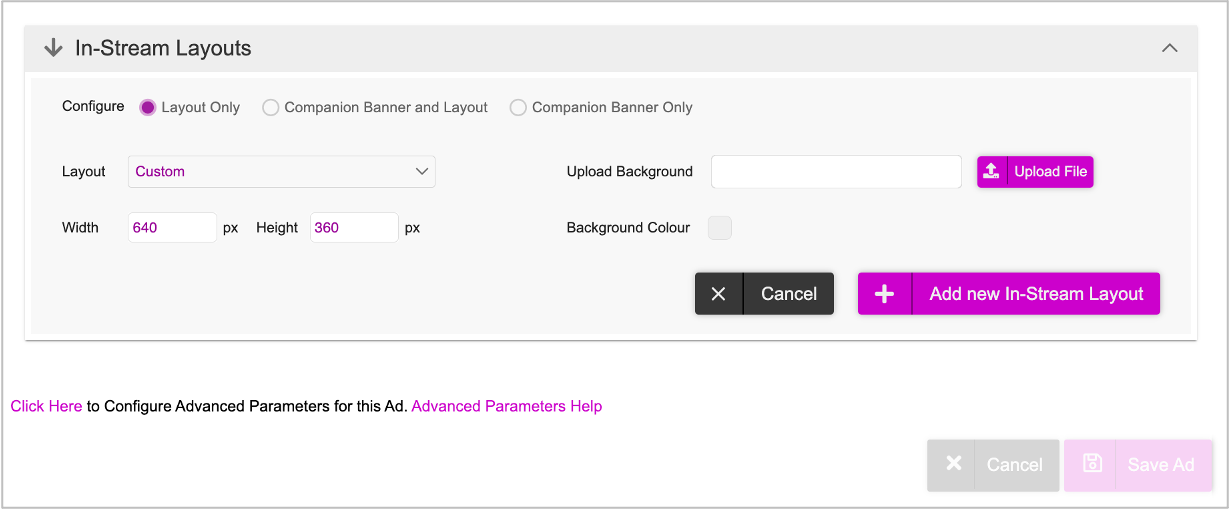
Once you're done specifying the layout, click Add new In-Stream Layout. Your layout specifications will be added.
Next, go ahead and click the Update Video button.
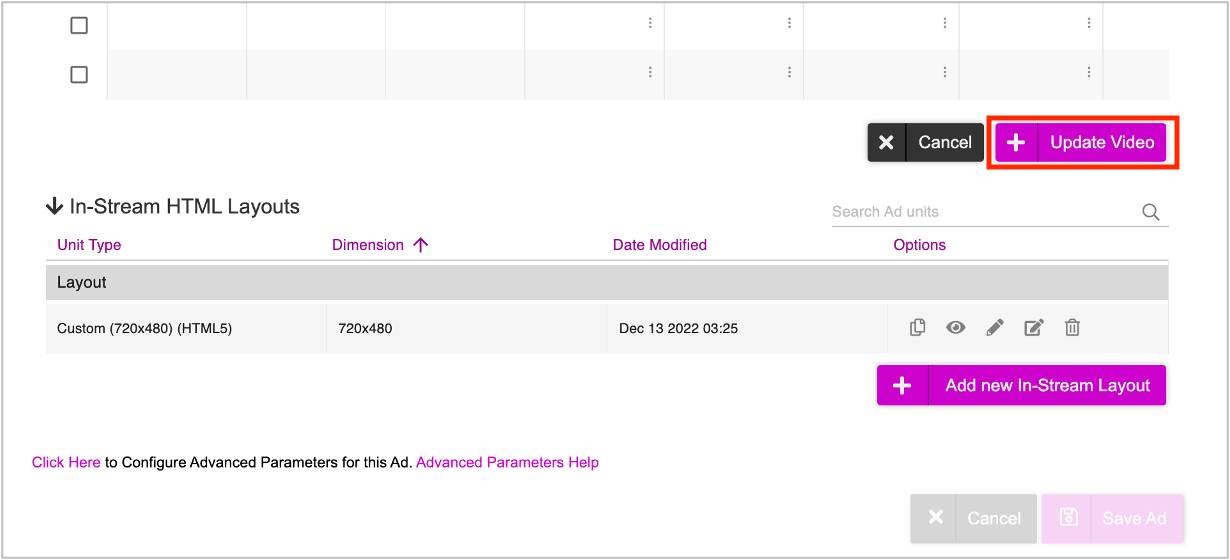
In the subsequent screen, click Save Ad.
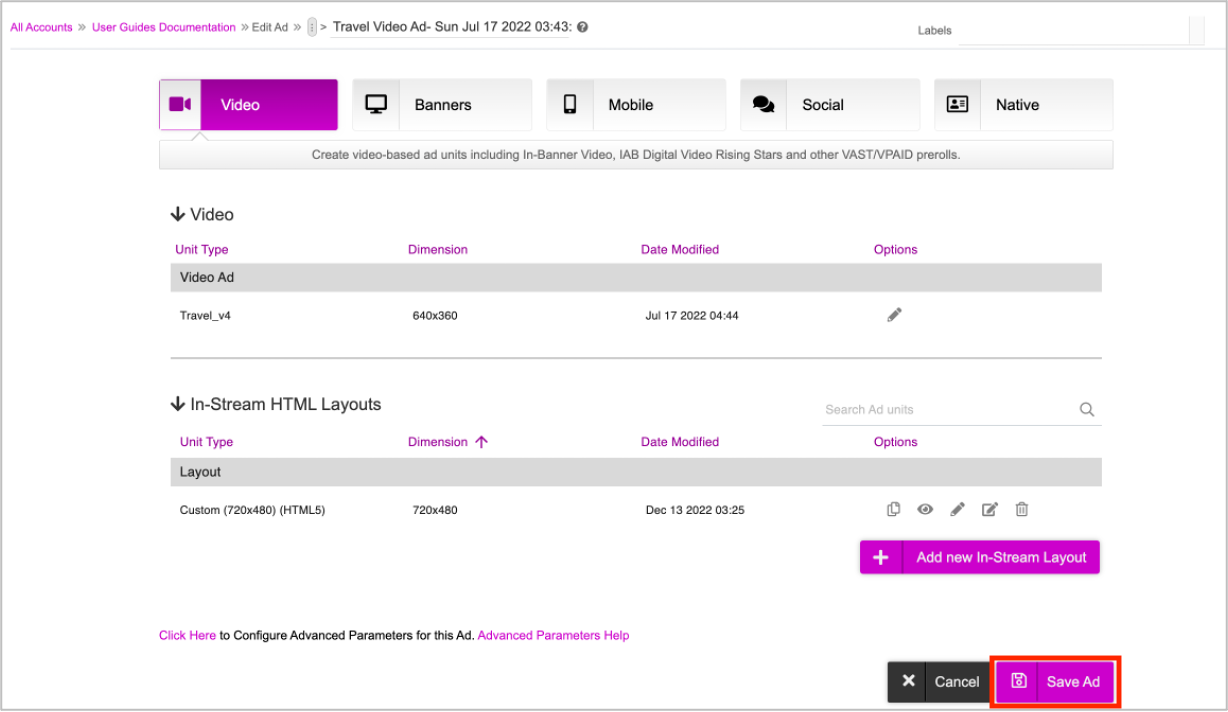
Your Ad will be saved and you'll be redirected to the Ads and Campaigns dashboard.
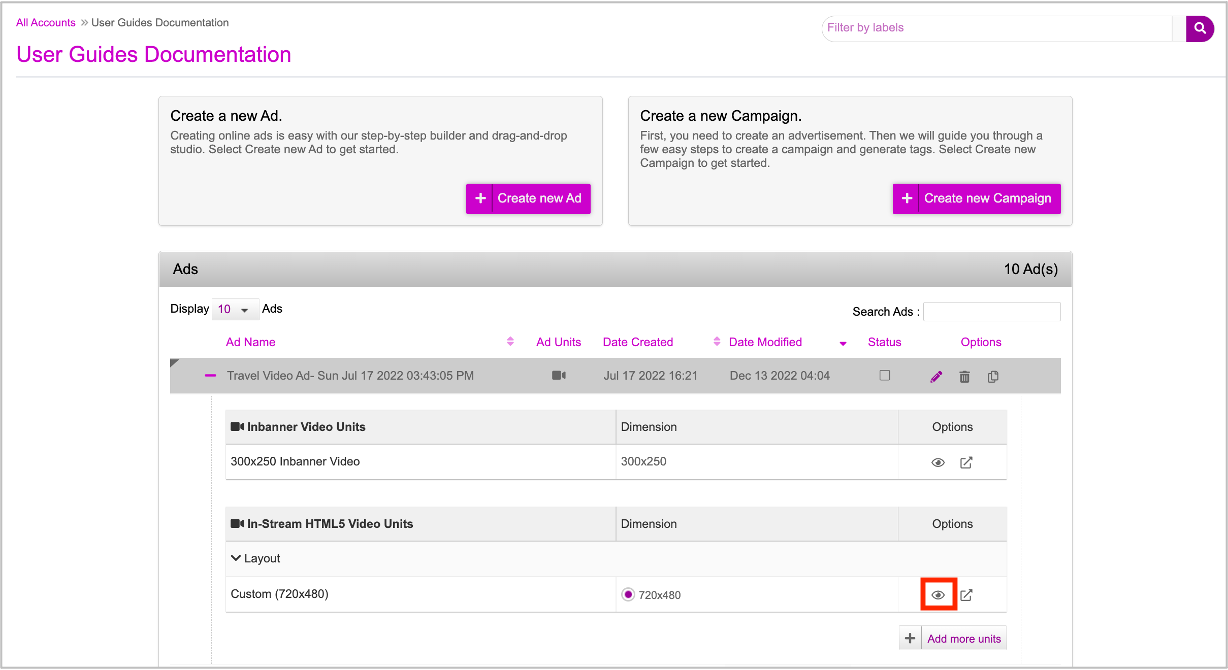
You can go ahead and preview the ad by clicking the eye (Creative Preview) icon highlighted above. See Generating Campaign Previews for more details.
Next Steps
Next, you must go ahead and Set up the Campaign.