Since Youtube is a platform to run videos, video campaigns are created manually either by Jivox or by the Agency outside the platform. To set up a campaign we must first create an ad using Dynamic Canvas Studio (DCS) and then setup a campaign using Jivox IQ.
Creating the Video Ad
You can use the Jivox IQ platform to create the Video Ad. To create the Ad using DCS, follow these steps:
1- Login to your account and navigate to the Ads and Campaigns dashboard.
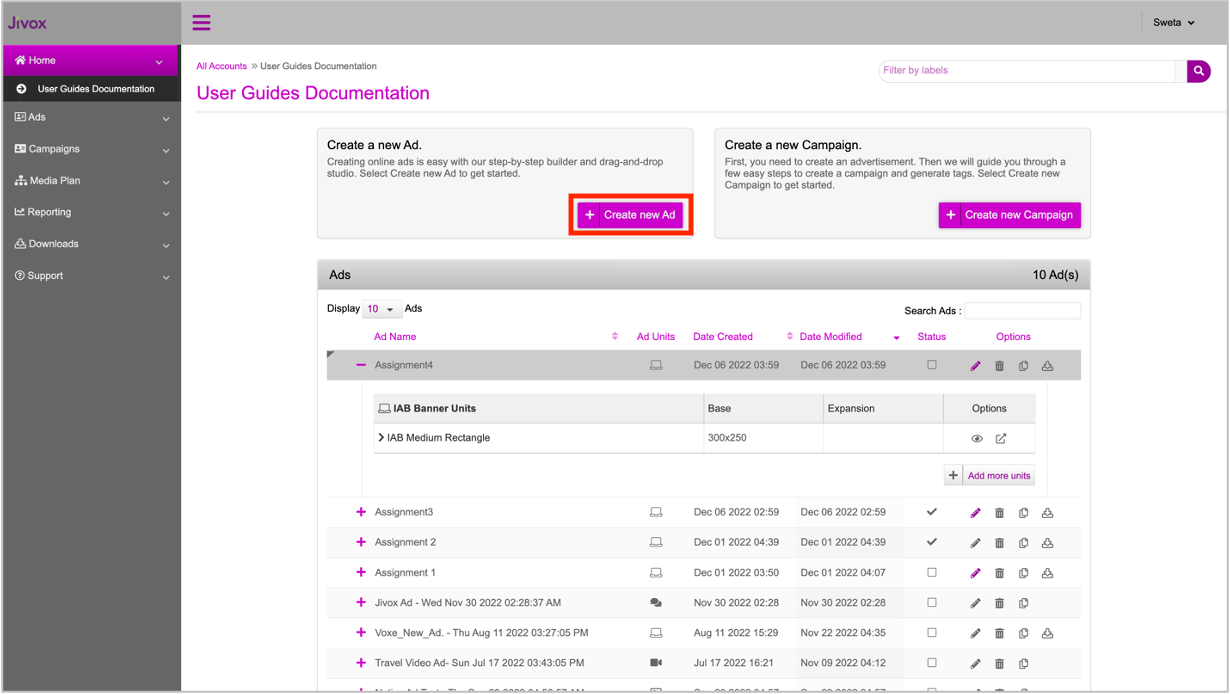
2- Click the Create new Ad button. The different media formats, for creating an ad, are listed at the top (Video, Banners, Mobile, Social, Native).
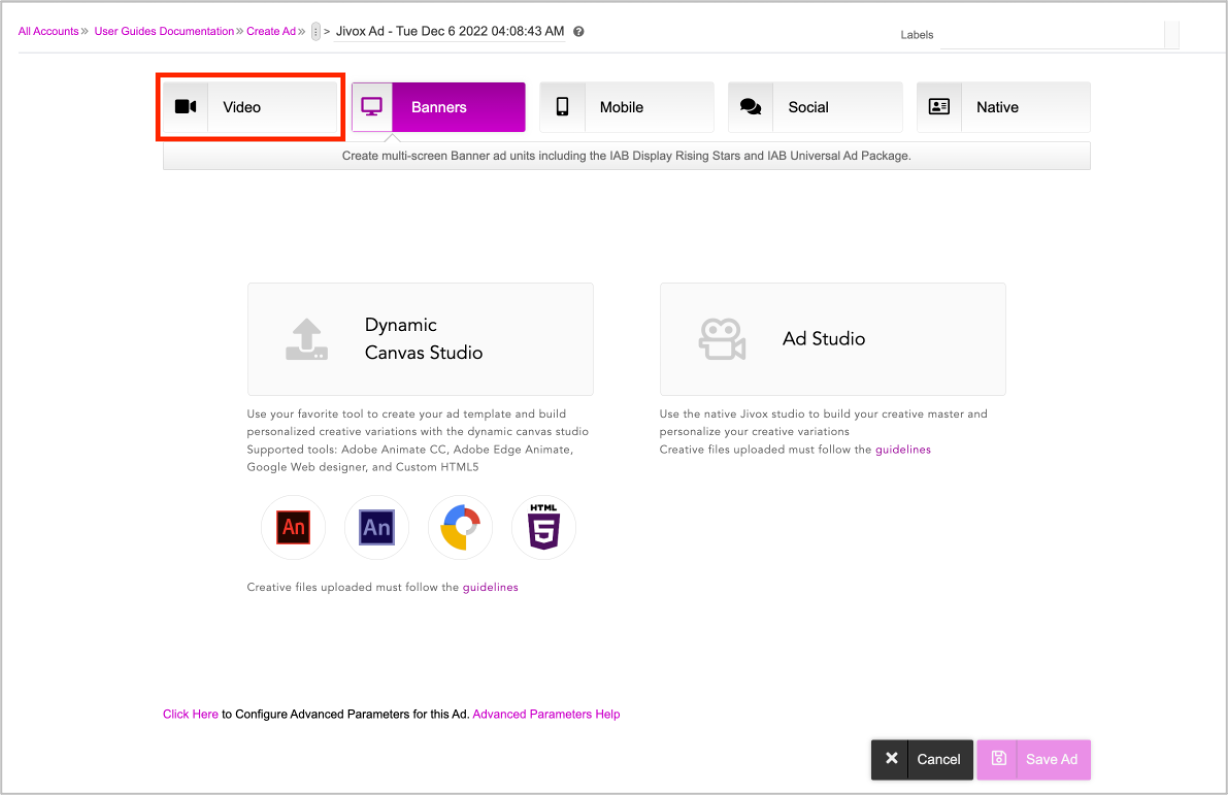
3-Select the 'Video' tab.
4- Click the Dynamic Canvas Studio option.
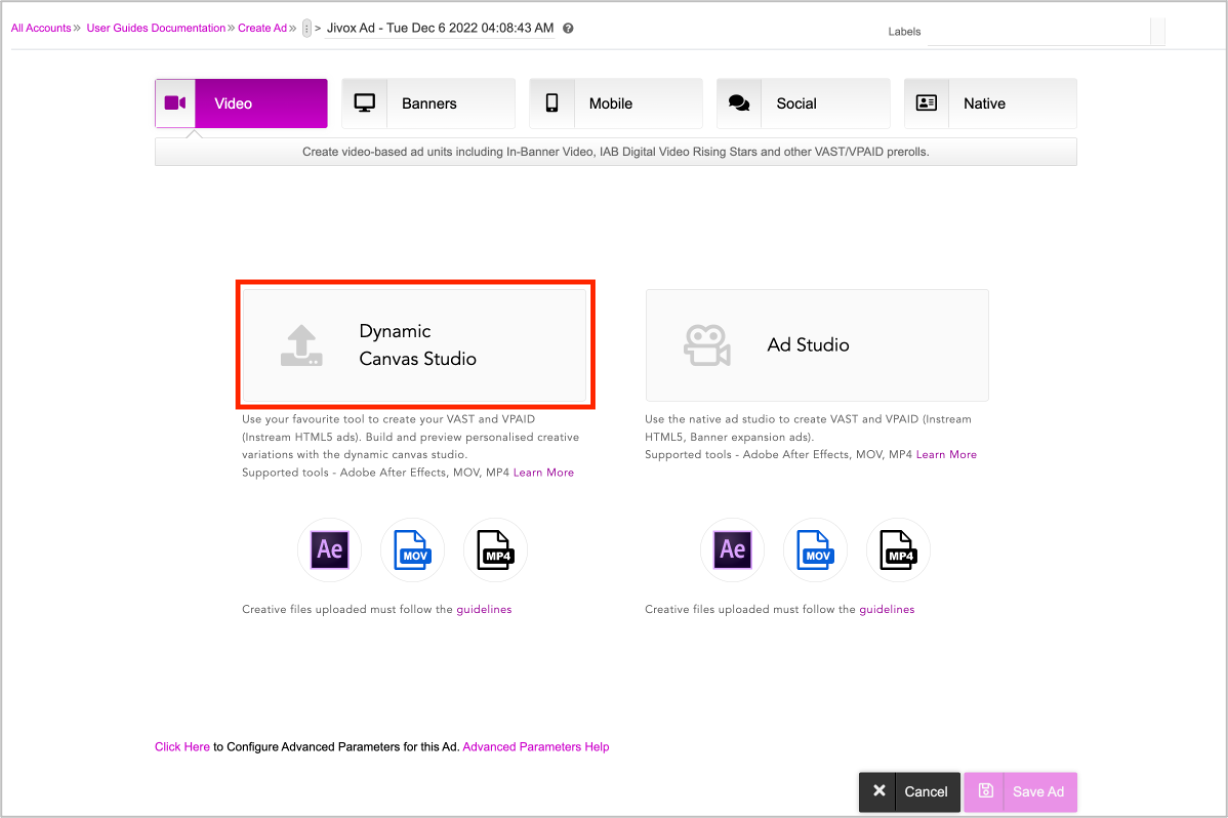
You will be prompted to upload your creative master. Jivox IQ supports the following creative master formats:
- Adobe After Effects
- MOV
- MP4
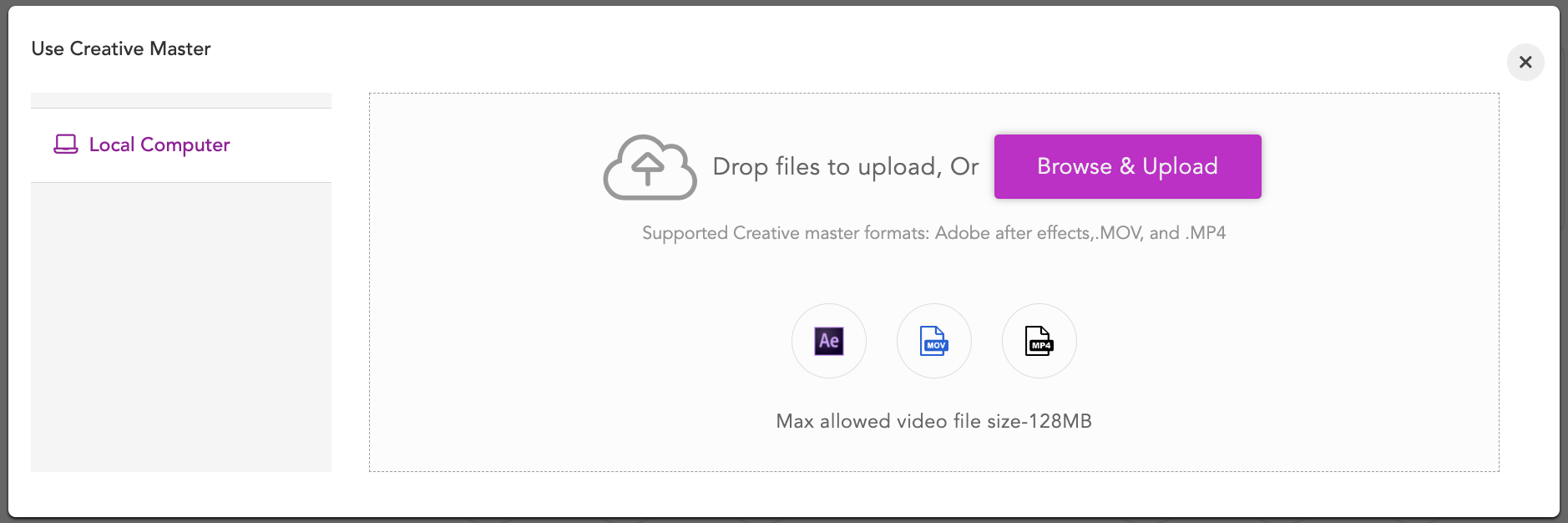
You can either drag and drop your creative master file here or select the Browse & Upload option to upload the creative master from your computer.
Once you upload the creative master, the DCS UI is displayed.
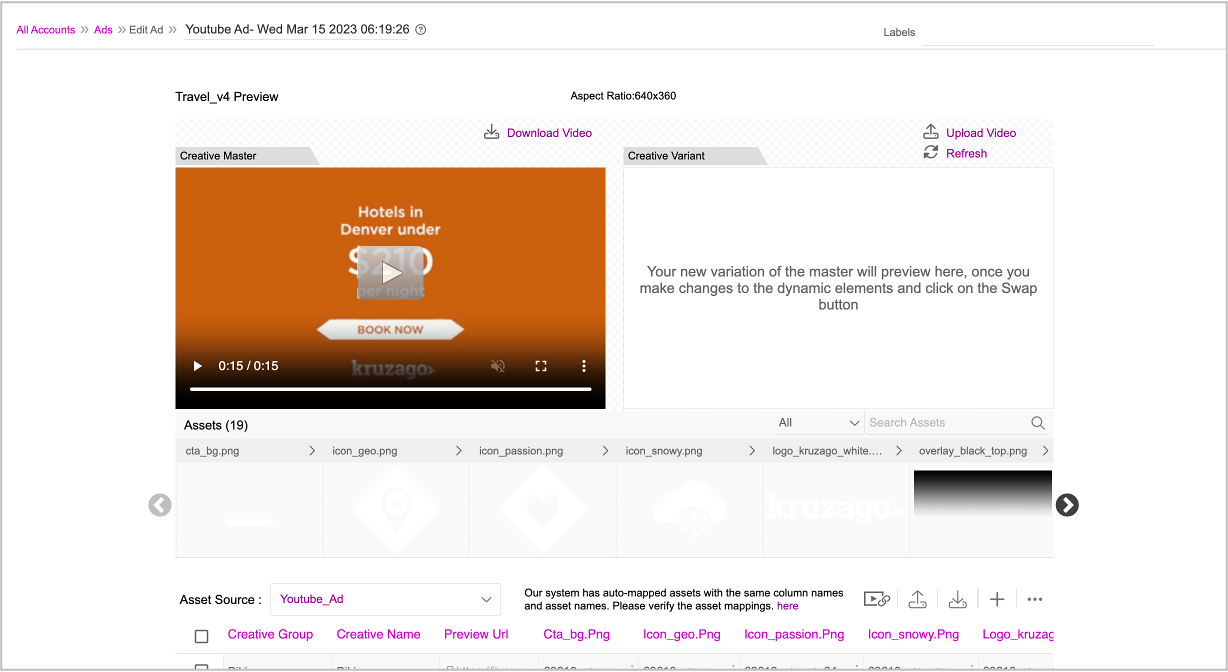
For more details on DCS and creating video Ads, see the Uploading the Creative Master page in the Creating a Video Ad section.
Next, let's go ahead and create the Asset Source.