Creating the Asset Source
Now, let's scroll down to the Interactive Asset Source to create the Asset Source.
An Asset Source is a database that lists all information required to generate the different creative variations. Each row represents a different creative variation and every column represents a dynamic asset. The asset source also contains several lookup values that allow the system to decide which variation should be served. |
1- In the Asset Source field, let's ensure Create New Asset Source is selected.
The platform generates the asset source template based on your selected ad unit type. The default asset source name is <Native Ad unit type>_DDMMYY _hh_mm _ss>. If you wish to rename it, you can type the desired name in the Asset Source field.

2- Let's change this to Native_Ad_DCS.
The first row in the asset source is reserved for the default creative variant. The following rows are blank and can be used to create new creative variants.
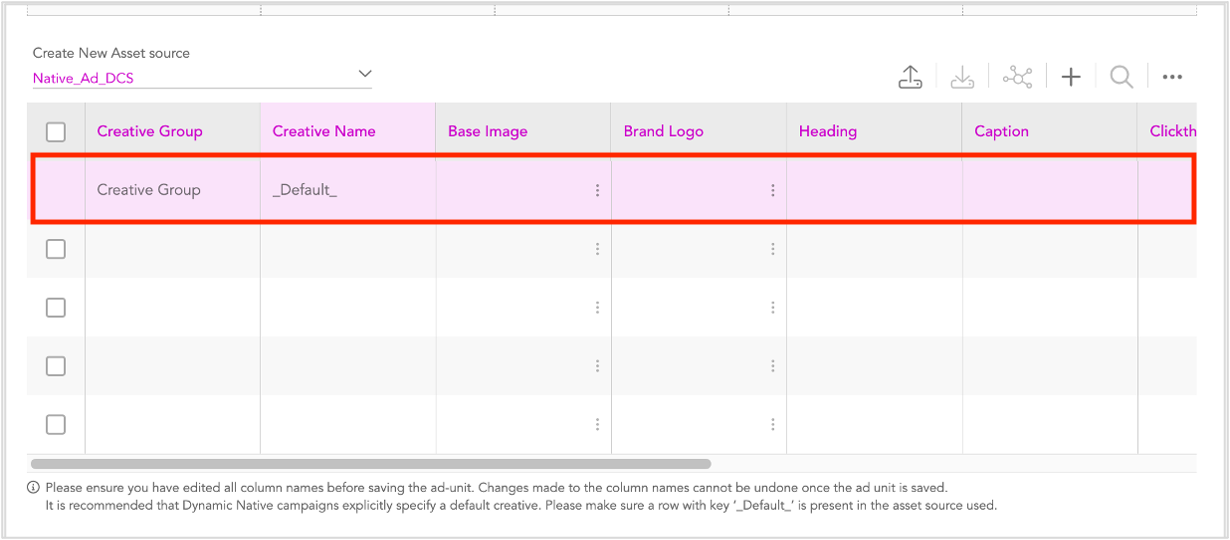
By default, every dynamic asset in the ad unit is assigned a separate column in the newly generated asset source template, i.e, the Asset Source column headers have the same name as the unique assets in the ad unit. The dynamic assets and the asset source columns are auto-mapped.
In addition to the asset columns, the default columns in the asset source table are: Creative Group, Creative Name, Asset Variant, Weightage(%), and Reporting Key. By default, the first blank row is highlighted and acts as the destination to save all the changes made to the assets. |
Next Steps
Next we will create the Default Ad.