Uploading the Creative Master
Once you select DCS on the Create Ad page, you will be prompted to upload your creative master. Let's upload our creative master here.
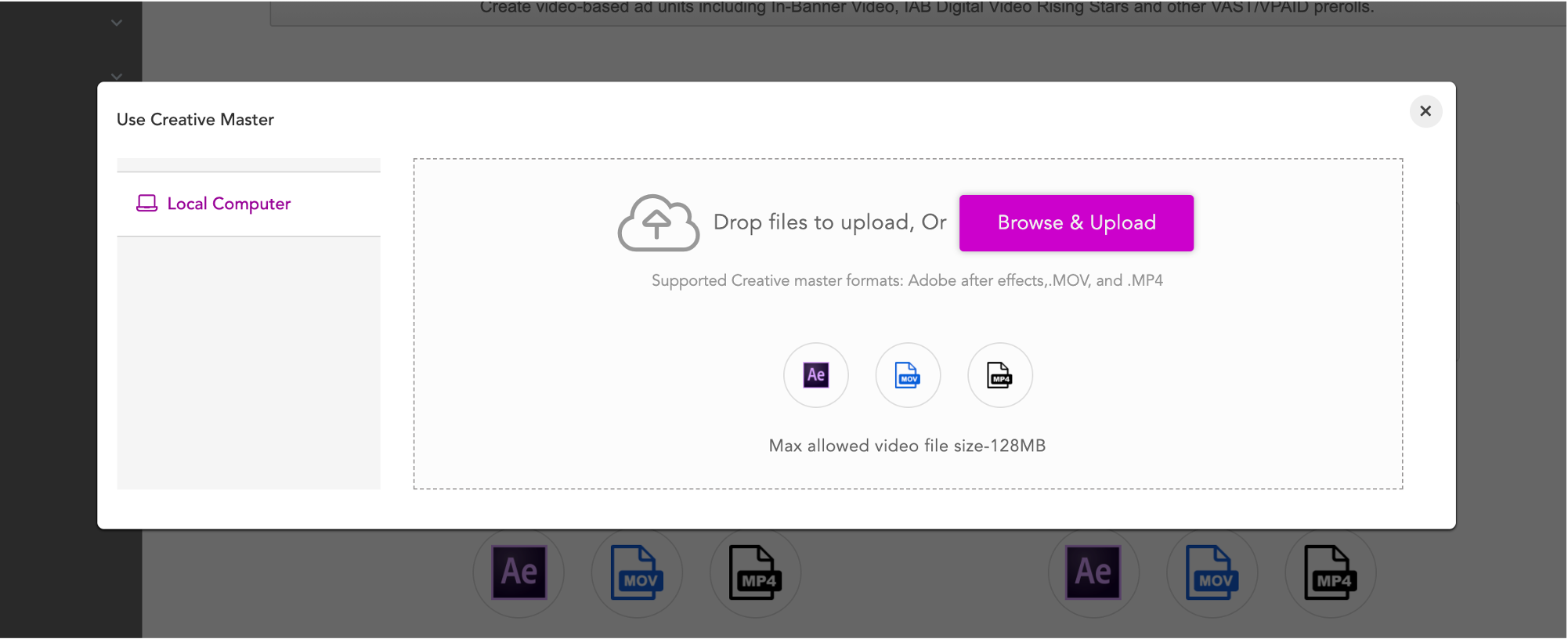
You can either drag and drop your creative master file or select the Browse & Upload option. The following creative master file formats are supported:
● Adobe After Effects
● MOV
● MP4
Here are some sample assets that you can use to follow along on the next steps.
To make the best use of the Jivox's dynamic capabilities for video, an Adobe After Effects file is recommended. |
After uploading your creative master, you will be presented with the Dynamic Canvas Studio.
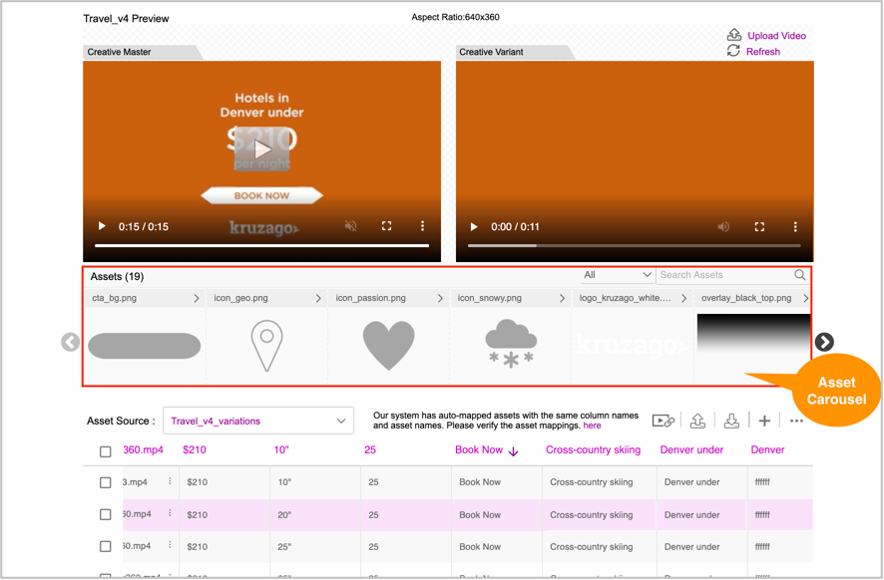
Here's what you see in the Dynamic Canvas Studio UI:
● Creative Master - You will see the default preview of your ad once you upload your creative master.
● Creative Variant - When you make any change to the variant, you will see the preview of the creative variants.
● Asset Carousel - The child assets from the uploaded creative master get displayed here. By default, all these assets are marked as dynamic.
- If the uploaded file is a MOV or MP4 file, then only the video asset is displayed in the asset carousel, and you can only change the video URL in the creative master and preview the variations.
- If the uploaded file is an Adobe After Effects file, then all the dynamic assets in the creative master are displayed in the asset carousel and you can dynamically swap additional assets on the creative master.
● Interactive Asset Source - You can generate new variations in an interactive way using the Dynamic Canvas Studio.
Resources
You can use the sample resources provided here and follow the steps to create ads and campaigns on Jivox IQ.
| Item | Description |
|---|---|
| Creative Master | This is the creative master to be uploaded while creating the add |
| Assets | This consists of all the assets that can swapped to create variations |
| Asset Source | This is the complete Asset Source to be imported |
Next Steps
Now let's go ahead and Create the Asset Source.