Creating the Asset Source
The Asset Source is a database that lists all information to generate the different ad variants. Each row represents a different variant and every column represents a dynamic ad component. They also contain several lookup values that allow the system to decide which variation should be served. |
On the Asset Source section, ensure Create New Asset Source is selected. The new Asset Source by default is named after the Creative Master you uploaded. If you wish to rename it, you can type the desired name in the Asset Source field.
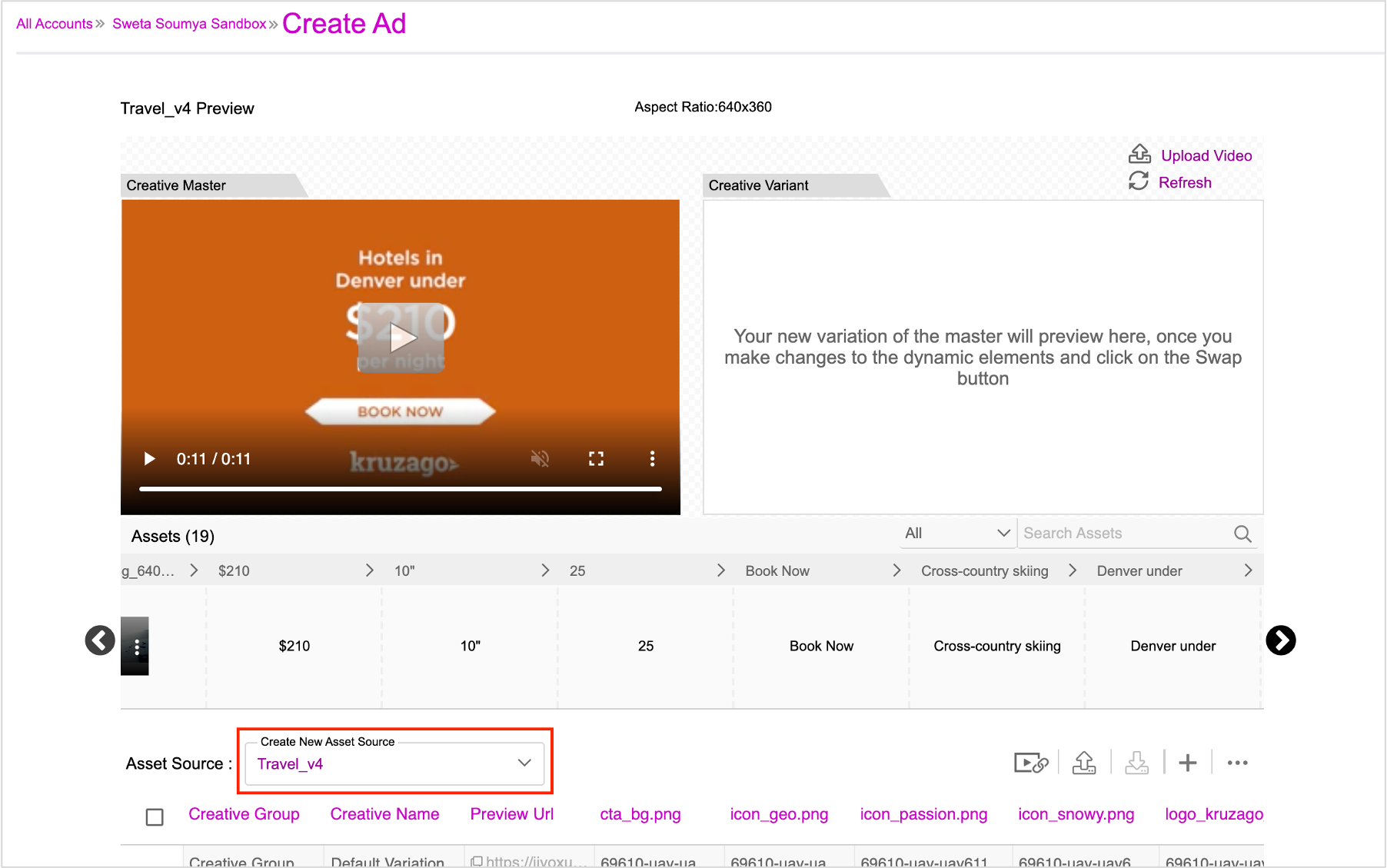
For each new creative variation, a new row is added in the asset source table. Here's a list of the most important columns in the Asset Source.
| Column Name | Description |
|---|---|
| Creative Name | Assigned to every unique creative variation, this serves as the key identifier. This act as the lookup value which is matched with the specified conditions in the campaign. If a match is found, the specific creative is served. This works best for single data input. |
| Creative Group | When you want to leverage multiple data inputs and also rotate different creative variations for the same combination of data, this can serve as the input and key identifier instead of Creative Name. The benefit of this is that you can now leverage multiple data trigger inputs, serve a rotation of creatives and specify the percentage in the Weightage column against each creative variation within the creative group. |
| Preview URL | This consists of the URL generated once you save the creative variation. This URL can be used to preview the creative variation. |
| (abc_123) | Each asset is assigned a specific column in the Asset Source. The Jivox platform names column headers as per the naming convention of the corresponding assets in the Creative Master. It is important to assign relevant names for your assets in the Creative Master, so they are easily recognizable. Also, follow a consistent naming convention for the assets, for eg. frame1_copy1_,_ frame1_copy2, etc. |
| Weightage | This allows you to specify how often you would like one creative variation to show more than the others within the Creative Group. |
| Reporting Key | This is an identifier used by brand/agency/anyone who wants to track impressions and clicks against each variation. This helps in identifying how each of the creative variation(s) is performing and may be different from Asset Key and Asset Group. |
As you can see in the image below, there is also a creative variation in the Asset Source specified as “_Default _". If no conditions are met, the creative will serve the default creative variation.
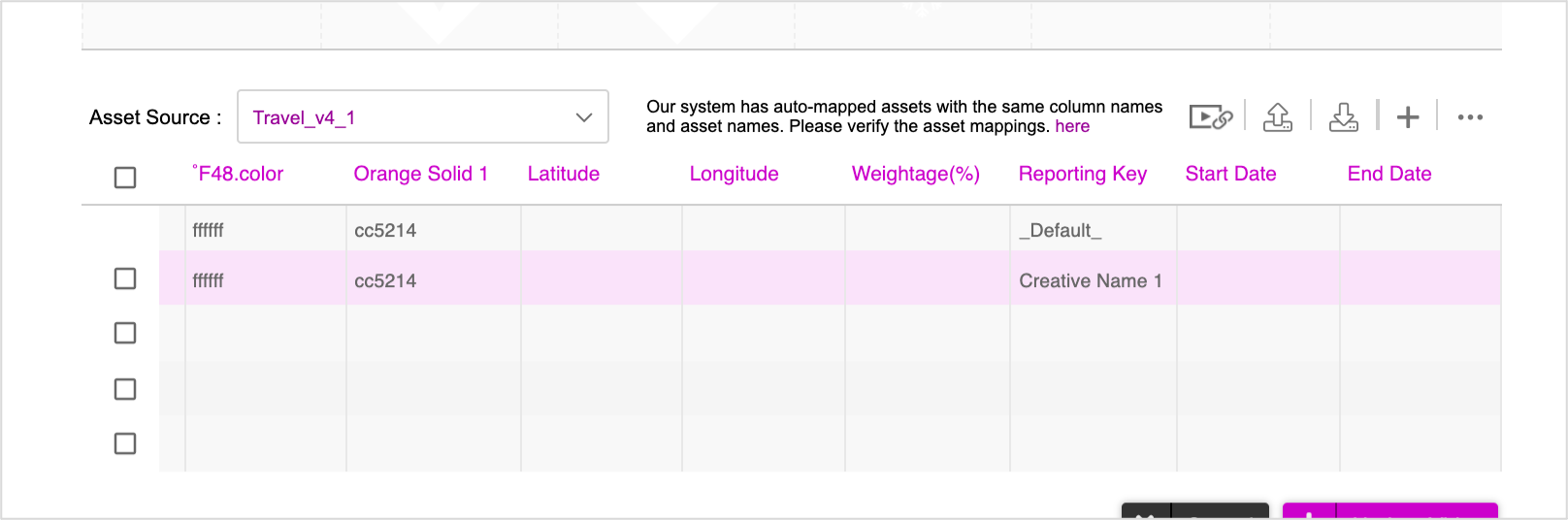
Next Steps
Next, you must generate the creative variations as per your requirement and save the ad.
Generating Creative Variations
Now that the Asset Source has been created, we can move onto creating some new creative variations. You can generate creative variations in two different ways.
- Using the DCS UI - You can create variations manually by swapping dynamic assets using the asset carousel. Follow this method if you want to generate limited number of creative variations (10-15).
- Uploading an Asset Source File - You can create an Asset Source file outside of the Jivox platform and upload the file in DCS to generate and preview the creative variations. Follow this method if you want to generate hundreds of creative variations.