Creating Multiple Ad Units of Different Sizes (Optional)
Jivox IQ allows you to create multiple ad units of different sizes (dimensions) within a single Ad. In this section, the steps to create multiple Ad Units of different Ad sizes will be discussed in detail.
You will not be able to add multiple ad units unless you save the Ad after adding one ad unit. To add multiple ad units, first you must create a new Ad and Save it. Then, follow the steps discussed below. |
Let's begin!
1- On the Edit page, click Create New Banner Unit.
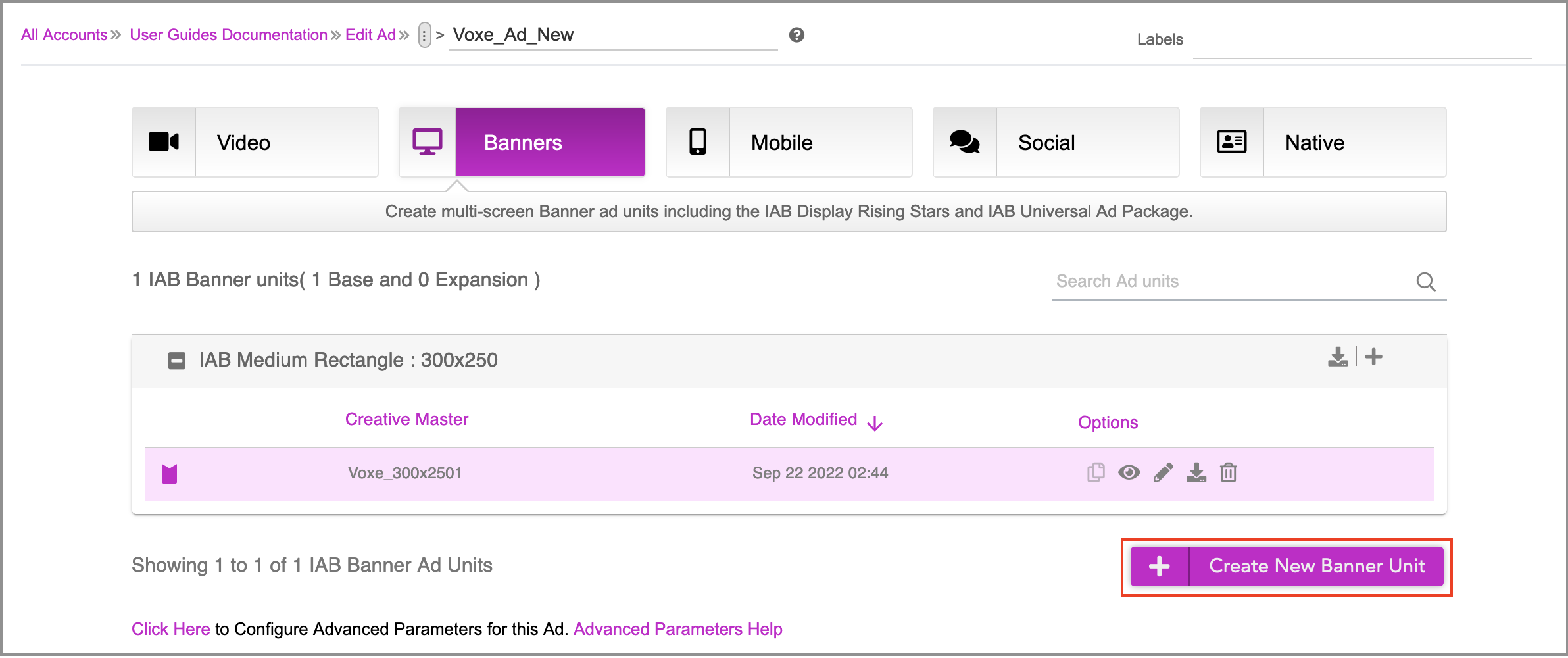
2- In the subsequent screen, select Dynamic Canvas Studio.

You will be presented with the upload window.
3- Select the ad unit type from the list in the drop-down. Ad unit sizes are unique, so only one of each size can be created within an ad. Here, select IAB Leaderboard from the drop-down.
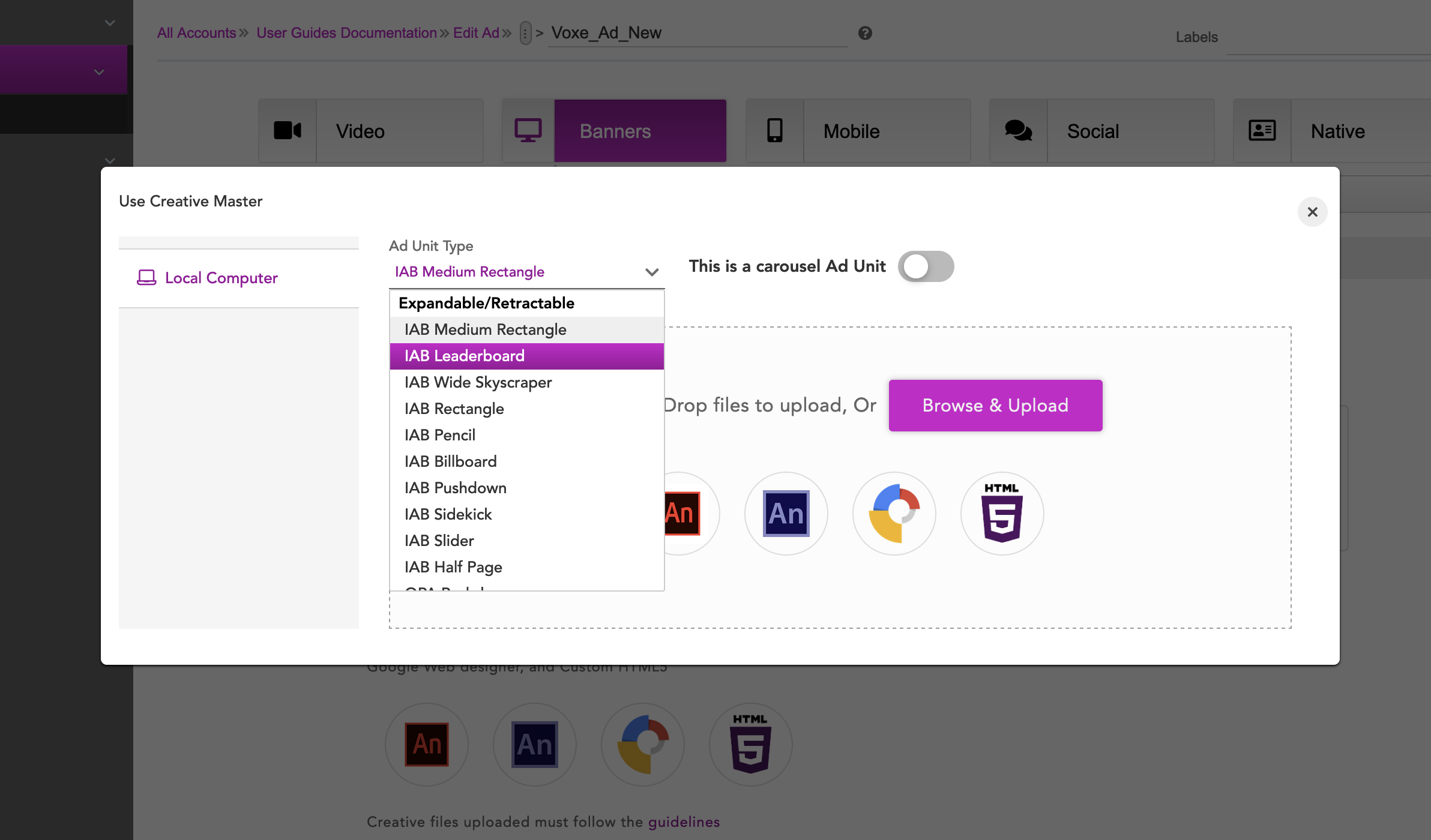
The steps to create an ad are the same as detailed in the Creating a Display Ad section.
4- Click Browse & Upload to upload the creative master. Here, we will upload a 728x90 creative master file.
The creative master will be uploaded and the DCS UI will be displayed.
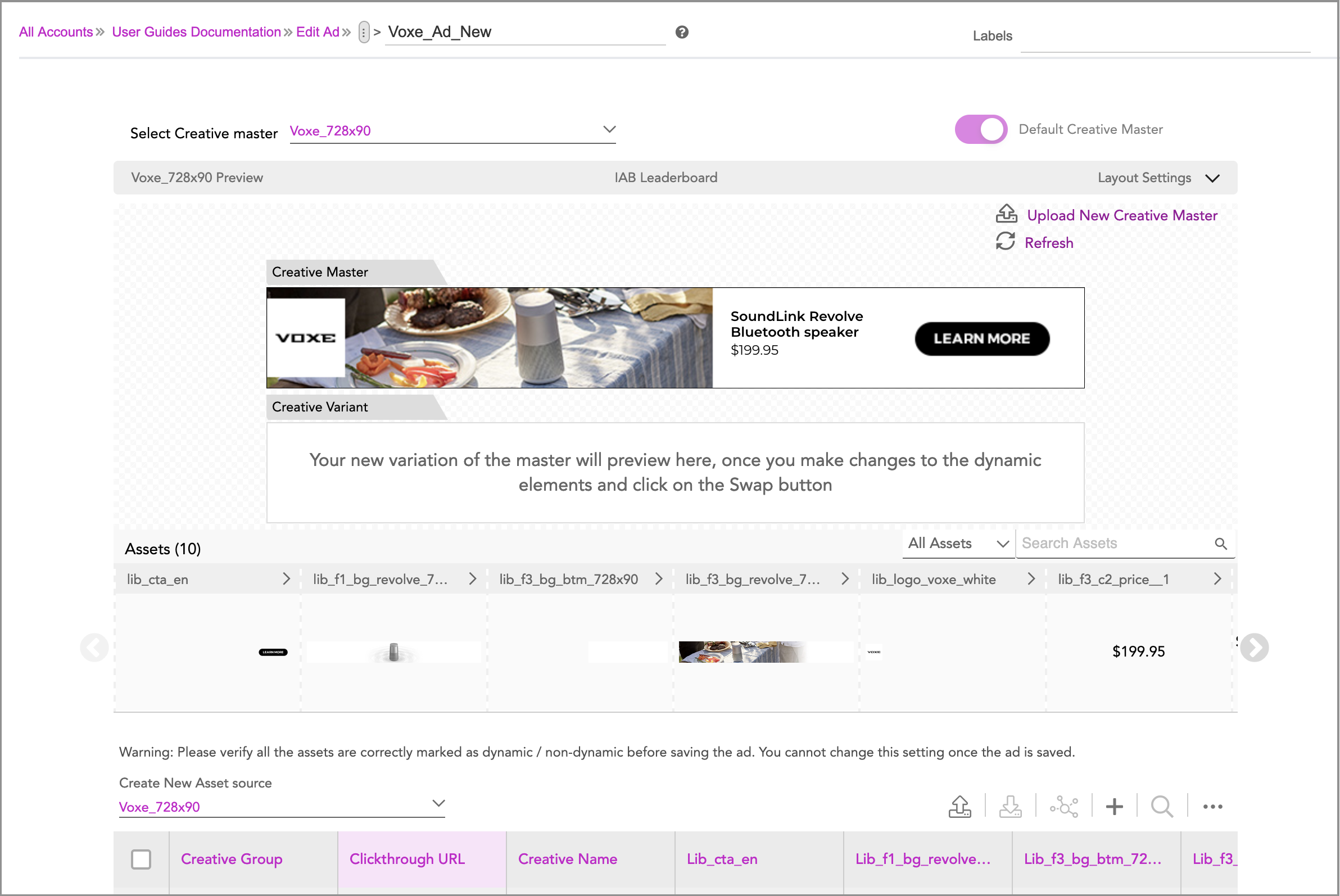
The Jivox IQ platform allows you to create an Asset Source for each creative master file. While some of the assets like the images and background might be different for different ad units, certain assets like text copy can be common across all ad units. In such cases, having multiple asset sources within a single ad results in duplication of data and might create confusion in the long run. Also, every time you want to update something within the ad, you will have to make the updates in each asset source. This can make the process tedious and complicated. To avoid such complications and keep the process simple, we recommend you use a single Asset Source for all the different ad units within a single ad. |
Using a Single Asset Source for an Ad with Multiple Ad Units
As you can see, when you upload a creative master, the system automatically creates a new Asset Source for the Ad Unit.
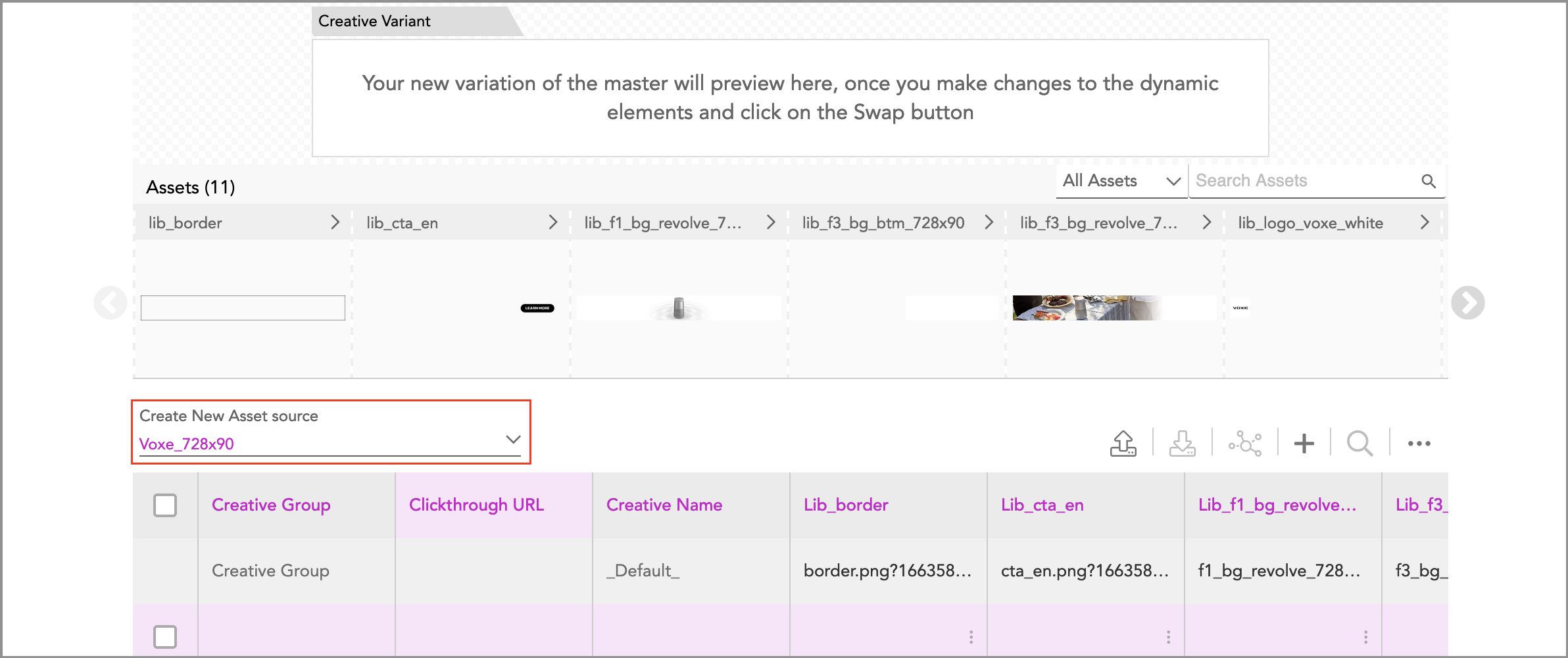
Since we have already created an Asset Source while Creating the Asset Source, let's go ahead and select the same (Voxe_New_Ad) here.
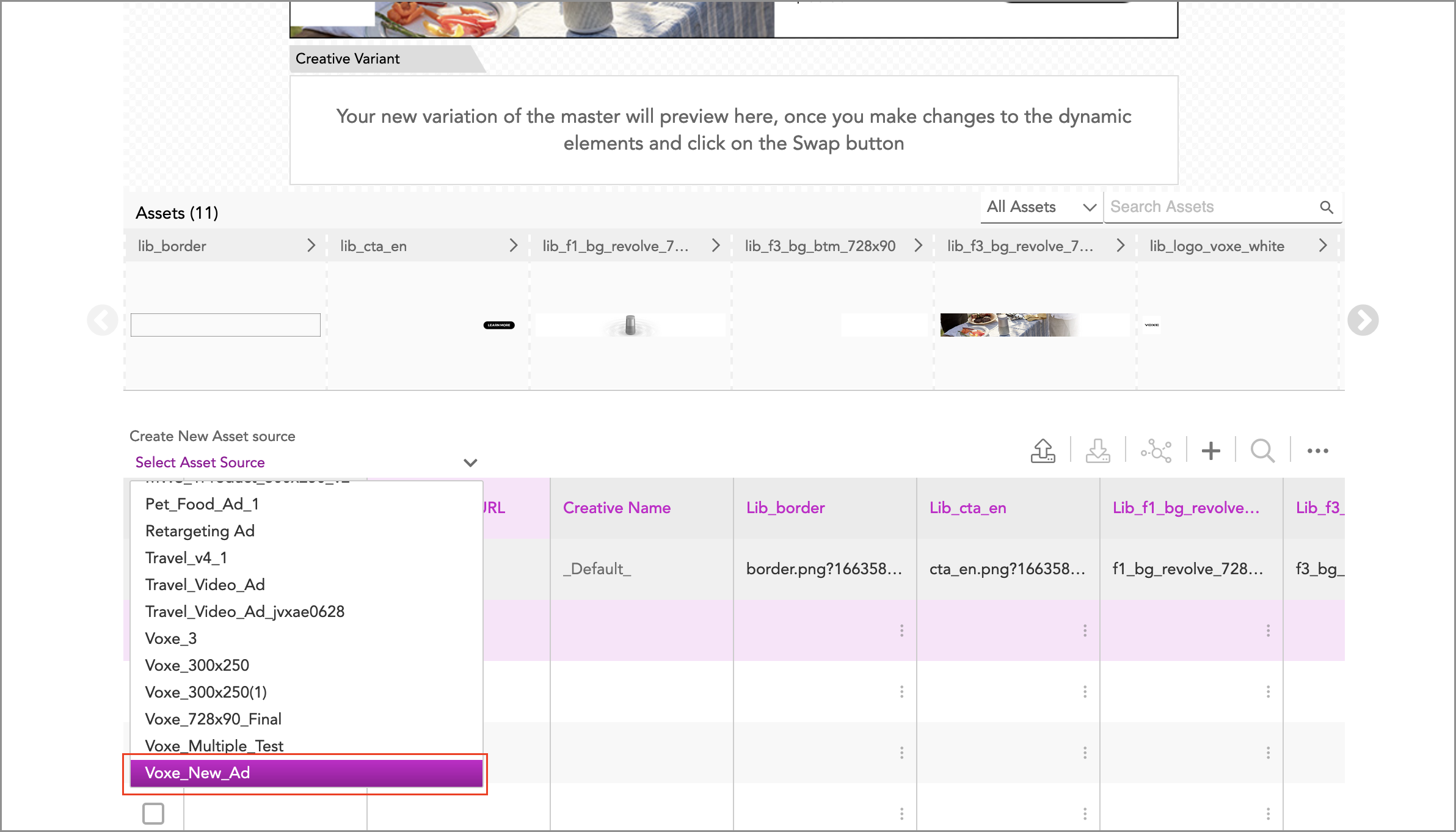
The system will automatically identify the new assets in the just uploaded creative master.
When using a single asset source for multiple Creative Masters, ensure that the asset names for the new ad unit follow the same naming convention as the one followed in the previous ad unit. If the same naming convention is not followed, the system will create new columns which will lead to problems during creative optimization. |
Go ahead and click Add new IAB Banner Unit. As you can see below, the new ad unit will be added within the ad.
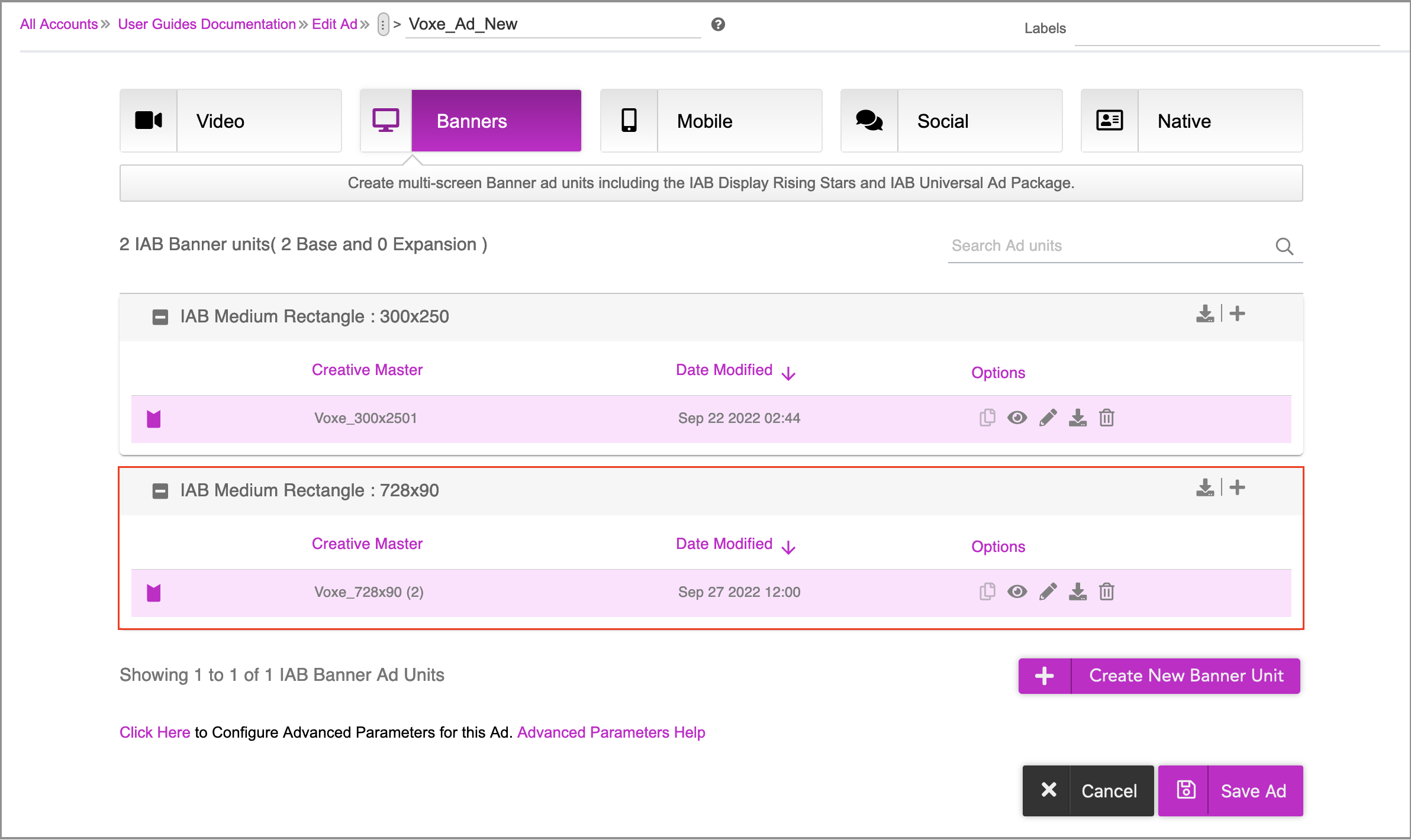
Each creative variation will be saved as a new row in the same asset source. To differentiate between creative variations of the two ad units, we can add a suffix with the creative size, _728x90, to the creative names. This will ensure the creative names are unique in the asset source. |
You can add more ad units if required by clicking Create New Banner Ad. Repeat the steps described above. Once you've added the required number of ad units, go ahead and Save the Ad.
Your ad can either have carousel Ad units or non-carousel Ad units. If you try to add both the types of ad units, an error message is displayed. |
Next Steps
Jivox IQ allows you add multiple Creative Masters for each Ad unit. If you want to add multiple creative masters within the Ad, see Adding Multiple Creative Masters.
If you don't want to add multiple creative masters, you can go ahead and generate creative variations as required. Edit each ad unit to generate the creative variations as per your requirement and save the ad.
Generating Creative Variations
You can generate creative variations in two different ways.
- Using the DCS UI - You can create variations by swapping dynamic assets using the DCS UI. Follow this method if you want to generate a limited number of creative variations (10-15).
- Uploading an Asset Source File - You can export the Asset Source Template from the UI in the form of an Excel/CSV file and add in new rows in the template for each creative variation. Once done, you can upload the completed file in DCS UI to generate and preview the creative variations. Follow this method if you want to generate hundreds of creative variations.