Creating E-commerce Conversion Pixels
Here, we'll create e-commerce conversion pixels using the Data Pixels page.
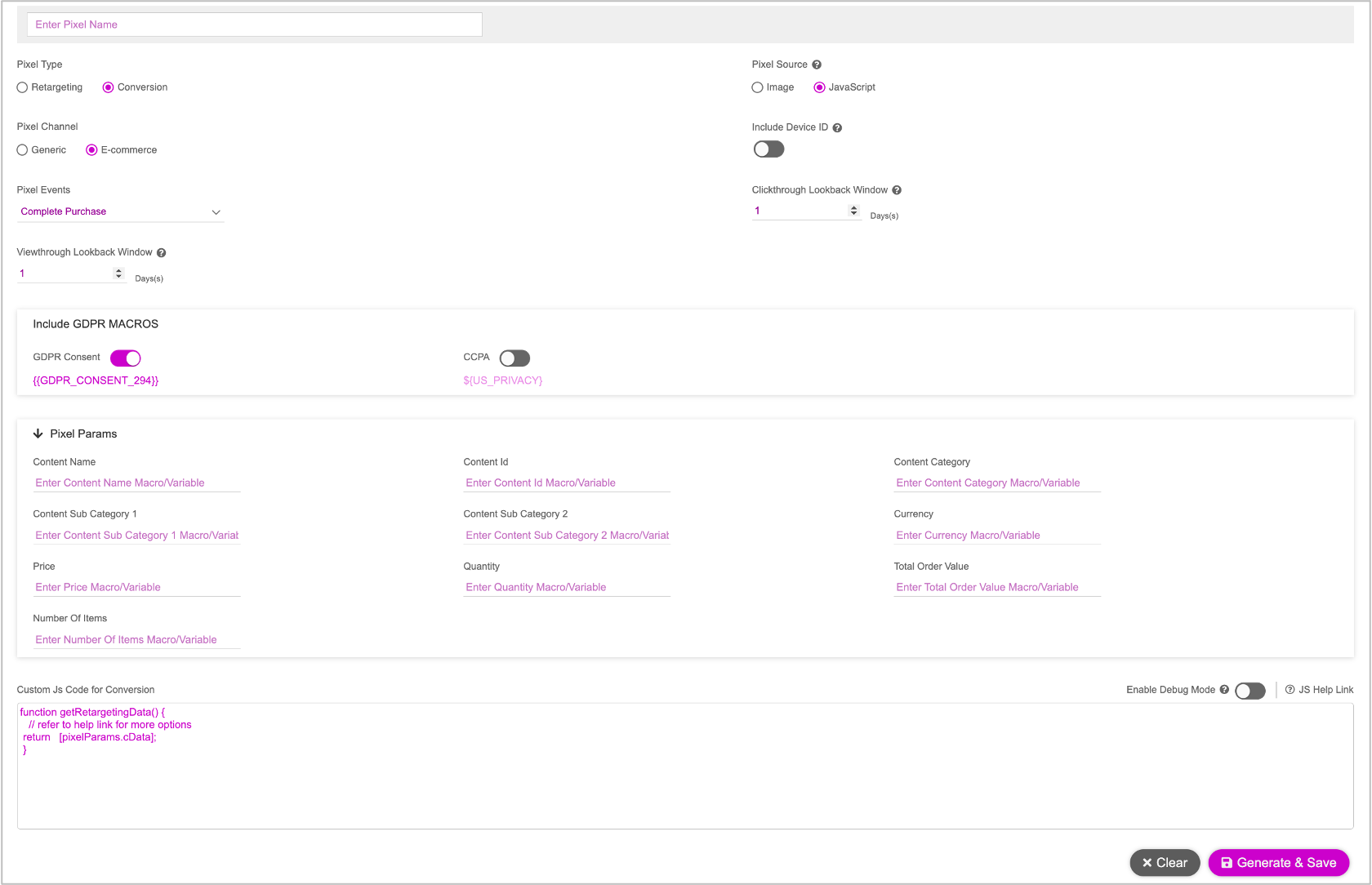
Follow the instructions for Generating Conversion Pixels. We must provide the following details for one or more groups. This will determine the creative group that is to be displayed.
| Property | Description |
|---|---|
| Pixel Events | Complete Purchase is the supported Pixels Event for the conversion pixel currently. It lets you track information for the brand’s e-commerce users who have purchased an item from the product page. |
| Clickthrough Lookback Window | Configure the timeframe for which you want to track clickthrough activity that results in a conversion. This option logs a clickthrough conversion if a user clicks on an ad and performs the activity within the specified window of time. For example, depending on the advertiser goals, this might be 15 minutes, one day, or one week. |
| Viewthrough Lookback Window | Configure the timeframe for which you want to track Viewthrough activity that results in a conversion. This option logs a Viewthrough conversion if a user views an ad within the specified window of time. The maximum value you can define is 90 days. |
| Pixel Source | Choose one of the following:
|
| Include Device ID | Enable toggle button to track user’s interaction and engagement on their mobile devices. |
| Pixel Params | Enter the following macros or variables, relevant to the Pixel event selected.
|
Once you've provided the above details, see Generating Conversion Pixels and follow step 5 onwards to complete the pixel generation process.