Creating Generic Conversion Pixels
Here, we'll create generic conversion pixels using the Data Pixels page.
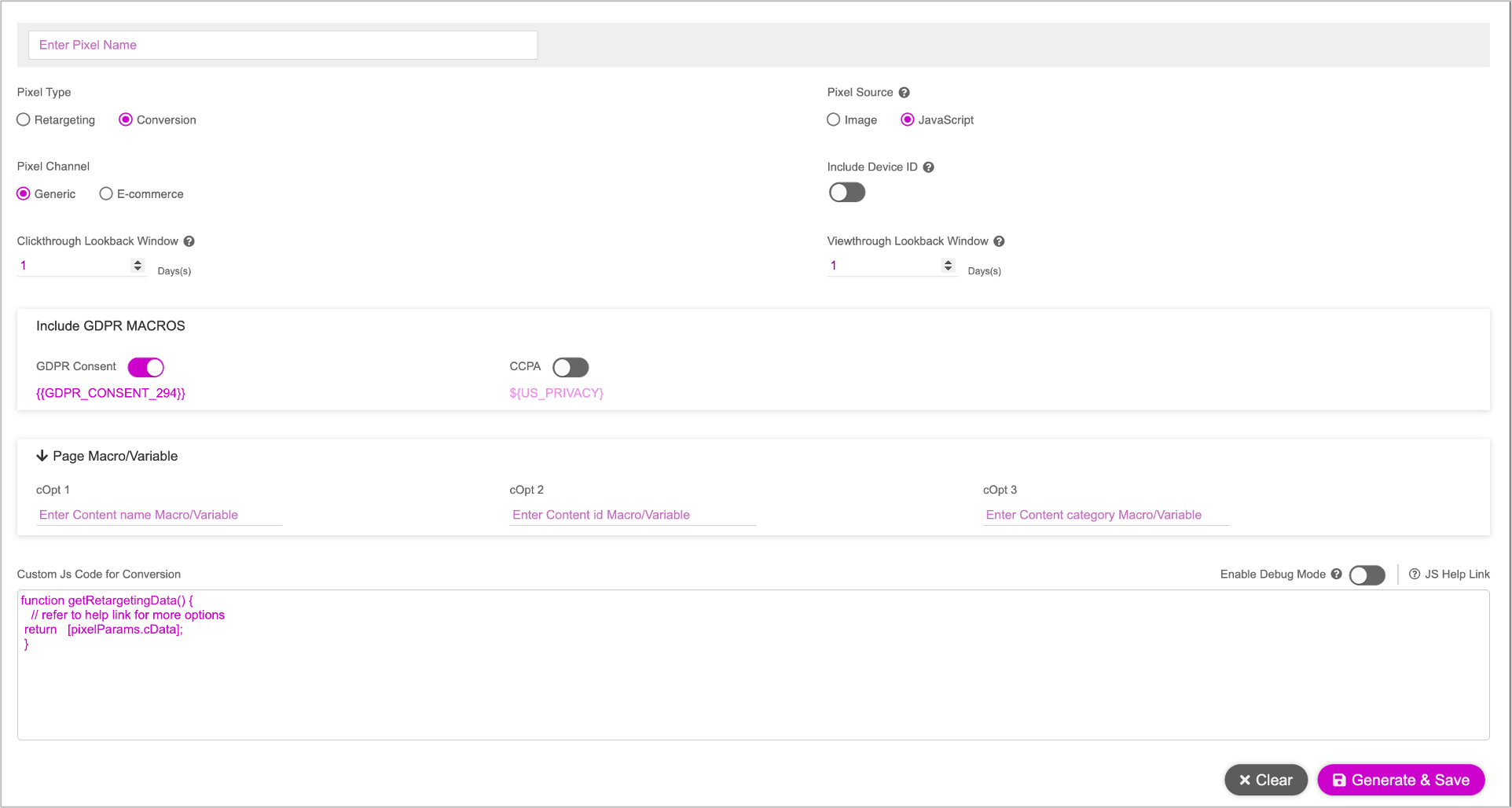
Follow the instructions for Generating Conversion Pixels. We must provide the following details for one or more groups. This will determine the creative group that is to be displayed.
| Property | Description |
|---|---|
| Clickthrough Lookback Window | Configure the timeframe for which you want to track clickthrough activity that results in a conversion. This option logs a clickthrough conversion if a user clicks on an ad and performs the activity within the specified window of time. The maximum value you can define is 90 days. |
| Viewthrough Lookback Window | Configure the timeframe for which you want to track Viewthrough activity that results in a conversion. This option logs a Viewthrough conversion if a user views an ad within the specified window of time. The maximum value you can define is 90 days. |
| Pixel Source | Choose one of the following:
|
| Include Device ID | Enable toggle button to track user’s interaction and engagement on their mobile devices. |
| Page Macro/Variable | Enter the following macros or variables, relevant to the Pixel event selected.
|
Once you've provided the above details, see Generating Conversion Pixels and follow step 5 onwards to complete the pixel generation process.