To create a preview approval request for the campaigns with FBD configurations, follow these steps:
1- From the campaigns listing, click the Creative Preview (eye) icon under the Options column, for the campaign you want to create a new preview request for.
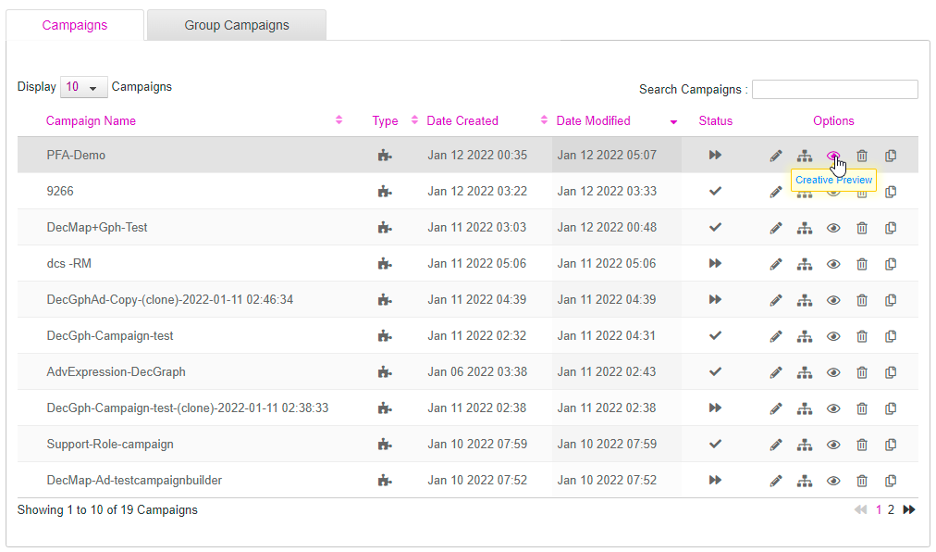
2- Select the Preview for Approval option. The Preview for Approval screen appears.
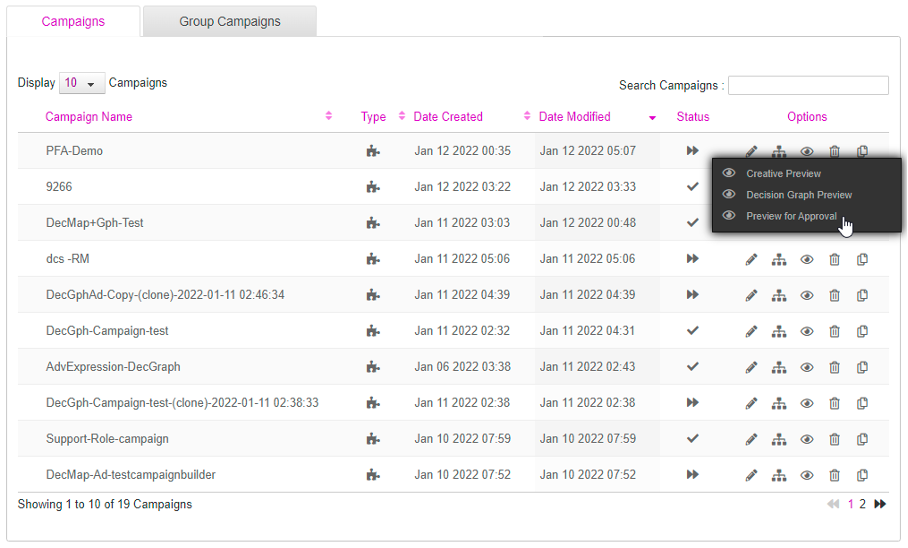
3- Select the segment(s), to view all the creative variants generated for the selected segment(s). By default, the first segment is selected.
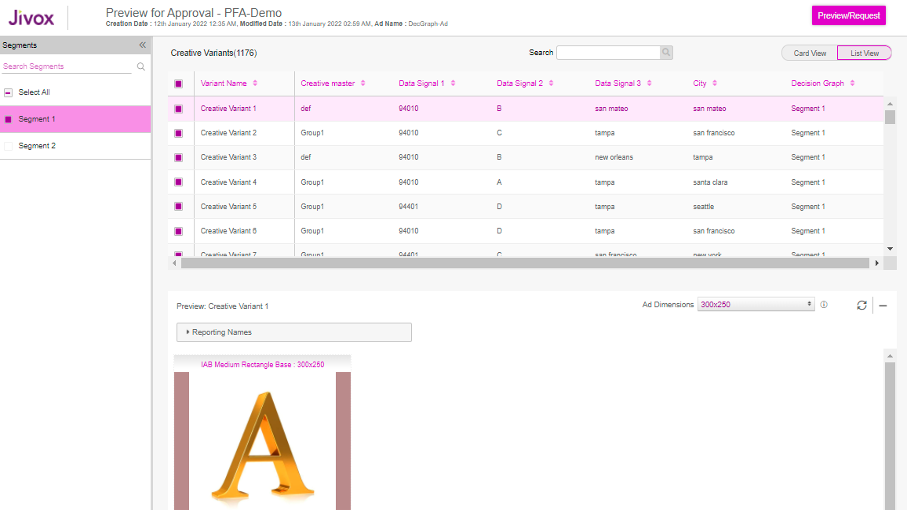
In the Creative Variants section, by default ‘List view’ is selected and all the creative variants generated for the selected segment are listed in the tabular format. All the Left-hand-side (LHS) input values from the data signal, in the rule setup of segment settings, are represented as the column names.
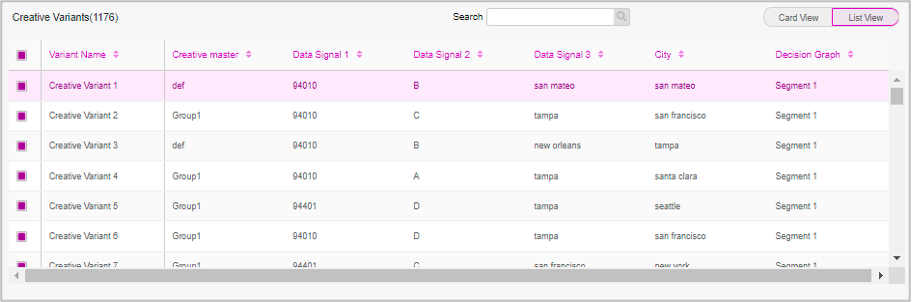
4- Switch to Card view, to view the creative variants as horizontally scrollable independent cards. For the Decision Map and Decision Graph configuration in a campaign, you can see the corresponding Card view in the Preview for approval page, as shown in the images below.
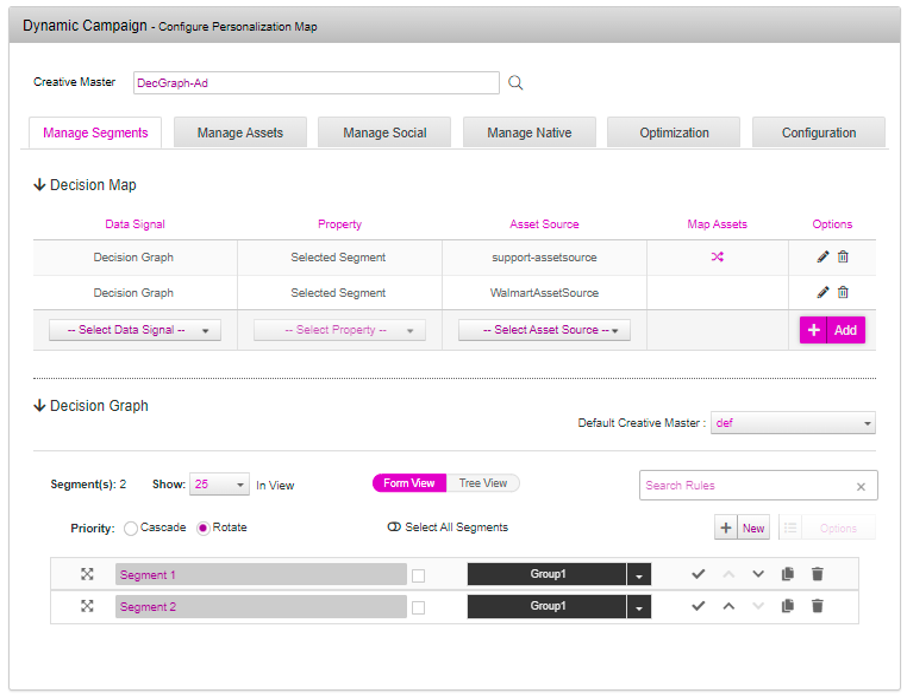
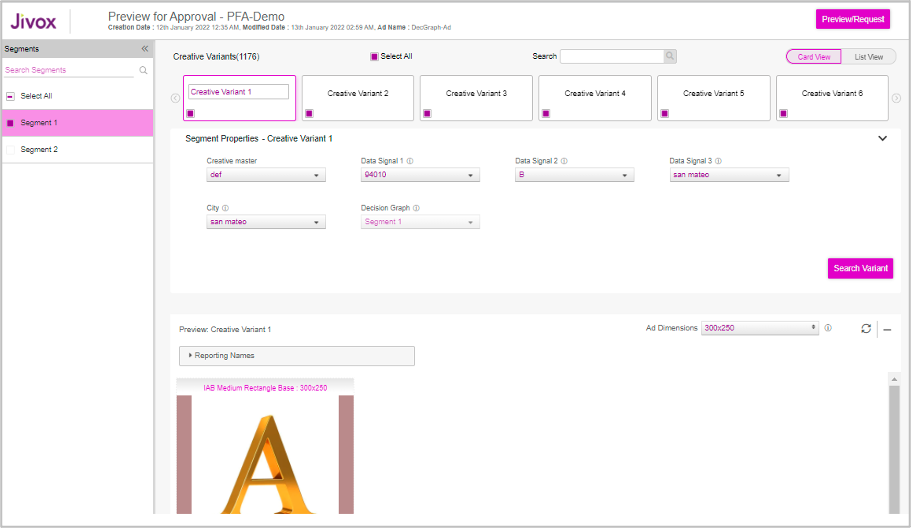
5- Under the Segment Properties section, all the Left-hand-side (LHS) input values from the data signal, in the rule setup of segment settings, are represented as dropdown boxes. The dropdown box lists all the matching Right-hand-side values, for which the data trigger is evaluated as true.
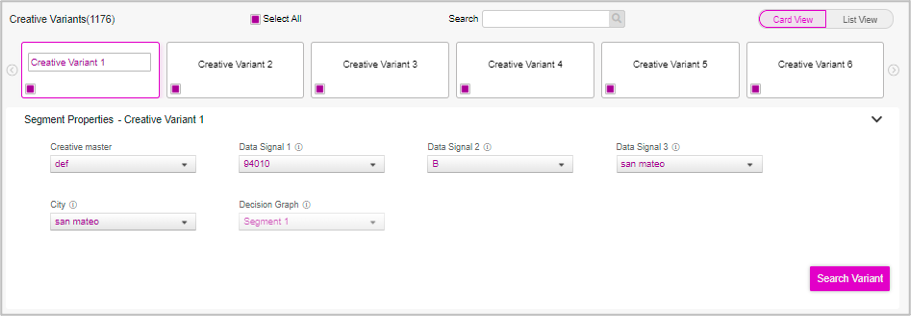
For the rule setup in the segment settings of the campaign, as shown in the image below, the drop-down list values for different Right-hand-side values are as following:
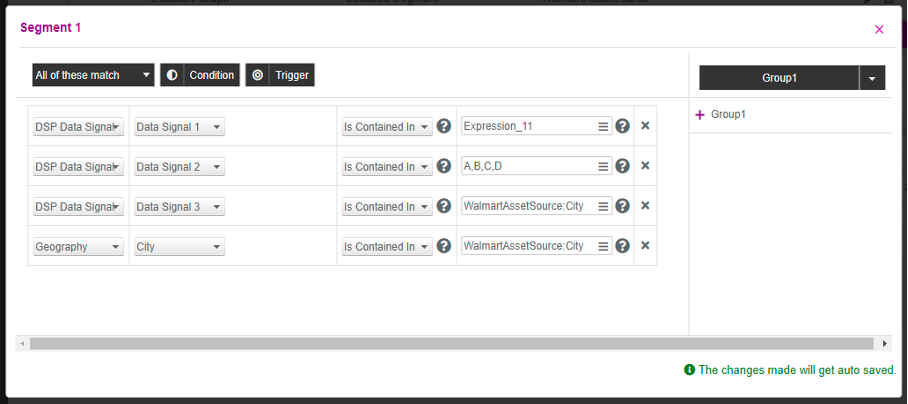
For the Enter RHS values section: All the values specified in the ‘Enter RHS values’ field, in the segment settings of the campaign, will get listed.
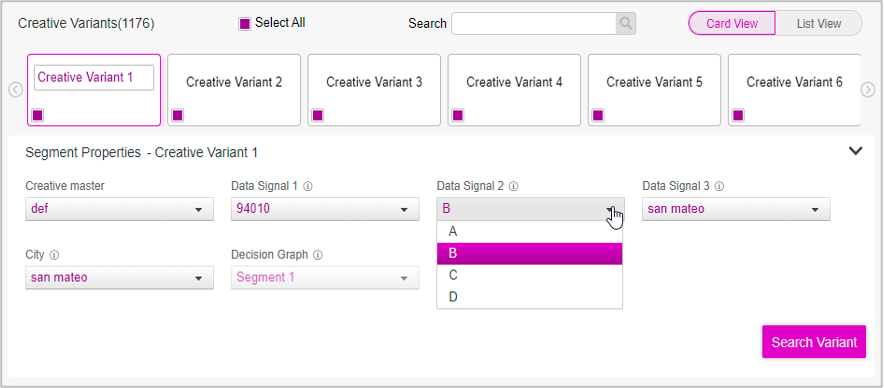
For the Single Column Look-up section : All the unique values in the selected column in the asset source will get listed. The drop-down will not list the duplicate values in the column.
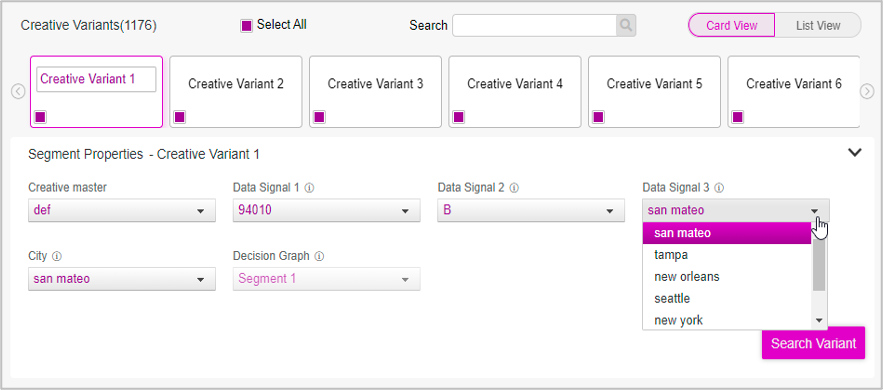
For Advanced Look-up: All the dynamic filter column values for which the static filter condition is true.
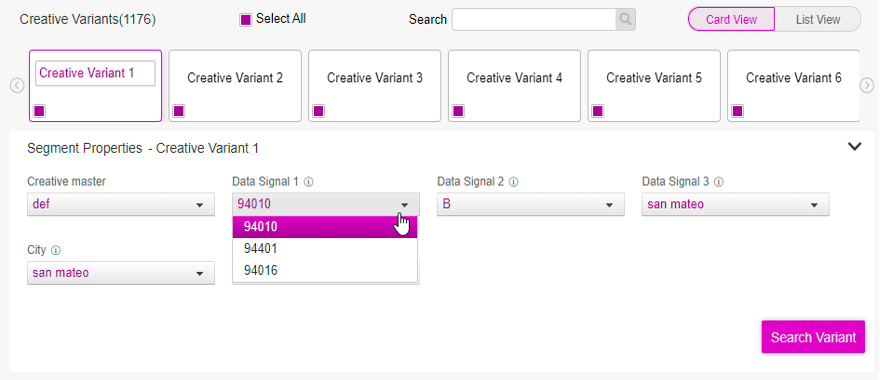
The drop-down lists for the data signals that have only one matching value are disabled. The drop-down lists for the data signals that have more than one matching value are enabled.
6- Select single inputs from the drop-down lists for the variable values, and click the Search Variant button. Based on the inputs selected by you, the relevant creative variant with the matching values will be searched and highlighted.
For example, in the image below, ‘Creative Variant 666’ is highlighted for the selected input values in the dropdown boxes.
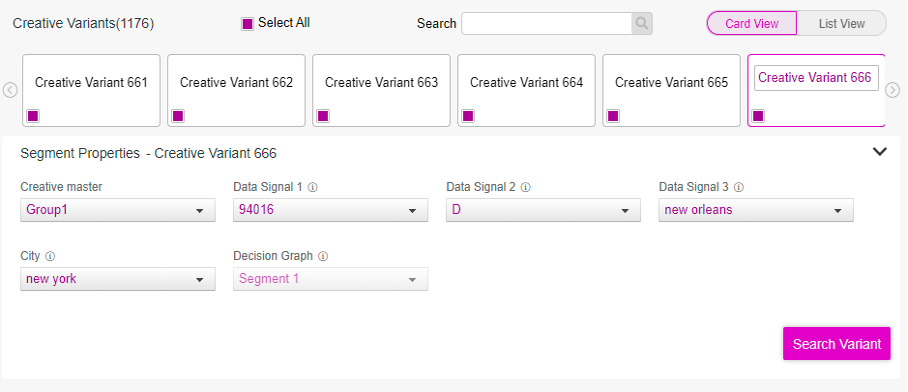
7- You can view the preview of the ads associated with the creative variant in the Preview section.
If you select a value from the dropdown that has duplicate values in the asset source, then you can view the preview of creative variants by refreshing the preview.
- Select the creative variants you want to request for the preview approval and send the preview approval request to all the users who are assigned as approvers.