For a campaign with both Decision Map and Decision Graph configuration, those creatives/ rows from the asset source, mapped in the Decision Map section, will be resolved which satisfy the rule setup in the Decision Graph section i.e. the rows from the asset source(s) filtered out using the FBD values.
To set up Decision Map, follow these steps:
1- Under Decision Map section, select the following in the fields:
- Data signal: Decision Graph
- Property: Selected Segment
2- In the Asset source field, select the appropriate asset source from the drop-down menu.
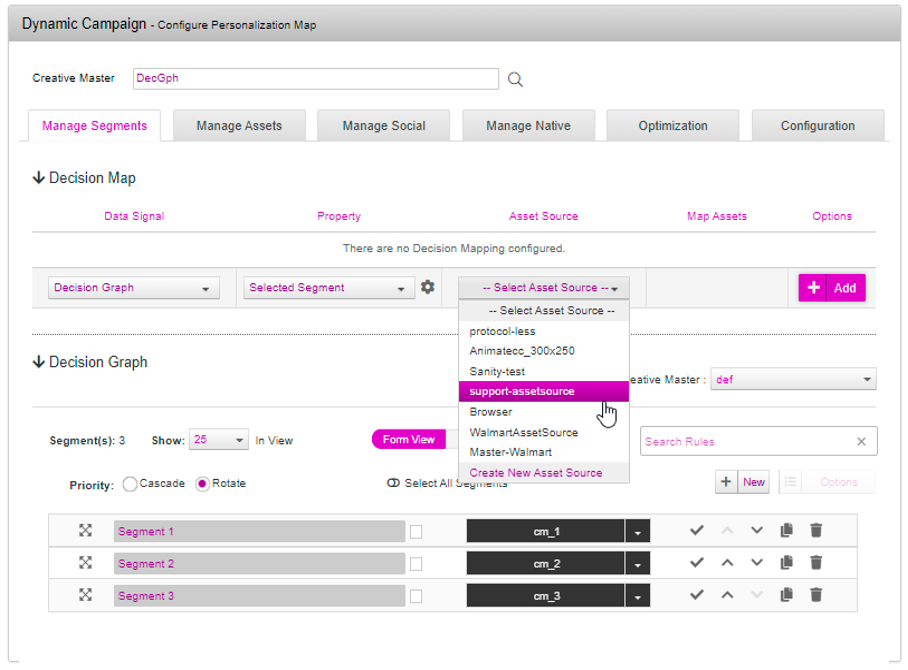
3- After selecting the data signal and asset source, click the icon under 'Map Assets' to map the dynamic components to the columns in the asset source.
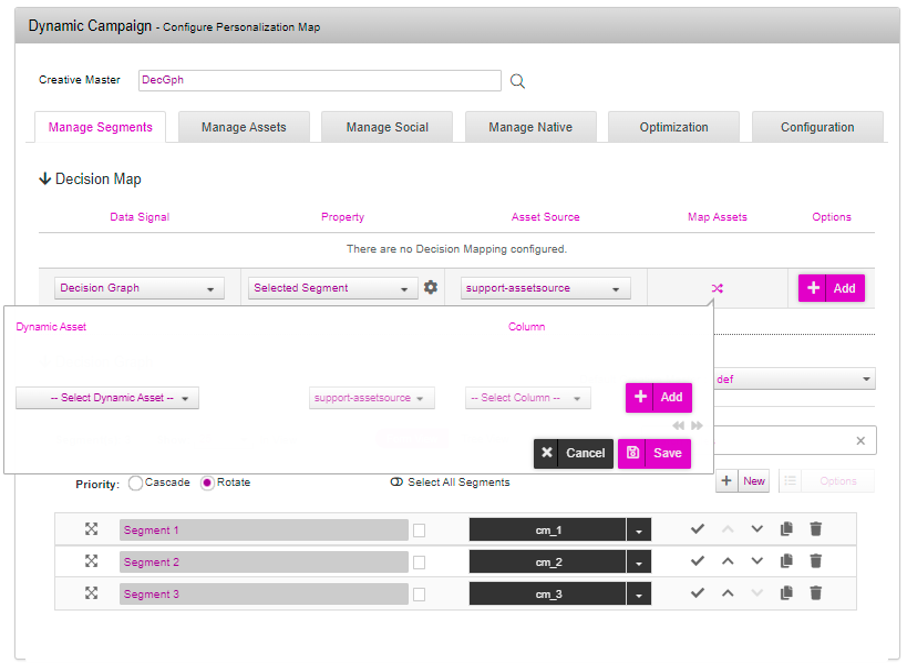
4- In the 'Select Dynamic Asset' dropdown select the asset and map to the corresponding column name under ‘Select Column’ dropdown.
5- Click on the ‘Add’ button to map assets and perform the mapping as stated in the previous step. Once all the assets have been mapped, click on 'Save' to save the mappings.
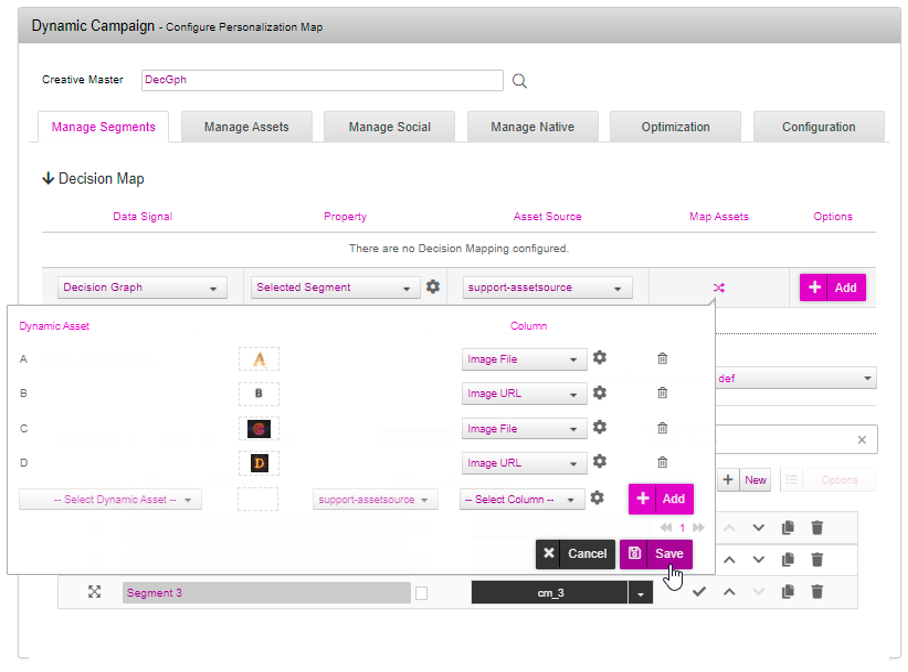
6- Click the 'Add' button to add the data signal and asset source mapping.
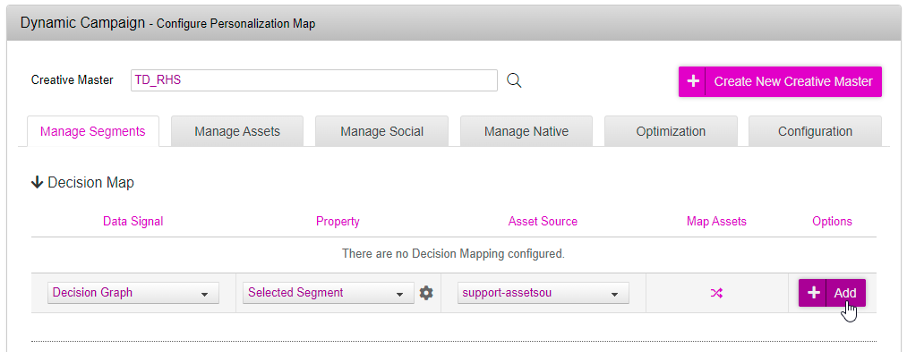
You can add additional data signals into the decision map using other asset sources, depending upon your requirement. Enter the following information to identify the campaign, if required:
- Name: The campaign name must be unique.
- Enter Labels: It is a feature, label or prefix, to filter out Ads and Campaigns.
- Description: Add notes for future reference (optional).
- Click-Through URL: The URL to open when the user clicks on the ad.
- Keywords: Categories or other keywords to be able to easily search for an ad (optional)
7- Click the 'Save Campaign' button.
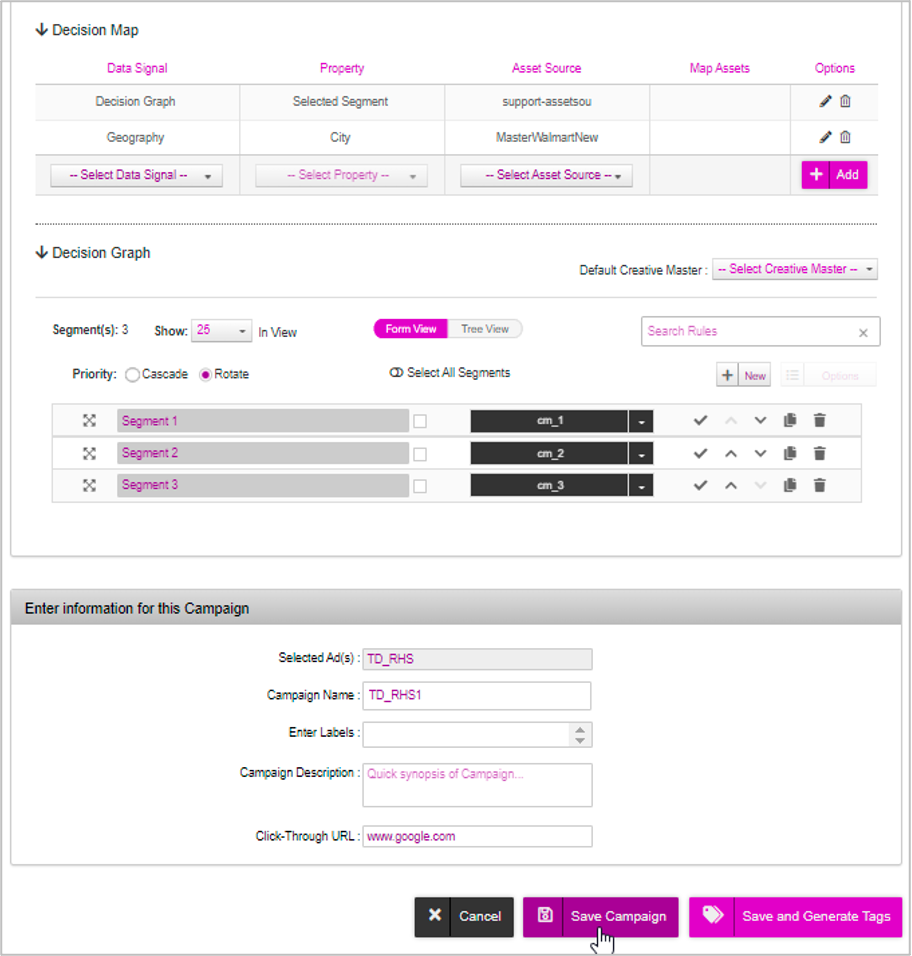
After saving/updating the campaign you can generate the tags.