Generating Ad Tags
In this part of the platform, we will be generating tags that will be trafficked to your chosen DSP. The following will be covered in this section:
- Uploading a media plan
- Selecting DSP Data Signals
- Uploading 3rd party pixels
- Generating Tags
Media Plan
- From the Campaign page, click onto the tag generation icon. This will take you to the tag generation page.

- You will be presented with a new dashboard that will show the Media Plan section. First click onto the ‘Add new Media Plan’ button.
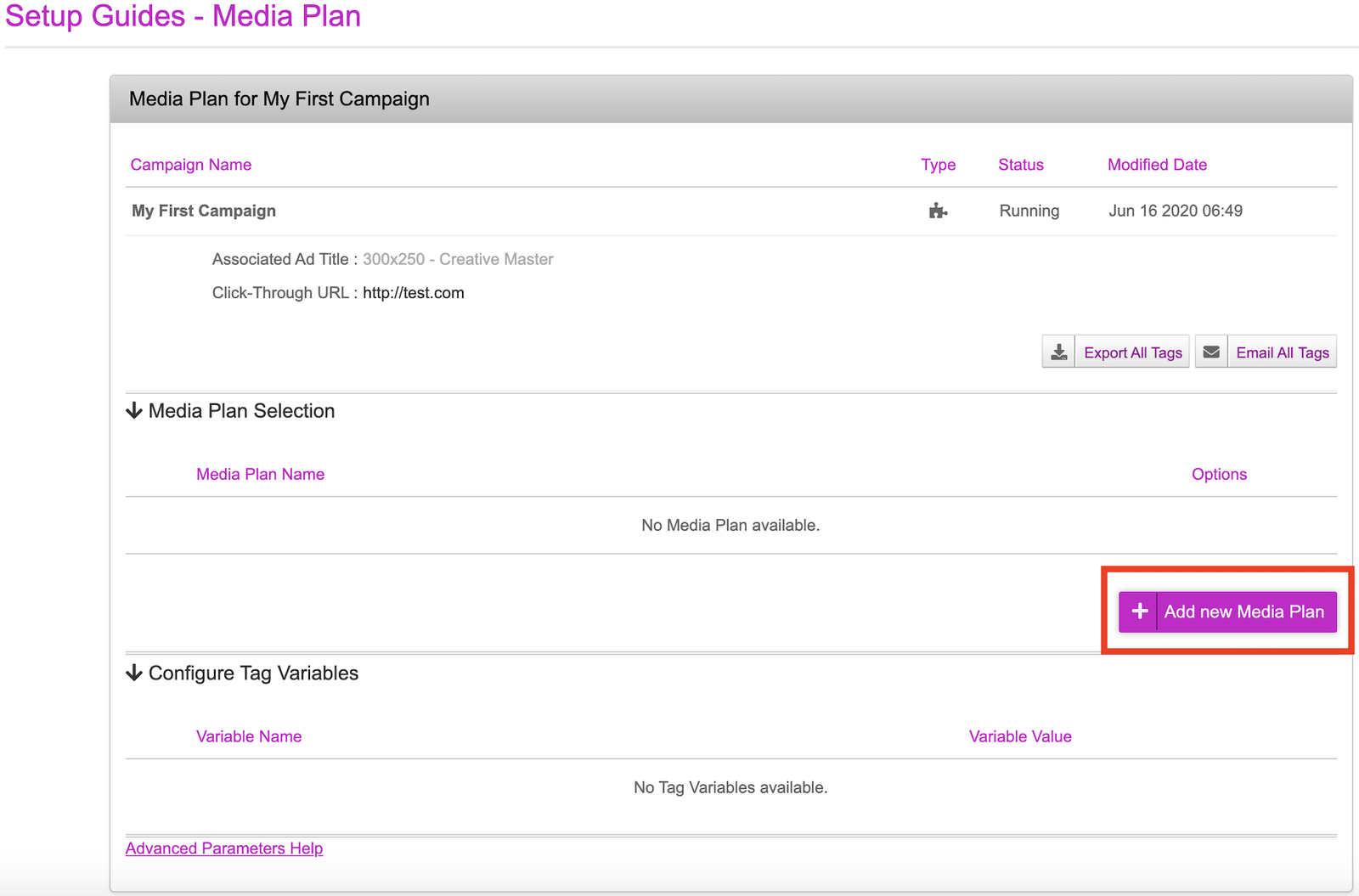
Open the Voxe Media Plan file. This is made up of two columns: ** Site Name: This will be the name of your chosen DSP or Ad Server
Placement Name: This will be the names of the placements. Each placement will be the name of your tag ** In the Voxe Media Plan file example, we have two DSP selected. Each DSP has two placements assigned to it. So there are a total of four placements (tags) that will be generated.

- Click onto the Import Media Plan button and select the Voxe Media Plan. Once uploaded, Site Name will be mapped to Site name and Placement name will be uploaded to Placement Name. These are done automatically if the names match. If your media plan has a different name for Site Name & Placement Name, make sure to map those accordingly on this part of the platform.
- Click onto ‘Ignore first row’ as this will exclude the first row values. At the very top, name your media plan and click onto ‘Create Media Plan’ at the bottom.
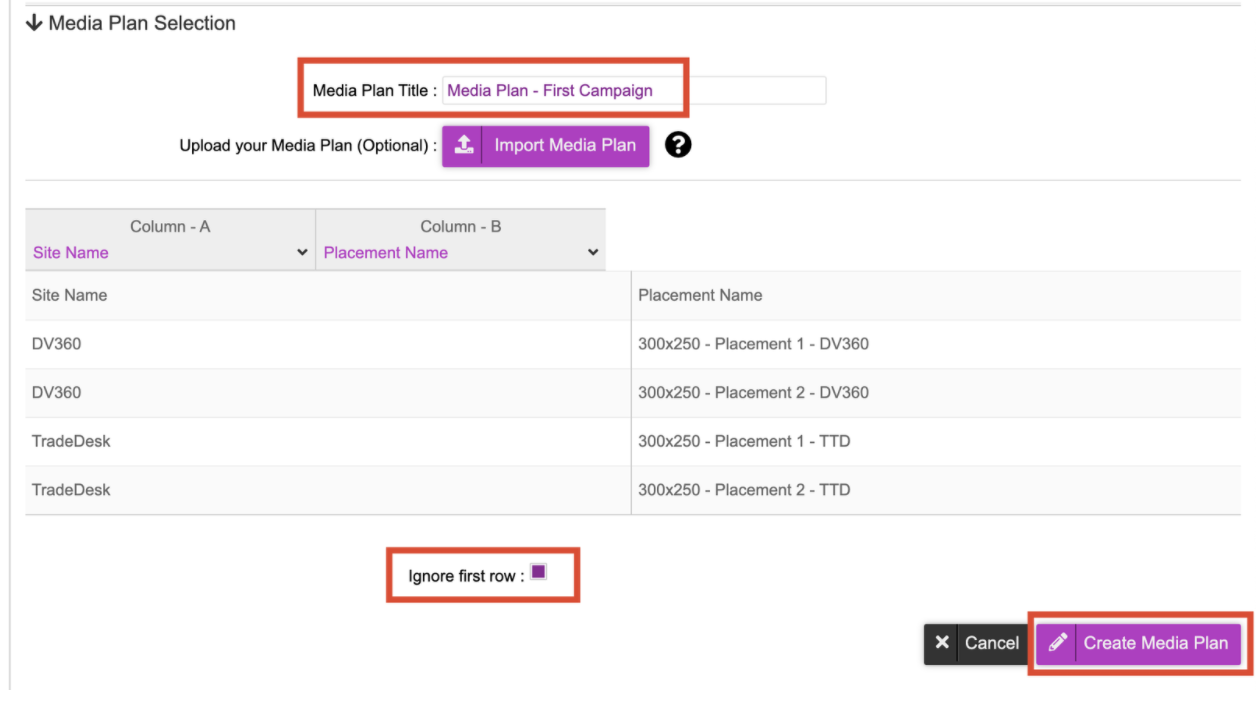
- Once the media plan has been created and uploaded, you can now see the media plan in the platform.

Optional - Tag Variables
If you have chosen any DSP data to be passed from the DSP, you can select the relevant Data Signals on the top drown list. This option will only come up if ‘DSP data signal’ has been selected in the decision graph.
You will have the option to click onto the dropdown list and see various variables available. Whichever one is selected will be appended onto your tags. For example, if DCM - Creative ID was selected, when the tag is called, the variable will be populated with the creative ID in DCM.
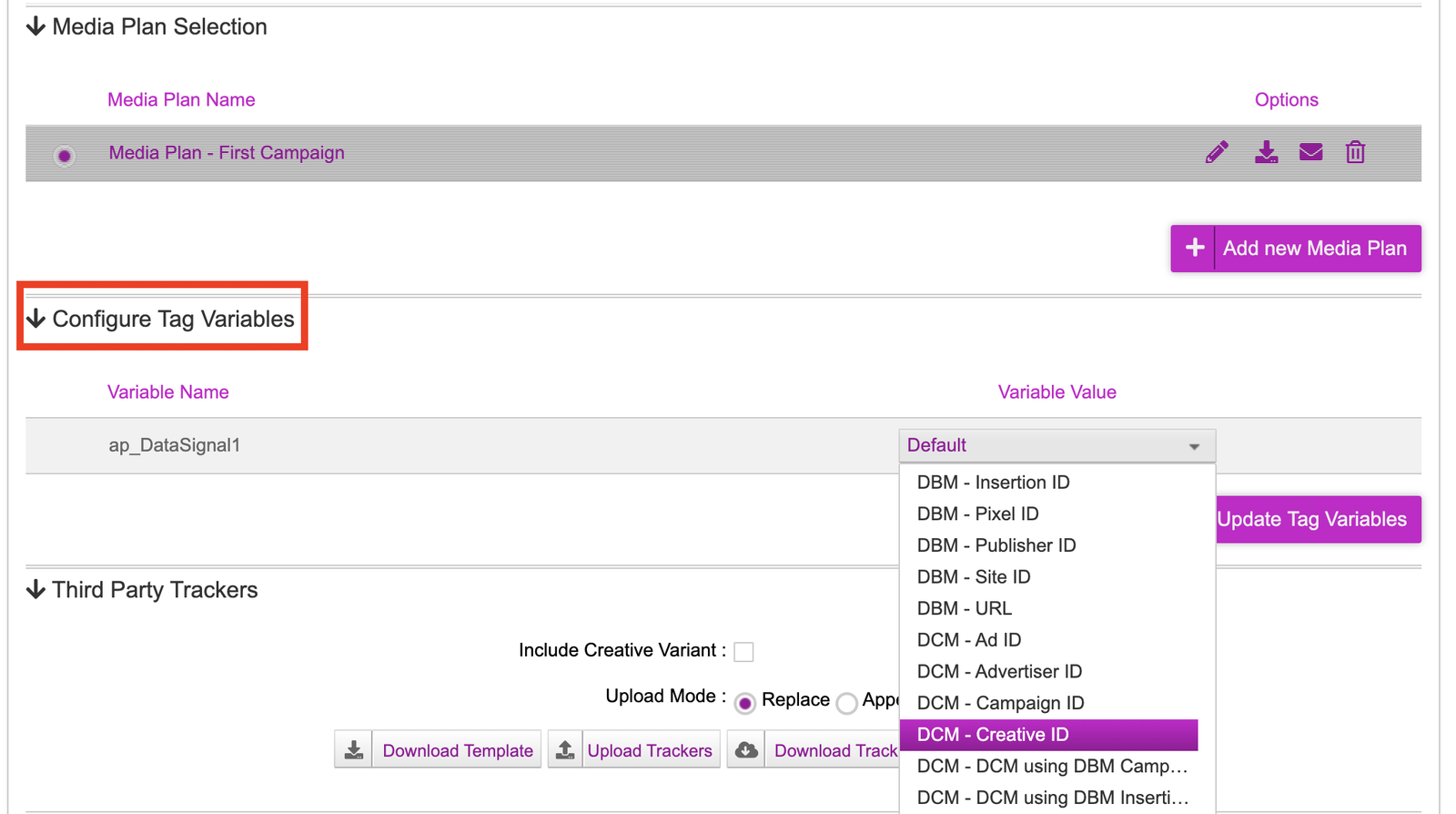
Third Party Trackers
- If you would like to apply 3rd party pixels on a placement level, leave the 'Include Creative Variant’ box unchecked. However, if you would like to track on a creative variant level, tick the box so trackers will be applied to all creative variations. The following steps will apply to either strategy:
- Click onto ‘Download Template’
- Open the file and paste any 3rd party tracker URLs in the respective impression pixel, Javascript pixel, click URL, and click tag URL columns. Save the sheet.
- Open the file and paste any 3rd party tracker URLs in the respective impression pixel, Javascript pixel, click URL, and click tag URL columns. Save the sheet.
- Click upload trackers and select the file that you saved above. Upload this into the platform and click save.
- If trackers are by creative variant, ensure the ‘Include Creative Variant’ checkbox is selected
Publisher and Placement Configuration
On the last part of the platform, you will be generating tags that you can traffic into the the DSP of your choice.
- With the media plan uploaded, you will now see the DSP(s) and placements from your media plan.
- Click onto the + icon next to the DSP, you will now see the placements that were created for it.
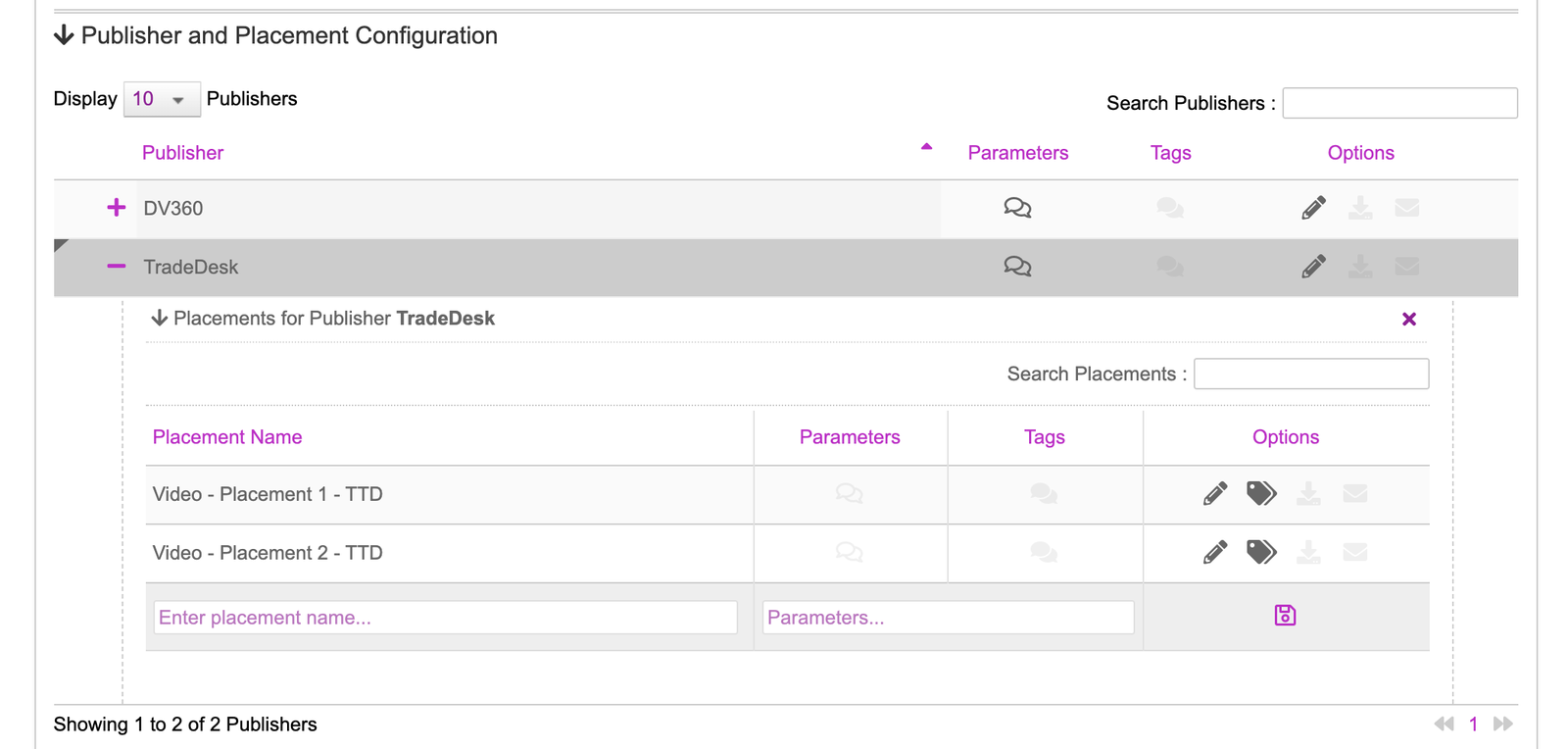
On the placement, click onto the generate tag button.
- On the tag generation screen, select the options related to the video inventory type.
- VAST 2.0, VAST 3.0, VPAID
- VAST is a finished video file while VPAID can have interactive overlays
- If you need to enable Privacy options for GDPR or CCPA, mark the checkbox next to Privacy.
- As seen in the screenshot below, you can then select which Privacy macro you need for your placement.
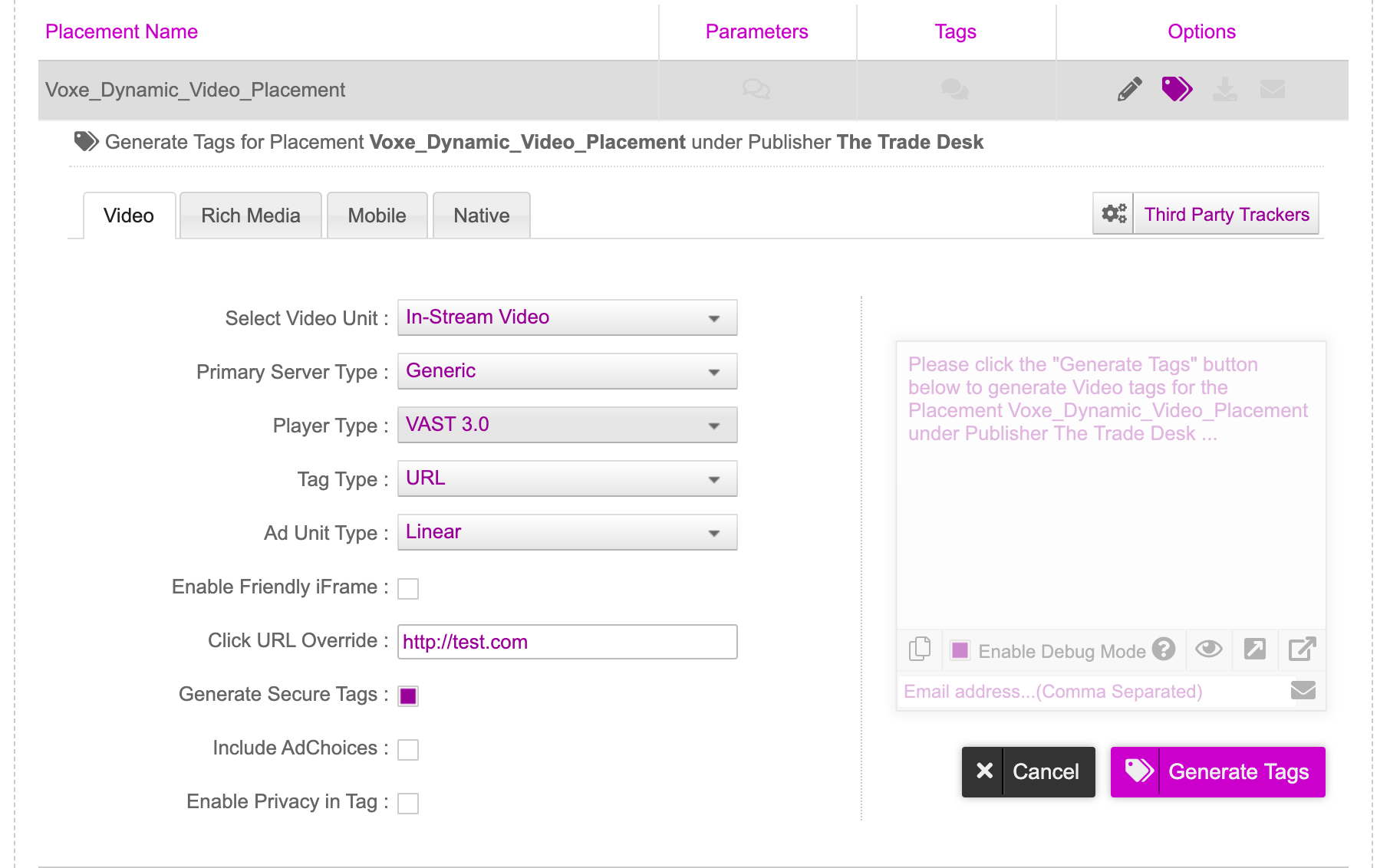
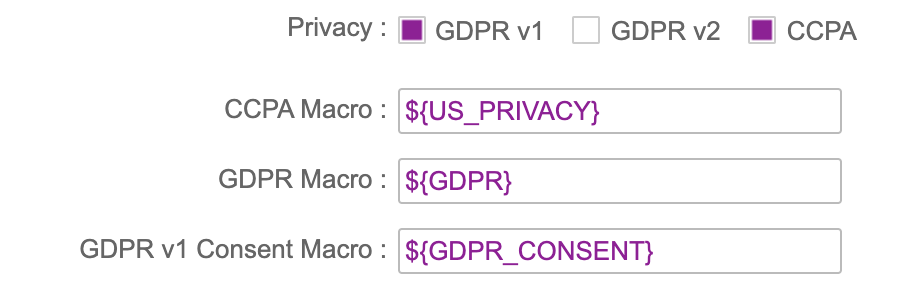
Click onto ‘Generate Tags’. This will now generate a tag for you that will save into your media plan. The tag will also be shown once generated so you can paste it into any VAST/VPAID tool to view it.

Click onto the Export Media Plan option after you have generated your tags. This will allow you to download the tags into a spreadsheet file and use to traffic into the DSP.
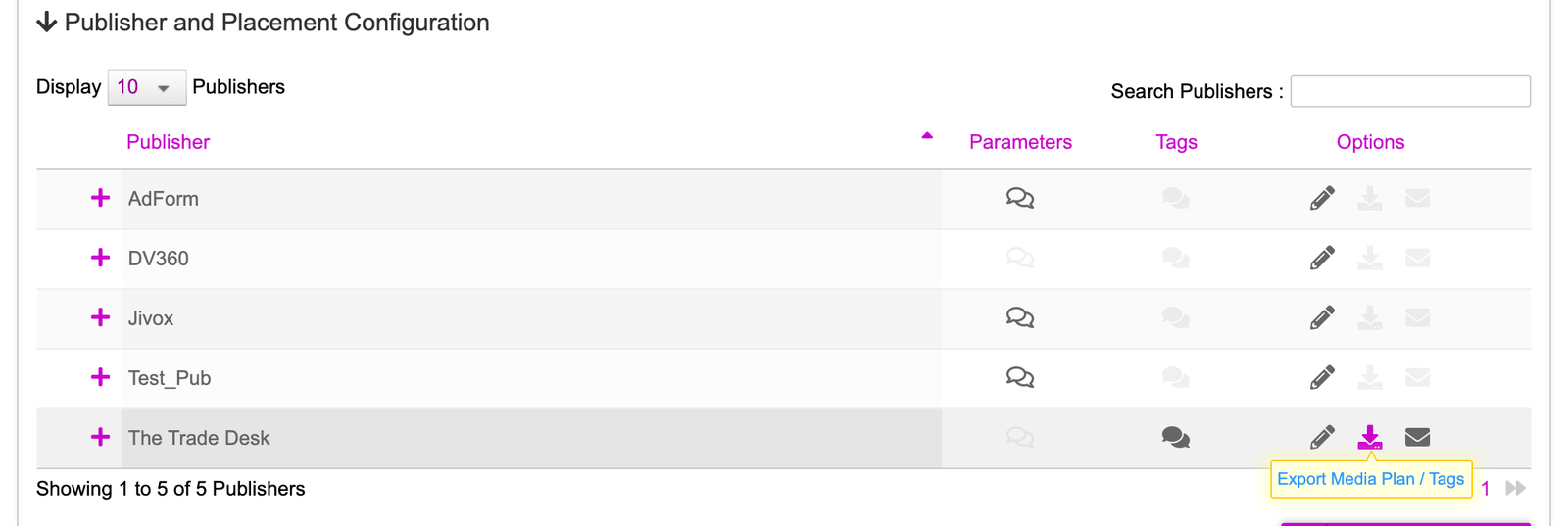

Your dynamic video campaign is setup and ready for trafficking!