The dynamic landing page is hosted by Jivox and is treated as Site personalisation. Jivox manages the contents of this web page. The webpage will contain detailed information of the product that the user had clicked.
Depending on the brand’s requirement, the dynamic product landing page can be created in two ways:
- You can choose from one of the templates provided by Jivox. These templates can be customized to change the CSS settings, color, font, background, and so on.
- You could also choose to have custom landing pages created that look the same as the brand page. These pages are hosted on a CDN managed by Jivox. The pages are set up to use the brand’s domain in this model, using appropriate certificates issued by the brand’s IT and Security teams.
A separate Asset Source must be created for the landing page. This would have all the relevant information about all the different elements on the product landing page for each product.
Based on the product ID that was clicked, Jivox IQ would pick up the details for the relevant elements from the Asset Source and populate it onto the dynamic landing page.
Here’s a sample product landing page that is custom created to look the same as the brand page.
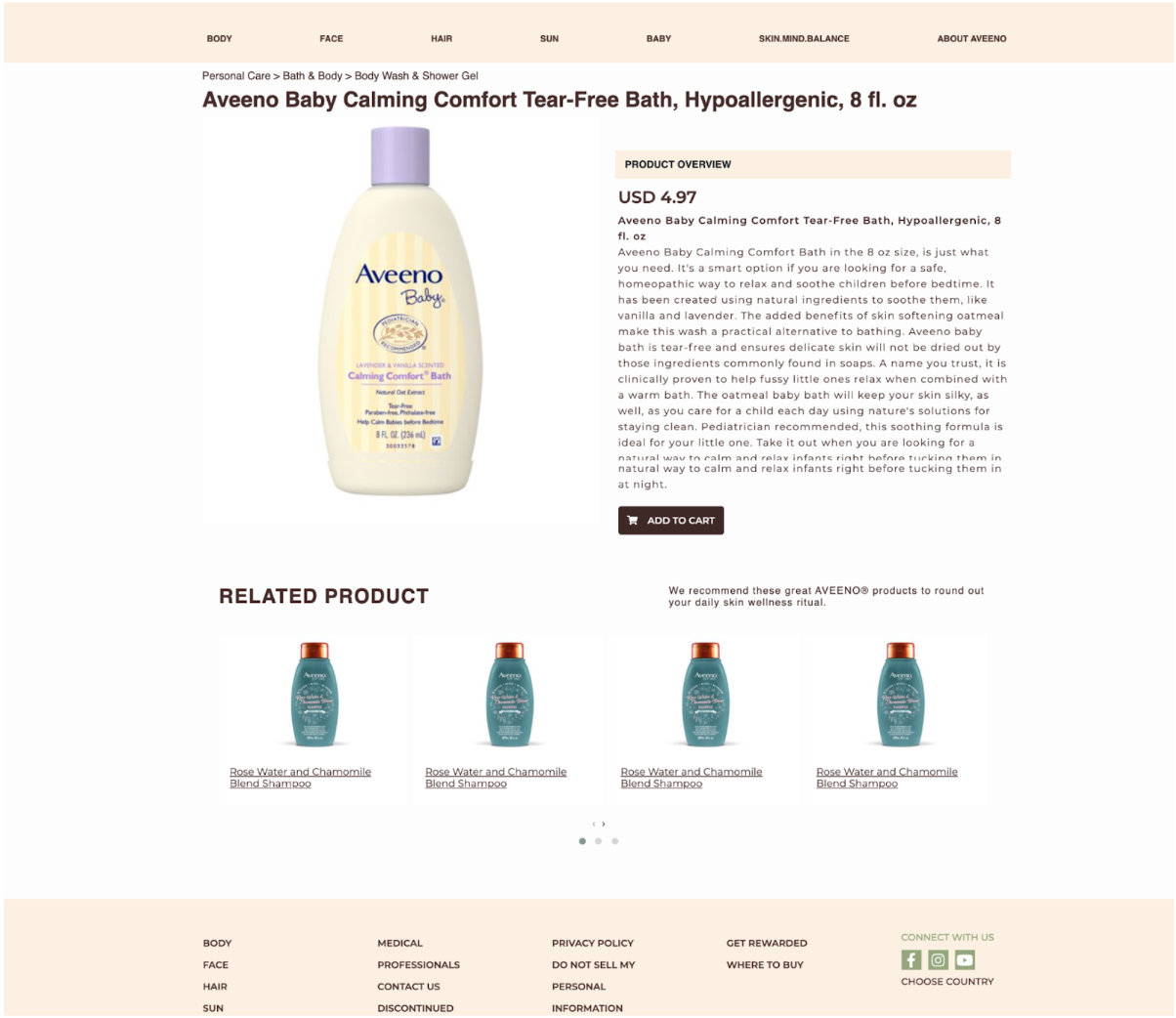
The product landing page consists of elements such as the product name, product image, descriptions, product specifications, product price, weight/size etc. along with a CTA button, in this case, Add to Cart. These details can vary from brand to brand. A set of related product recommendations are also displayed below the product details.
The user can choose to do one of the following:
- Click the Add to Cart button to view the Shoppable Cart Widget.
- Click the product details link under the recommended products and view the respective product details page.
All the elements that the user sees hereon (i.e. Cart Widget, checkout page and so on) are set up on the shoppable side.