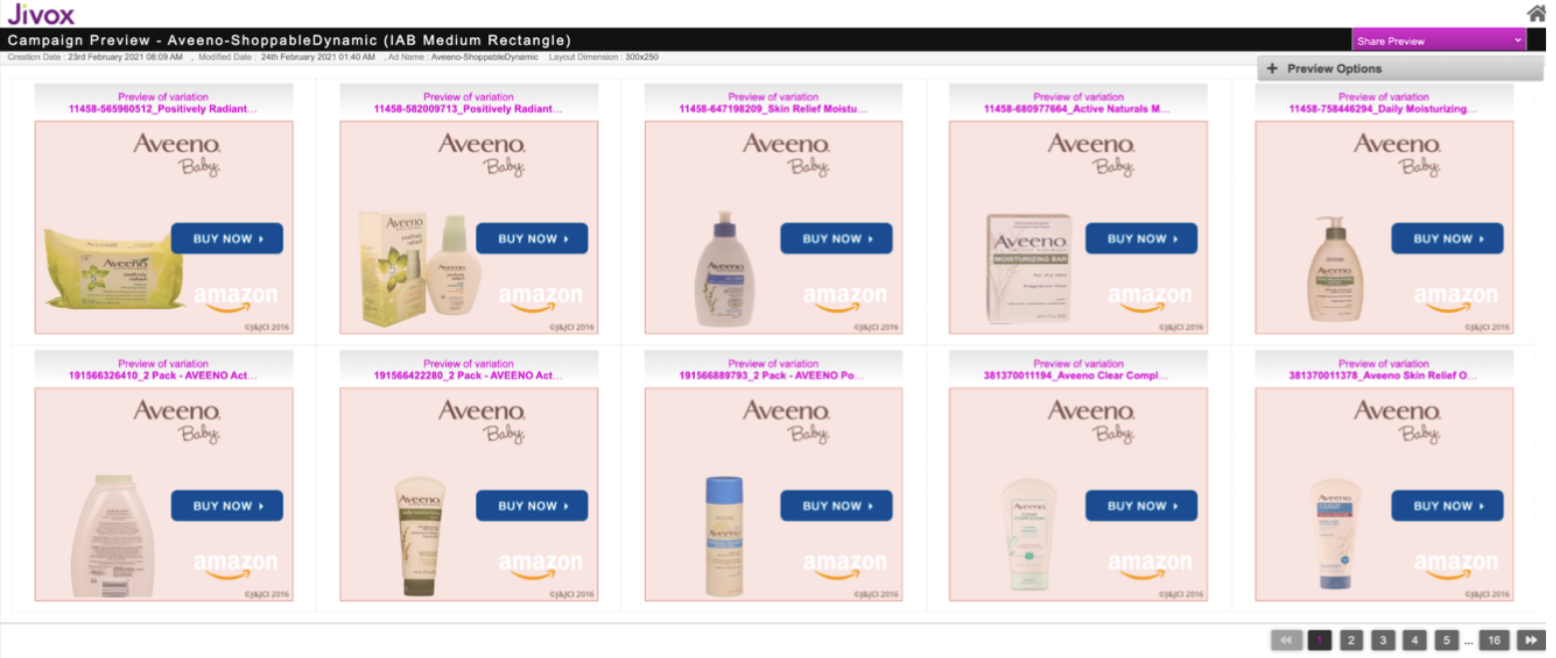First, you must create the ads that would be served to the audience using JivoxIQ’s Dynamic Canvas Studio (DCS). With Jivox IQ you can create ads of different formats for Dynamic Product Ads such as:
- Display Ads (Banners): Refer to Creating a Display Ad for detailed step-by-step instructions to create display ads.
- Video Ads: Refer to Creating a Video Ad for detailed step-by-step instructions to create video ads.
- Carousel Ads: Refer to Creating a Carousel Ad for detailed step-by-step instructions to create carousel ads.
Ensure that the Asset Source created while creating the Ad contains all relevant information about each product such as Product Name, Product ID, Product Price, Product description and so on along with a Reporting Key. This would help Jivox keep track of the campaign.
Once you have created the Ad and set up the campaign using Jivox IQ, the ads will then be served to the audience based on the parameters defined in the campaign.
Here’s an image of the Campaign Preview.