Creating Ads and Campaigns
Jivox IQ is an omnichannel AI powered personalization platform that allows you to create and serve personalized digital ads across various channels. The process to serve personalized ads using Jivox platform consists of two parts:
- Create Ads - This is where you upload the creative master, create the asset source and generate multiple creative variations.
- Create Campaigns - This is where you define the decisioning logic and conditions based on which a specific ad is served to a set of audience.
Creating Ads
Before we begin creating Ads let's begin with understanding the different components of an Ad.
An Ad as a collection of Ad Units. An Ad Unit defines the ad dimensions i.e. the Ad Size. A Creative Master is associated to an Ad Unit. For example, a campaign that utilises 4 ad sizes would consist of 1 Ad, 4 Ad Units and 4 Creative Masters, i.e one Creative Master for each Ad Unit. |

To create an ad using Jivox IQ, click Create new Ad on the ads and campaigns listing dashboard.
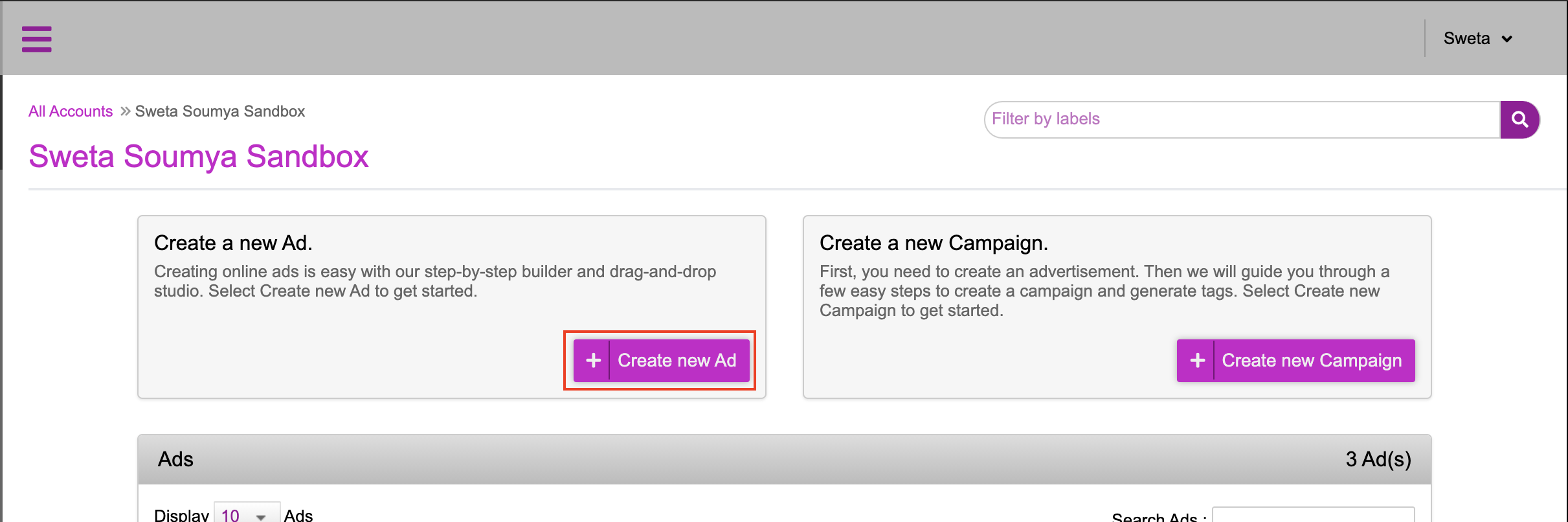
This will take you to the Create Ad page that allows you to chose from different ad formats. You will see the following options:
- Video
- Banners
- Mobile
- Social
- Native
You can select the appropriate format in which you want to create the Ad.
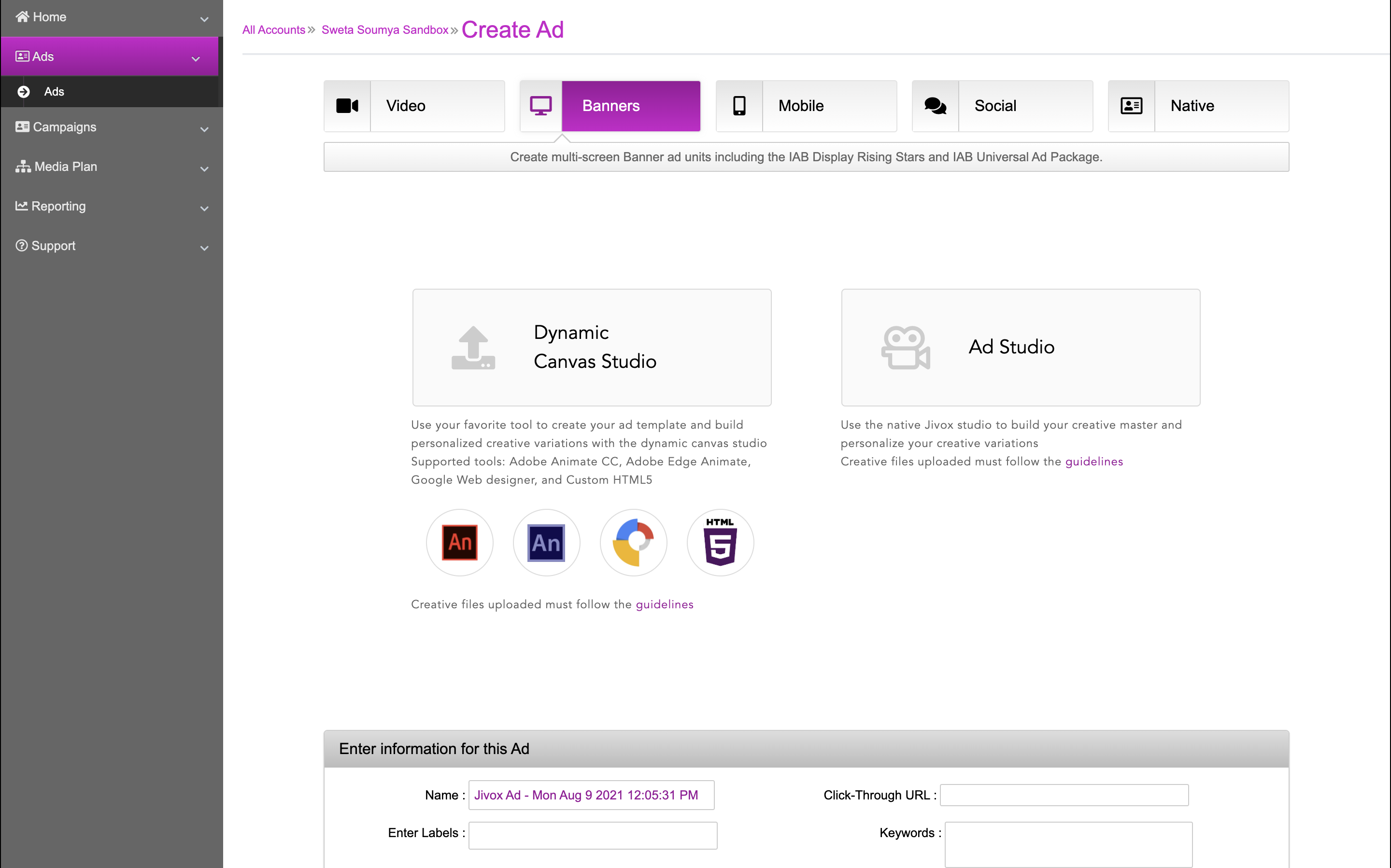
Creating Display Ads
By default, Banners (Display) is selected and you see the two different Jivox studios that you can use to create display ads.
- Dynamic Canvas Studio (DCS) - The Dynamic Canvas Studio offers a simple and visual way to generate new creative variations by swapping in the different dynamic assets in the asset carousel interface.
- Ad Studio - This is the classic Jivox Studio that allows you to personalize your creative variants using an intuitive drag-and-drop interface.
Use the Dynamic Canvas Studio option when you are working with a single creative master (per ad size) and a single asset source. You will be presented with the DCS UI that prompts you to upload the creative master. Creating an ad using Dynamic Canvas Studio is covered in detail in our Dynamic Canvas Studio section. |
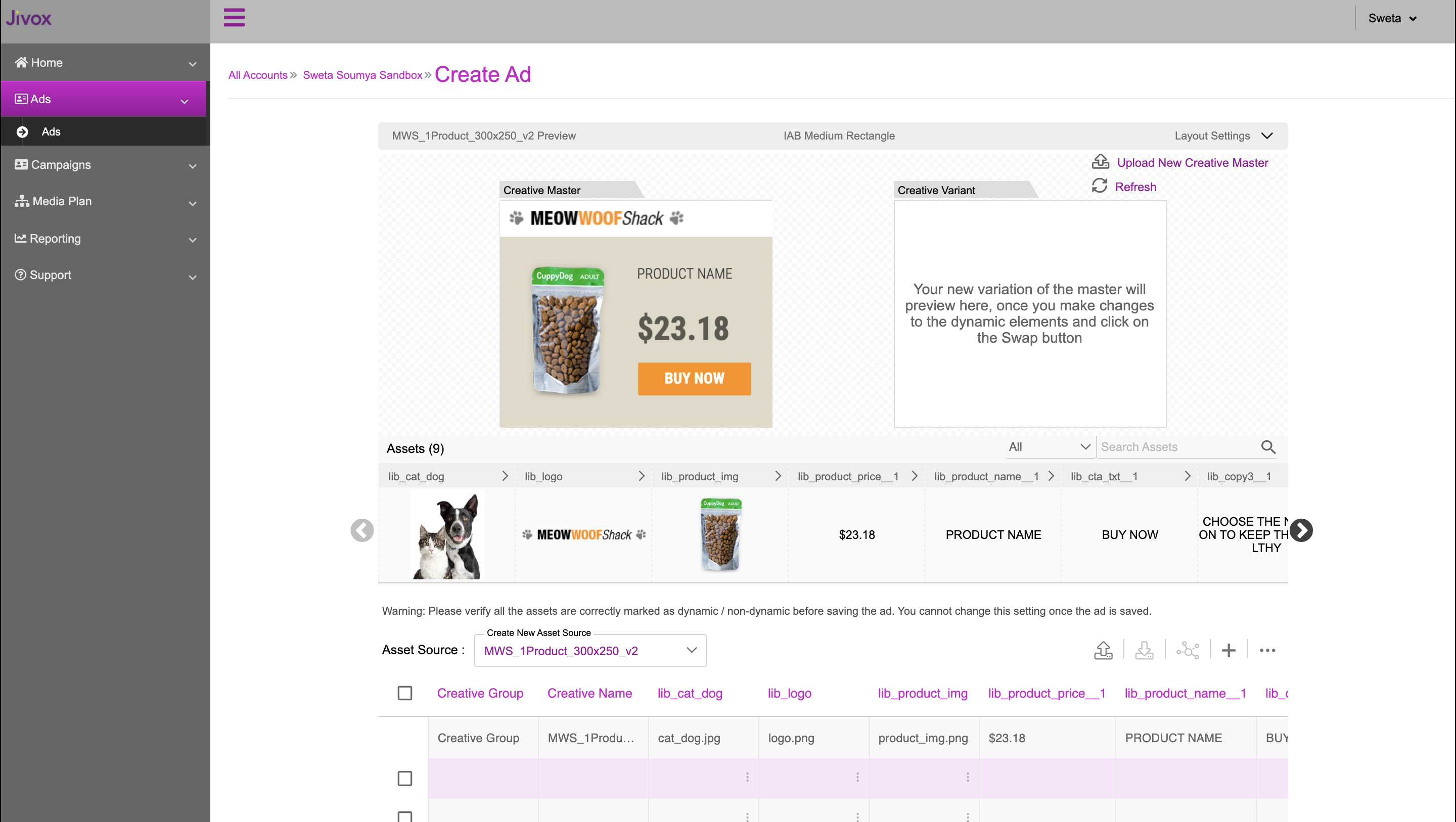
If you have more than one creative master per ad size and/or multiple asset sources, click on Ad Studio. You will be presented with the Jivox Ad Studio UI. Refer here for detailed step-by-step instructions for creating an ad using the Jivox Ad Studio. |
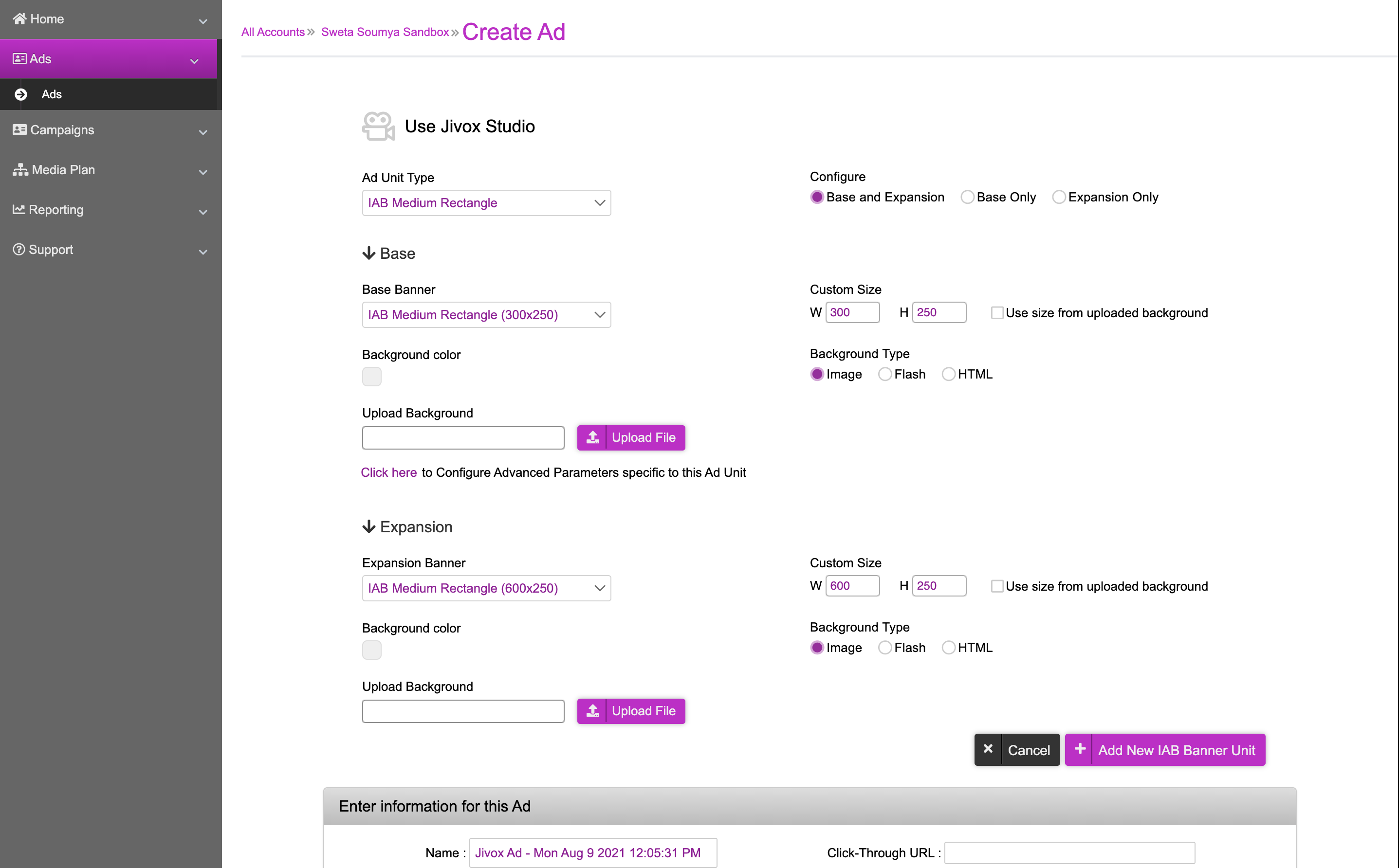
Creating Video Ads
Similar options are available for creating video ads as well.
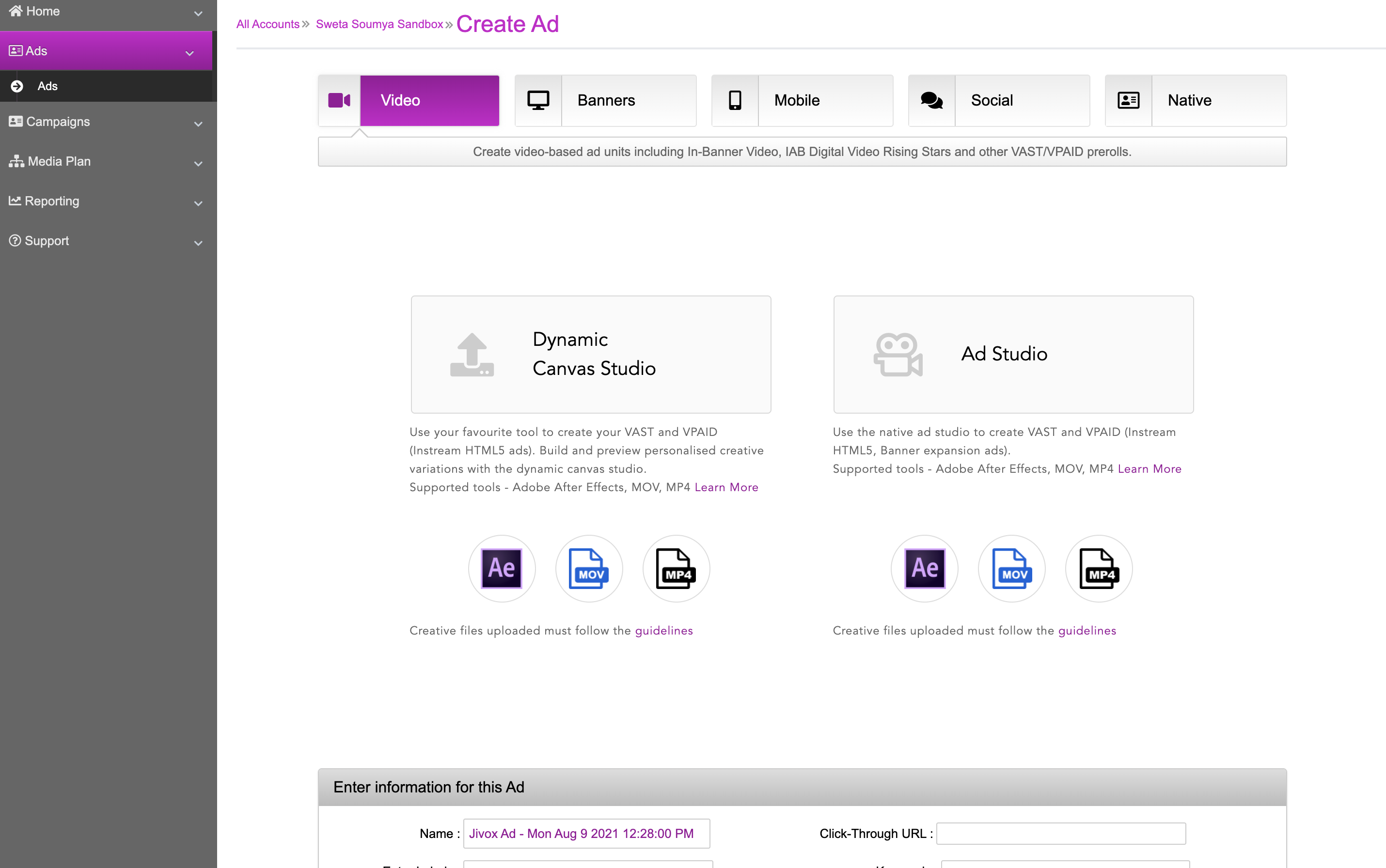
The DCS UI for video ads is similar to the one for Display ads. You will be prompted to upload a creative master. Once you upload the file, you will see the DCS UI.
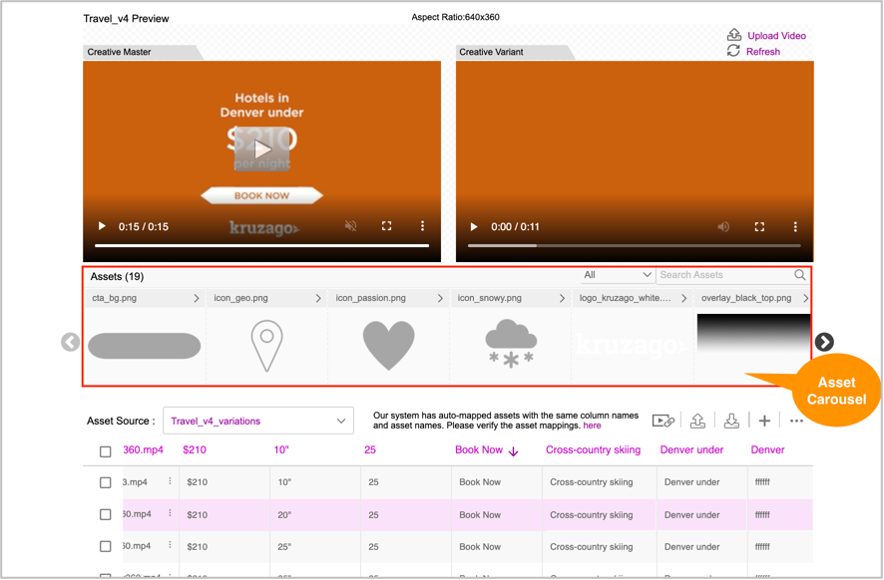
Here's a snippet of the Ad Studio UI for Video Ads.
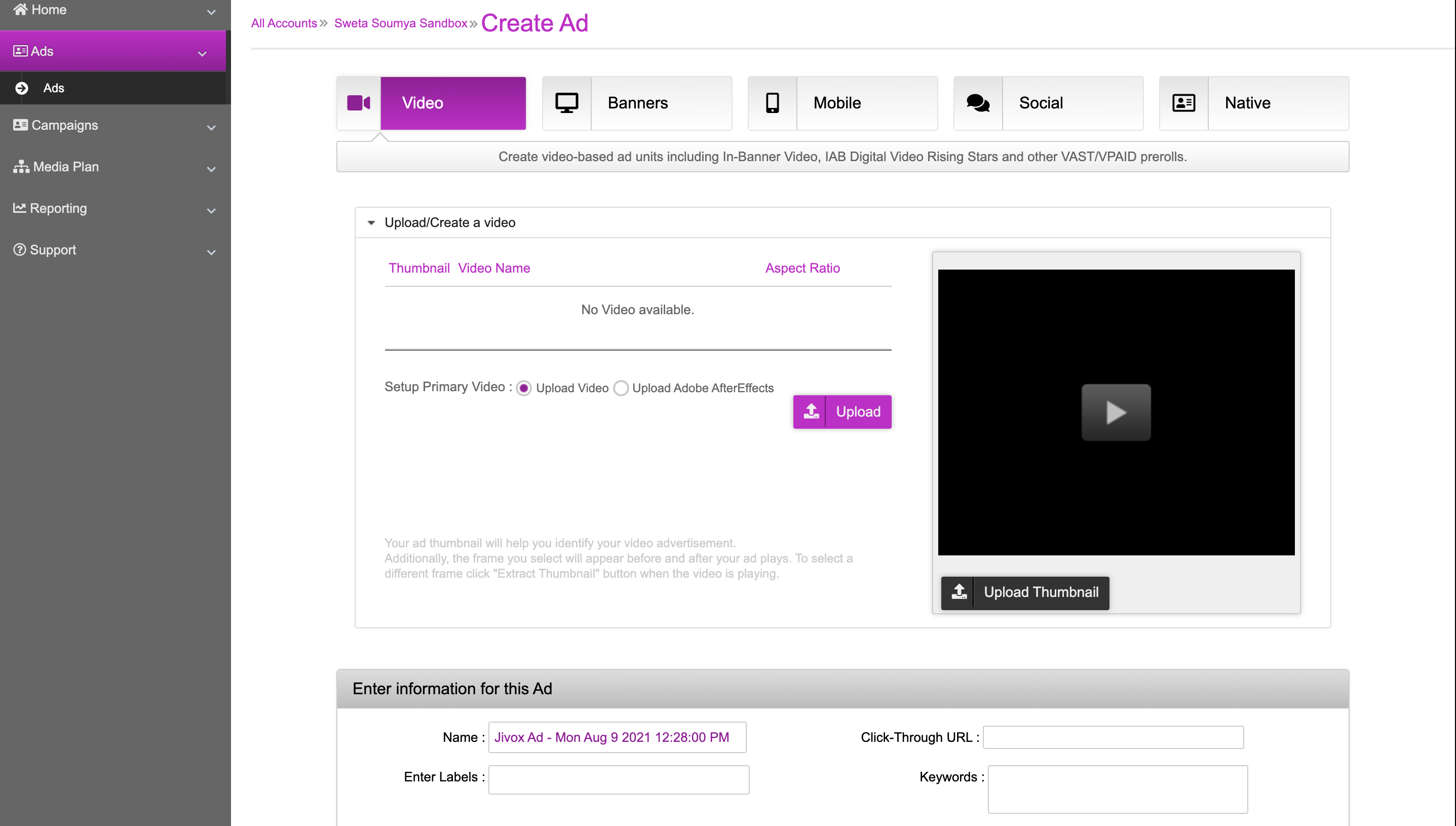
For more information on creating a video ad, refer to Setting up a Video Campaign.
Creating Campaigns
Jivox IQ allows you to create campaigns where you can leverage the DecisionGraph technology and serve personalized ads to different audience segments.
To create a campaign using Jivox IQ, click Create new Campaign on the ads and campaigns listing dashboard.
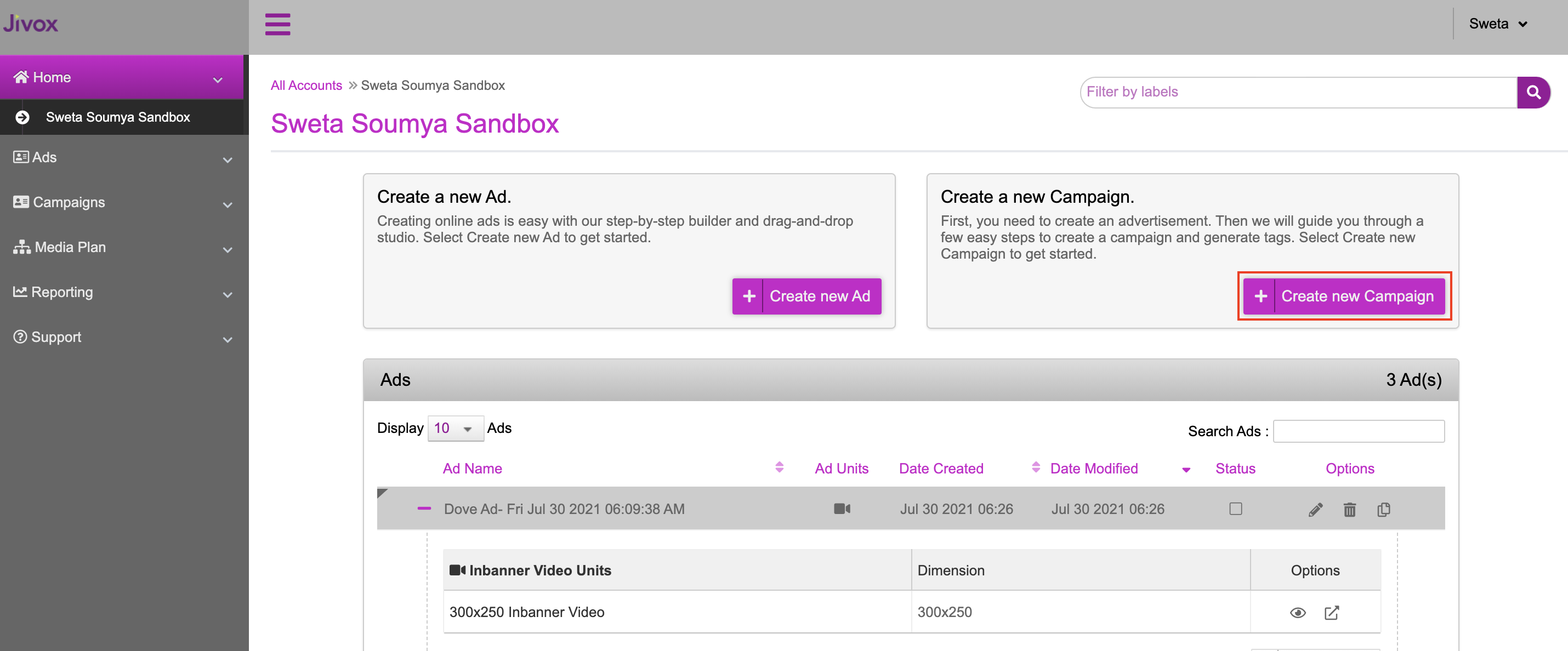
You can also scroll down to the Campaigns section and click Create new Campaign at the bottom.
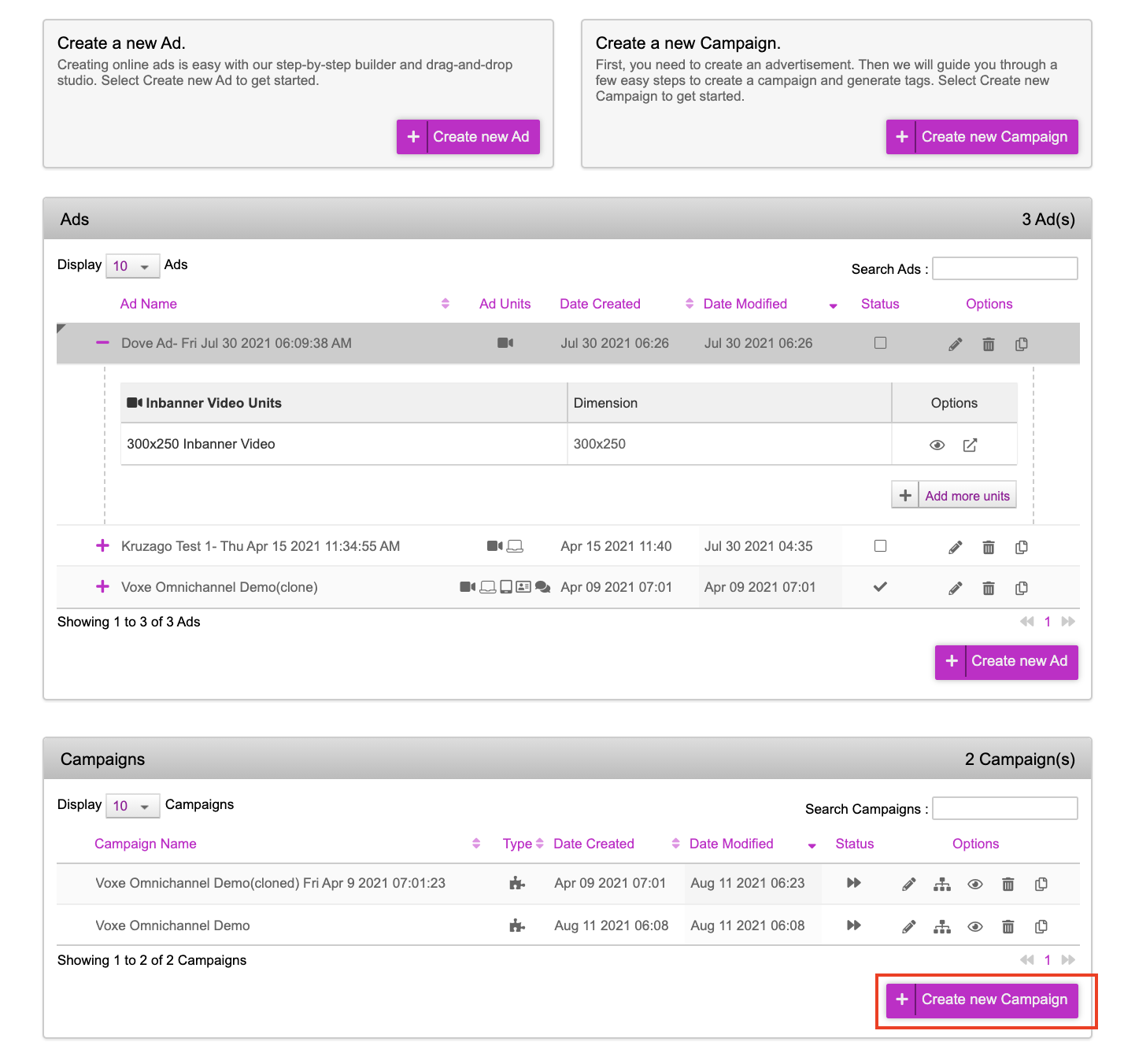
Next Steps
Here are the detailed steps to create ads and campaigns: