In this section we will complete the campaign set up by creating a Decision Map and save the campaign.
Let's go back to the Manage Segments tab.
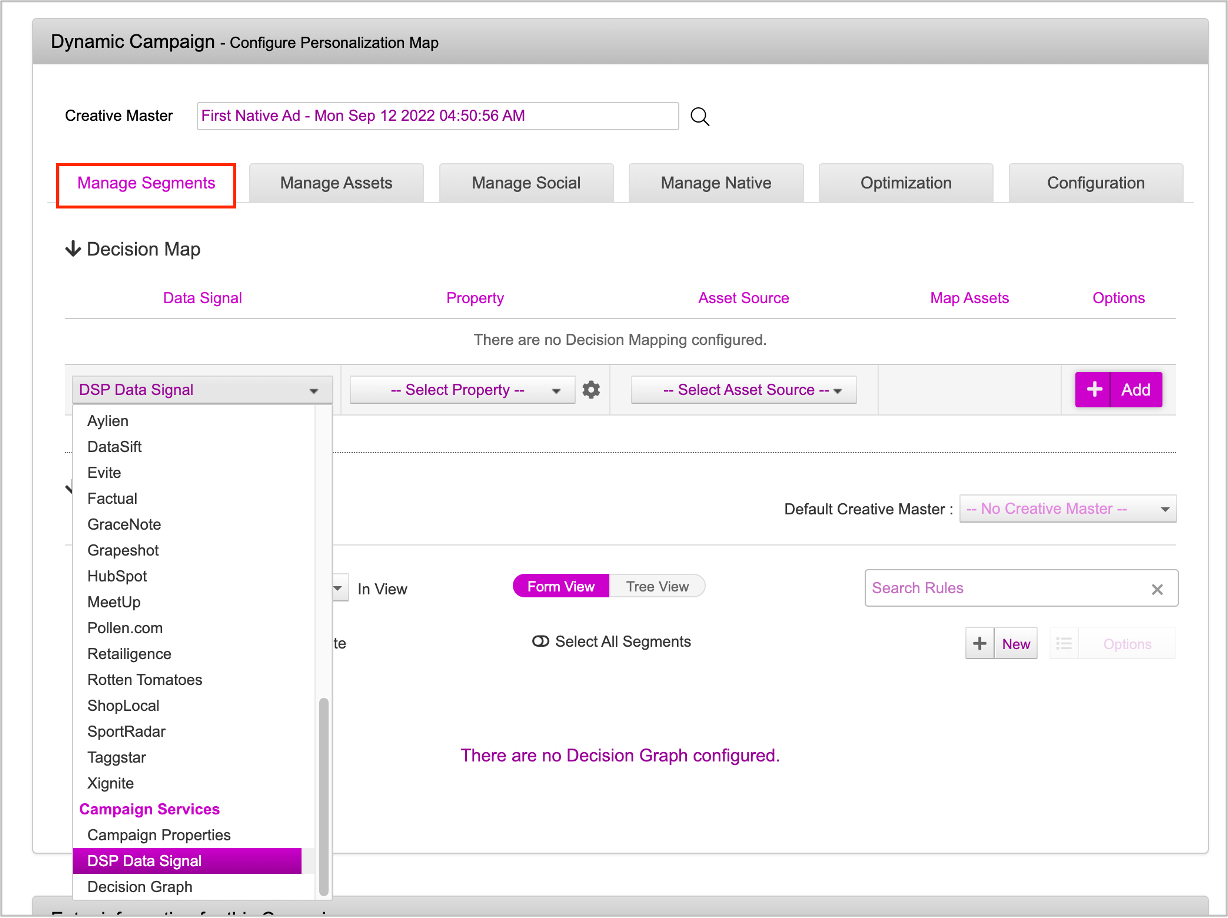
In the first section, based on your campaign strategy, you can define the Decision Map.
If you want to work with a Decision Map, in the first section, select the the Data Signal as required. For example, if you are using DSP data for the campaign, select DSP Data Signal, if you are using Retargeting, select Sequential and Reatrgeting and so on.
Select the appropriate property. For example, if you selected DSP Data Signal, select the data signal that will be used. If you selected Sequential and Retargeting, select the cookie group.
Next, select the Asset Source that you uploaded earlier.
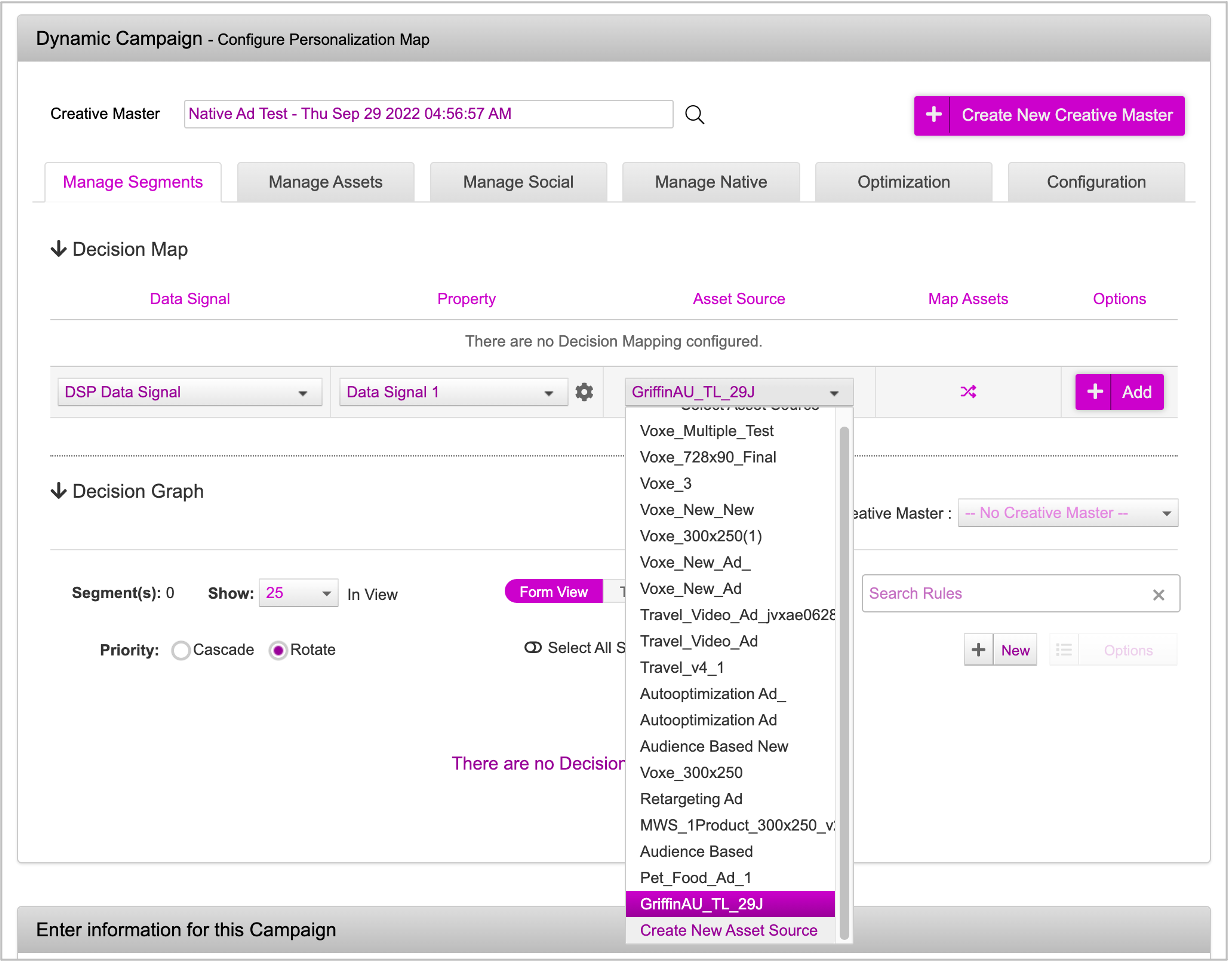
Once you select the Asset Source, you will see the Map Assets icon.
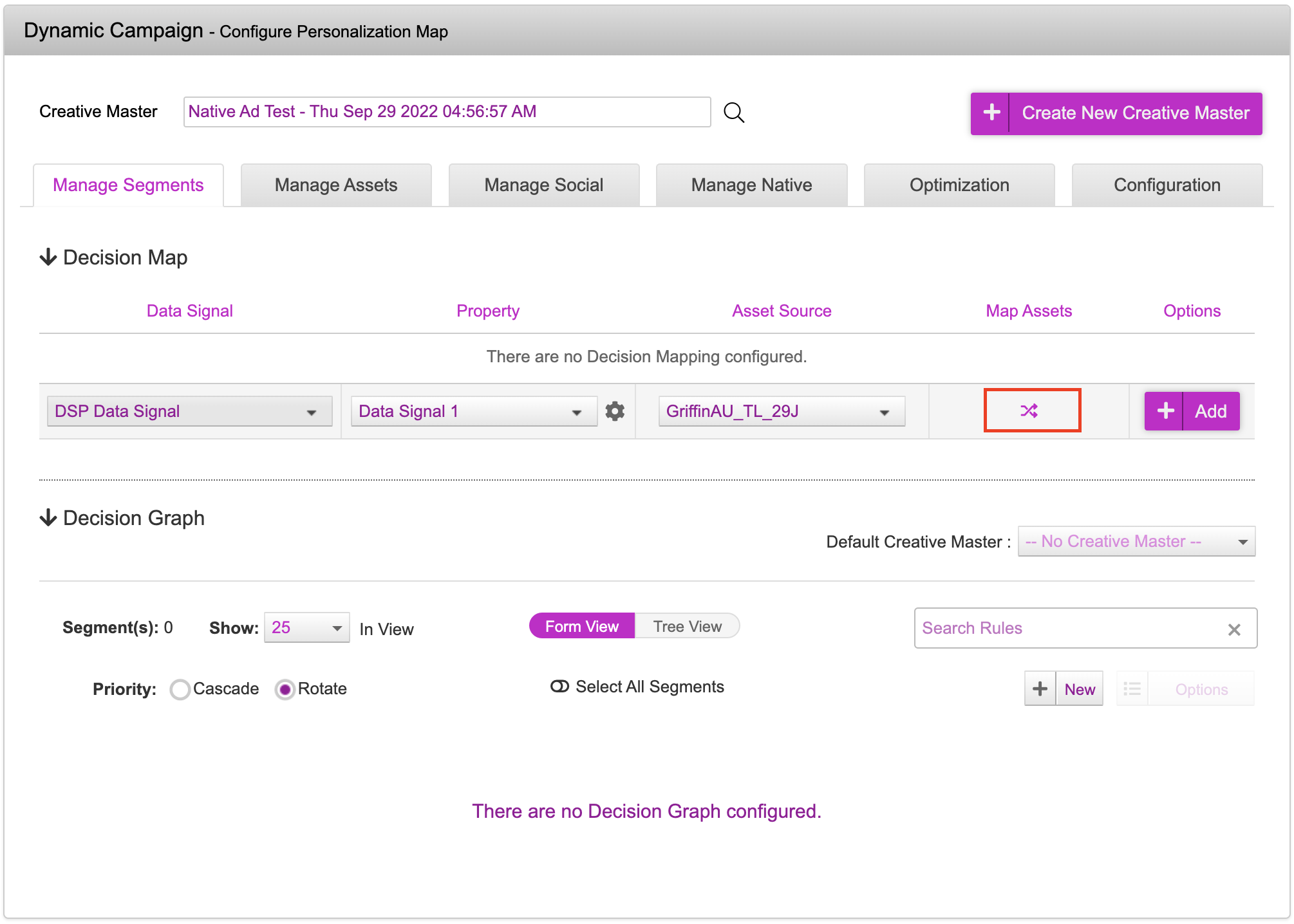
Next, click the Map Assets icon and map all the Dynamic Assets to the specific Column in the Asset Source one by one. To do so, first select the Dynamic Asset from the drop-down.
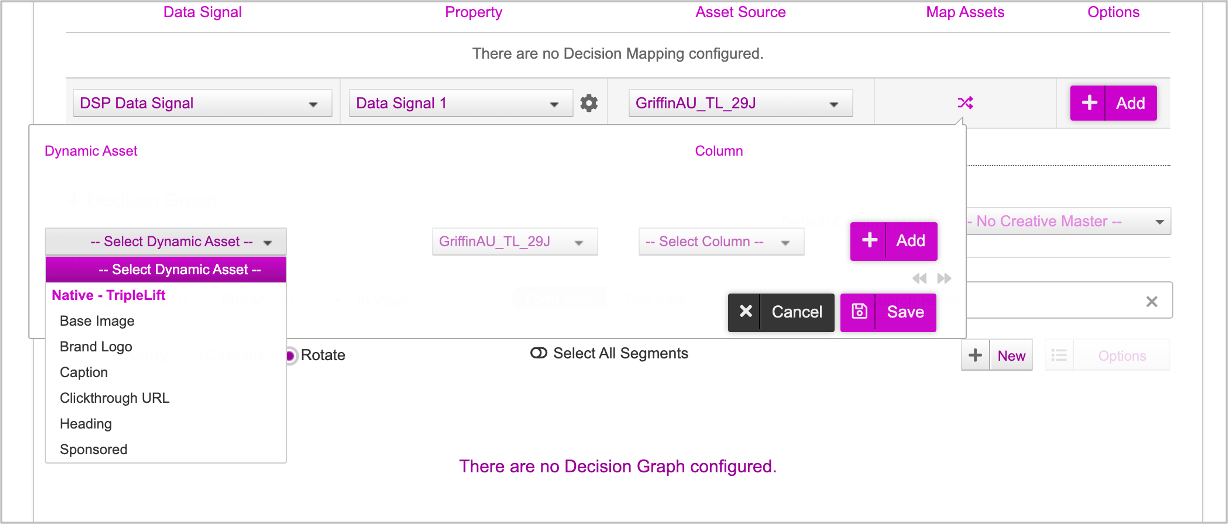
Now, select the corresponding Column from the drop-down.
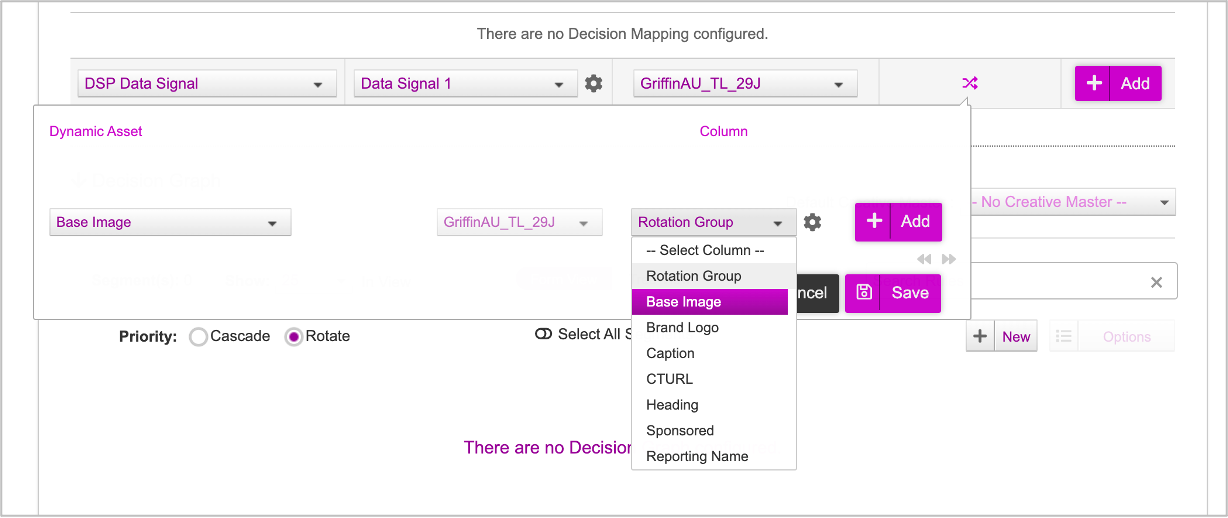
Next, Click Add.
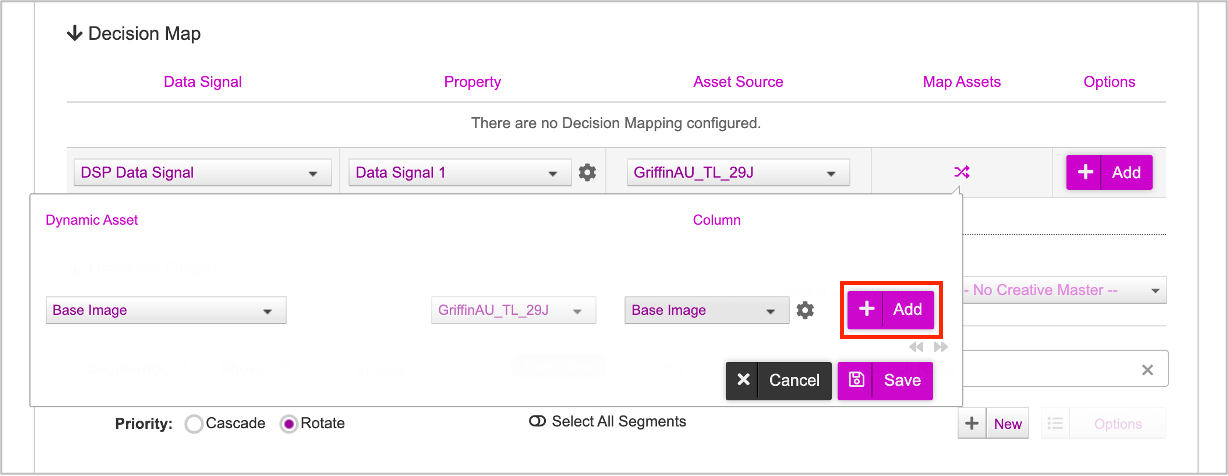
Repeat the process to map all the Dynamic Assets to the respective columns. Once you are done, click Save.
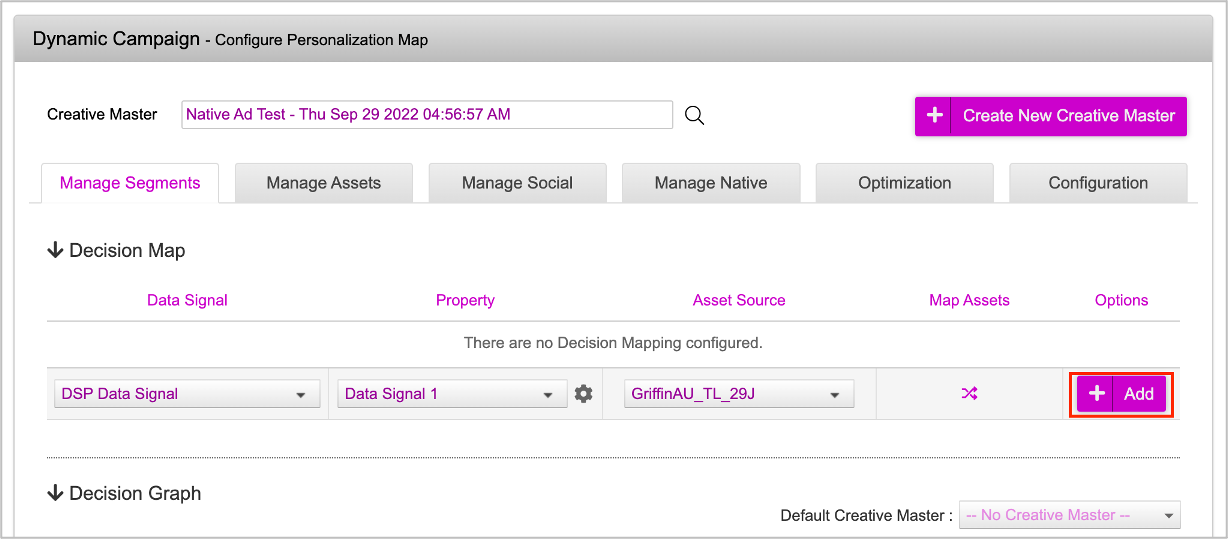
Once all the assets are mapped to the respective columns, go ahead and click Add. The Decision Map will be added.
Next, let's scroll down to the bottom of the page and modify the Campaign Name if required. By default, the system names the campaign as per the selected Ad.
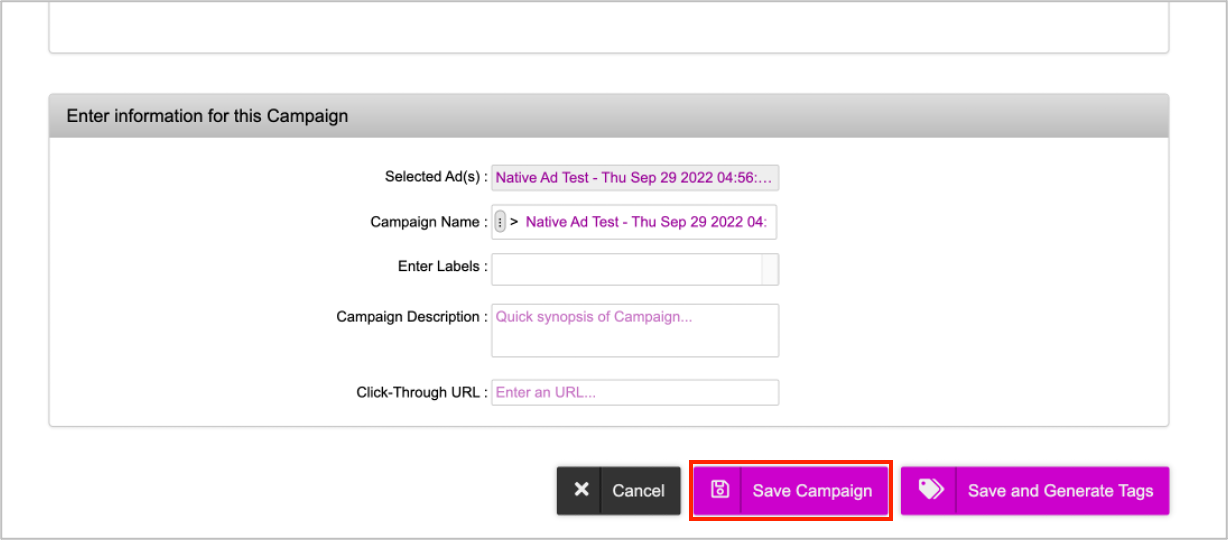
Enter a clickthrough URL and then click Save Campaign. The campaign will be saved and you will be redirected to the Campaigns Dashboard.
Next Steps
Now, you can go ahead and generate the tags.