Updating Existing FBD Configuration
You can edit and update an existing FBD configuration by doing the following:
1- From the rule setup window, click the hamburger icon for the rule which has the FBD configuration that you want to update. A window will appear with the options to configure the Right Hand Side (RHS) value for the trigger.
2- In the Advanced Look- up section, select the FBD configuration that you want to update from the ‘Select an existing named expression’ dropdown list.
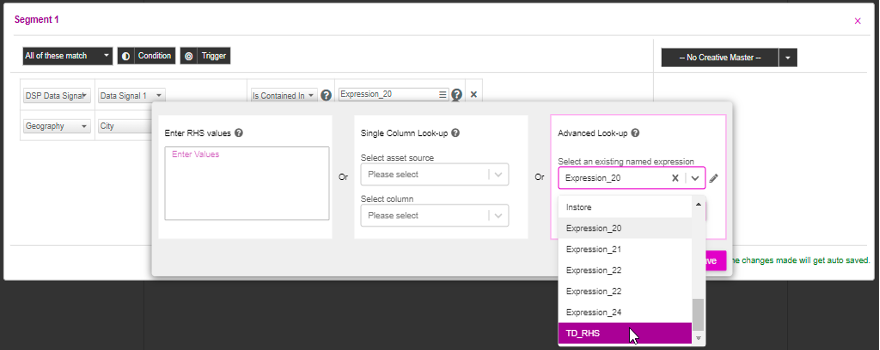
3- Click the pencil (edit) icon. The FBD configuration window appears.
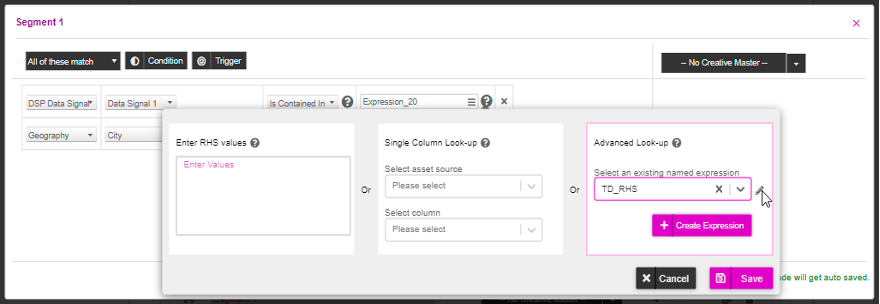
4- Make all the necessary changes to the configuration.
5- You can also preview the creatives/rows, fetched from the asset source, for different combinations of static filters without saving the updates. To do this you have to add different static filters and then click on the ‘Preview’ button.
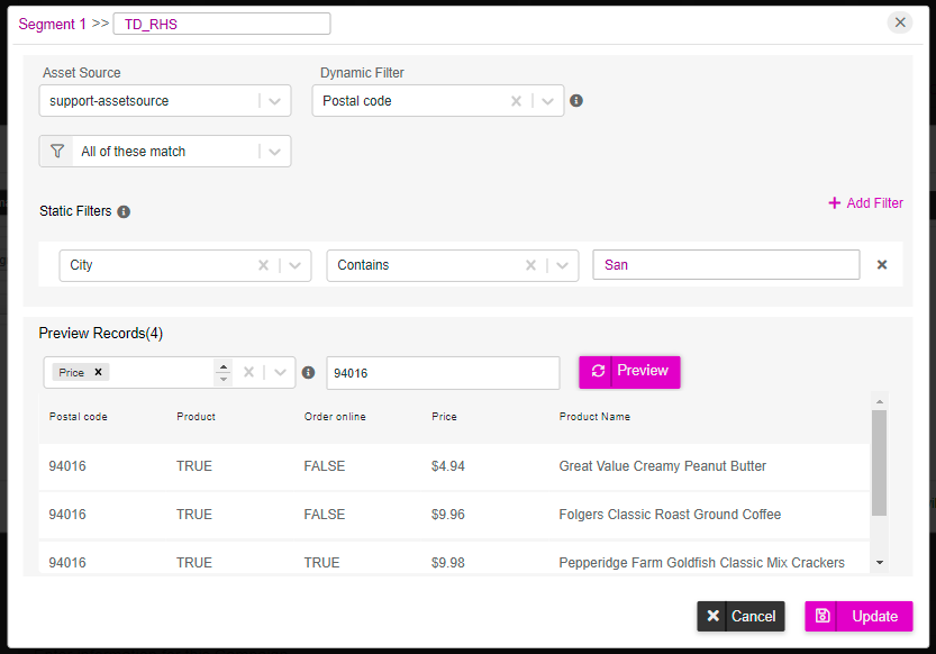
6- Click on the ‘Update’ button to save the changes made to the configuration.
Clicking on the ‘Cancel’ button will reset the settings to the previously saved configuration. |
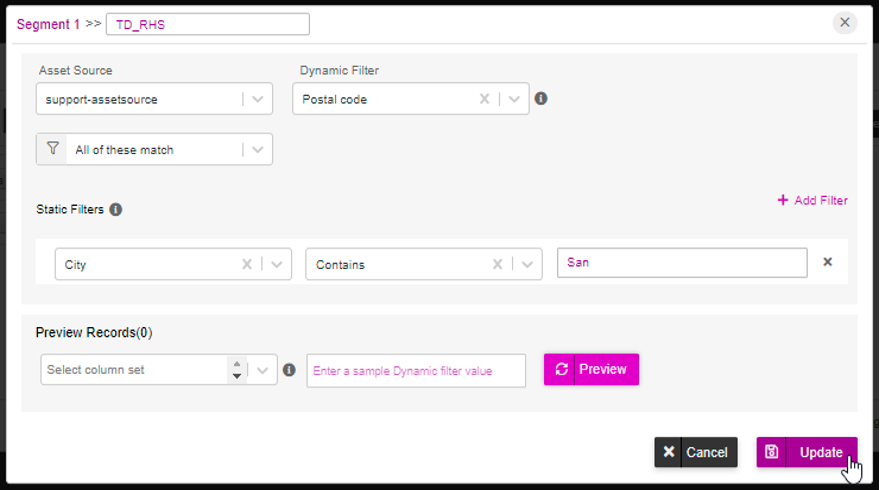
You will see the ‘Confirmation’ dialog box displaying a warning message “Updating the Expression will affect the following campaign: <List of campaigns that are using the same expression >”.
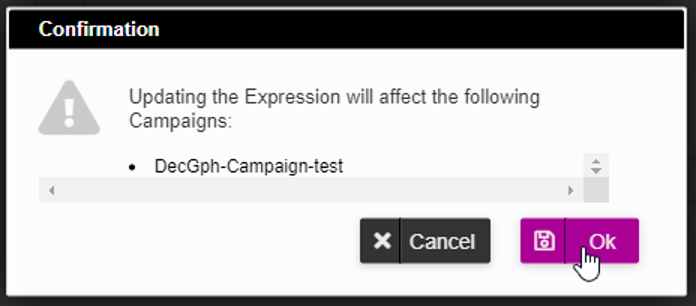
7- Click on the ‘OK’ button.
Reusing an Existing FBD Configuration
You can also re-use an existing FBD configuration, that was created for a different campaign, for another campaign in an account. To do this, follow the below steps:
1- Select the FBD configuration that you want to reuse, from the list of expressions in the ‘Select an existing named expression’ drop-down.
2- Click the ‘Save’ button.
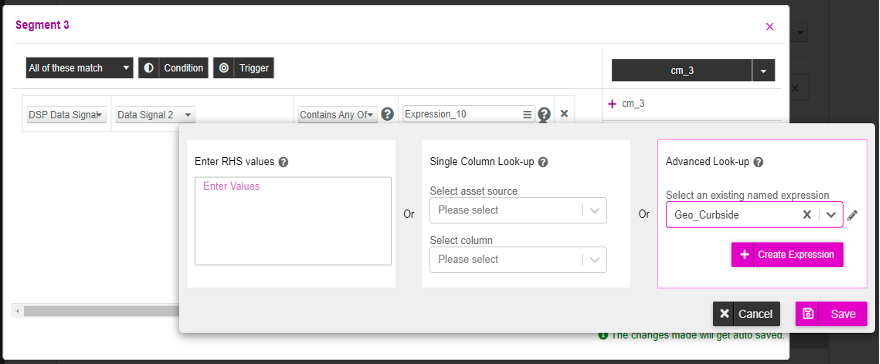
Removing columns from an existing asset source might affect the FBD values.
After saving the FBD configuration, you will be taken to the rule setup window.
From the dynamic filter column, those values for which the static filter condition is true, are selected as right-hand-side values for the rule. For the incoming left-hand-side values from the data signal, if there is one or more than one match with the right-hand-side values coming from the FBD configuration, the trigger is true. If there are zero matches, the trigger is false. |
If you want to configure the FBD values for different asset sources, then you have to add different rules for each asset source. You can also set up additional rules with different data triggers, based on your requirement.
Once you have added the conditions and triggers, exit the rule setup window. After setting up all the decision graphs, you can set up the Decision Map.
The rows from the asset source(s) corresponding to the right-hand-side values that match with input left-hand-side values from the data signal, will be filtered out. |