Modifying Existing Preview Requests
Jivox IQ allows you to edit and update the preview requests that you created if they are in ‘Draft’ or ‘In Progress’ status.
The user that creates that creates the preview requests. 1- Can create preview 2- Can edit/ delete self-created previews 3- Can add/remove approvers |
Editing Existing Preview Requests
To edit existing preview requests, follow these steps:
1- After logging into the account, from the left pane, select Campaigns > Campaign Approvals. The Campaign Approvals page is displayed.
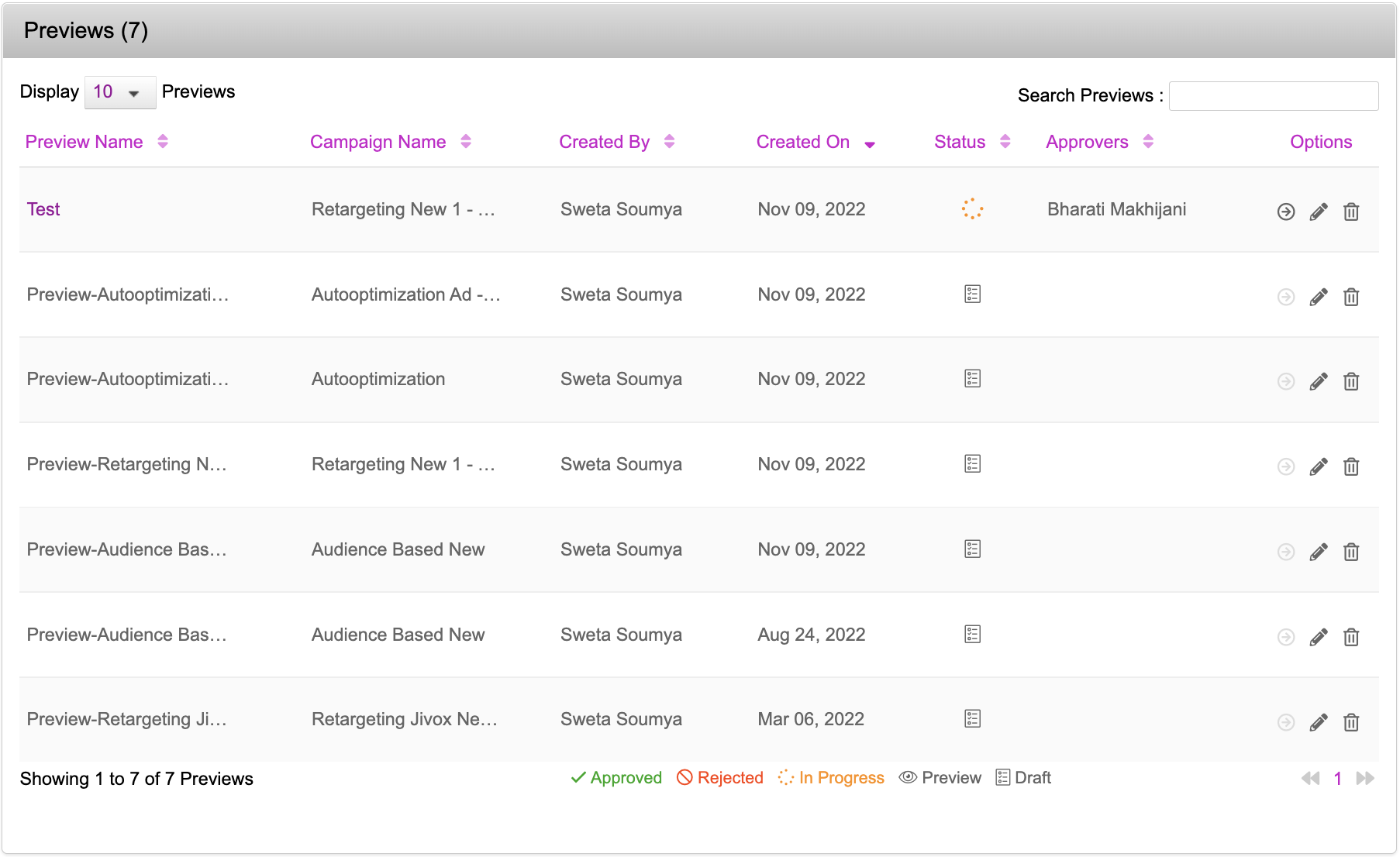
2- To edit the preview request with Draft status, you can continue the request creation from where the draft was closed in this screen. See Creating a Preview for Approval Request for details.
To edit the preview request with In Progress status, follow these steps:
Click the Edit Preview icon on the Campaign Approvals page.
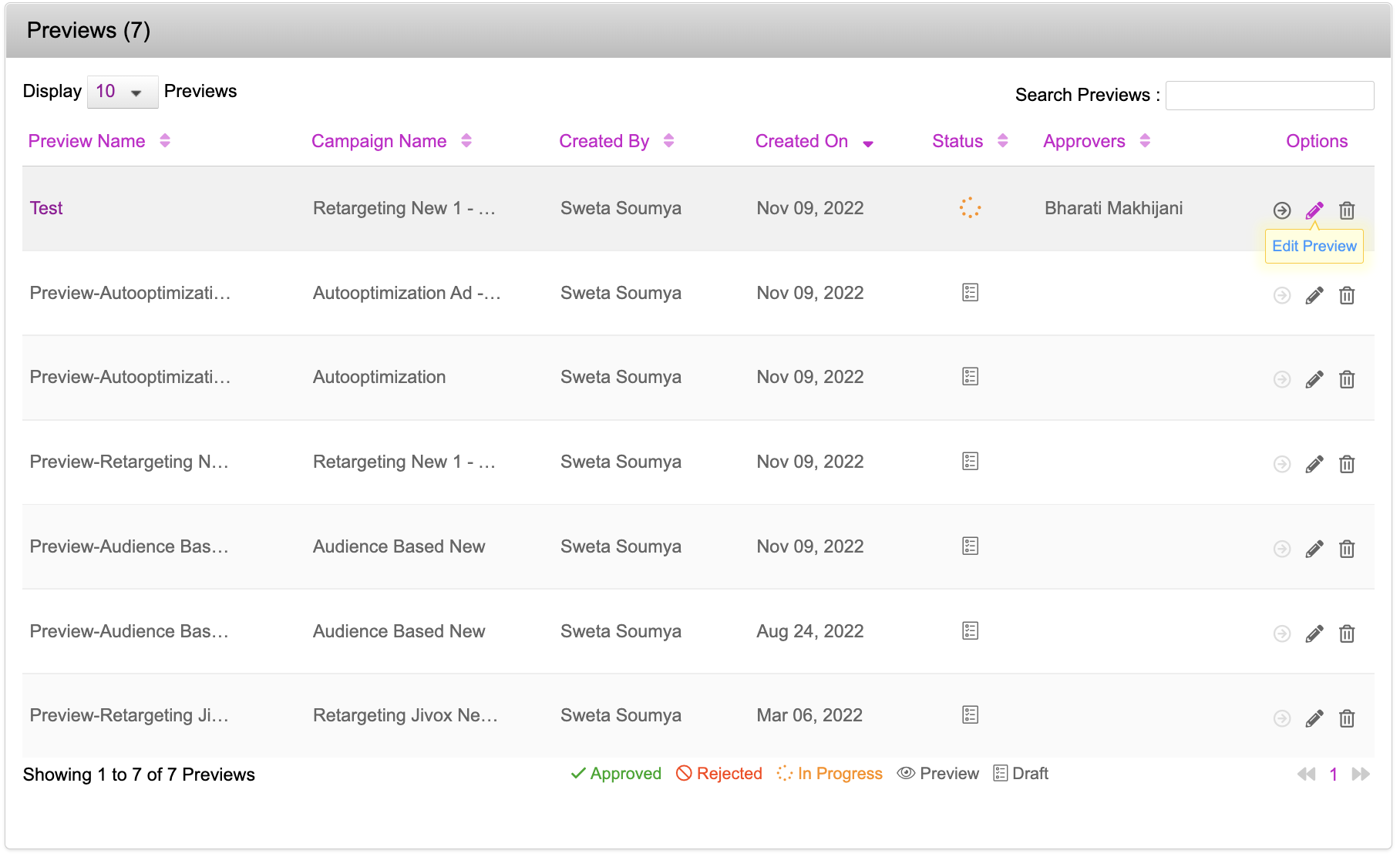
You will be redirected to the Preview for Approval page.
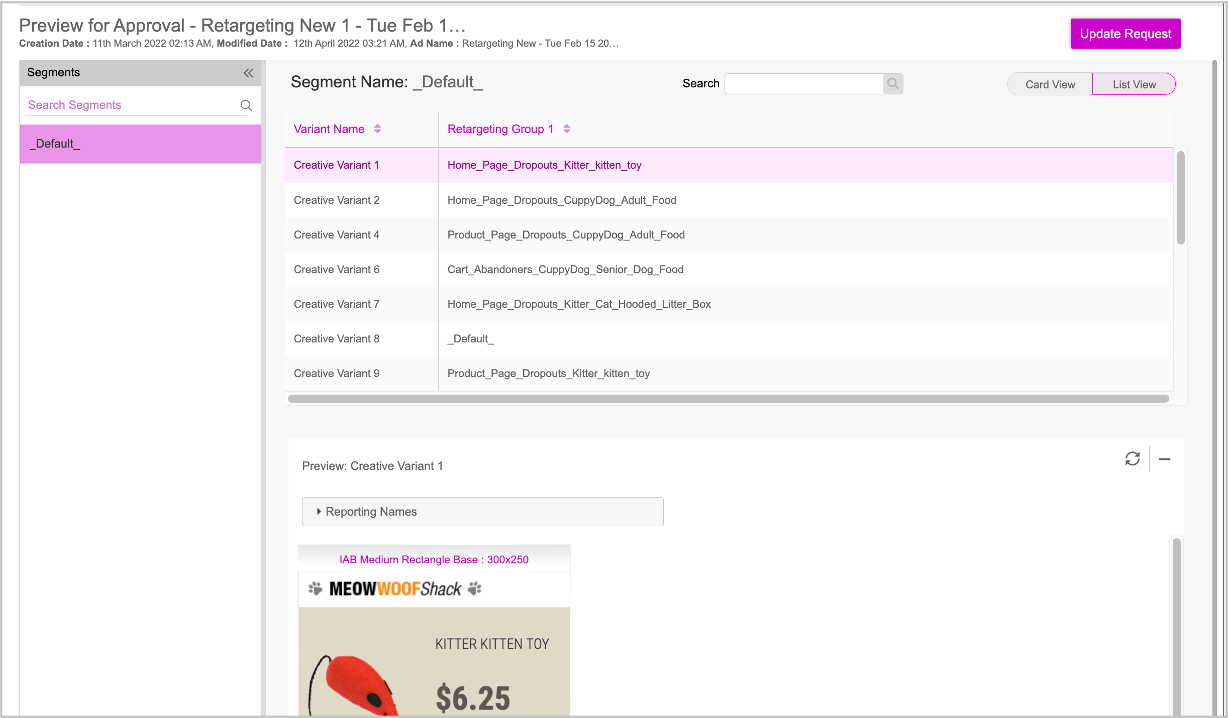
Select the segments and preview and modify the creative variants as required.
Once you're done click Update Request.
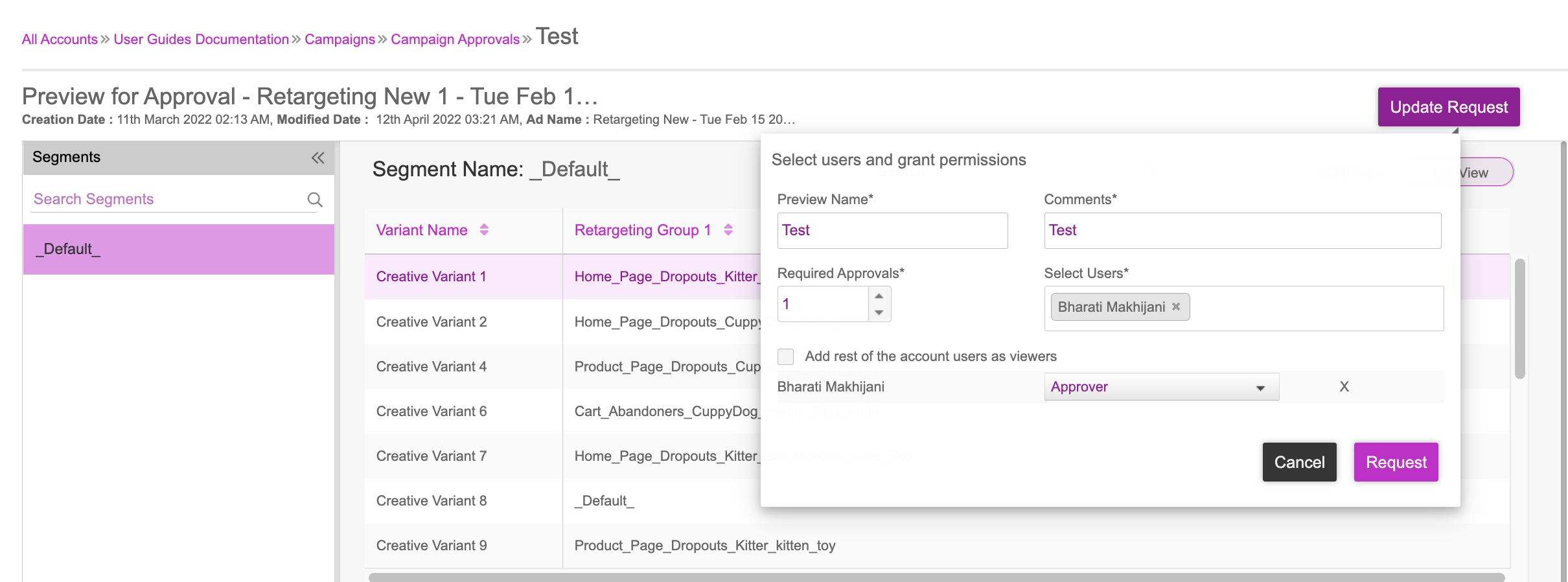
Make changes as required. You can add/remove users, change their user permissions and update the name and comments. Once you are done, click Request.
The users with updated roles will receive an email notifying them about the updated permissions.
You will be redirected to the Campaign Approvals page.
Deleting Preview Requests
To delete a preview request, follow these steps:
1- On the campaign approvals page, click the ‘Delete Preview’ icon for the preview request you want to delete.
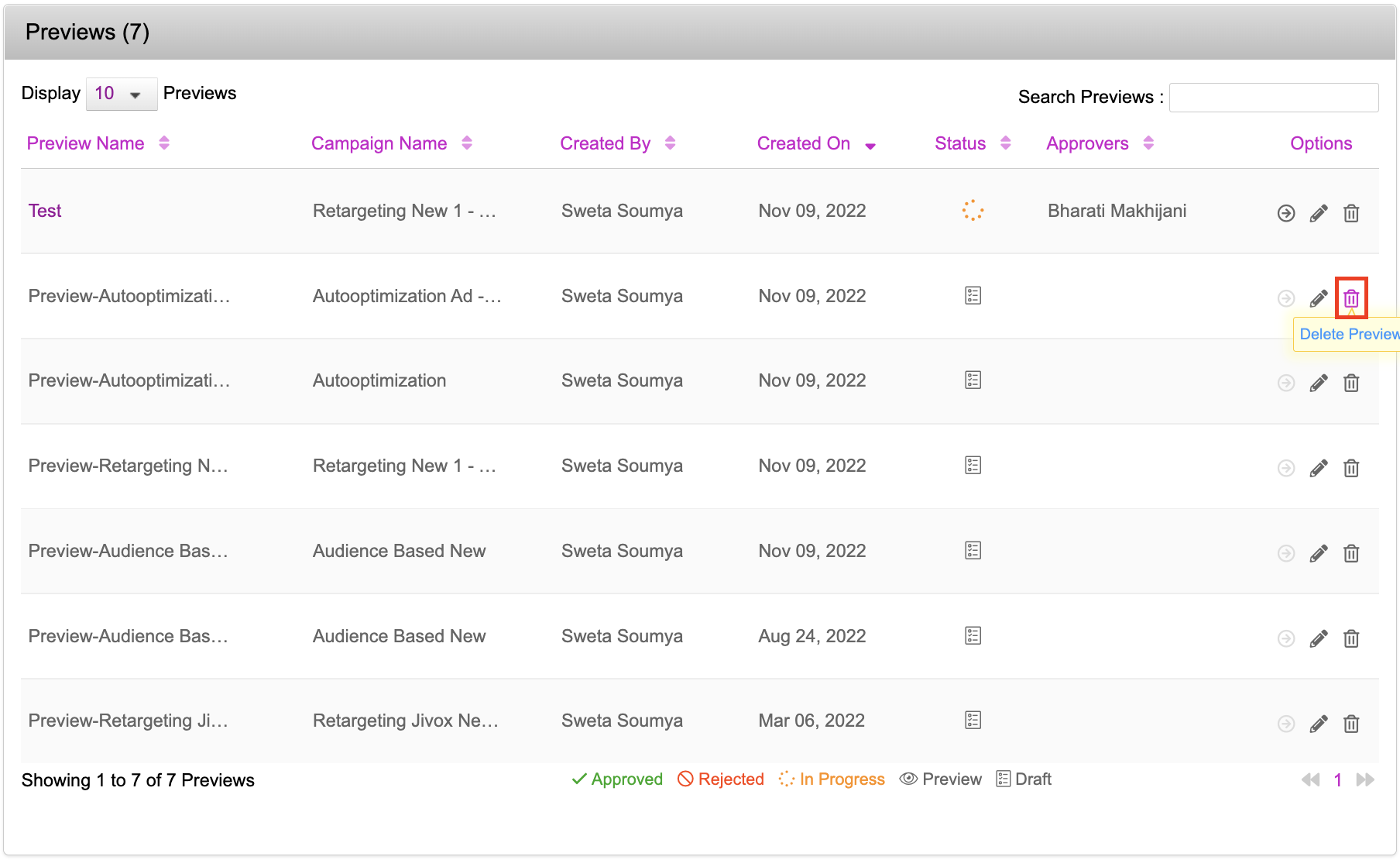
The Delete Preview pop-up window is displayed.
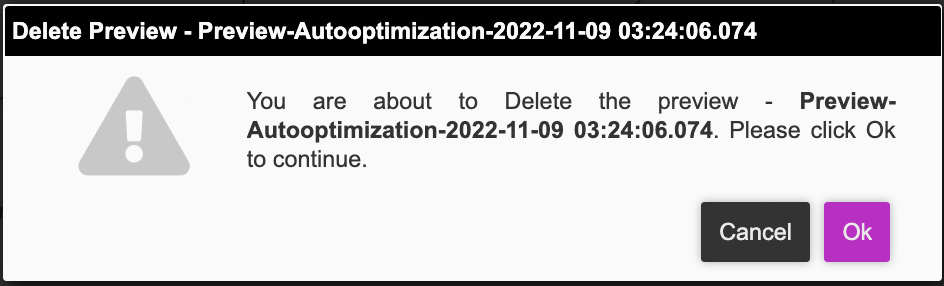
Click OK. The Preview request will be removed from the campaign approval list and all the users in the account will be notified.