Managing Campaign Approvals
The Campaign Approval page lists all the creative variants that are preview approval requests, view requests or draft requests, in a tabular format. All users of the account can use this page to view preview approval requests and approve or reject them based on their respective user permissions.
Let's first navigate to the Campaign Approvals page.
After logging in to your account, from the Left Pane, select Campaigns > Campaign Approvals.
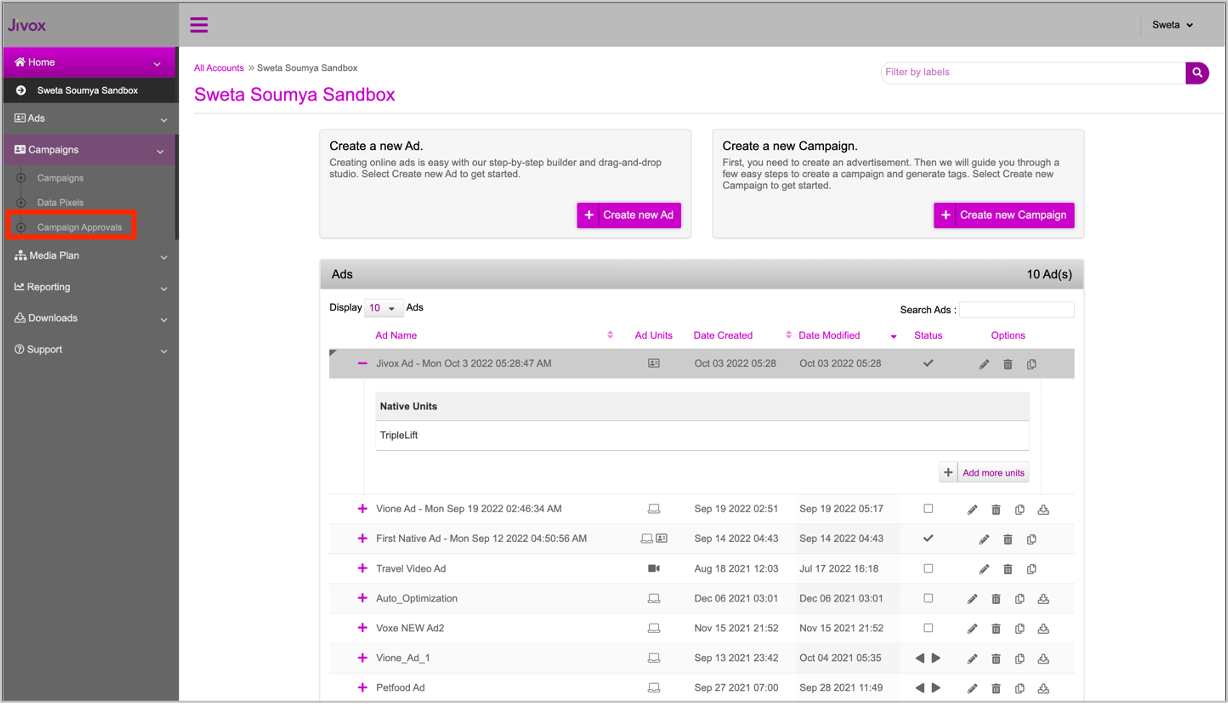
The Campaign Approvals page is displayed. The options available to you on the Preview for Approval page are dependent on the role assigned to you.
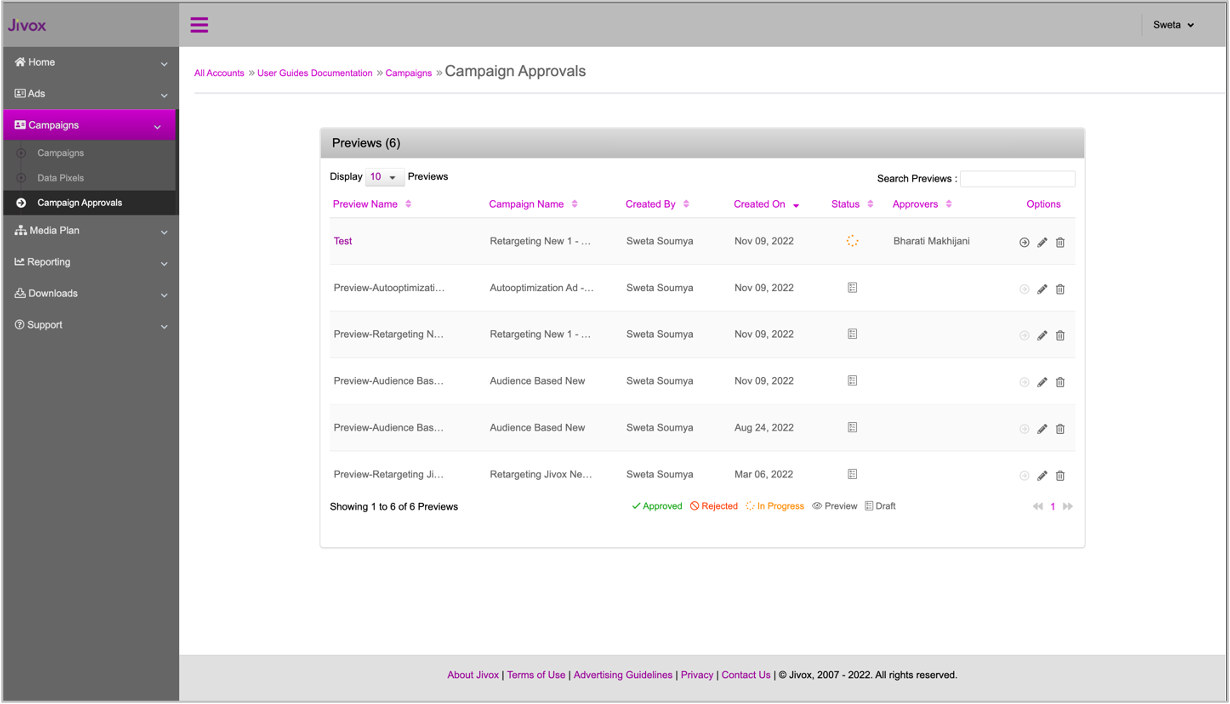
Here's what the different columns in the table denote.
| Column | Description |
|---|---|
| Preview Name | Name of the preview approval request. |
| Campaign Name | Name of the Campaign for which the preview request is created. |
| Created by | Requester who has created the preview approval request. |
| Created on | Date on which the preview approval was requested. |
| Status | The status of the preview approval request is, as follows:
|
| Approvers | EAM users who are assigned as approvers to approve/reject preview requests. |
| Options | The following options are available depending on the user permission.
|
User Roles for Preview Requests on Campaign Approvals Page
Based on the permissions given to the users, the roles specific to previews are Requester, Viewer and Approver.
| Roles | Permissions |
|---|---|
| Requester | 1- Can create preview 2- Can edit/delete self- created previews 3- Can add/remove approvers |
| Viewer | 1- Can view the preview 2- Does not have edit permission to the preview Note: The viewer does not have edit permissions even if the user has write permission on the campaign |
| Approver | 1- Can approve/reject the preview 3- Cannot add/remove users on the preview 4- Does not have edit permission to the preview |
User Roles at Account Level
Here's a list of all the preview related permissions for account level user roles.
| Roles | Permission |
|---|---|
| Admin/Super Admin/Support | 1- Can view all the preview requests created from currently logged in account that are created by any user 2- Can take approve/reject action on behalf of a single user |
| Other users | 1- Can view the list of preview requests that are assigned to the user as a viewer or an approver 2- Can view self-created requests 3- Can approve/reject the requests where they are added as approvers |
Viewing a Campaign Preview
All EAM users who are added explicitly to an account will have viewer access to the preview requests.
1- The user that can view the Campaign Preview. 2- Does not have permission to edit the preview. Note: The viewer does not have edit permissions even if the user has write permission on the campaign |
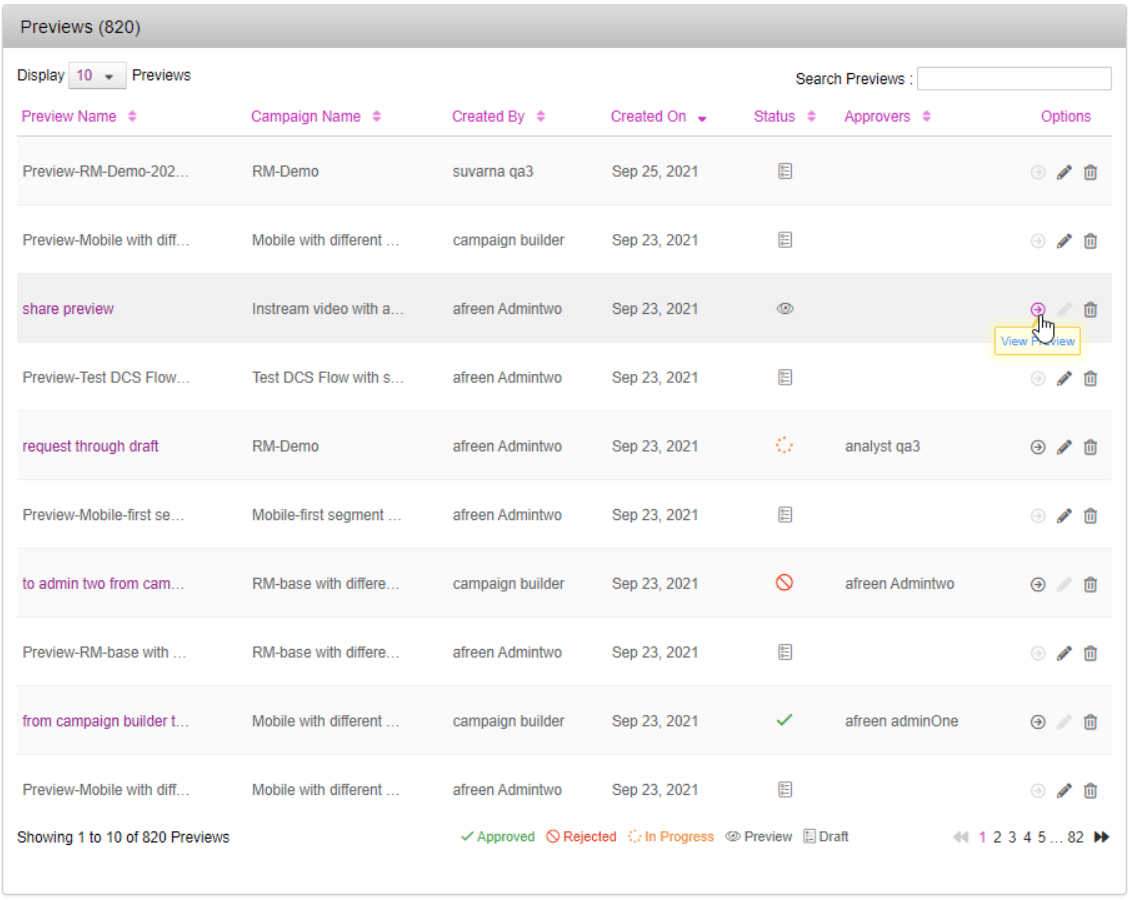
You can click the View Preview link and check the previews. However, you will not have the option to Approve/Reject a preview request unless you are assigned as an Approver.
We'll see how to Approve/Reject a preview request in the next section.