Generating Individual Tags
You can generate individual tags at the placement level. To do this, follow these steps:
1- Click the + icon, next to the DSP name to view the placement details.
2- Click on the (Generate Tag) icon to expand the tag generation setup for the placement.
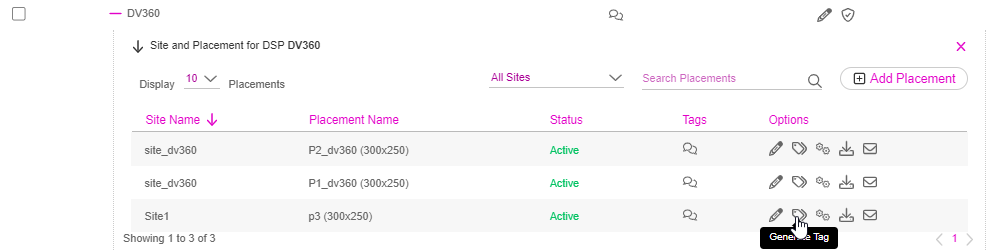
If required, you can configure the options under each ad unit to override the default settings.
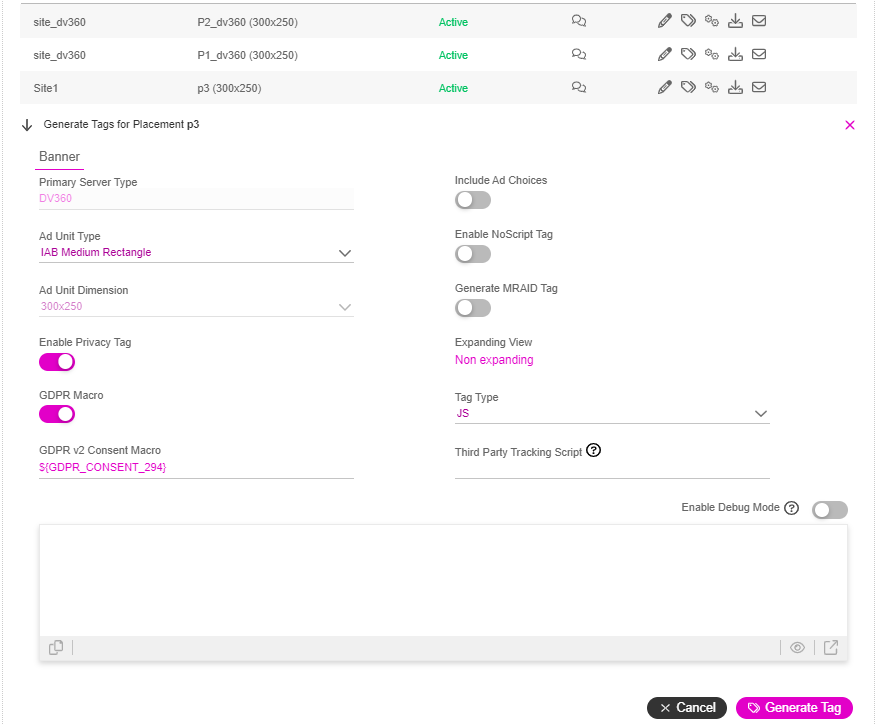
You can click the Enable Debug Mode button if you want to allow console logging to help debug issues.
3- Click on the Generate Tag button.
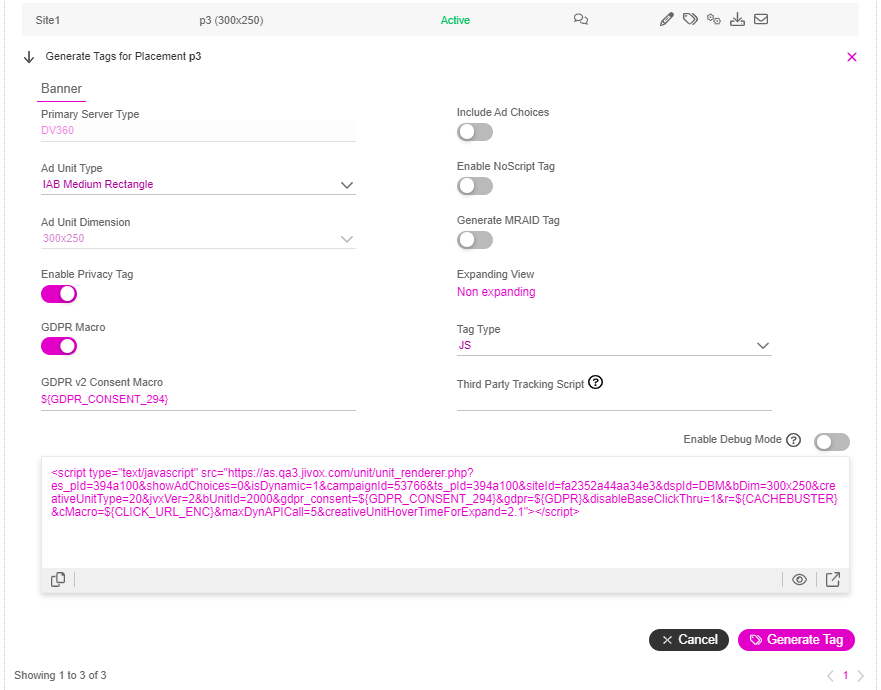
The generated tag appears below the configuration setup.
You can click the (Copy) icon to copy the tag to your clipboard.
Previewing the Tags
1- To preview the generated tag in the same window, click the (Preview tag) icon.
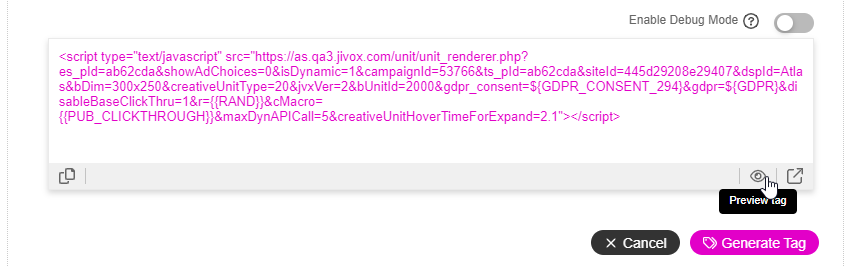
The preview appears in a pop-up window.
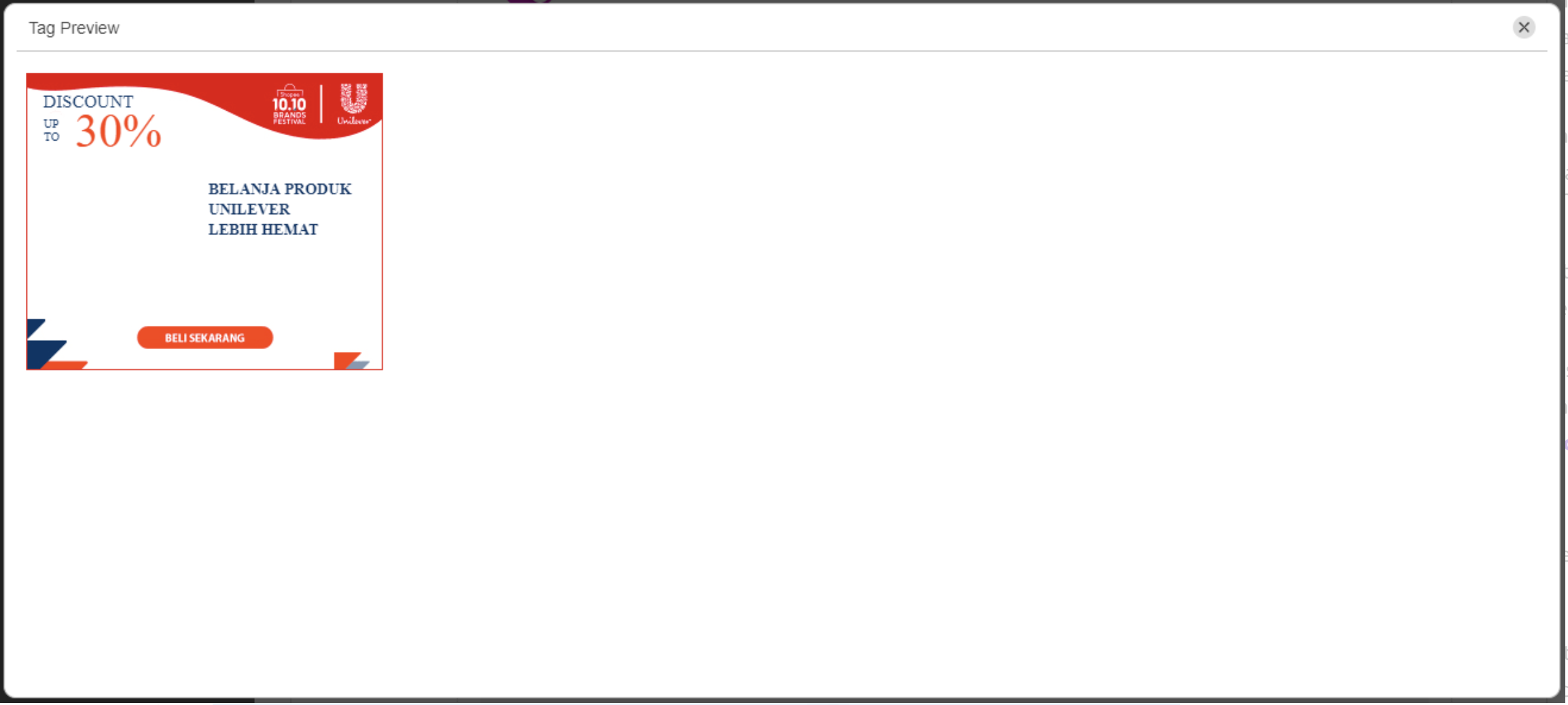
To see the generated tag's preview and event logs, you can click (Preview tag in a new window).
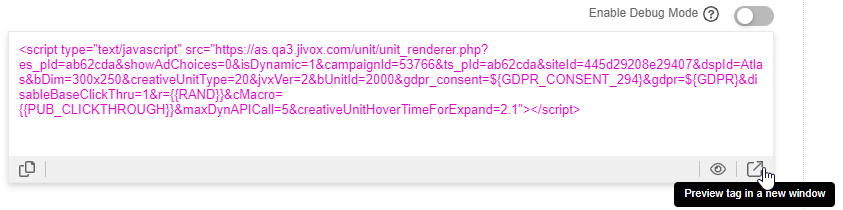
After previewing the tag, you can download it or send it via email.