Creating a New Campaign
Now that you have successfully created an ad, let's move on to creating a campaign and completing the setup!
Please note that you can only create a campaign after you have created an ad. After creating the ad, you will be taken back to ads and campaigns dashboard page where you can see the ad you created.
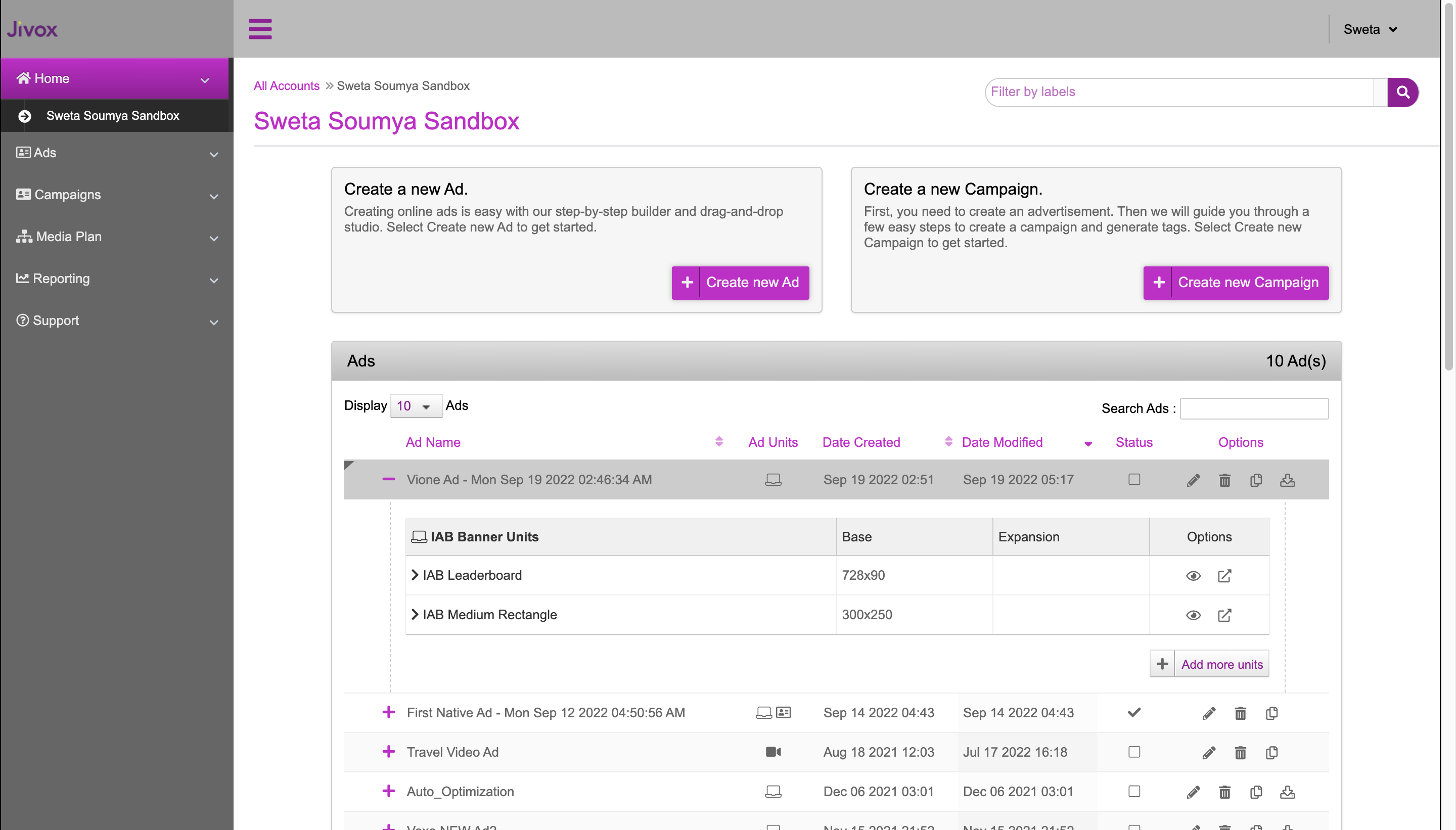
The first row displays the most recent ad created.
1- On the Ads and Campaigns dashboard, click Create new Campaign. You will see the Dynamic Campaign UI.
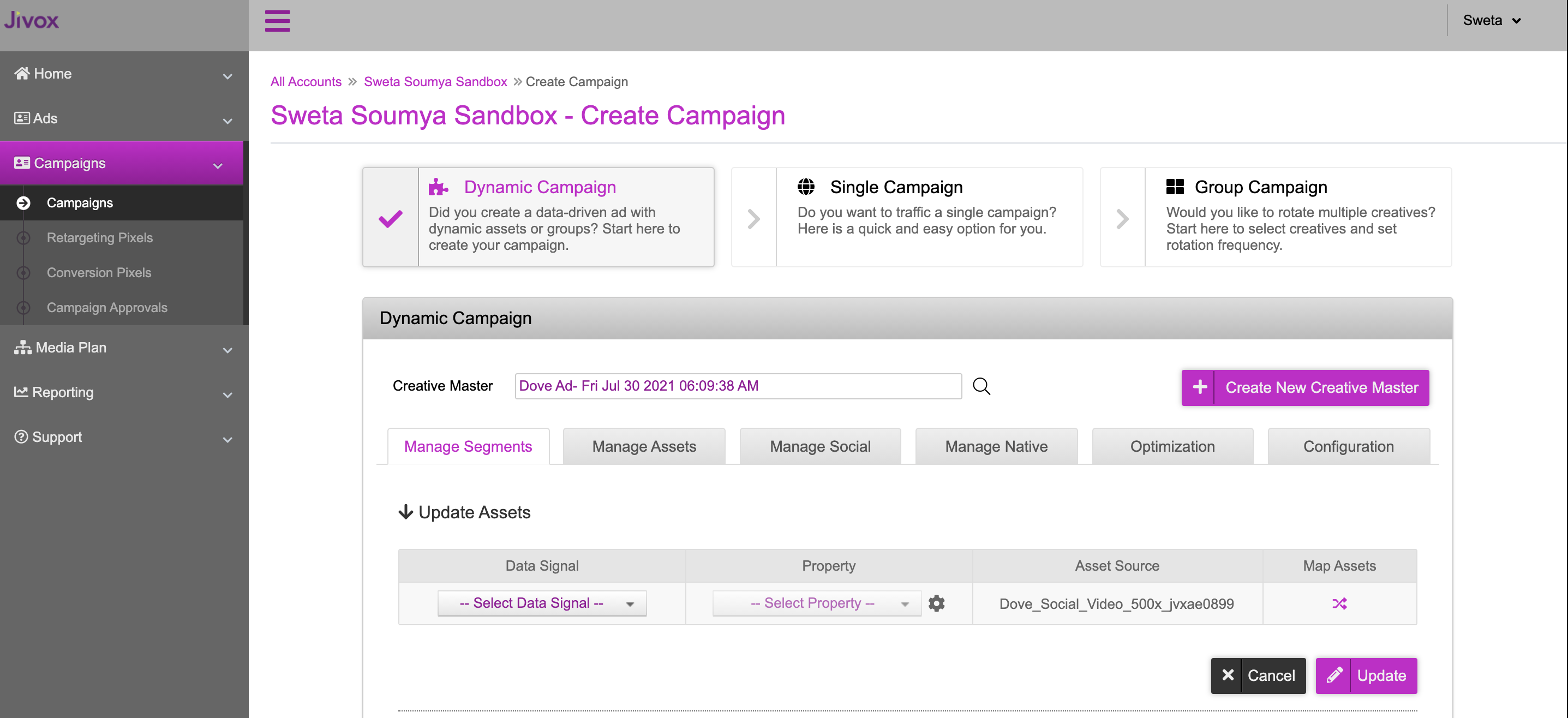
2- Search and select the Ad that you want to assign to the new campaign in the Creative Master field. By default, the most recent ad that was created will be selected.
You will see that the Asset Source associated to the selected Ad is automatically populated in the "Asset Source" field. |
The next step in the campaign setup is to configure the Decision Map or Decision Graph based solely on the strategy of your campaign. This is where we define the decisioning rules that will resolve a specific creative variation to be served to a user.
- The Decision Map can be used when we only have one data trigger. For example, the local time can be leveraged to serve a personalised and relevant creative variation depending on the time of day or day of week.
- The Decision Graph allows you to leverage multiple data triggers for a more personalised ad. For example, you can leverage the local time and as well as audience information to serve a personalised ad.
3- In the Update Assets section under Manage Segments, click the drop-down arrow for the Data Signal field.

In the drop-down list, you will find various triggers to select from.
- Standard Services: Such as time of day, day of week, geography, weather etc.
- DMP Services: These triggers contain a list of all the DMPs and CDPs that we currently work with such as Adobe, BlueKai, LiveRamp and Lotame
- Jivox Data Services: The triggers available here are based on Sequential, Retargeting as well as leveraging the Jivox Personalisation Hub
- Campaign Services: These triggers leverage Jivox campaign properties such as placement ID, campaign ID etc. They also contain a trigger for DSP Datasignals in which information can be passed back to Jivox and leveraged on either the Decision Map or Graph
- Contextual Data Services: The Contextual Data Services allow for you to leverage external data services such as Grapeshot, Factual, Sportsradar etc.
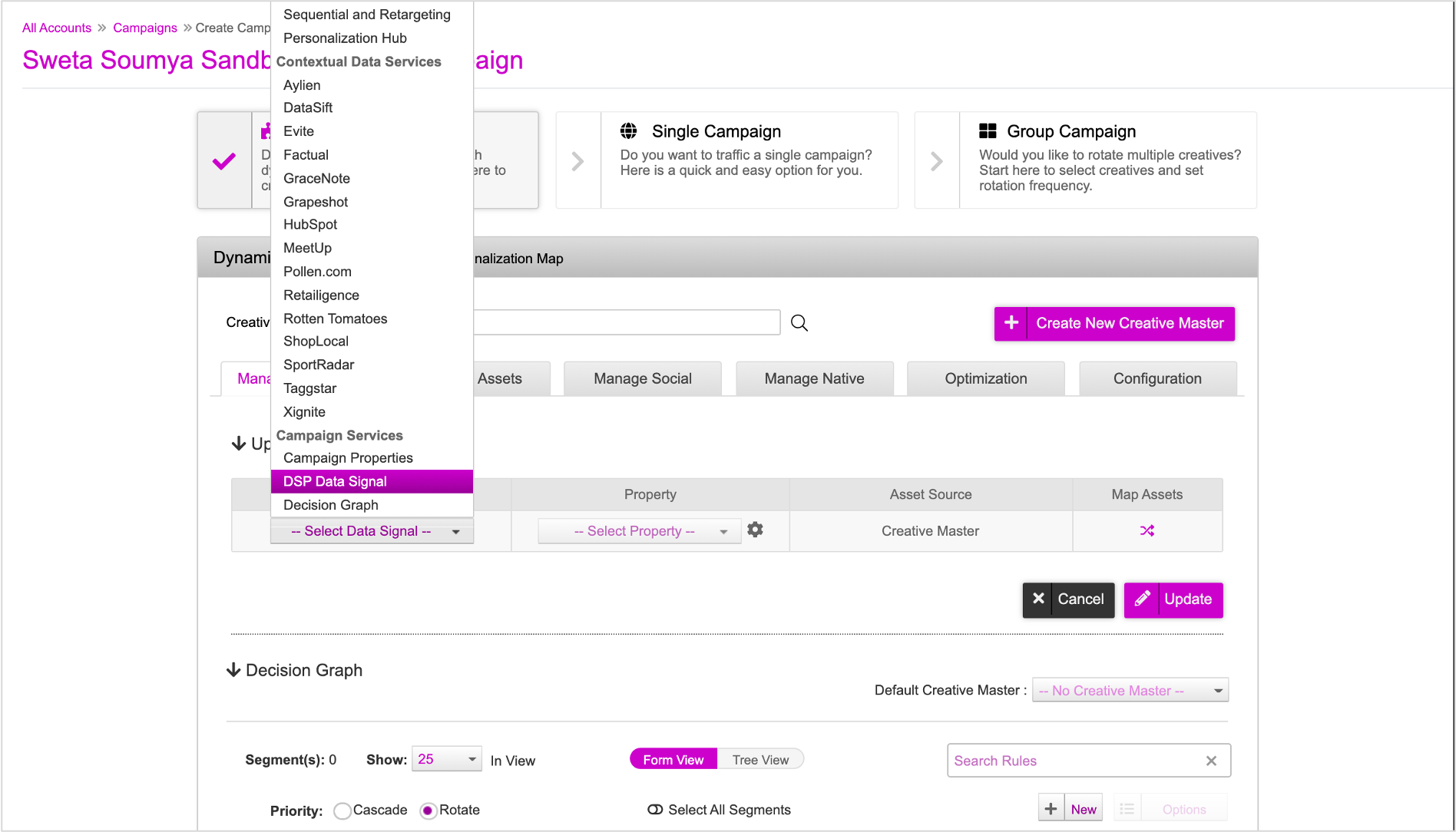
Now, based on the strategy of your campaign, you can either - setup a Decision Map by selecting one of the triggers for your Asset Source, or setup a Decision Graph with multiple triggers.