Using a Decision Map
A Decision Map allows you to define simple decisioning rules that use only one data trigger to determine the creative variation that is to be served to a user. |
You can setup a Decision Map using any of the available data triggers. Let's setup a campaign using Decision Map to leverage audience information in the form of a DSP Datasignal.
Demand-Side Platform (DSP) is a system that allows buyers of digital advertising inventory to manage multiple ad exchange and data exchange accounts through one interface. Using Jivox, you can personalize the creative variations depending on the audience that is targeted. |
Here, let's create a campaign with the strategy or campaign brief as described below.
MeowWoofShack, a retail pet-care brand, would like to use Jivox’s personalization capabilities to create awareness for its brand. The campaign would target pet owner audiences in the US and showcase personalized products to them. The campaign would involve personalized product images and product prices . |
Personalization Data Triggers used:
Audience Information (for example, Puppy Owners, Kitten Owners etc.)
Dynamic Assets of the Ad:
The ads would personalize the background image, copy, product image and product price.
Creative Master Design
The Ad consists of two frames as shown in the image below. The background image, product image, copy and product price are personalized for the selected audience segments.
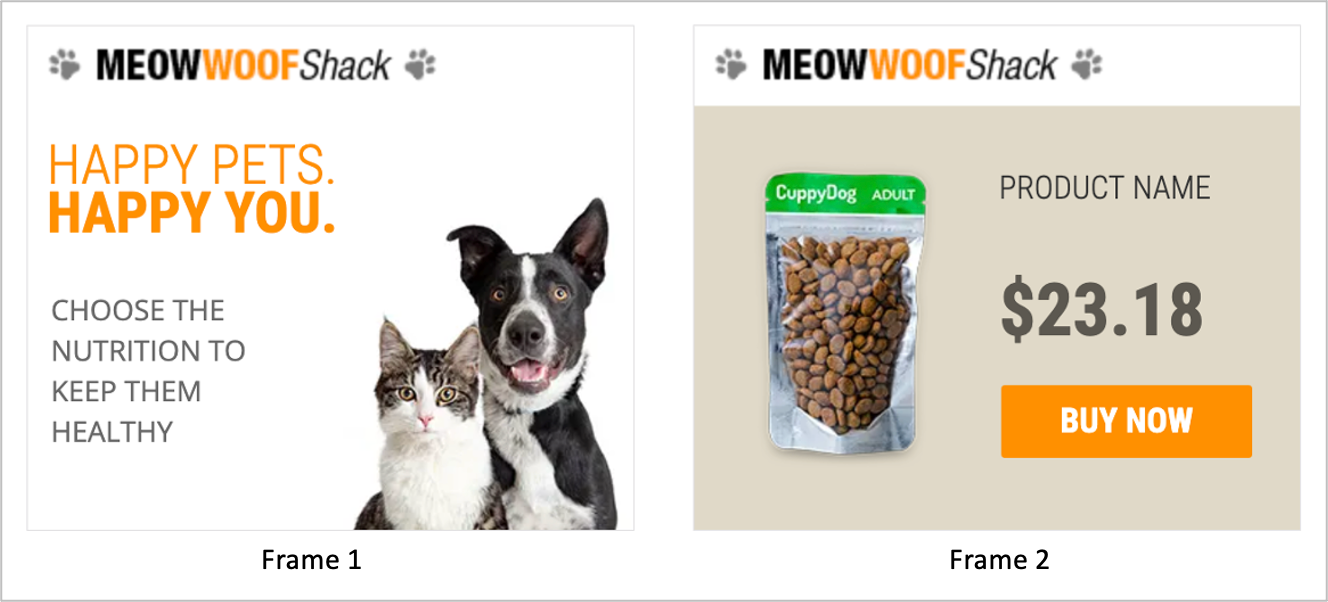
Below is the Mapping Document that defines the strategy for this campaign. As you can see, the Mapping Document specifies the Background Image, Copy, Product Image, Product Price and other assets against each Audience Segment.
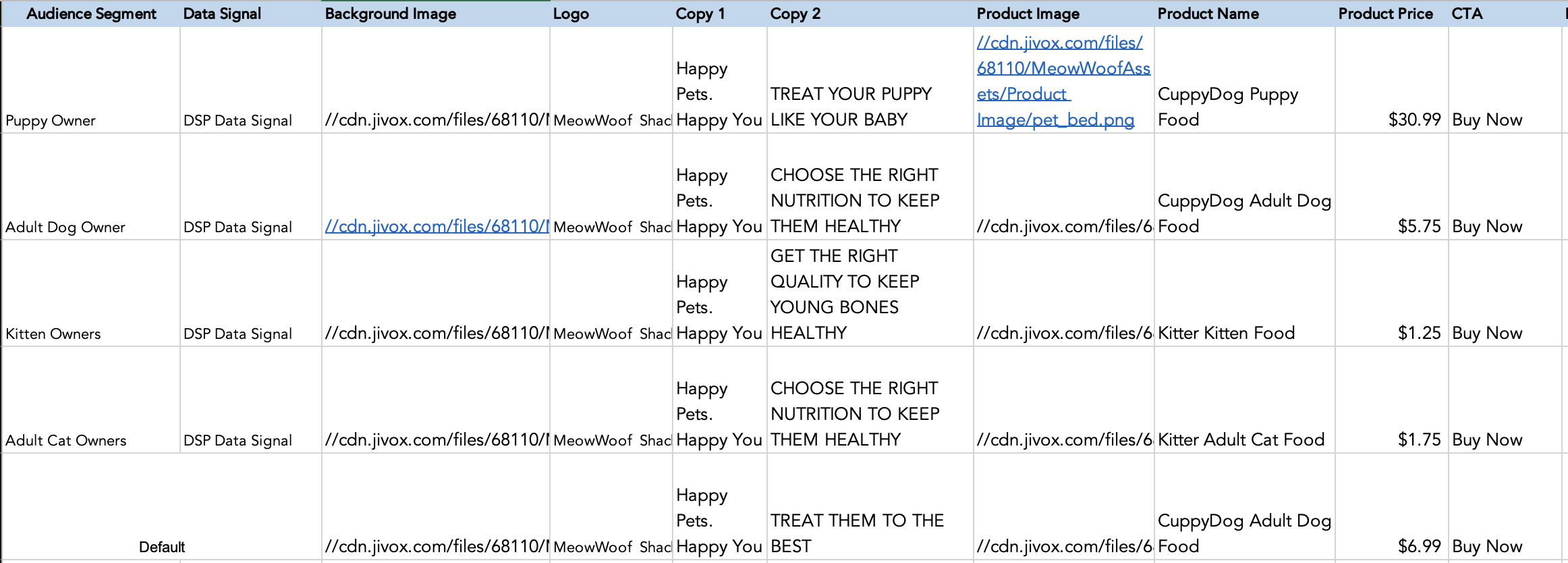
Using the information in the Mapping Document and Jivox's Dynamic Canvas Studio, the different creative variations have already been generated for each Audience Segment. If you haven't done this yet, check out the Creating a Display Ad section. |
For this campaign, here's what the Asset Source looks like in the UI.
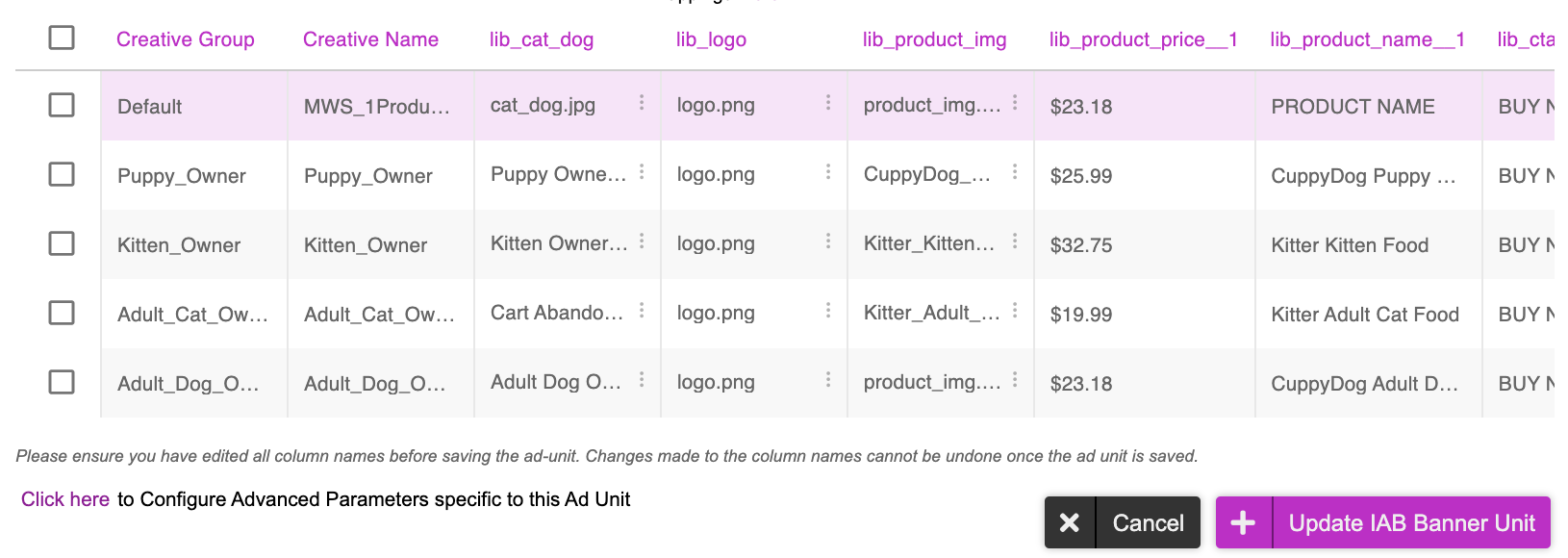
As you can see, the creative variations have been named based on the Audience Segment in the Mapping Document and have been grouped under Creative Group in the Asset Source.
You can download the Asset Source from the Resources section below.
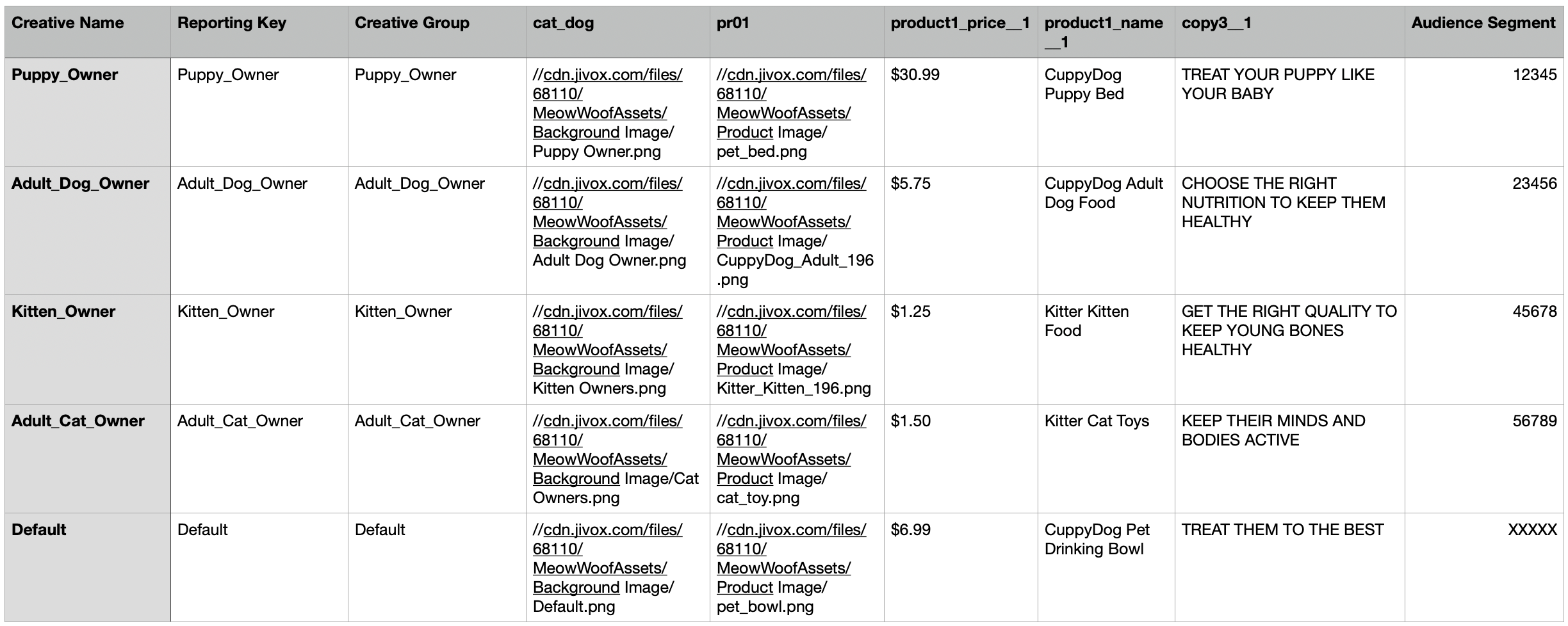
Now we will look at how to create the Decision Map. Since we have only one Data trigger (Audience information in the form of DSP Datasignal), we will use the Decision Map.
Let's begin!
On the Create Campaign page, select the ad for which you want to create the campaign in the 'Creative Master' field. You will see the Manage Segments tab.

1- In the Update Assets section under Manage Segments, you can select any of the data triggers from the Data Signal drop-down list. For this example, we will select DSP Data Signal.
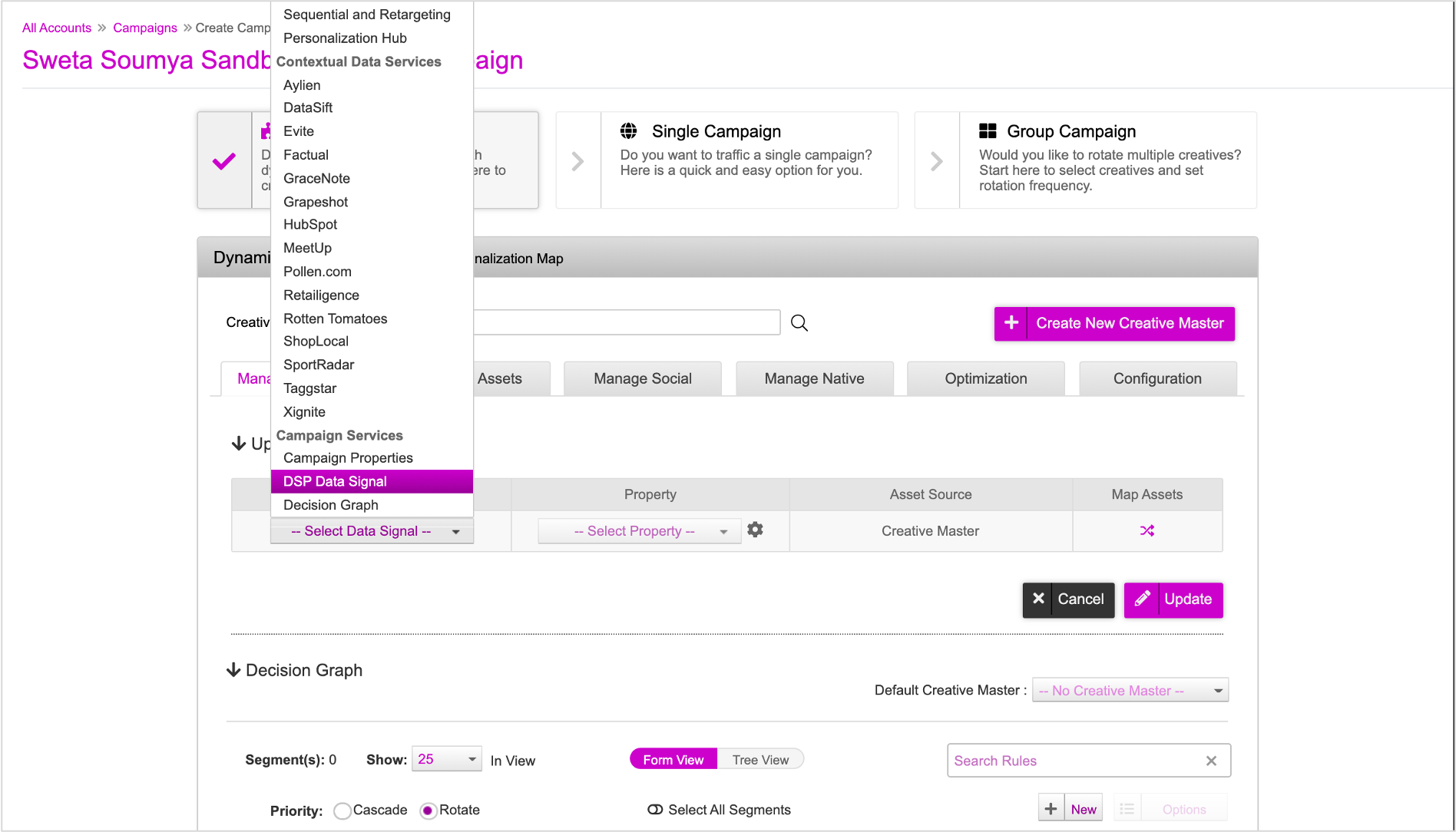
The property value depends on the value selected for data signal field. You will see that under Property "Datasignal 1" is automatically associated. You need not change this property.
When working with DSP Data Signals, the Datasignal value selected in the Property column must be mapped to the appropriate audience segment macro while generating tags. Refer to the Tag Variables section for more details. |
3- You can view all the mappings by clicking the icon in the Map Assets column.
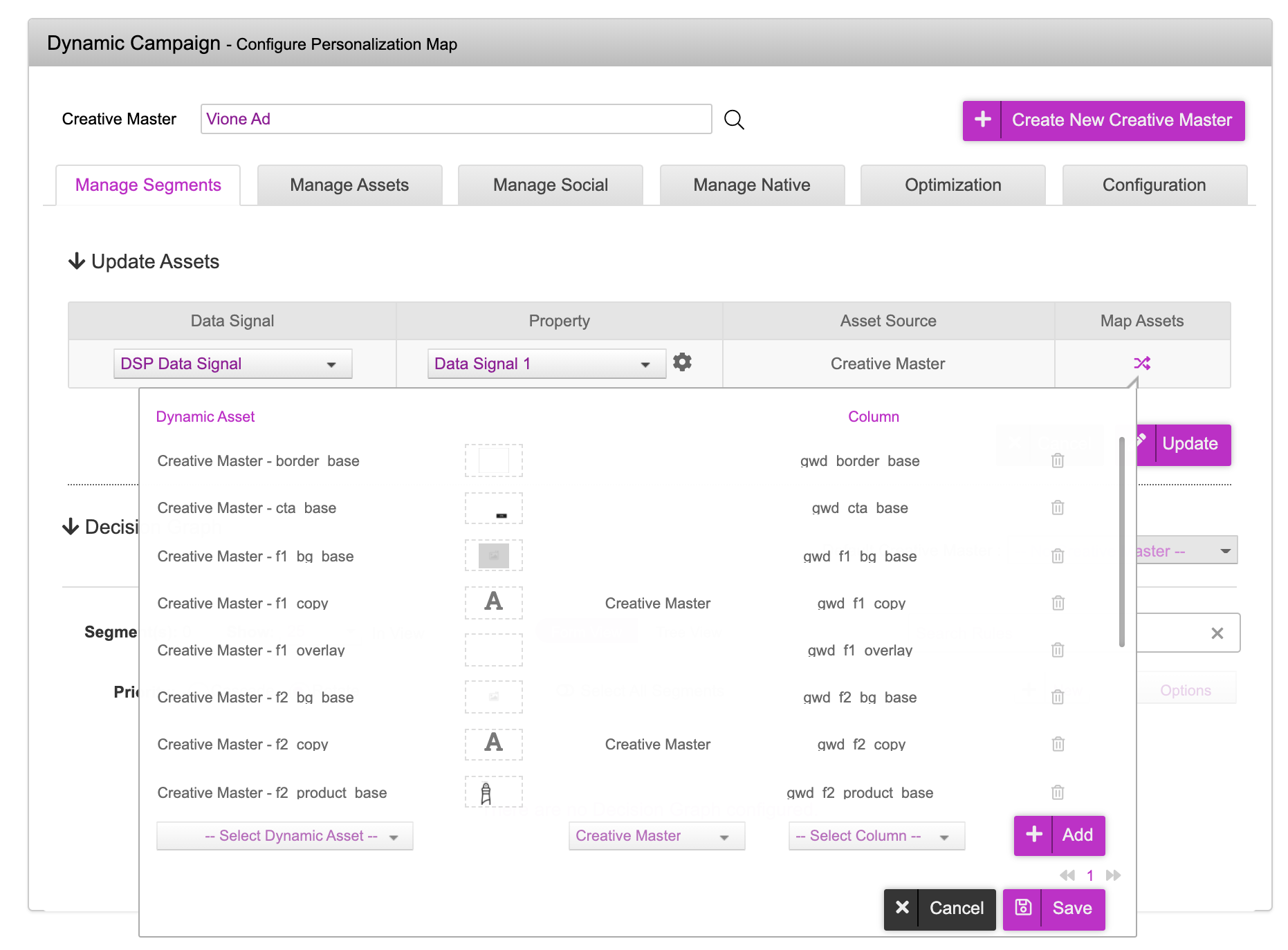
Since we used DCS to create the Ad, the asset mapping process is completed in the ad section itself. You need not make any changes here.
If you have additional assets in the Asset Source and want to add mappings for those assets, you can do that here. Select the dynamic asset from the drop-down, select the creative master and the column to which you want to map the assets and then click Add. You can add or delete mappings if required. Once you're done, click Save. |
4- Click Update. The asset source and data signal mapping process is now complete and the Decision Map is configured.
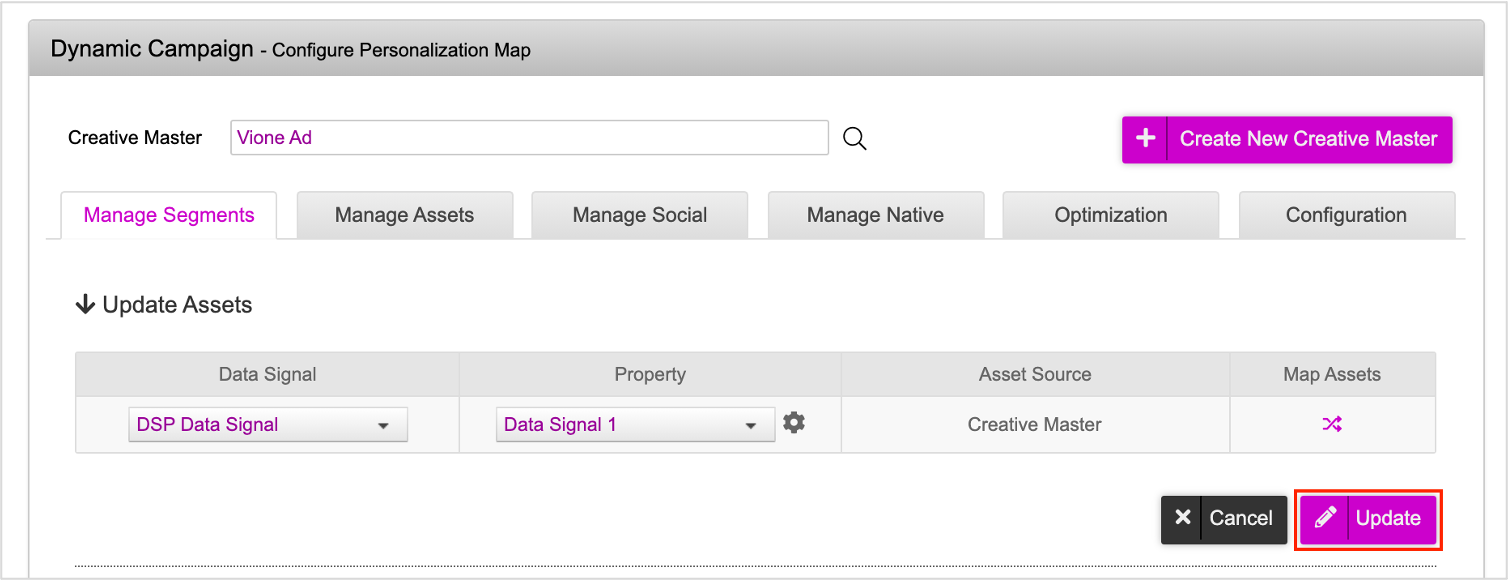
5- You can add additional data signals into the decision map using other asset sources. To do this, click the Add button.
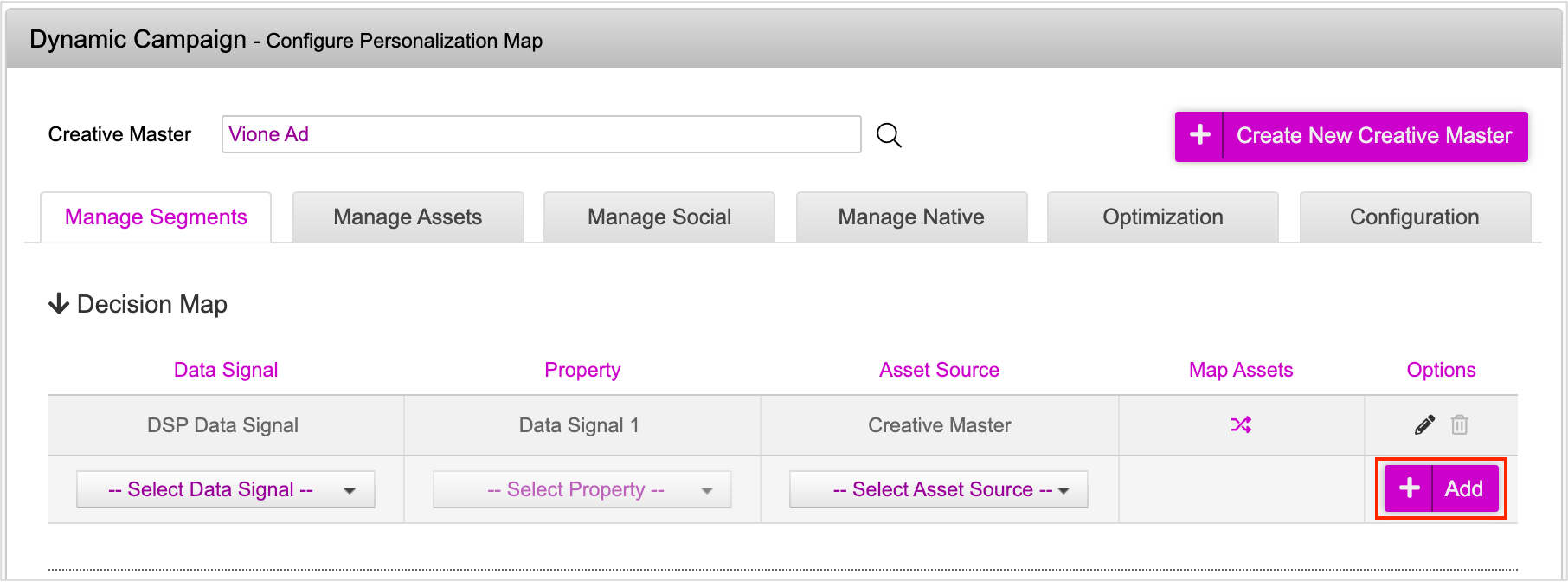
6- Next scroll down to the bottom of the page and enter a name for your campaign. In the Click-Through URL field, enter the required URL and then click Save Campaign.
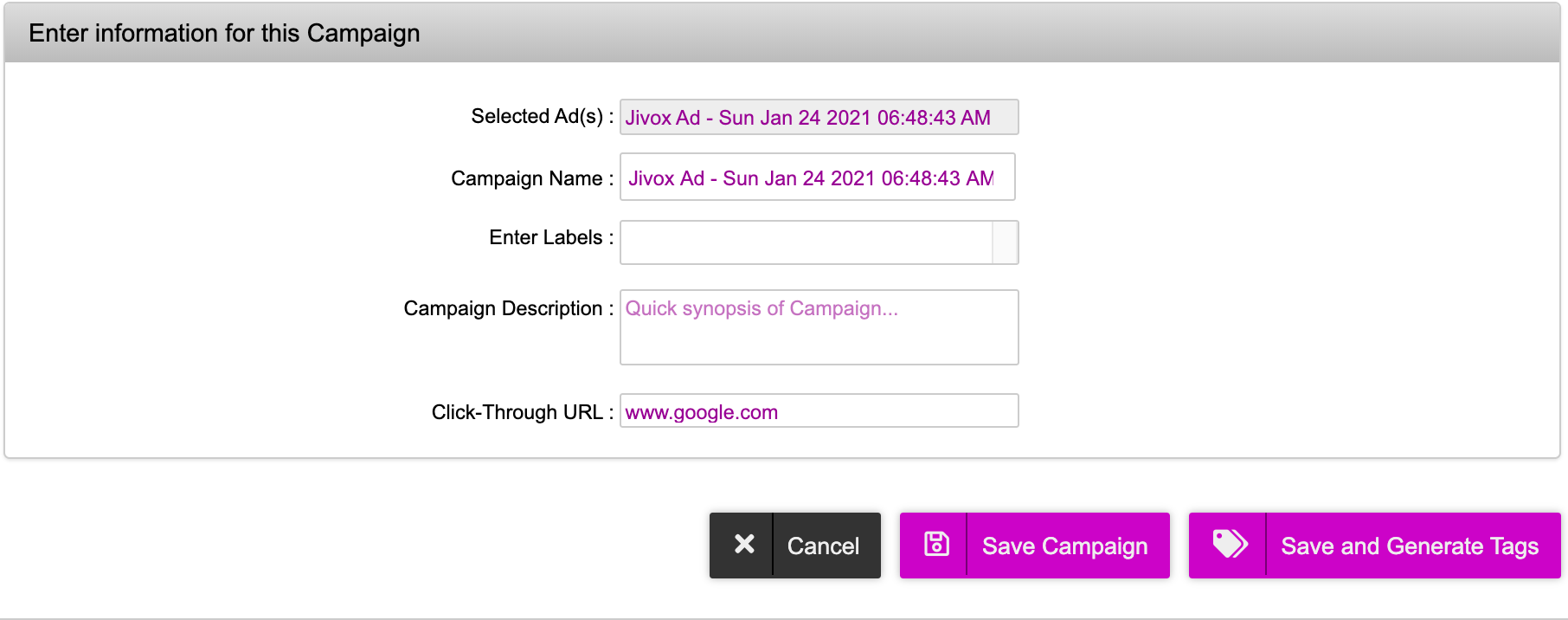
Now the campaign gets saved and you will be redirected to the Campaigns page.
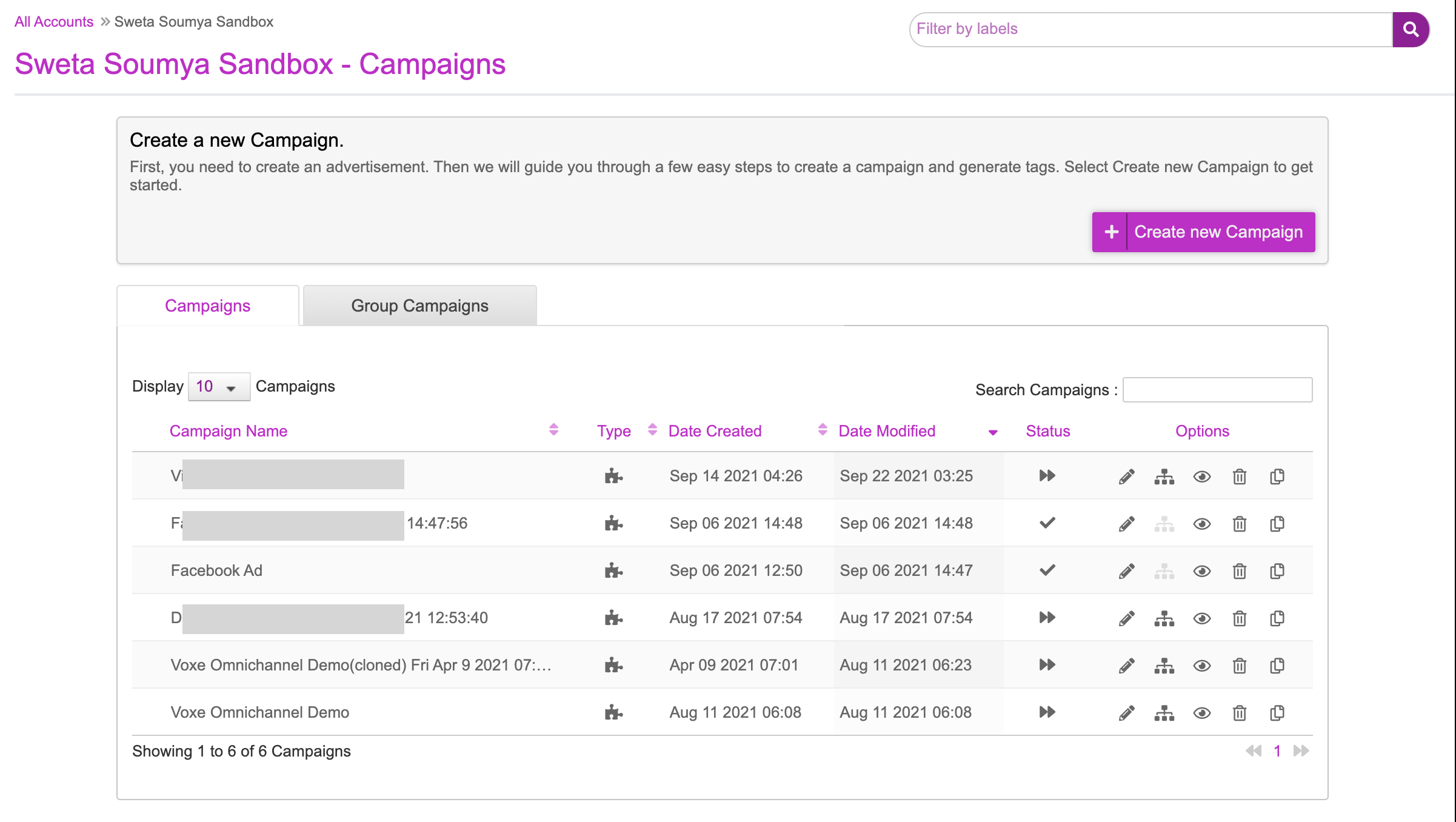
Creative Preview
Now let's go ahead and check the Creative Preview. This can be done by clicking the ‘eye’ icon and selecting Creative Preview.
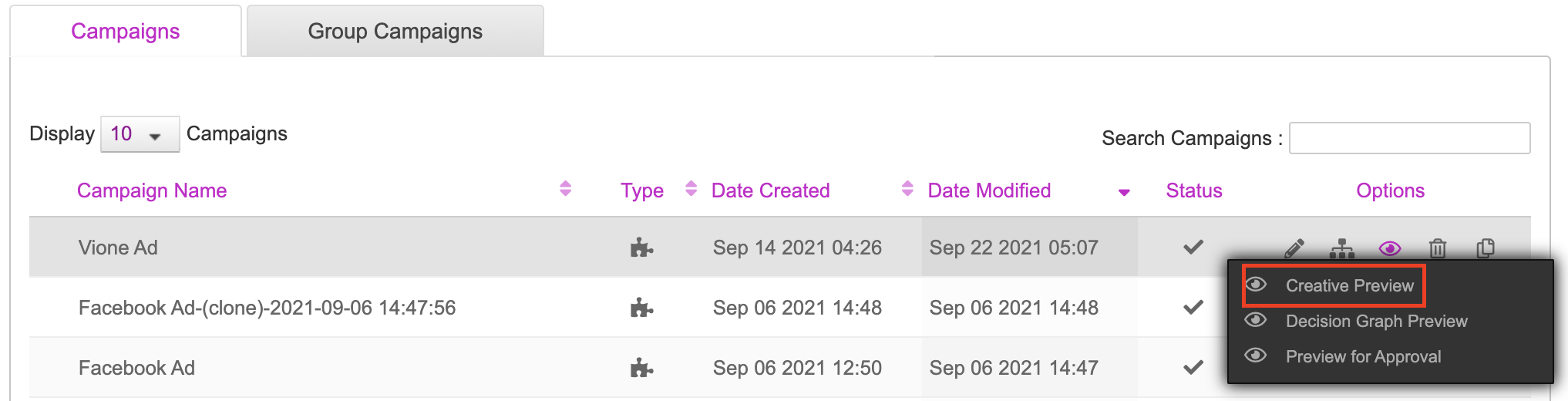
Here's the creative preview of the campaign we just created.
Frame 1
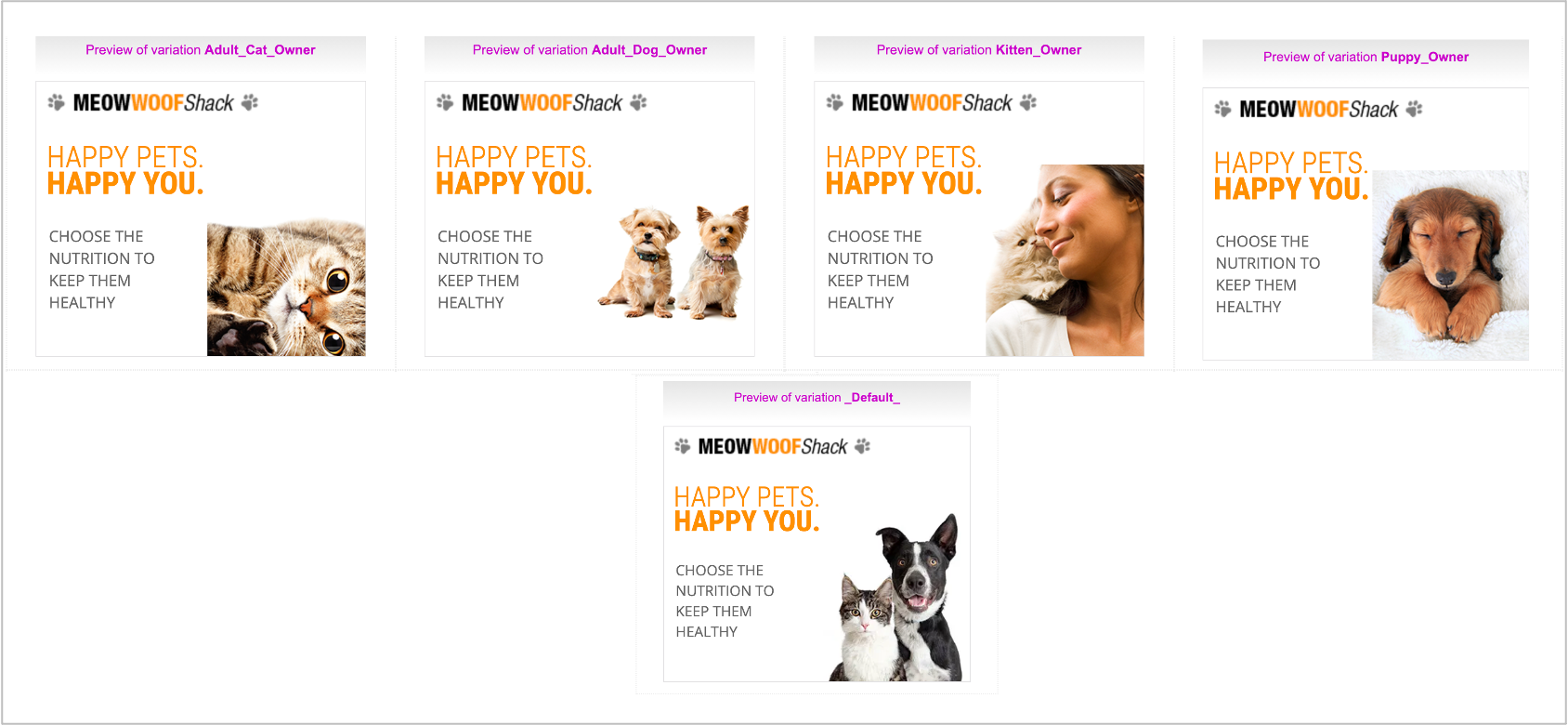
Frame 2
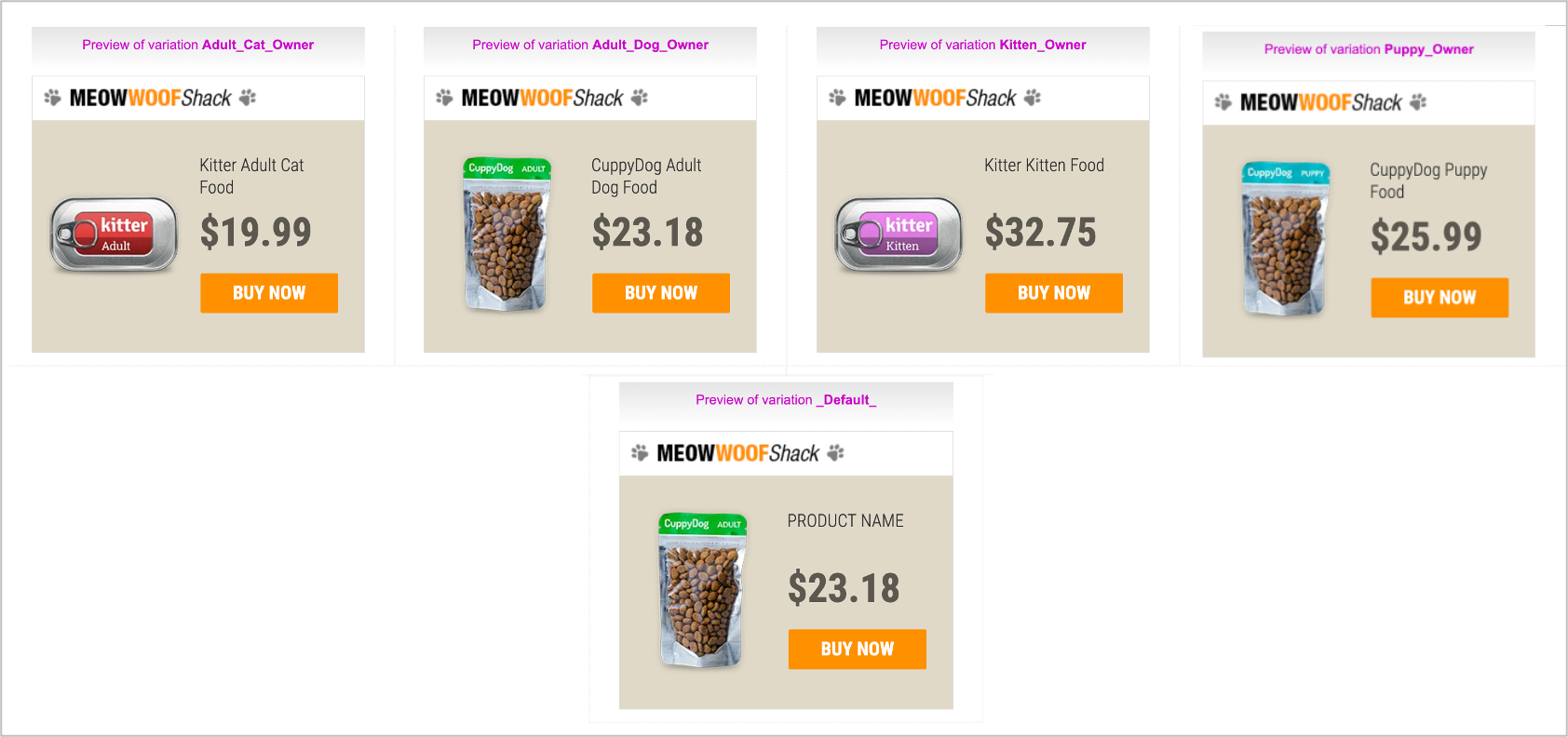
Resources
| Item | Description | |
|---|---|---|
| Creative Master | This is a 300x250 Creative Master | |
| Assets | These are the image assets to go with it | |
| Asset Source | This is the complete Asset Source to be imported | |
| Mapping Document | This is the Mapping Document used in this campaign |
Next Steps
Here's what you must do next.
- Generate the Creative Preview and send it for approvals if required.
- Generate Tags
- Third Party Trackers
- Configuring Publisher and Placement
If you want to generate multiple tags at once, use the Bulk Tag Generation feature.