Creating Generic Retargeting Pixels
Here, we'll create generic retargeting pixels using the Data Pixels page.
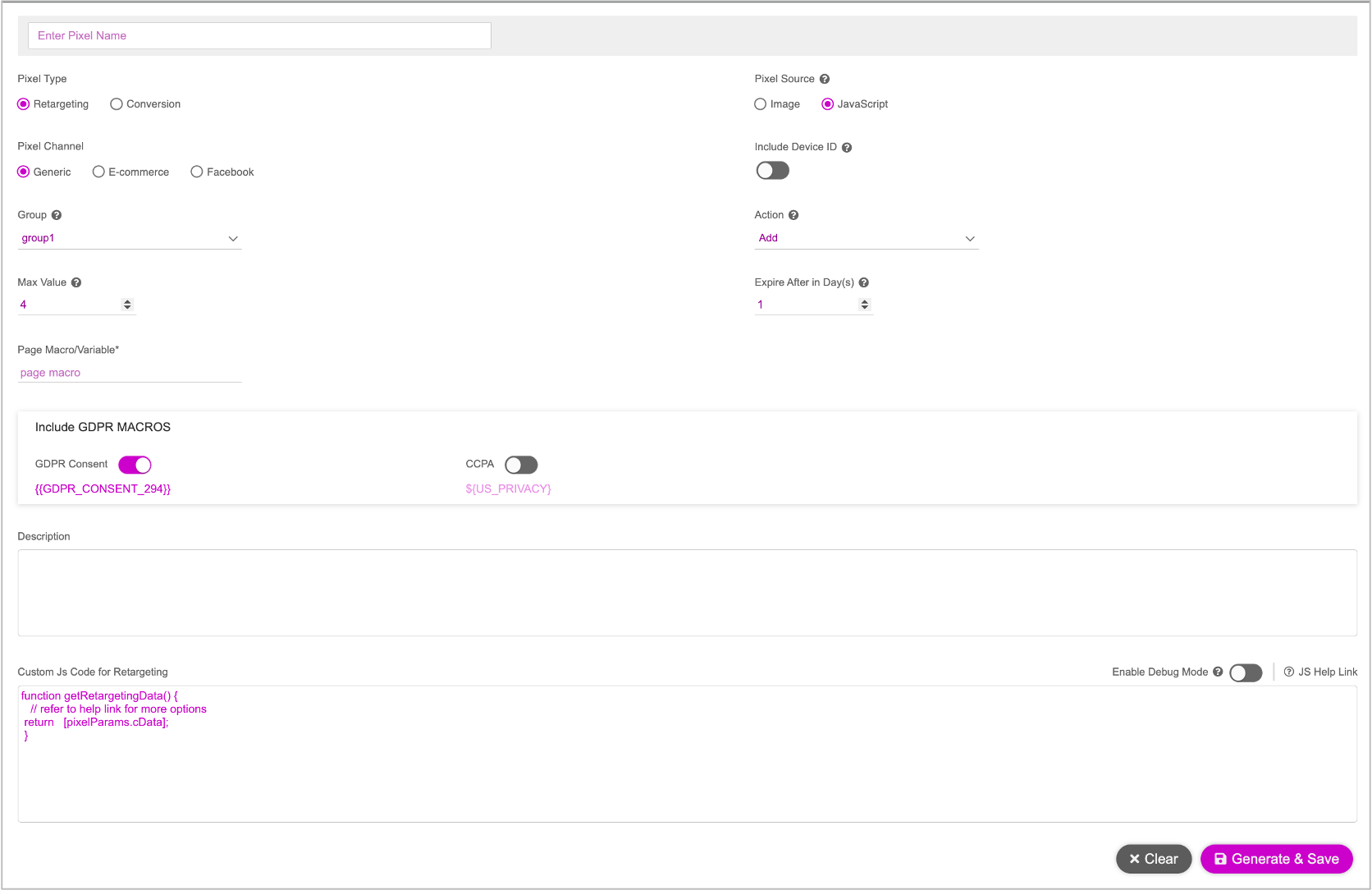
Follow the instructions for Generating Retargeting Pixels. We must provide the following details for one or more retargeting groups. This will determine the creative group that is to be displayed.
| Property | Description |
|---|---|
| Group | You can define values for groups 1 through 16, to store data for each retargeting option separately. For each group, you can personalize the creative. |
| Max Values | Determines how many values to store in one group. This can be set upto 4. Depending on the value set here, the products that the audience viewed last will be captured. For example, if this is set to one, the last viewed product will be captured. This can capture upto the last four viewed products. |
| Page Macro/Variable | Enter a macro or variable to identify the data to be collected. |
| Pixel Source | Choose one of the following:
|
| Include Device ID | Enable toggle button to track user’s interaction and engagement on their mobile devices. |
| Action | Select one of these options to determine how the data is handled in the pixel:
|
| Expires After in Day(s) | Determines how long the data is stored and used for a particular user, typically 30 or 90 days. Choose this wisely so it matches with the expiry date of the media pixel to avoid creation of default impressions due to the difference in the look back windows between Jivox and DSP. For example, if the media pixel is set to 20 days, set the value to 20 days here. |
Once we've provided the above details, see Generating Retargeting Pixels and follow step 5 onwards to complete the pixel generation process.