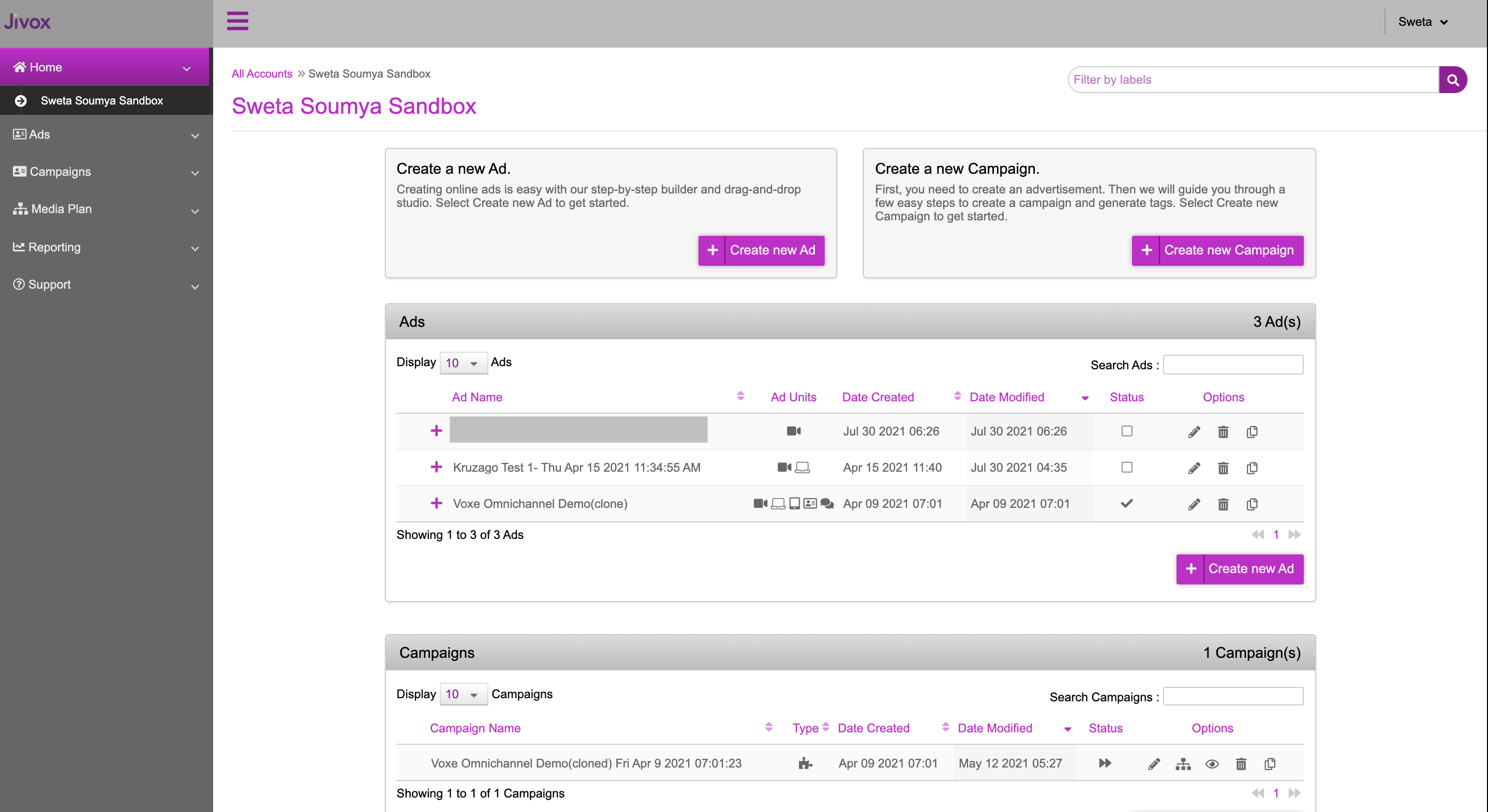Navigating Jivox IQ Platform
Login to the Jivox platform using your credentials. The primary dashboard displays the Recent Activities and Settings. You can click the Edit icon next to Settings to edit your personal information. If you are logging in for the first time, the Recent Activities section will be blank.
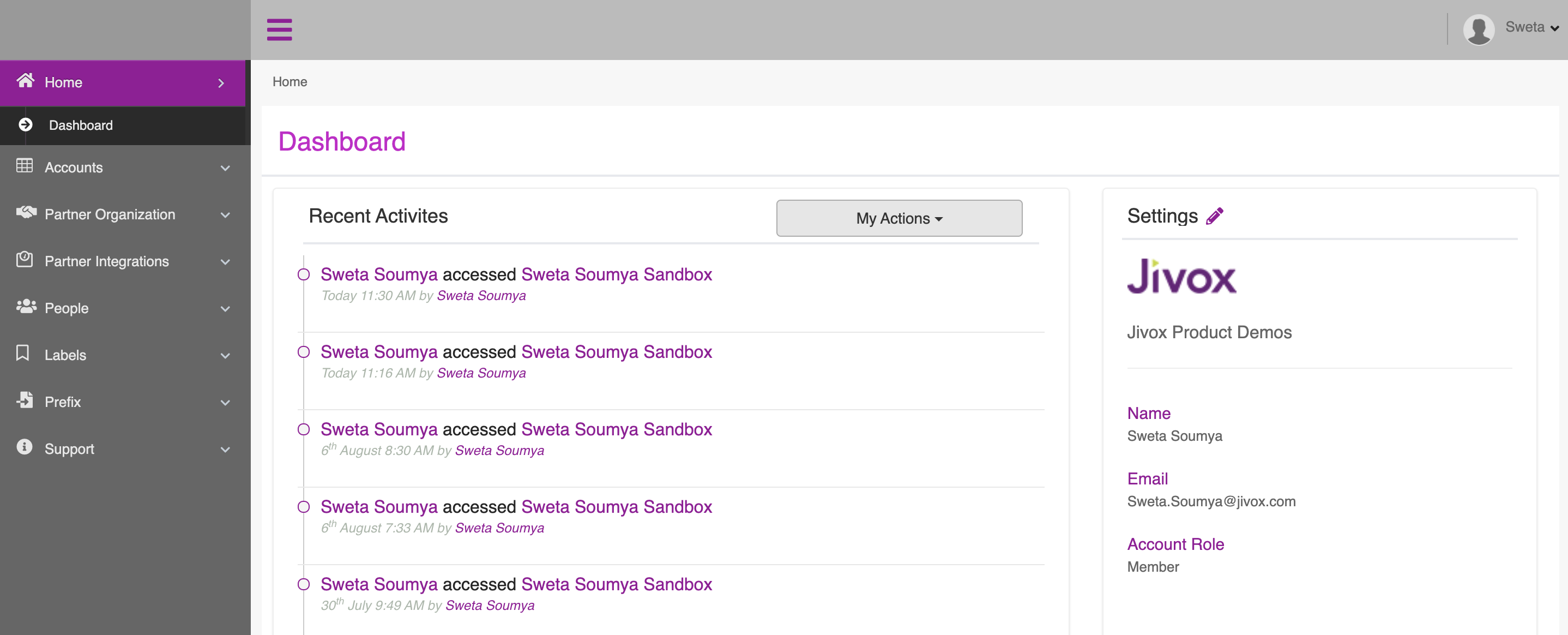
Click *_Accounts > All Accounts *_on the left panel. You will be presented with several cards. Each card represents different accounts which you have access to. There may also be a card that contains {{ Your Name }} - Sandbox (see example image below). This account will be specific to you and you will have full admin rights. Within this account, you can setup test ads and campaigns for practice. If this account is unavailable, you may reach out to an Admin from your organisation to create this account for you.
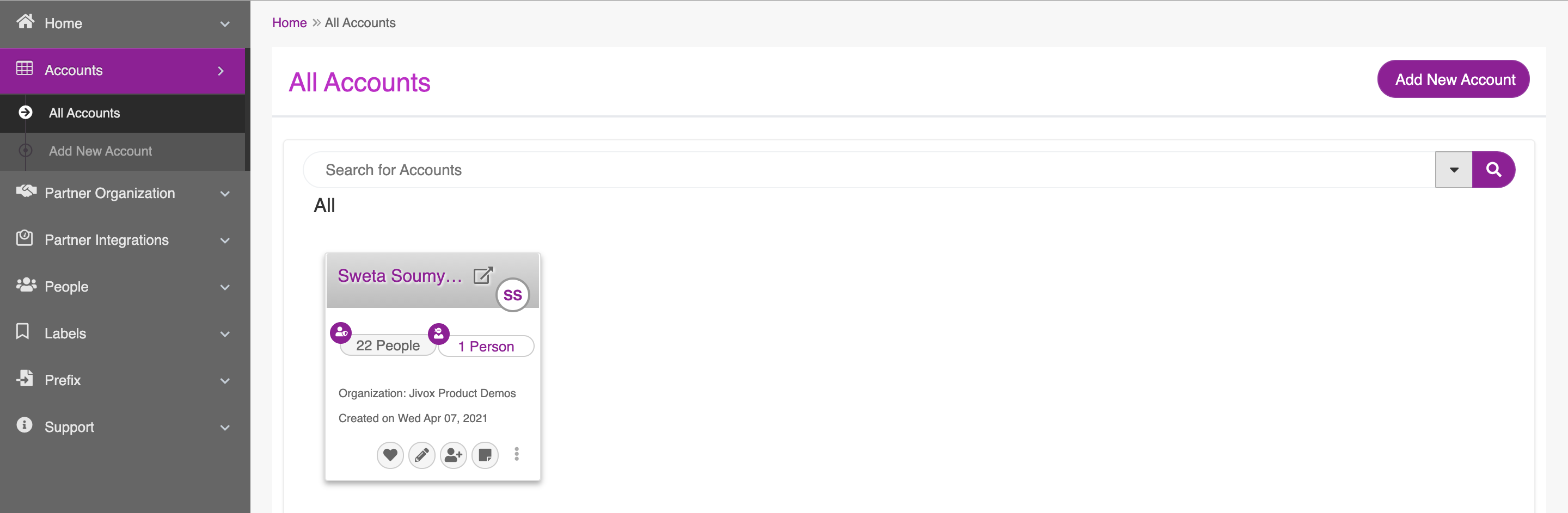
Click the card of the account you wish to build a campaign in. You will be presented with the ads and campaign listing dashboard with options to create new ads and campaigns. The dashboard lists also all your existing Ads and Campaigns.