Creating a Social Ad
In this section, we will cover the ad creation process . This is a straight forward setup that allows you to create relevant ad units for your Facebook campaign. For example, if you were using only Image units in Facebook, you would select only a 'Image' Ad unit. However if you were to do both image and video units, you would select both 'Image' and 'Video' ad units.
To get started, navigate to the Ads and Campaigns dashboard and follow these steps.
1- Click Create new Ad.
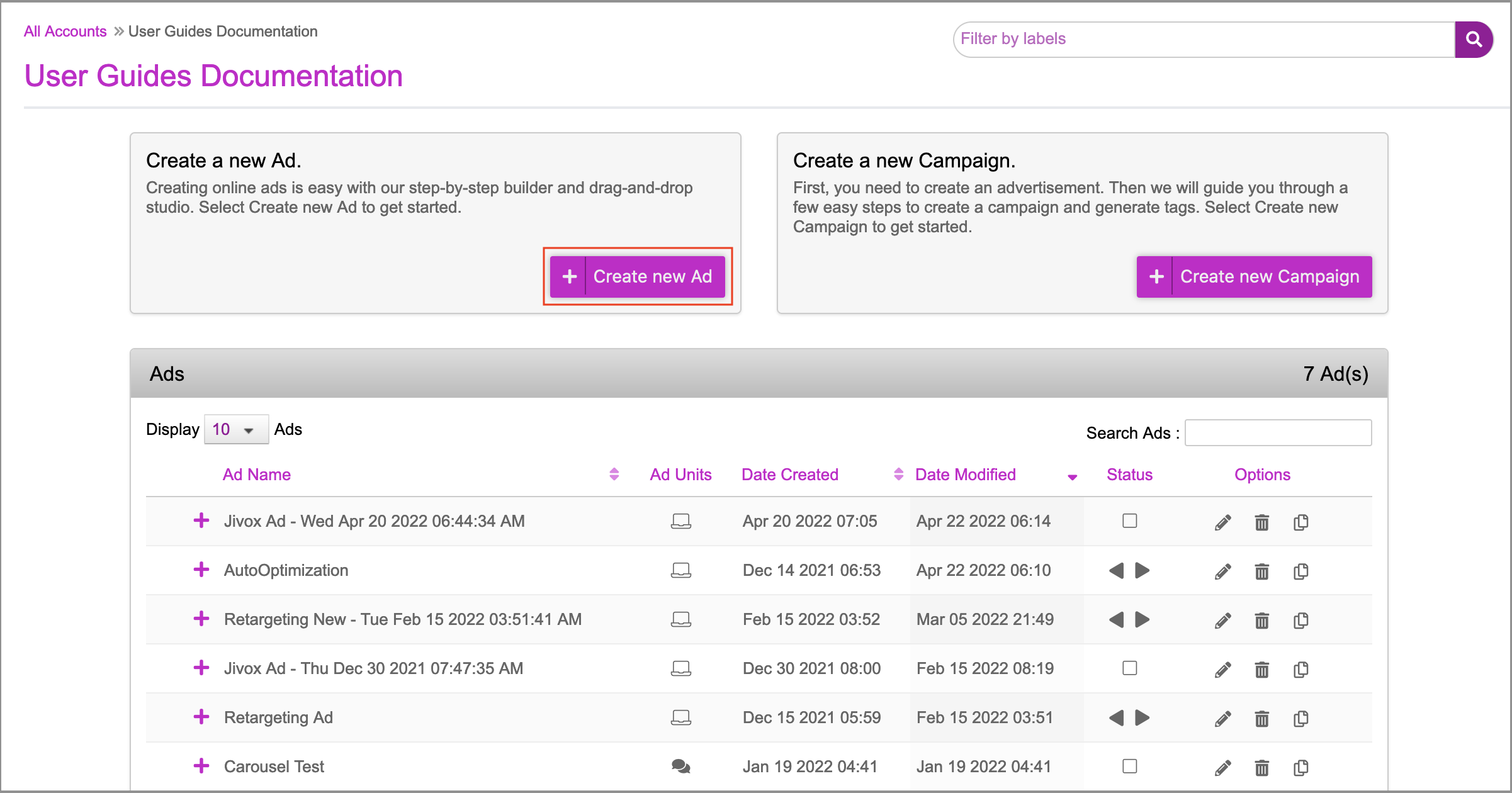
2- On the Create Ad page, click Social. From the Ad Unit dropdown, select the ad unit type based on your requirement.
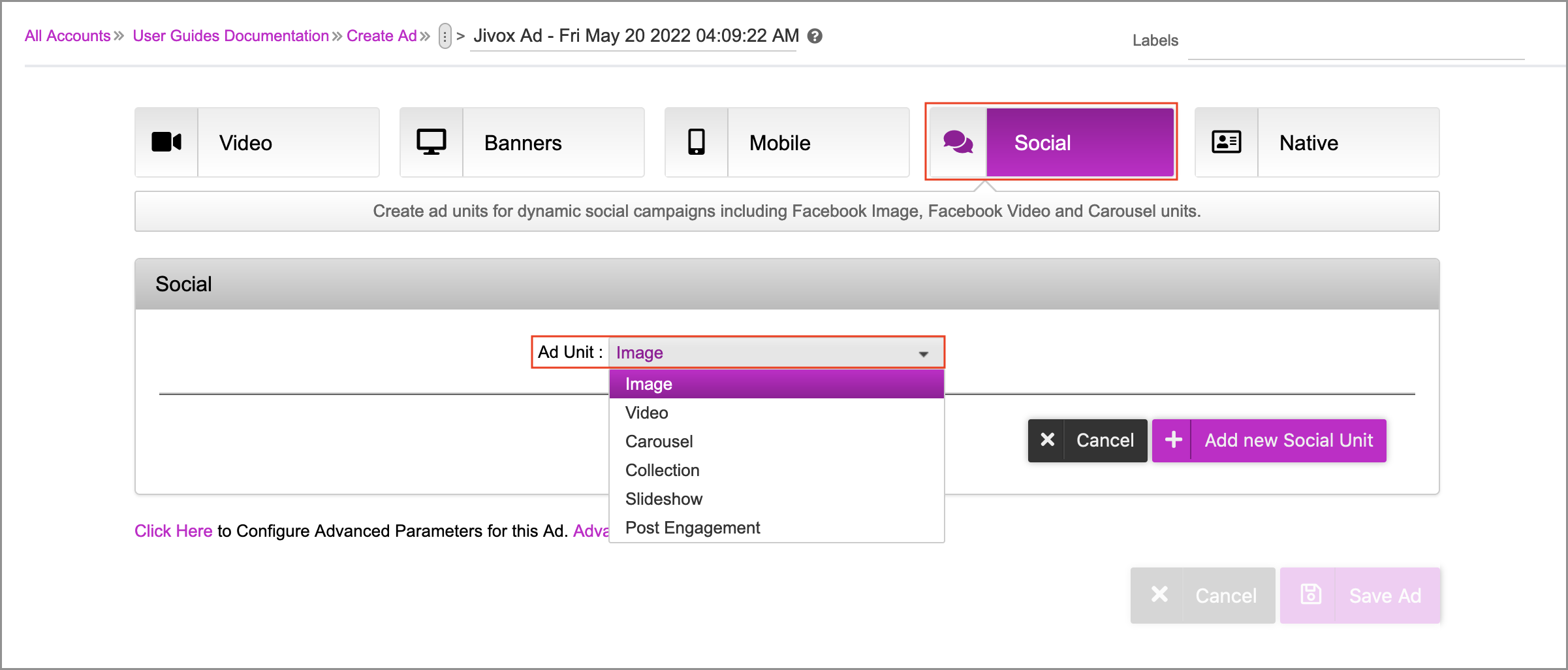
3- After selecting the ad unit, click on Add new Social Unit. The selected ad unit will be displayed.

4- If you have multiple Ad Units to select, you can click on Create New Social Unit and then select the ad unit of your choice from the Ad Unit drop-down.
You can add a specific ad unit type only once. The previously added ad unit options will be disabled in the Ad Unit drop-down. |
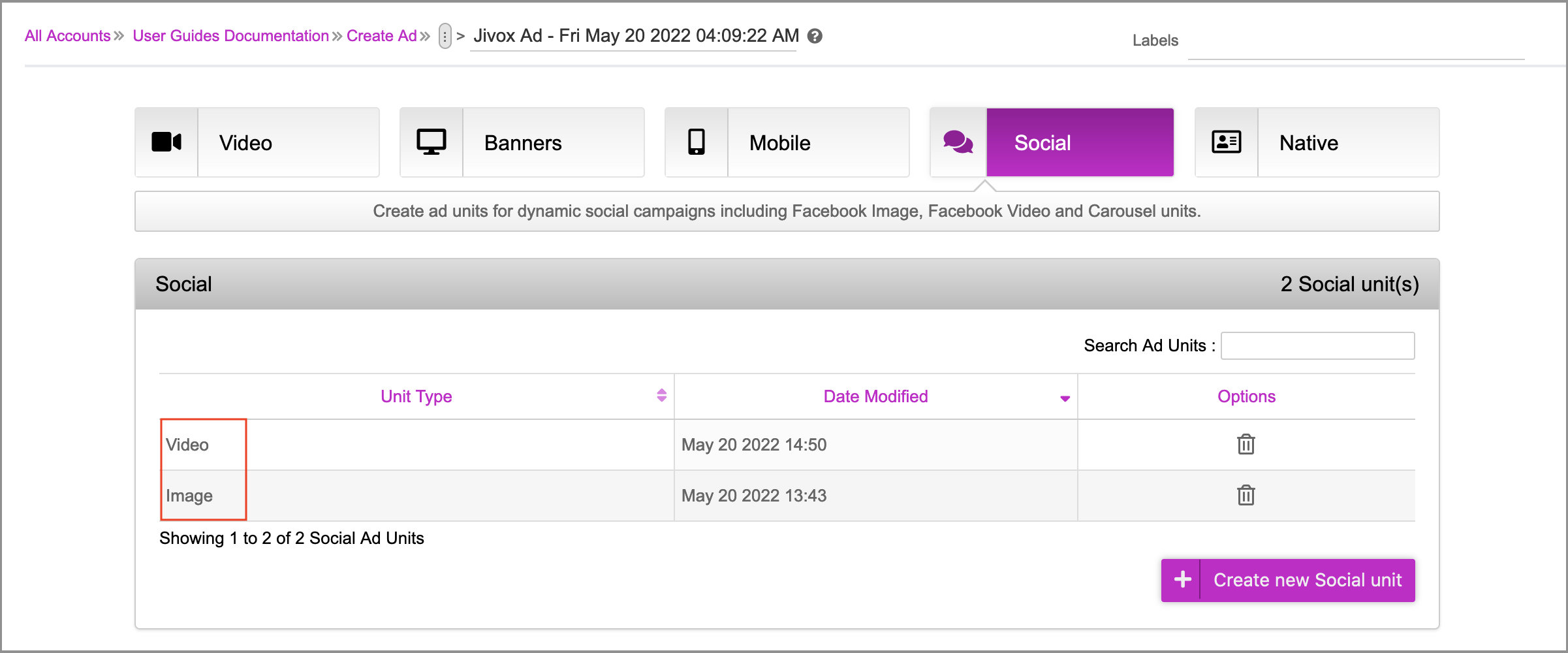
5- If you wish to change the default name, enter a unique name for the ad and click on the Save Ad button.
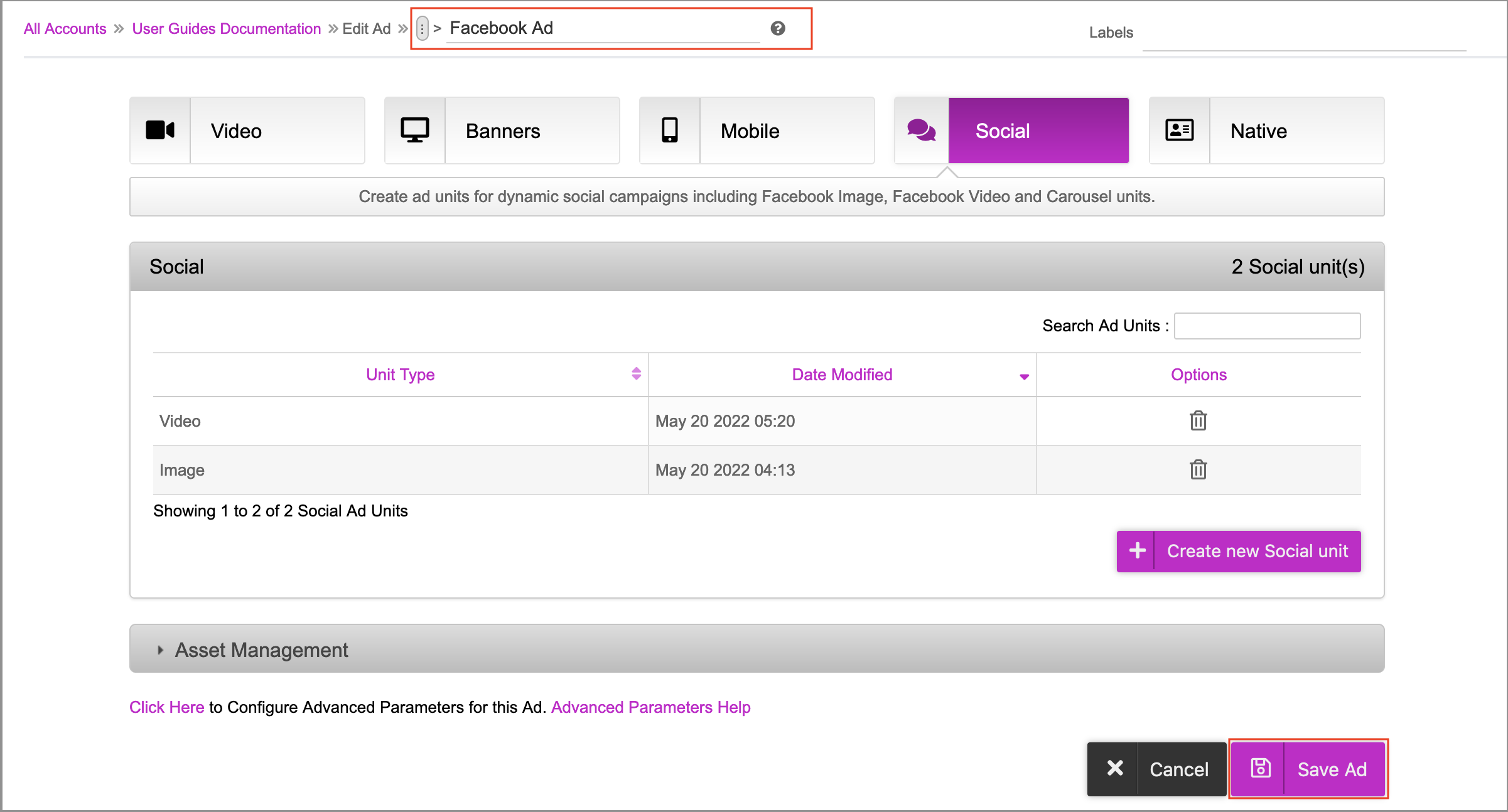
6- The ad will be displayed in the Ads section under Ad Name. This is the placeholder for all the different ad units created.
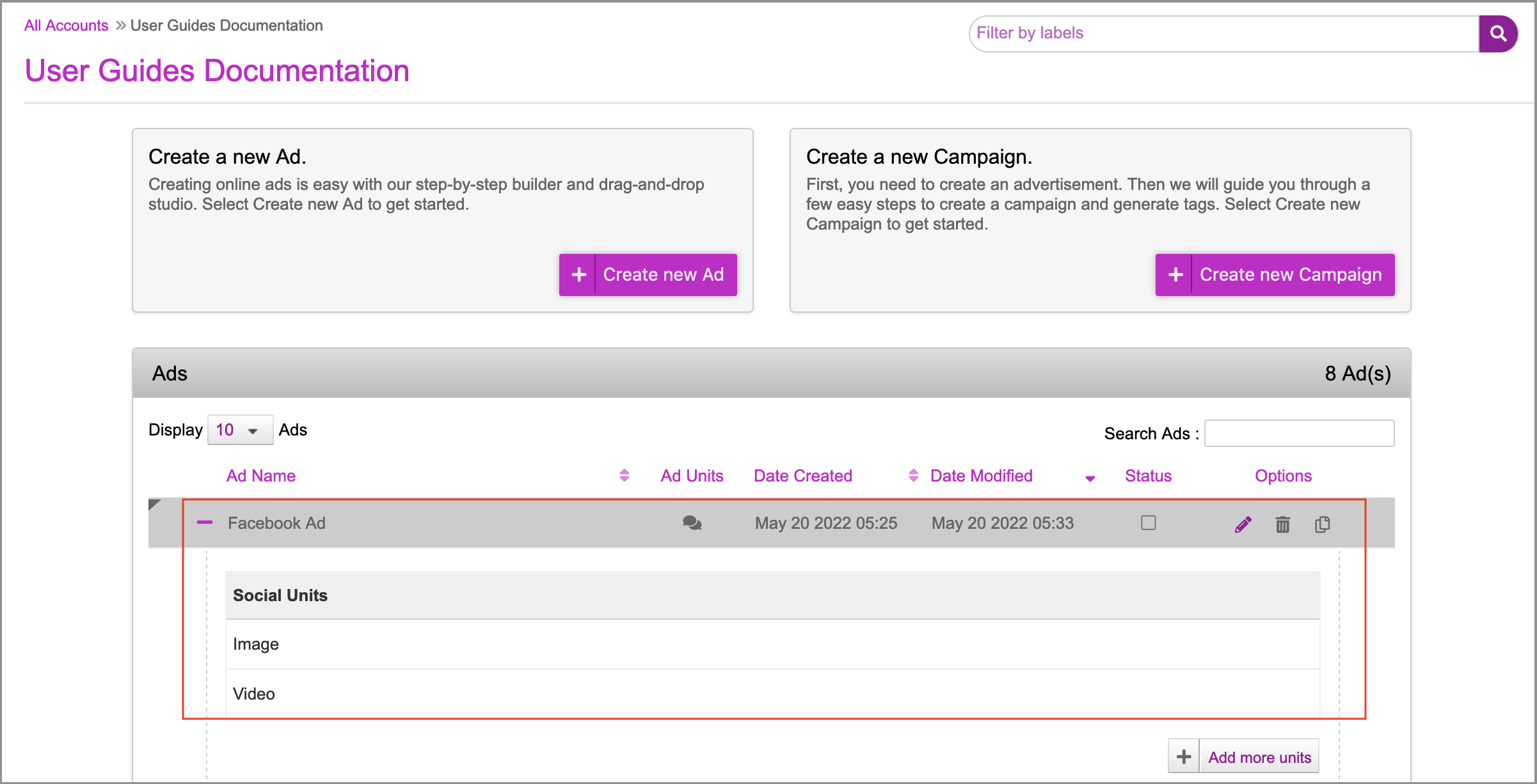
You need not upload a creative master for a social ad. |
Next Steps
Next, go ahead and create a New Campaign.