In this section, we’ll first start with creating a Native Ad Unit. This will enable us to generate a Native Campaign later on.
Let's begin!
Login to your account and navigate to the Ads and Campaigns dashboard. On the dashboard, click Create new Ad.
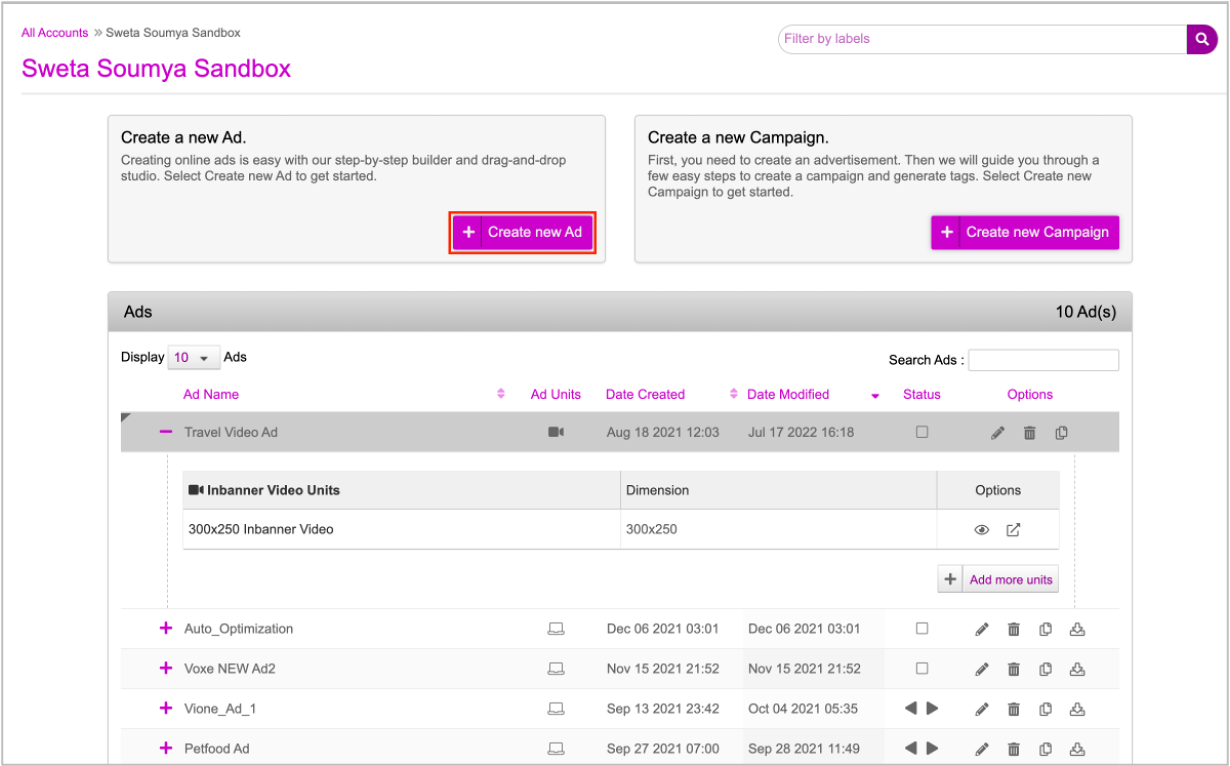
You will be redirected to the Create Ad window. Here, click the Native tab.
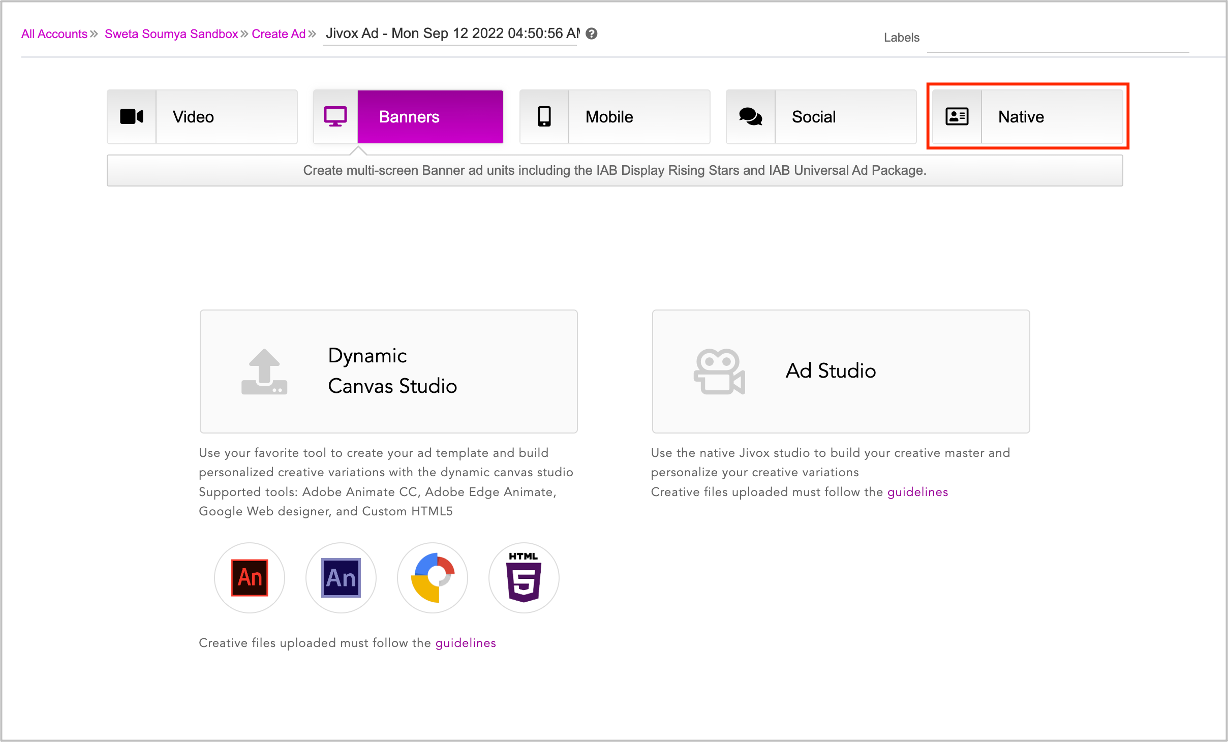
You will see the Native section with the option to select the Native Ad Unit type. The Ad is named Jivox Ad by default. You can rename it as required on the top bar as highlighted below.
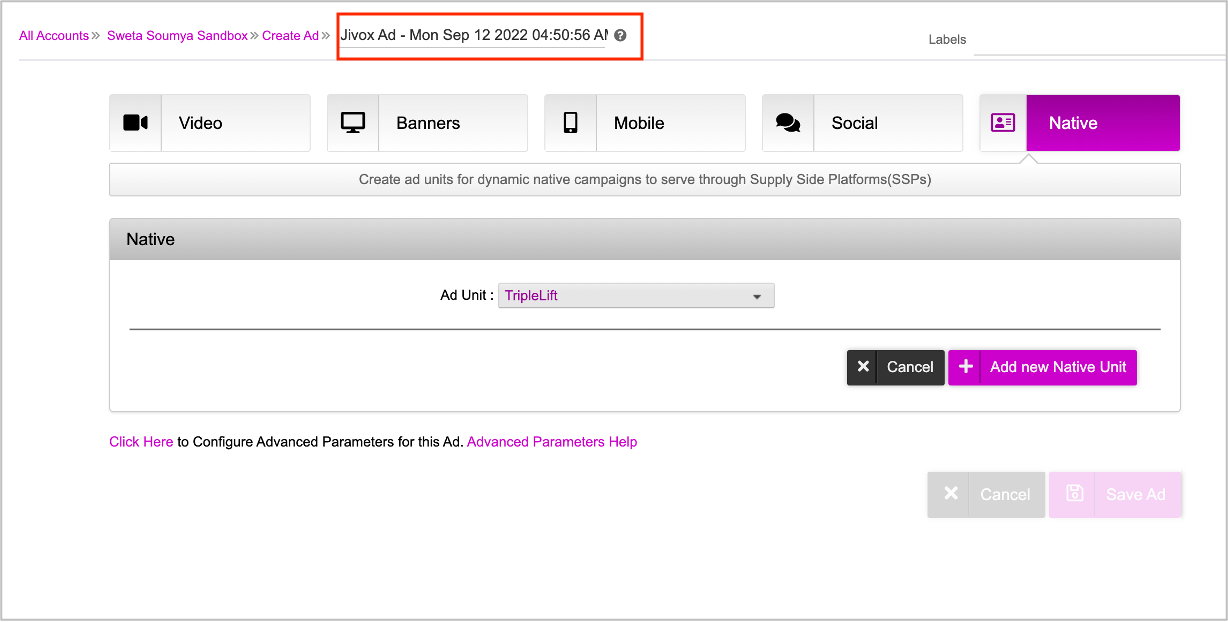
Here, we'll rename this to First Native Ad.
Now, click the arrow icon next to the Ad Unit field to see the available options. We currently have the option to work with TripleLift and Share Through.
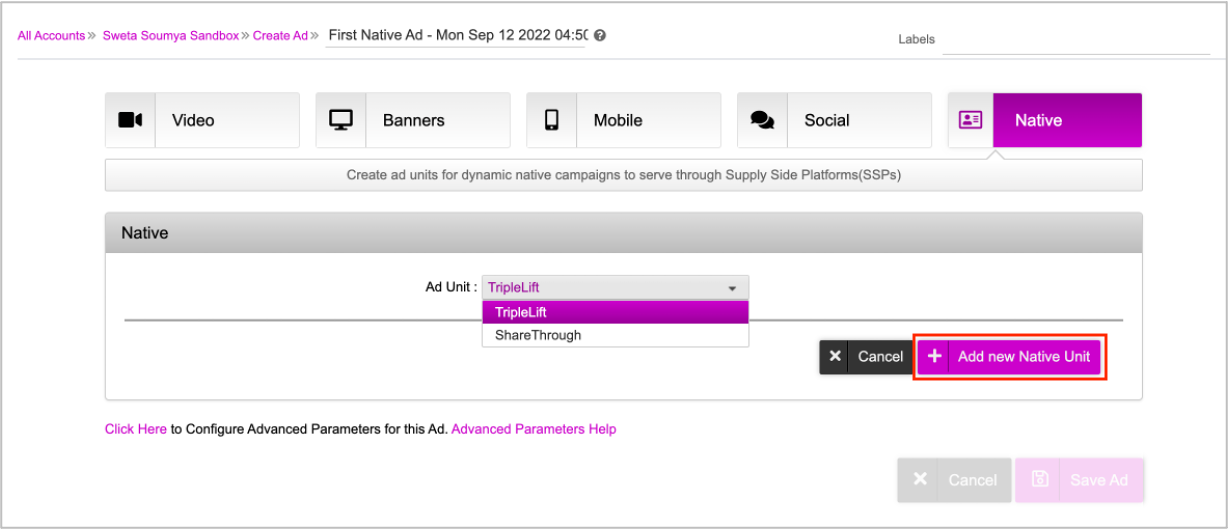
Select the partner that you want to work with and then click Add new Native Unit. The Ad Unit will be created.
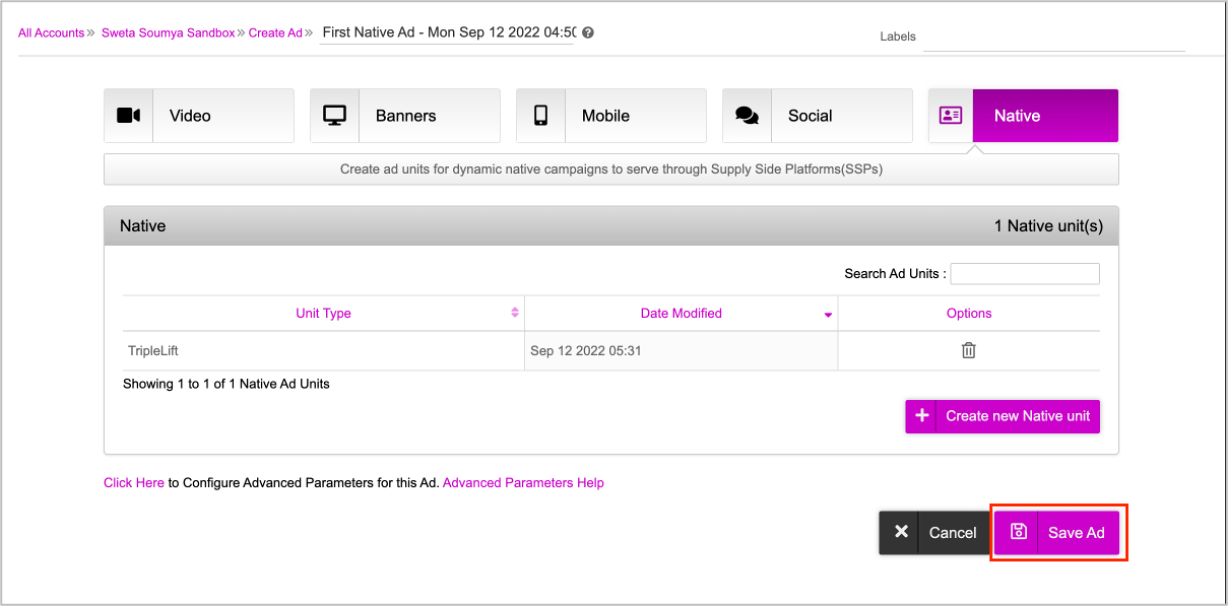
Now, click Save Ad to save the ad . You will be redirected to the Ads and Campaigns dashboard where the newly created Ad is displayed first.
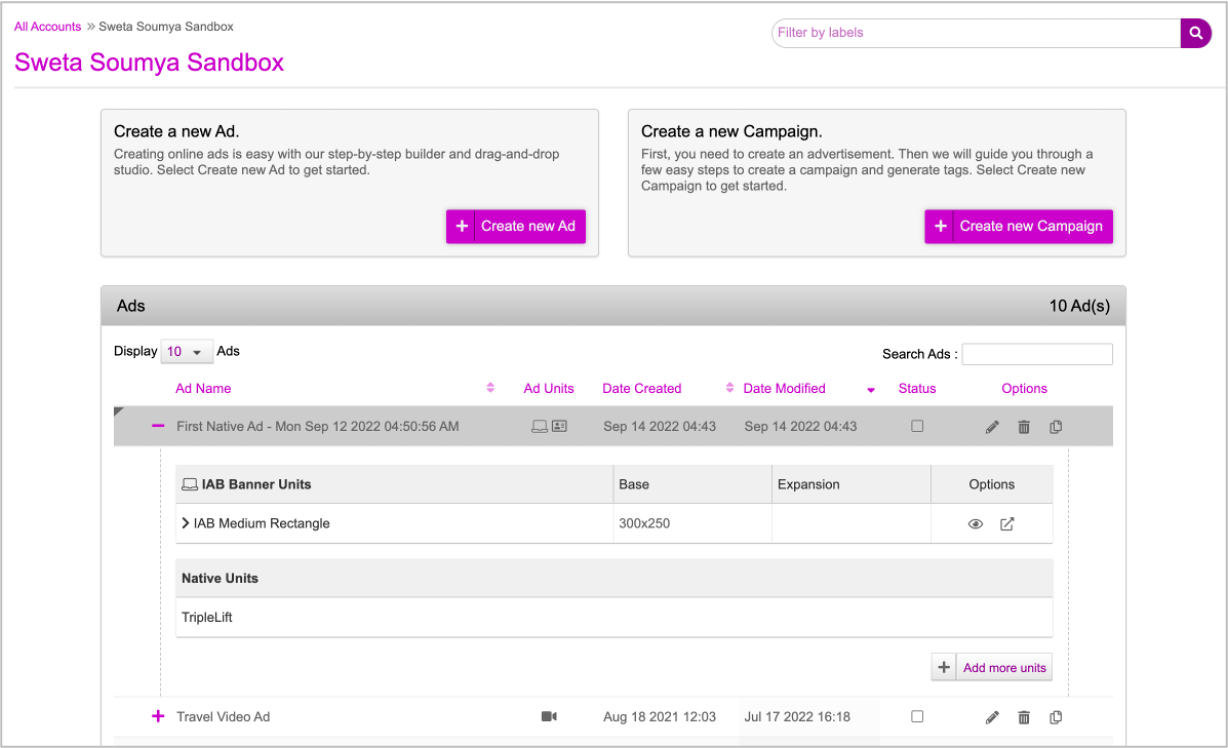
Next, we will create the Native Campaign.